Setting up OpenGL and Creating a Window in C++
Summary
TLDRIn this tutorial, the creator walks through setting up OpenGL from scratch using Visual Studio. After resolving linking issues with essential libraries, they demonstrate drawing a simple triangle using legacy OpenGL commands. The video emphasizes the importance of understanding manual linking and encourages hands-on coding for better learning. While legacy OpenGL is used for quick debugging, the next video will focus on transitioning to modern OpenGL and organizing the code into a class structure. The creator also offers the source code on Patreon for supporters, aiming to create a more interactive learning experience.
Takeaways
- 😀 Linking libraries manually in Visual Studio, such as user32.lib, gdi32.lib, and shell32.lib, can resolve compilation errors in C++ projects.
- 😀 Legacy OpenGL is used in this example to quickly draw a triangle, ensuring the OpenGL context is functioning.
- 😀 Modern OpenGL is recommended for production applications, but using legacy OpenGL is acceptable for debugging and testing purposes.
- 😀 The triangle is drawn using OpenGL functions like glBegin(GL_TRIANGLES) and glVertex2f() to define the vertices.
- 😀 The process of drawing the triangle confirms that OpenGL is properly set up and ready for further development.
- 😀 Copying code by hand instead of just pasting it helps improve muscle memory and enhances learning retention.
- 😀 Visual Studio automatically links some libraries, like kernel32.lib, but manual linking can be useful to understand how it works.
- 😀 The code in the video can be copied and used by viewers to recreate the OpenGL setup on their own computers.
- 😀 The speaker encourages learning through active coding and offers source code access to patrons supporting the series.
- 😀 Future tutorials will focus on modern OpenGL and the process of accessing GPU functions for more advanced rendering capabilities.
Q & A
Why is it important to link libraries like user32.lib, gdi32.lib, and shell32.lib in an OpenGL project?
-Linking libraries like user32.lib, gdi32.lib, and shell32.lib is essential because they provide the necessary functions for interacting with the Windows OS, handling user interface operations, graphics rendering, and shell management, which are required to run OpenGL applications successfully.
What is the purpose of using legacy OpenGL in this tutorial?
-Legacy OpenGL is used in this tutorial to quickly set up and test an OpenGL application by drawing a simple triangle. Although not recommended for production applications, legacy OpenGL allows fast experimentation and debugging during the early stages of learning OpenGL.
What is meant by 'projection matrix' in the context of OpenGL?
-A projection matrix in OpenGL defines how the 3D scene is transformed into a 2D view. By default, OpenGL uses a projection matrix that maps the coordinates between -1 and 1 on all axes, creating a normalized view volume for rendering objects.
Why is it recommended to type out code manually rather than just copying it?
-Typing out code manually helps with muscle memory, which accelerates the learning process. It engages the learner more actively, leading to better retention and understanding of the code's structure and syntax.
What is the benefit of linking against libraries like kernel32.lib when setting up an OpenGL project?
-Linking against libraries like kernel32.lib provides basic system functions, such as memory management and process control, which are foundational for running any Windows application, including those that use OpenGL.
What does the 'jail' keyword in OpenGL code signify?
-The 'jail' keyword is likely a typo or a miscommunication in the tutorial. In actual OpenGL code, the commands should be 'glBegin' and 'glEnd,' which are used to define the start and end of drawing primitives like triangles.
Why is it suggested not to rely on legacy OpenGL for professional applications?
-Legacy OpenGL lacks the flexibility, performance optimizations, and modern features that are available in newer versions of OpenGL. It is not suitable for modern applications where better control and advanced graphics techniques are needed.
What are the steps involved in transitioning from legacy OpenGL to modern OpenGL?
-To transition to modern OpenGL, you need to use functions provided by your GPU drivers, access newer OpenGL versions (such as OpenGL 3.x and above), and make use of more efficient rendering pipelines, such as shaders, vertex buffers, and framebuffers.
How does linking against different libraries affect the compilation process?
-Linking against the correct libraries allows the compiler to find the necessary symbols and functions, enabling successful linking and compilation. If a library is missing, errors will occur because the program won't be able to find the required system functions or OpenGL operations.
What does the 'F5' key do in Visual Studio during the OpenGL setup process?
-Pressing the 'F5' key in Visual Studio runs the application, triggering the execution of the compiled code. In this tutorial, pressing 'F5' results in the application displaying a black screen, which is expected since the code only sets up an OpenGL context and draws a simple triangle.
Outlines

This section is available to paid users only. Please upgrade to access this part.
Upgrade NowMindmap

This section is available to paid users only. Please upgrade to access this part.
Upgrade NowKeywords

This section is available to paid users only. Please upgrade to access this part.
Upgrade NowHighlights

This section is available to paid users only. Please upgrade to access this part.
Upgrade NowTranscripts

This section is available to paid users only. Please upgrade to access this part.
Upgrade NowBrowse More Related Video

Up and running with OpenGL on Windows // OpenGL Beginners Series

Aula 01: OpenGL Legacy - Janela GLFW

Pinia Crash Course #2 - Project Setup

C++ OpenGL 3D Game Tutorial 1: Making the Window with Win32 API

How to connect to XAMPP MySQL from VSCode Easily (2024)
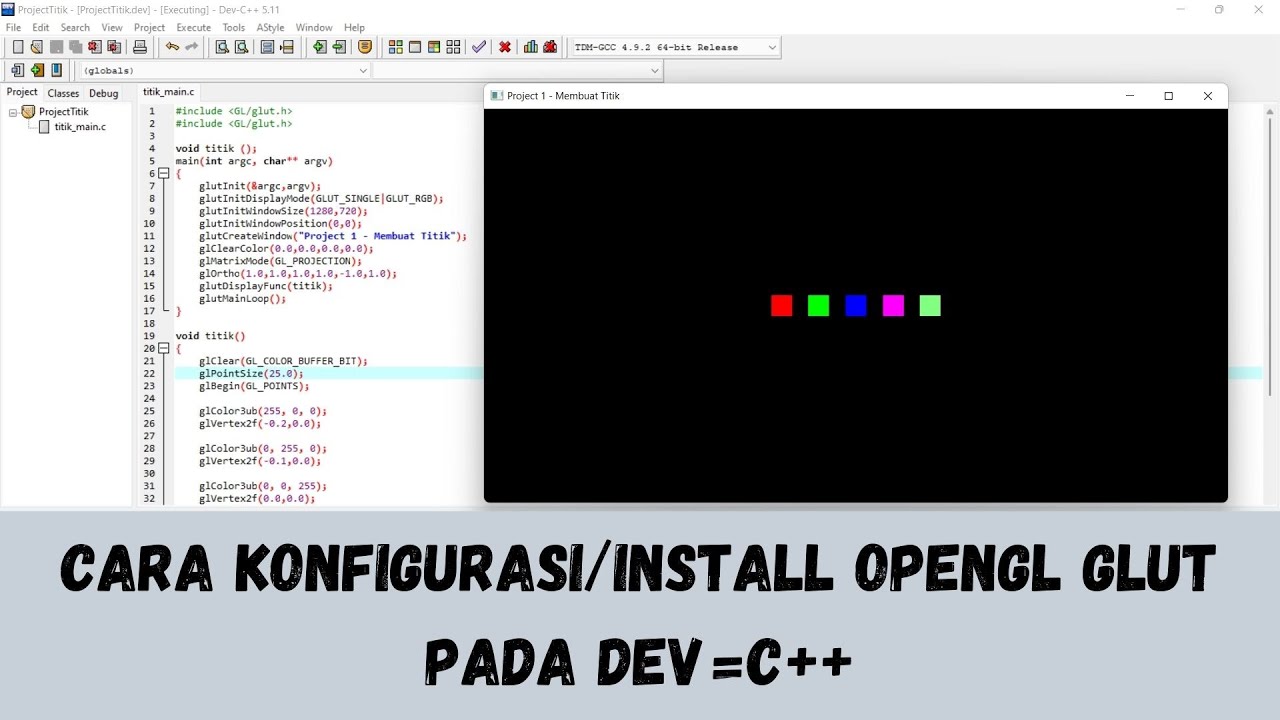
Cara Konfigurasi/Install OpenGL GLUT di Dev-C++ Mudah dan Singkat !
5.0 / 5 (0 votes)