Tutorial Geogebra | Bidang Irisan Limas
Summary
TLDRThis tutorial demonstrates how to create a cross-sectional plane on a pyramid (limas) using GeoGebra. It begins by guiding users through the process of constructing a polygon as the base of the pyramid and then creating the 3D structure. The tutorial covers how to adjust the visual settings, hide unnecessary elements, and define key points on the pyramid. It explains how to generate intersection lines and construct the cross-sectional plane, concluding with a visual representation of the cross-section. The tutorial aims to help users understand 3D geometry and the use of GeoGebra tools for creating geometric constructions.
Takeaways
- 😀 Open GeoGebra and start by creating a polygon as the base of the pyramid.
- 😀 Remove labels from the base polygon to avoid a cluttered view by right-clicking and unchecking the 'Show Labels' option.
- 😀 Switch to 3D graphics mode to create the pyramid structure.
- 😀 Set the pyramid height and select the base polygon to define the shape of the pyramid.
- 😀 Hide the coordinate axes for a cleaner view of the pyramid structure.
- 😀 Adjust the view by zooming in and rotating the 3D scene to achieve the desired perspective of the pyramid.
- 😀 Change the appearance of the pyramid by modifying its color and transparency settings.
- 😀 Identify three points that will form the cross-section plane in the pyramid.
- 😀 Use the points to form lines or rays that lie within the plane of the pyramid and calculate their intersections.
- 😀 Create the cross-section by drawing polygons based on the intersection points, ensuring it intersects both the base and side planes.
- 😀 Finalize the cross-section by changing its color for better visibility, with the example using blue.
Q & A
What is the first step in creating a pyramid in GeoGebra?
-The first step is to create a polygon that will serve as the base of the pyramid.
How do you hide the labels in GeoGebra?
-To hide the labels, right-click on the object and uncheck the 'Show Label' option.
What view should be enabled to create the 3D pyramid?
-You should enable the 3D graphics view in GeoGebra.
How do you create the pyramid shape after creating the polygon base?
-After creating the base polygon, you use the 'Pyramid' tool and click on the polygon to form the pyramid. Then, specify the height of the pyramid.
What is the purpose of hiding the coordinate axes in the GeoGebra interface?
-Hiding the coordinate axes helps to clean up the visual display and focus on the pyramid and the relevant geometric shapes.
How do you change the appearance of the pyramid in GeoGebra?
-You can adjust the color and visibility of the pyramid by clicking on the settings icon and modifying properties such as color and opacity.
What role do the intersection points play in creating the section plane?
-The intersection points are used to define where the section plane cuts through the pyramid. These points are found by drawing lines that intersect at specific locations in the 3D space.
How can you ensure the intersection points are clearly visible?
-You can increase the font size of the points and adjust their visibility settings to make them more prominent.
What tool is used to create the section plane in GeoGebra?
-To create the section plane, you connect the intersection points with lines and then use the 'Polygon' tool to form the section plane.
How can you change the color of the section plane once it's created?
-You can change the color of the section plane by selecting the polygon representing the plane and adjusting the color in the settings menu.
Outlines

This section is available to paid users only. Please upgrade to access this part.
Upgrade NowMindmap

This section is available to paid users only. Please upgrade to access this part.
Upgrade NowKeywords

This section is available to paid users only. Please upgrade to access this part.
Upgrade NowHighlights

This section is available to paid users only. Please upgrade to access this part.
Upgrade NowTranscripts

This section is available to paid users only. Please upgrade to access this part.
Upgrade NowBrowse More Related Video

TUGAS MEMBUAT MOTIF BATIK DENGAN MENGGUNAKAN APLIKASI GEOGEBRA

Episode 1 Tutorial Geogebra Media Pemebelajaran Persamaan Lingkaran (Official) #Tutorial

Secções em sólidos produzidas por planos oblíquos
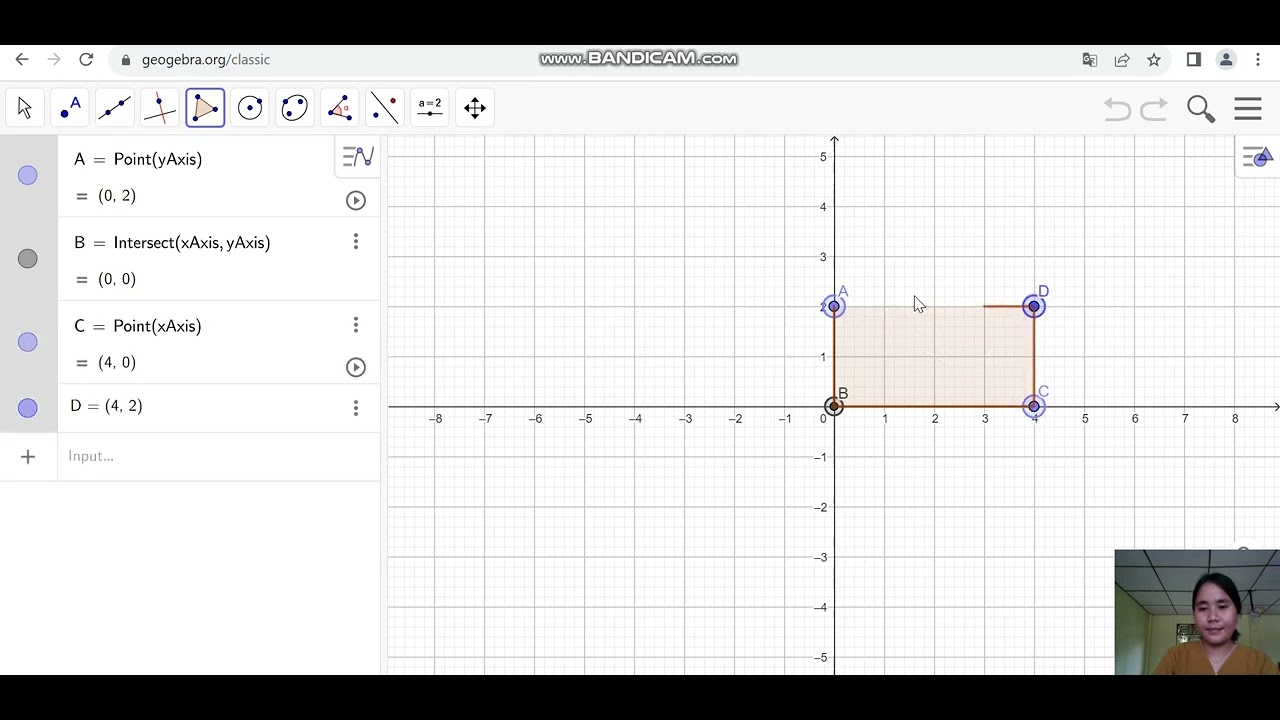
Cara Menggambar Balok dengan menggunakan aplikasi Geogebra

FISIKA KELAS XI - VENTURIMETER TANPA MANOMETER || FLUIDA DINAMIS

5 ILMU UKUR TANAH POTONGAN MEMANJANG DAN MELINTANG
5.0 / 5 (0 votes)