Hardening Access to Your Server | Linux Security Tutorial
Summary
TLDRThis tutorial video focuses on enhancing the security of a Linux server running Ubuntu Server 20.04. The host begins by emphasizing the importance of keeping the server up to date with regular patches and updates. They demonstrate how to update the package manager's repository index and install updates. The video then covers enabling unattended upgrades for automatic security patches. It proceeds to advise on creating a limited user account and disabling root login, ensuring the new user has sudo access. The host also explains how to generate an SSH key pair for secure password-less logins and restrict SSH access to specific users. Finally, they suggest checking for and closing unnecessary open ports to tighten server security. The video serves as a foundational guide for securing a Linux server, with the host highlighting that the journey to a fully secure server is continuous.
Takeaways
- 🛡️ Always keep your Linux server updated by regularly installing patches to protect against outside threats.
- 🔄 Begin by updating the package manager's repository index with 'apt update' before performing any package management tasks.
- 🚀 Use 'apt dist-upgrade' to perform a full upgrade of all installed packages on the server.
- 🔄 Reboot the server after updates to ensure that all patches take effect.
- 🤖 Enable unattended upgrades on Debian and Ubuntu systems to automate the update process and reduce the risk of forgetting to update.
- 👤 Avoid using the root user for daily tasks; create a limited user account and disable root login for enhanced security.
- 🔑 Generate an SSH key pair for secure access to the server without passwords, and copy the public key to the server.
- 🔒 Edit the SSH daemon configuration file to disable root login and restrict SSH access to specific users only.
- 🔄 Regularly check for and remove any unnecessary services or ports that are listening for outside connections to minimize security risks.
- 🔒 Use the 'ss -atpu' command to list ports and services that are open to the outside world, and close any that are not needed.
- 🌐 The journey to a completely secure server is ongoing, with many additional measures that can be taken beyond the foundational concepts covered in the video.
Q & A
What is the main purpose of the video?
-The main purpose of the video is to provide viewers with basic security concepts to better protect their Linux server from outside threats.
What is the first step recommended in the video for securing a Linux server?
-The first step recommended is to keep the Linux server up to date by regularly installing patches and updates.
What command is used to update the repository index for the package manager on Ubuntu?
-The command used to update the repository index on Ubuntu is 'sudo apt update'.
Why is it important to run 'apt update' before performing package manager tasks?
-Running 'apt update' is important to refresh the package manager's understanding of what packages are available, ensuring that the latest packages are considered during updates.
What command is used to perform a full upgrade of all installed packages on the server?
-The command used to perform a full upgrade of all installed packages is 'sudo apt dist-upgrade'.
Why should the server be rebooted after installing updates?
-The server should be rebooted to ensure that some patches take effect, as they may not apply until the next startup.
What is unattended-upgrades and why is it recommended to install it?
-Unattended-upgrades is a package that automates the installation of security updates, reducing the risk of forgetting to update the server and keeping it secure.
Why is it advised to run as a limited account and disable root login after setting up a Linux server?
-Running as a limited account and disabling root login enhances security by reducing the server's exposure to potential intrusions, as the root account is often the first target for attackers.
How can a new user be created on a Linux server running Ubuntu?
-A new user can be created using the 'sudo useradd -m -s /bin/bash username' command, followed by setting a password with 'sudo passwd username'.
What is the significance of using an SSH key for server access?
-Using an SSH key simplifies server access and enhances security by allowing key-based authentication, reducing the reliance on passwords and the risk of brute force attacks.
How can SSH password access be disabled on a Linux server?
-SSH password access can be disabled by editing the SSH daemon's configuration file (/etc/ssh/sshd_config) and setting 'PasswordAuthentication no' and 'ChallengeResponseAuthentication no'.
What command can be used to check which ports are listening for outside connections on a Linux server?
-The 'sudo ss -tulpn' command can be used to check which ports are listening for outside connections.
What is the final recommendation made in the video regarding server security?
-The final recommendation is that the journey to a completely secure server is ongoing, and while the concepts covered in the video provide a good start, there's always more that can be done to enhance security.
Outlines

This section is available to paid users only. Please upgrade to access this part.
Upgrade NowMindmap

This section is available to paid users only. Please upgrade to access this part.
Upgrade NowKeywords

This section is available to paid users only. Please upgrade to access this part.
Upgrade NowHighlights

This section is available to paid users only. Please upgrade to access this part.
Upgrade NowTranscripts

This section is available to paid users only. Please upgrade to access this part.
Upgrade NowBrowse More Related Video
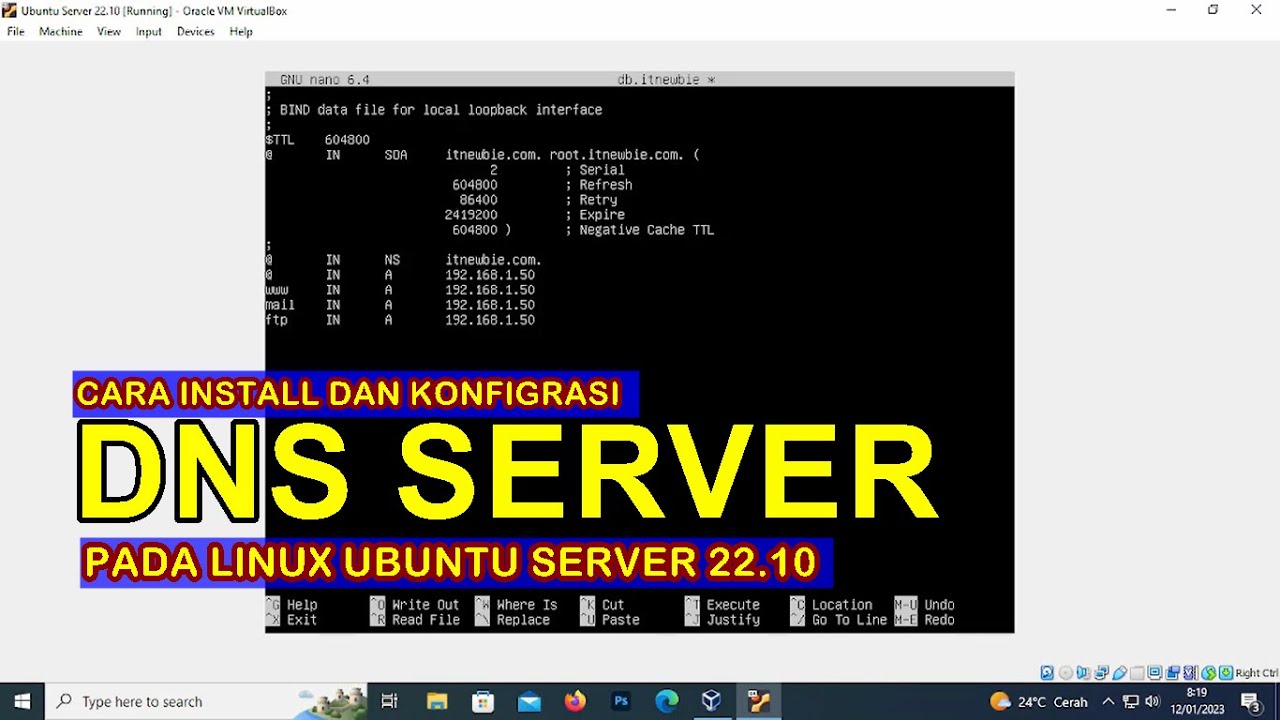
CARA INSTALL DAN KONFIGURASI DNS SERVER PADA LINUX UBUNTU SERVER 22.10 (VIRTUALBOX)

Essential First Steps for Every New Linux Server Build

3. Basic Commands

Linux Guide (WSL + Docker + Linux VM) | ليه بنستخدم لينكس ؟ - شرح عملي🐧

Tahapan Awal Setelah Punya VPS
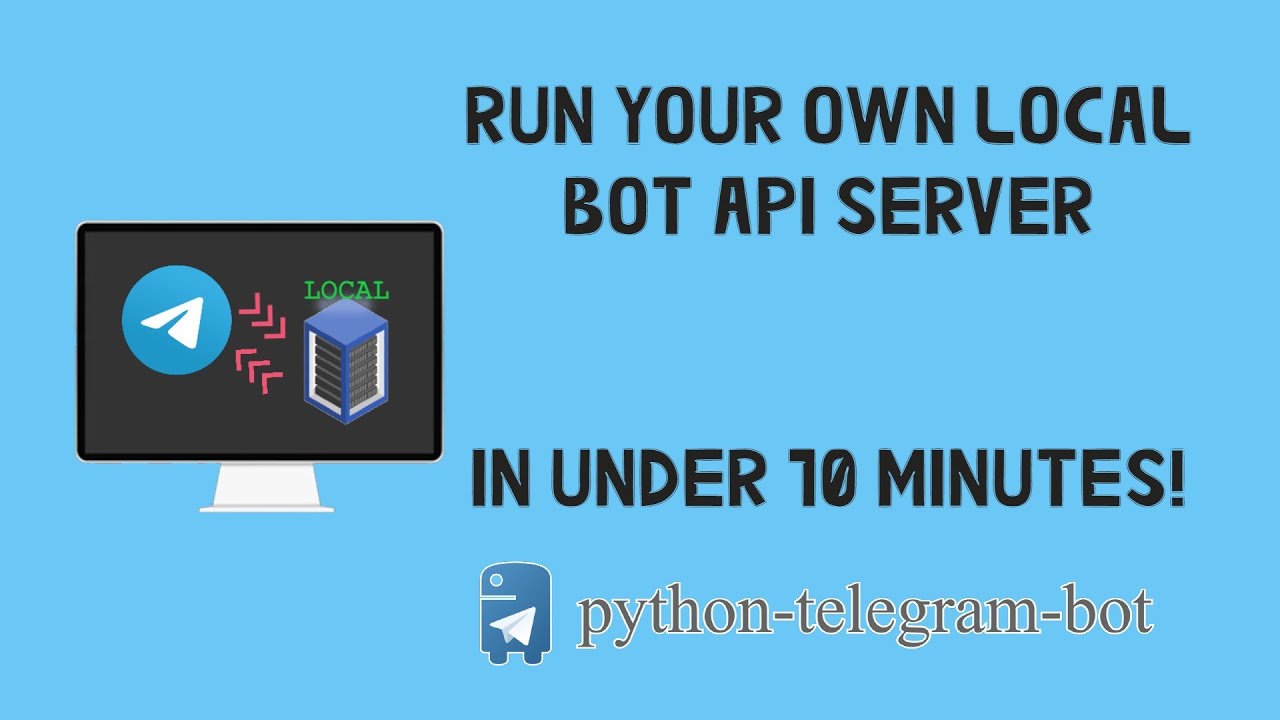
How to run your own local Telegram Bot API server in Python [PTB v13]
5.0 / 5 (0 votes)