CARA SETTING DAN PASANG WIFI ROUTER TP LINK AX1500
Summary
TLDRIn this video, Bayu Prabo introduces the TP-Link AX1500 Wi-Fi 6 router, showcasing its features like a 1.5 GHz Tri-Core CPU and four antennas. He walks viewers through the setup process, including connecting the router to a mobile device, configuring Wi-Fi settings, and testing the internet speed. The router is connected to a 50 Mbps Oxygen internet plan, achieving download speeds of 46 Mbps and upload speeds of 54 Mbps, making it ideal for activities like streaming. The video concludes with a recommendation for users to try out the router's performance.
Takeaways
- 😀 Bayu introduces the AX 1500 router, which supports Wi-Fi 6 and features a 1.5 GHz Tri-Core CPU.
- 😀 The router includes a 12V 1A power adapter and has four antennas for better signal coverage.
- 😀 Bayu demonstrates how to set up the router, starting with connecting to the Wi-Fi network 'tpink c800'.
- 😀 The Wi-Fi password can be found on the back of the router, making it easy to access.
- 😀 To access the router settings, Bayu uses the IP address '192.168.0.1' in the browser.
- 😀 The router setup page requires creating a login ID, which can be freely chosen (admin is not necessary).
- 😀 After logging in, users need to set the correct time zone (UTC +7 for Indonesia).
- 😀 Bayu sets up the Wi-Fi ID (SSID) as 'Kuda Laut Selatan' and creates a custom Wi-Fi password.
- 😀 After configuring the settings, Bayu connects his phone to the newly created Wi-Fi network 'Kuda Laut Selatan'.
- 😀 Bayu tests the internet speed with a Speedtest app, showing a download speed of 46 Mbps and upload speed of 54 Mbps with his 50 Mbps Oxygen internet package.
- 😀 The video concludes with Bayu explaining the usefulness of the AX 1500 router for activities like watching YouTube, and he encourages viewers to try it out.
Q & A
What router model is being tested in the video?
-The router being tested is the AX 1500, which supports Wi-Fi 6.
What is the processor speed and configuration of the AX 1500 router?
-The AX 1500 router features a 1.5 GHz Tri-Core processor.
What is the power adapter rating for the AX 1500 router?
-The power adapter for the AX 1500 router is rated at 12 volts and 1 ampere.
How many antennas does the AX 1500 router have?
-The AX 1500 router is equipped with four antennas.
How do you connect the AX 1500 router to a smartphone?
-To connect, search for the Wi-Fi network named 'tpink c800' on your phone, and enter the password provided on the back of the router.
What is the router's login page IP address?
-The login page for the router can be accessed by typing '192.168.0.1' in the browser.
What are the default login credentials for the router?
-The router does not require specific credentials for login; you can set your own username and password.
What time zone is set on the router during setup?
-The time zone set on the router is UTC+7, which corresponds to Indonesia's time zone.
What Wi-Fi name and password are set during the router setup?
-The Wi-Fi name set is 'Kuda Laut Selatan', and the password is 'byby123'.
How was the internet speed tested with the new router?
-The internet speed was tested using the Speedtest app, with a download speed of 46 Mbps and an upload speed of 54 Mbps on a 50 Mbps plan from the Oxygen provider.
Outlines

This section is available to paid users only. Please upgrade to access this part.
Upgrade NowMindmap

This section is available to paid users only. Please upgrade to access this part.
Upgrade NowKeywords

This section is available to paid users only. Please upgrade to access this part.
Upgrade NowHighlights

This section is available to paid users only. Please upgrade to access this part.
Upgrade NowTranscripts

This section is available to paid users only. Please upgrade to access this part.
Upgrade NowBrowse More Related Video

Mudahnya Instalasi Jaringan Nirkabel (Tanpa Kabel) Menggunakan Router TP-LINK!🌐🔧

Cara Setting TP Link WR840N Pakai Mode Range Extender ( Memperluas Wifi ) - Tutorial Pemula

REVIEW DAN SETUP AWAL ROUTER TP-LINK AX1500 WIFI 6 ARCHER AX12 [PART 1]
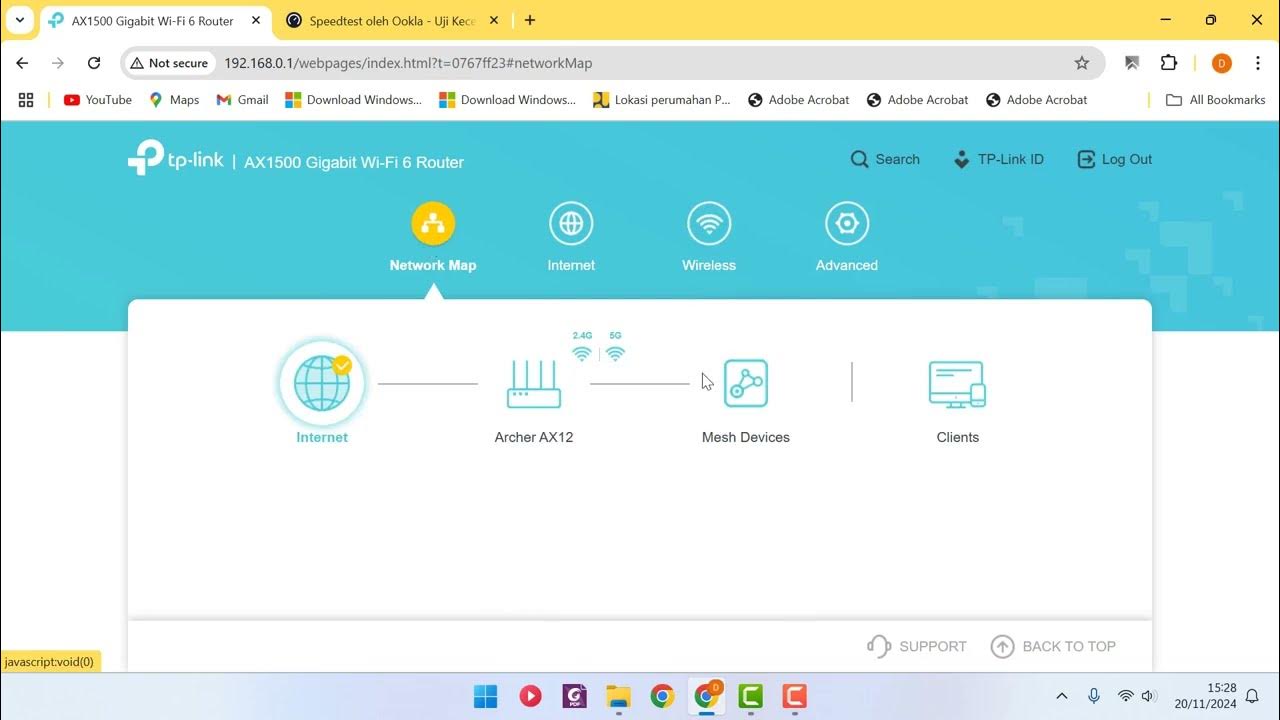
REVIEW DAN SETUP AWAL ROUTER TP LINK AX1500 WIFI 6 ARCHER AX12 [PART 2]

Cara Setting ( Untuk Pemula ) - Router TP Link WR840N Pakai Mode Router ( Jadi Client Jaringan )

OS 5 MELHORES Roteadores WiFi CUSTO-BENEFÍCIO até R$300 em 2024
5.0 / 5 (0 votes)