REVIEW DAN SETUP AWAL ROUTER TP-LINK AX1500 WIFI 6 ARCHER AX12 [PART 1]
Summary
TLDRIn this video, the presenter shares their experience with setting up and reviewing the TP-Link WiFi 6 Router AX100 (Archer AX12). They highlight the differences between Wi-Fi 5 and Wi-Fi 6, emphasizing improved data transfer speeds and lower latency. After setting up the router, they test the connection speed, comparing it to the performance of their previous router from Indo Home. Despite some initial connection issues, they find the setup generally improves their network performance, especially for uploads. The video concludes with plans to further test and compare Wi-Fi 2.4 GHz and 5 GHz connections for potential improvements.
Takeaways
- 😀 The video discusses a review and initial setup of the TP-Link Wi-Fi 6 router AX100 (Archer AX12).
- 😀 The reviewer explains that although the existing network (Indihome) works fine with Wi-Fi 5, they are upgrading to Wi-Fi 6 for better speed and performance.
- 😀 The router supports both 2.4 GHz and 5 GHz frequencies, offering dual-band Wi-Fi for better connectivity based on the device.
- 😀 The unboxing reveals the TP-Link router in black with four antennas, a power adapter, a quick installation guide, a warranty card, and a trouble-shooting document.
- 😀 The reviewer tests the current internet speed before setting up the new router, achieving speeds of 109 Mbps for download and around 30 Mbps for upload.
- 😀 The TP-Link router setup process involves connecting it to the existing modem, powering it up, and configuring the router through the web interface.
- 😀 The TP-Link router has a 'Smart Connect' feature, which combines 2.4 GHz and 5 GHz networks under one name for automatic device connection.
- 😀 After setting up, the reviewer confirms the router's connection to devices, testing internet speed again but noticing a slight drop in performance (around 50 Mbps).
- 😀 The reviewer discusses the importance of adding a second router to distribute the network load, especially when many devices are connected to the main router.
- 😀 The video ends with the reviewer promising to investigate further and compare performance by splitting the 2.4 GHz and 5 GHz connections into separate networks for future tests.
Q & A
What is the main reason the reviewer decided to upgrade to the TP-Link Wi-Fi 6 router?
-The reviewer decided to upgrade to the TP-Link Wi-Fi 6 router to improve the overall network performance, despite the existing IndiHome router working fine with Wi-Fi 5. They aimed for faster data transfer speeds and lower latency.
What are the main features of the TP-Link Wi-Fi 6 router mentioned in the video?
-The TP-Link Wi-Fi 6 router features dual-band support (2.4GHz and 5GHz), faster data transfer rates, and improved latency compared to older Wi-Fi 5 routers.
How does the TP-Link Wi-Fi 6 router compare to the existing IndiHome router based on the speed tests?
-The speed test results showed that the existing IndiHome router offered stable speeds with a download of around 109 Mbps and upload speeds of around 20 Mbps. After setting up the TP-Link Wi-Fi 6 router, the reviewer noted slightly slower download speeds (around 50-60 Mbps) but stable upload speeds (around 30 Mbps).
What type of connection did the reviewer suggest for better performance during the tests?
-The reviewer suggested using a wired Ethernet connection for better stability and performance, as Wi-Fi speeds fluctuated, particularly in rainy conditions.
What issue did the reviewer face when initially trying to connect to the TP-Link router?
-The reviewer experienced a 'No Internet' status when trying to connect to the TP-Link Wi-Fi 6 network, which was later resolved by accessing the router's settings and setting up the network.
What is the purpose of the 'Smart Connect' feature on the TP-Link Wi-Fi 6 router?
-The 'Smart Connect' feature allows the router to automatically choose between the 2.4GHz and 5GHz bands based on the device's needs, simplifying the connection process by using a single network name for both bands.
What were the download and upload speeds after the TP-Link router was set up, and how did they compare to the initial tests?
-After setting up the TP-Link router, the download speed was significantly lower than the initial speed test, around 54-60 Mbps, but the upload speed remained stable around 30 Mbps. In comparison, the IndiHome router had a faster download speed, often reaching around 100 Mbps.
How did the reviewer configure the TP-Link router during setup?
-The reviewer configured the TP-Link router by connecting it to the main modem via Ethernet, activating the router using its power cable, and completing the setup through the router's admin page. They chose to enable Smart Connect to combine both the 2.4GHz and 5GHz networks under a single network name.
What was the reason for the reviewer not changing the default password on the TP-Link router?
-The reviewer did not change the default password on the TP-Link router for simplicity, opting to use the default settings for the initial setup.
What might be the reason the reviewer’s Wi-Fi connection showed slower speeds during tests with the TP-Link router?
-The slower speeds observed with the TP-Link router could be due to various factors such as interference from weather conditions (e.g., rain), the initial setup not being fully optimized, or the need for a router restart to ensure proper connection settings.
Outlines

This section is available to paid users only. Please upgrade to access this part.
Upgrade NowMindmap

This section is available to paid users only. Please upgrade to access this part.
Upgrade NowKeywords

This section is available to paid users only. Please upgrade to access this part.
Upgrade NowHighlights

This section is available to paid users only. Please upgrade to access this part.
Upgrade NowTranscripts

This section is available to paid users only. Please upgrade to access this part.
Upgrade NowBrowse More Related Video
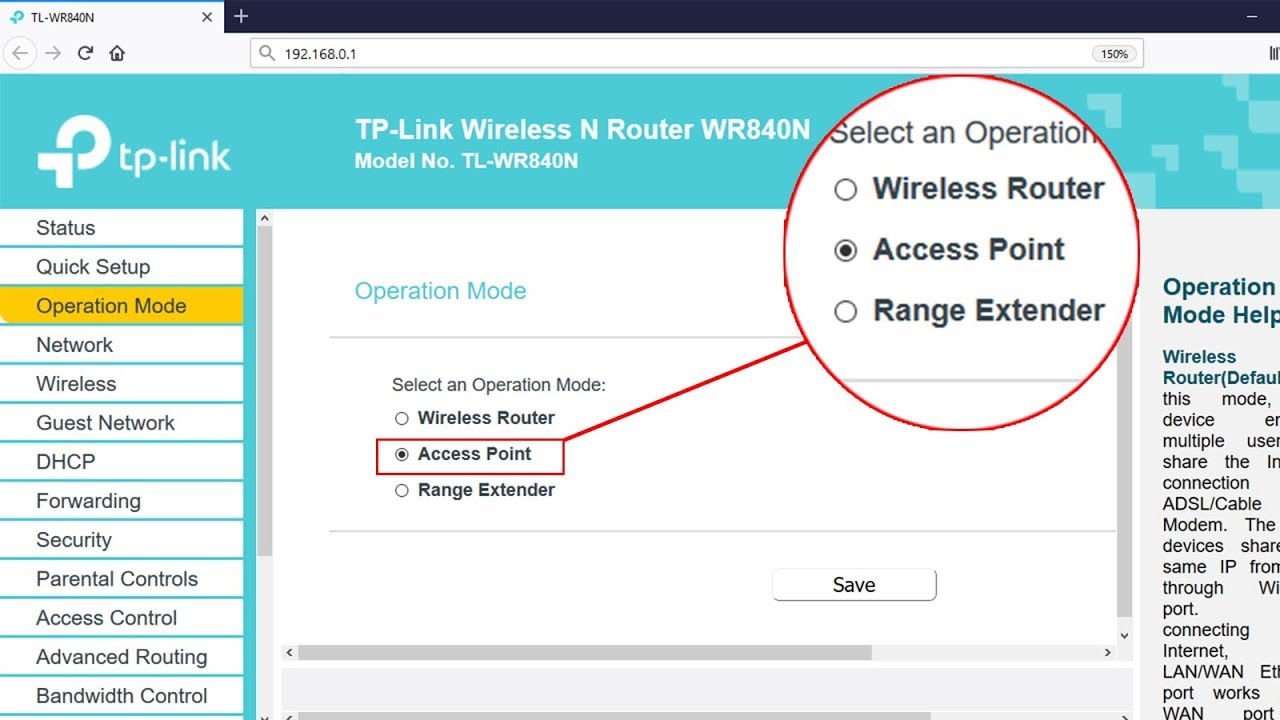
Setup ACCESS POINT mode on TP-LINK TL-WR840N | NETVN
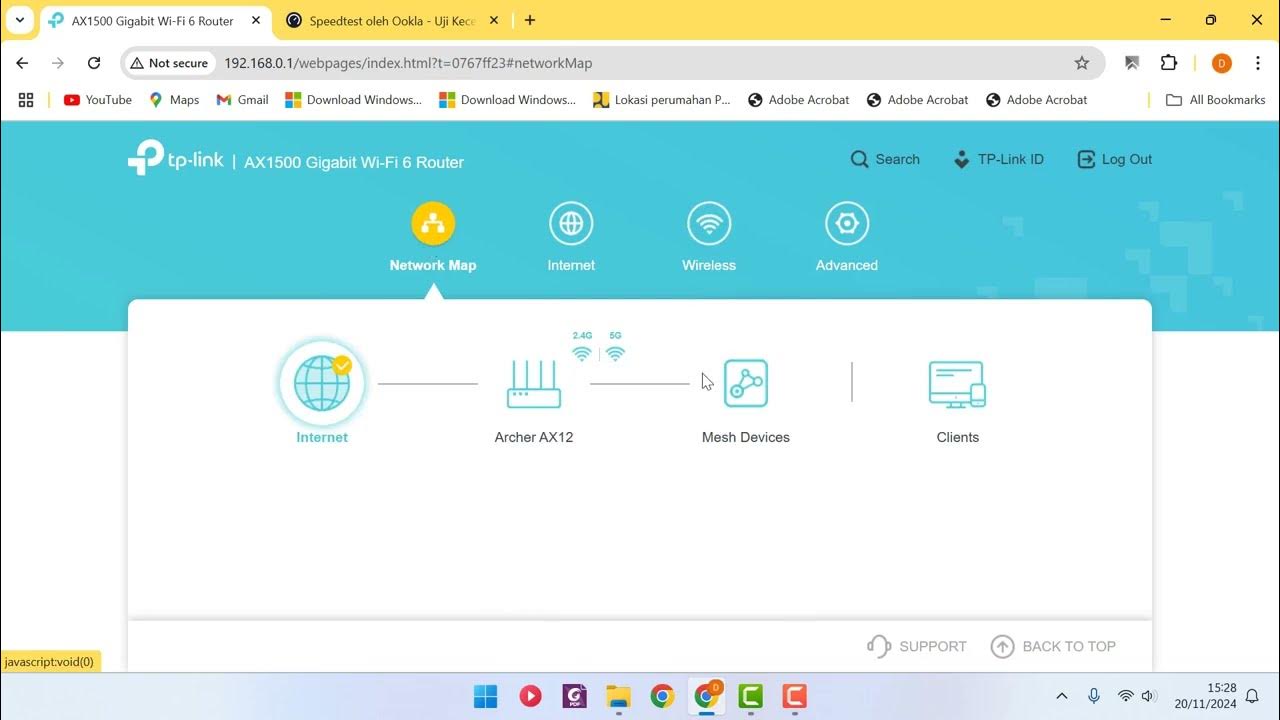
REVIEW DAN SETUP AWAL ROUTER TP LINK AX1500 WIFI 6 ARCHER AX12 [PART 2]

Mudahnya Instalasi Jaringan Nirkabel (Tanpa Kabel) Menggunakan Router TP-LINK!🌐🔧

7 Rekomendasi USB Dongle WIFI ADAPTER DUAL BAND Terbaik | RouterWiFi

CARA SETTING DAN SAMBUNG KABEL FIBER OPTIK

TP-Link Archer T4U Plus AC1300 | Unboxing and Review
5.0 / 5 (0 votes)