HOW TO MAKE PERFECT THUMBNAIL FOR YOUR YOUTUBE VIDEOS
Summary
TLDRIn this video, Chiranjeev Kapoor explains how to create the perfect YouTube thumbnail. He emphasizes the importance of thumbnails in attracting clicks and enhancing video visibility. The process involves branding, selecting appropriate fonts, using faces for better engagement, and positioning elements effectively. Kapoor provides a step-by-step tutorial using Photoshop, detailing techniques such as background selection, text styling, and adding effects. By following these tips, creators can improve their thumbnail game, making their videos more appealing and likely to be recommended by YouTube.
Takeaways
- 🎨 The importance of a well-designed thumbnail for attracting clicks on YouTube videos.
- 📸 Including faces in thumbnails can increase click-through rates due to human nature's inclination towards facial recognition.
- 🏷️ Branding is crucial for thumbnail design, establishing a consistent look across a channel's content.
- 🖌️ Choosing the right fonts and styles for thumbnails based on the type of content being presented.
- 🌈 Utilizing color and contrast effectively to make thumbnails stand out from others.
- 📐 Positioning elements in thumbnails thoughtfully to ensure they are not obscured by YouTube's UI elements.
- 🔍 The necessity of custom thumbnail creation after verifying a YouTube channel.
- 👁️ Thumbnails should convey the video's content without needing to read the title, providing an immediate understanding of what the video is about.
- 🖼️ The use of overlay photos, text, and other graphic elements to enhance the thumbnail's appeal.
- 🛠️ Tools like Photoshop are used to create custom thumbnails, with techniques such as subject selection, background removal, and text effects.
- 🔄 The process of refining a thumbnail involves adjusting elements like exposure, contrast, and sharpness to improve the visual appeal.
Q & A
What is the primary focus of the video by Chiranjeev Kapoor?
-The primary focus of the video is to teach viewers how to create a perfect YouTube thumbnail.
Why are thumbnails important for YouTube videos?
-Thumbnails are important because they are one of the main factors that attract clicks and views on YouTube. A good thumbnail can significantly increase a video's click-through rate.
What are the first steps in creating a custom thumbnail according to the video?
-The first steps are to verify your YouTube channel, gather inspiration from other creators' thumbnails, and understand the elements that make their thumbnails effective.
What four key elements should be considered when creating a thumbnail?
-The four key elements to consider are fonts, pictures (especially faces), color, and position.
How should fonts be chosen for thumbnails?
-Fonts should be chosen based on the type of video. For example, gaming videos might use bold, dynamic fonts, while informative videos might use clearer, bold fonts. Consistency in font choice helps with branding.
What role do faces play in thumbnails?
-Faces in thumbnails attract more clicks because humans are naturally drawn to faces. Including a face can provide a personal touch and assure viewers of the video's content quality.
Why is color and background important in a thumbnail?
-Color and background help convey what the video is about and make the thumbnail stand out. High contrast and popping colors can attract more attention.
What is the significance of positioning in a thumbnail?
-Positioning includes where to place the main elements like text and characters. Proper positioning ensures that important details are not obscured by YouTube's interface elements, such as video duration.
What are some tools mentioned in the video for creating thumbnails?
-Some tools mentioned include Photoshop for editing, the select and subject tool for isolating subjects, and the magic eraser tool for removing unwanted backgrounds.
What is the final step in creating a thumbnail as per the tutorial?
-The final step involves refining the details, such as adjusting colors, adding drop shadows, and ensuring all elements are cohesive and visually appealing.
Outlines

This section is available to paid users only. Please upgrade to access this part.
Upgrade NowMindmap

This section is available to paid users only. Please upgrade to access this part.
Upgrade NowKeywords

This section is available to paid users only. Please upgrade to access this part.
Upgrade NowHighlights

This section is available to paid users only. Please upgrade to access this part.
Upgrade NowTranscripts

This section is available to paid users only. Please upgrade to access this part.
Upgrade NowBrowse More Related Video
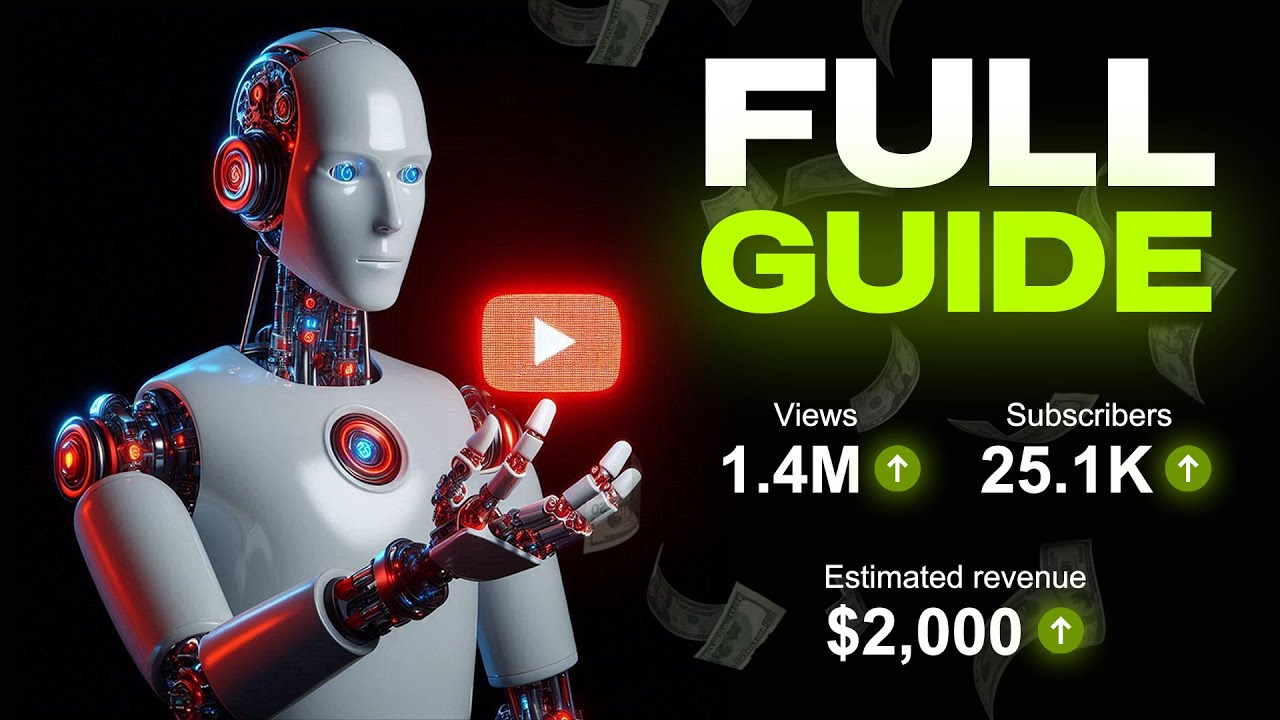
YouTube Automation with AI | Make FACELESS YouTube Videos with AI

Create Unique Thumbnails with PixelLab | Stand Out on YouTube in 2024!
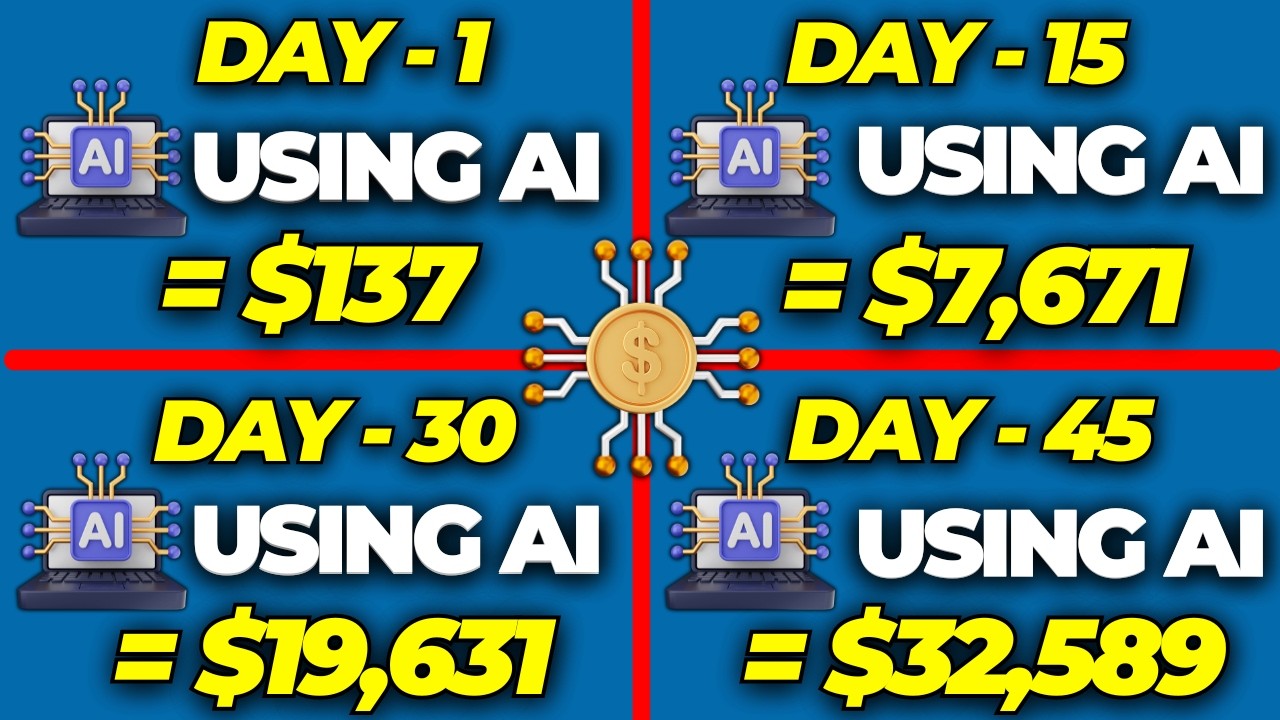
I Found The EASIEST EVER Automated AI Side Hustle ($19,600 Per Month) To Make Money Online

Adobe Express Tutorial for Beginners 2024

How a Pro YouTuber Actually Makes Thumbnails

Cara Membuat Youtube Automation Chanel Sukses di 2024 (Tutorial Lengkap)
5.0 / 5 (0 votes)