AtlasOS vs ReviOS vs Tiny11 - Which is the Best Custom Windows 11?
Summary
TLDRThis video offers a comprehensive comparison of three optimized Windows 11 operating systems: Atlas OS, reviOS, and Tiny 11. Tested on a low-end PC with an Intel Core i5 4460 CPU and 8GB DDR3 RAM, the video evaluates each OS's performance, startup time, and gaming capabilities using Minecraft as a benchmark. The narrator also discusses system resource usage, pre-installed apps, and the ease of installation, providing insights into which OS might be best suited for different user needs.
Takeaways
- 🖥️ The video compares three optimized Windows 11 operating systems: Atlas OS, reviOS, and Tiny 11.
- 💻 The tests are conducted on a low-end PC with an Intel Core i5 4460 CPU, 8GB DDR3 RAM, and Intel HD graphics.
- 🛠️ The video emphasizes that no virtual machines are used for testing, ensuring accurate results.
- 🔍 Atlas OS is a modification of Windows 10 and 11, designed for gamers, offering a minimalist setup with customizable options.
- 🚀 Atlas OS performs well in terms of disk and RAM usage, with fewer background processes compared to stock Windows 11.
- 🎮 In gaming tests, Atlas OS shows similar or slightly better performance compared to stock Windows 11.
- 🔒 reviOS offers a privacy-focused OS with a pre-installed revision tool for advanced system control.
- 📊 reviOS has a smaller disk footprint and fewer pre-installed apps than Atlas OS, making it more minimal.
- 🏃♂️ Tiny 11 claims a 20% smaller Windows 11 install and is fully updatable, but has more background processes.
- 🌐 Tiny 11 has a clean start menu without bloatware or ads, but higher RAM usage during idle compared to other OS versions.
- 📈 The video concludes that while each OS has its strengths, the performance can vary based on the user's specific hardware.
Q & A
What are the three operating systems being compared in the video?
-The three operating systems being compared are Atlas OS, reviOS, and Tiny 11.
What is the hardware specification of the PC used for testing these operating systems?
-The PC used for testing has an Intel Core i5 4460 CPU, 8 GB of DDR3 RAM, and uses Intel HD graphics.
How does Atlas OS differ from the standard Windows 11 installation?
-Atlas OS is a modification of Windows 10 and 11 designed for gamers, offering a minimalistic OS with fewer pre-installed apps and background processes.
What customization options does Atlas OS provide during installation?
-Atlas OS allows users to enable or disable Windows Defender, disable all animations, and choose their preferred web browser among other options.
Can Windows updates still be run on Atlas OS?
-Yes, Windows updates can still be run on Atlas OS, but feature updates will not be received; only security updates are provided.
What is the main selling point of reviOS?
-The main selling point of reviOS is its pre-installed revision tool, which provides a lot of customization options for Windows settings.
How is Tiny 11 installed compared to the other operating systems?
-Tiny 11 is installed differently, using an ISO file instead of the AM Wizard and a playbook like the other operating systems.
What is the approximate size of the Tiny 11 installation on the drive?
-Tiny 11 claims to have a 20% smaller Windows 11 install and uses approximately 15.7 GB on the drive.
How does the performance of Minecraft 1.8.9 compare across the different operating systems?
-The performance of Minecraft 1.8.9 varies slightly between the operating systems, with Atlas OS and reviOS generally showing better FPS than stock Windows 11 and Tiny 11.
What is the condition of the video recording for the startup times of the operating systems?
-The video recording for the startup times was done using a phone due to issues with the Elgato capture card.
What advice does the video creator give regarding trying out custom operating systems?
-The video creator advises using a separate drive to test custom operating systems before committing to installing them on the main drive and to always back up files before making changes.
Outlines

This section is available to paid users only. Please upgrade to access this part.
Upgrade NowMindmap

This section is available to paid users only. Please upgrade to access this part.
Upgrade NowKeywords

This section is available to paid users only. Please upgrade to access this part.
Upgrade NowHighlights

This section is available to paid users only. Please upgrade to access this part.
Upgrade NowTranscripts

This section is available to paid users only. Please upgrade to access this part.
Upgrade NowBrowse More Related Video

KALIAN HARUS TAU! Tutorial Virtual Machine / Virtualbox LENGKAP - Cara Install , Konfigurasi , Dll.
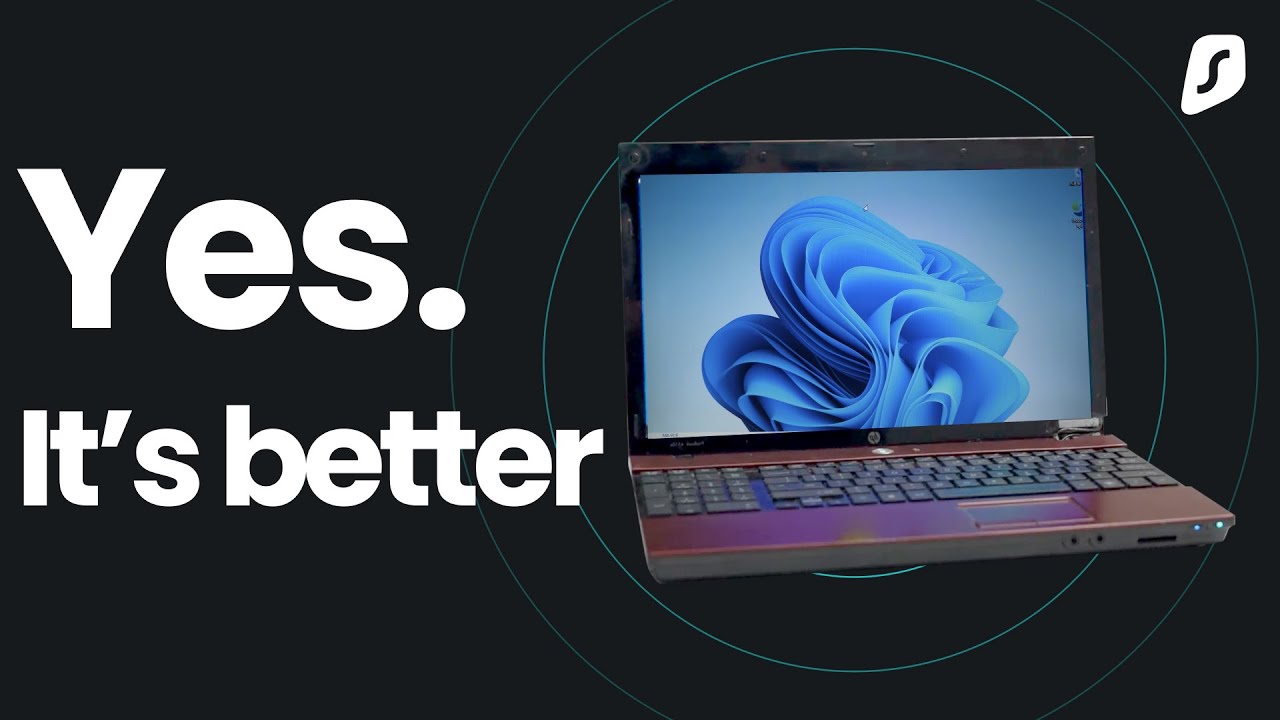
I tried Tiny11 on a Laptop from 2008..

PERBANDINGAN WINDOWS 7,8,10,11

Life after Windows 10 - What OS to run on your old PC? End of support upgrade options.
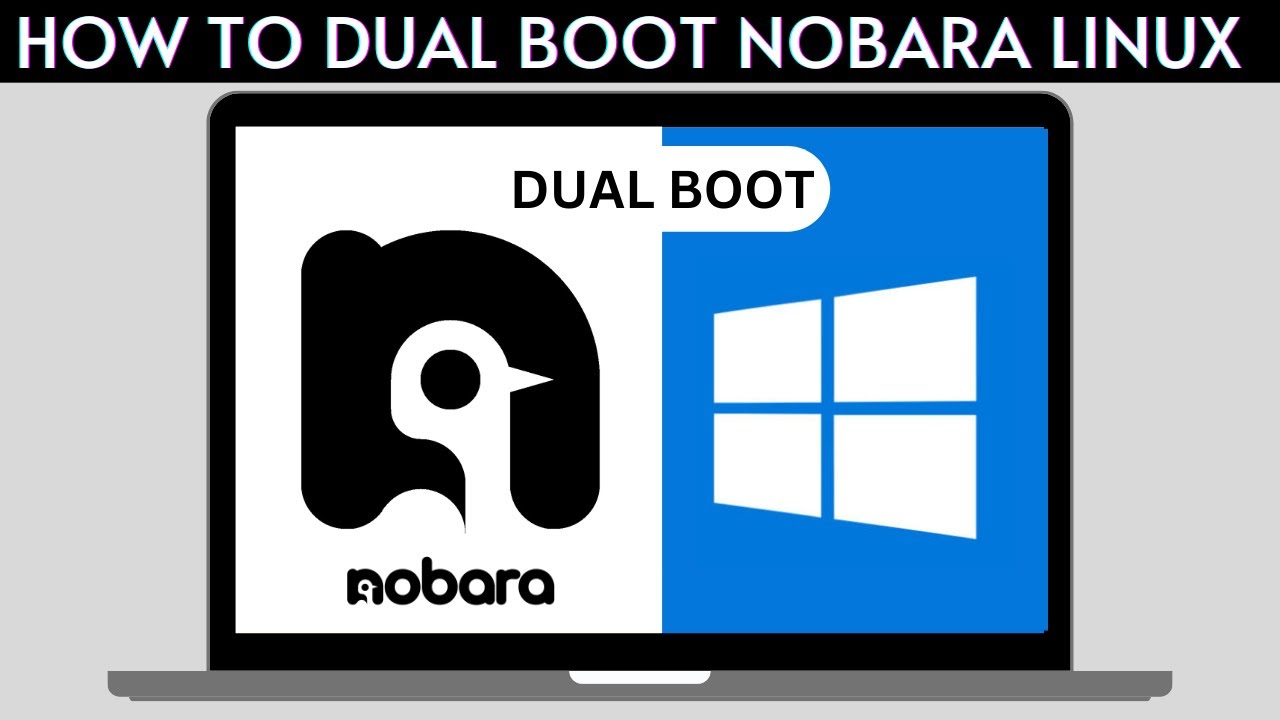
How to Dual Boot Nobara Linux and Windows 10/11

The Windows Clock: Why Seconds took Years
5.0 / 5 (0 votes)