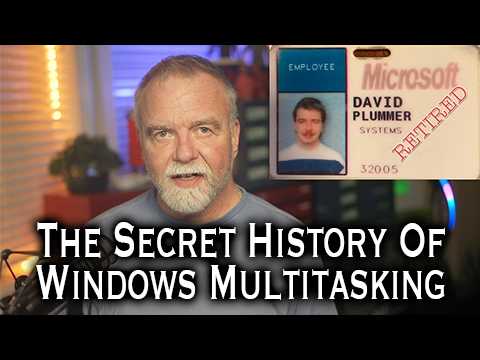The Windows Clock: Why Seconds took Years
Summary
TLDRIn this video, Dave Plummer, a former Microsoft operating systems engineer, explains why Windows has never displayed seconds on the system clock despite being capable of it. The decision, made back in Windows 95, was driven by concerns over performance, memory constraints, and the need to optimize system resources on low-spec machines. With modern advancements in hardware, Microsoft has finally reintroduced the option to display seconds in Windows 11, reflecting how much has changed since the early days of computing. The video offers an insightful look into the challenges of OS development and the trade-offs involved.
Takeaways
- 😀 Windows' system clock did not display seconds for almost 30 years due to performance and memory management concerns.
- ⏱️ The main reason Windows avoided displaying seconds was to save CPU resources, especially on older systems with limited memory.
- 💻 System performance in Windows is heavily influenced by CPU, memory, and disk usage, all of which played a role in the decision to exclude seconds from the clock.
- 🔢 The clock needed to perform several calculations to display the time, including formatting based on the system locale, which required CPU time.
- ⚡ Even a small fraction of CPU usage, like the 10 milliseconds used by the clock, could impact performance, especially in benchmarking tests.
- 📉 Windows had to maintain a philosophy of minimal resource usage to ensure competitive performance compared to older systems like Windows 3.1.
- 📅 The clock code was designed to check the time only once per minute, instead of every second, saving system resources.
- 💾 On low-memory systems (e.g., Windows 95 with only 4MB RAM), displaying seconds would require more virtual memory, slowing down the system.
- 🧠 Virtual memory allows Windows to allocate memory to processes that exceed the system's physical RAM, using the disk to compensate for lack of available memory.
- 💥 Disk access can significantly slow down performance if virtual memory is used frequently, especially in systems with minimal RAM and older hard drives.
- 📈 The ability to display seconds on the system clock has returned in Windows 11, now that modern systems have more than enough resources to handle the additional load.
Q & A
Why has Windows not displayed seconds on the system clock for almost 30 years?
-The absence of seconds on the system clock in Windows was primarily due to performance considerations, particularly CPU usage and memory constraints. Displaying seconds would require constant updates every second, impacting system performance, especially on low-memory systems like those in the 1990s.
What were the main system performance factors that influenced the decision not to display seconds on the Windows clock?
-The main factors were CPU usage, memory constraints, and disk performance. The system had to prioritize efficiency, especially on low-memory machines, to avoid impacting overall performance.
How much CPU usage did the clock’s performance impact in early versions of Windows?
-Displaying seconds on the clock would have consumed approximately 0.1% of the CPU, which, while small, was deemed unacceptable for system performance, especially when users were coming from Windows 3.1, where the clock wasn't even displayed.
How did Windows manage system performance when drawing the clock without seconds?
-Windows would check if the minute had changed and calculate when it would change next. The clock code would then 'sleep' until the next update, minimizing resource usage and avoiding constant checks every second.
Why was displaying seconds on the clock considered too costly in terms of memory on older systems?
-Older systems, like those running Windows 95 with only 4MB of RAM, were heavily memory constrained. Displaying seconds required more memory for the clock's code and increased paging between RAM and the hard drive, which significantly impacted performance.
What role did virtual memory play in the performance issues related to displaying seconds on the clock?
-Virtual memory management in older Windows systems allowed the operating system to use disk space as 'virtual' RAM. The clock’s code, along with other system processes, would frequently be paged in and out of memory, which was slow and added overhead, especially on systems with minimal RAM.
How did Windows handle memory when physical RAM was insufficient?
-When physical RAM was insufficient, Windows used virtual memory by swapping pages between RAM and disk. This process, although essential for multitasking, introduced significant slowdowns due to the slower disk access speeds, impacting the overall system performance.
Why did Microsoft choose not to display seconds on the clock despite some users wanting it?
-Microsoft made the decision to avoid displaying seconds because the small performance hit was considered too costly, especially on low-memory systems. This decision helped ensure the system remained as responsive as possible for users with limited hardware.
How has the situation changed in modern versions of Windows, such as Windows 11?
-In modern versions of Windows, such as Windows 11, the system has much more powerful hardware (multi-core CPUs, gigabytes of RAM), making it feasible to display seconds on the clock without significant performance impact. Users can now enable the option through the system's settings.
What changes in system resources make displaying seconds on the Windows clock more feasible today than in the past?
-Modern systems with powerful CPUs, abundant RAM, and fast storage have significantly reduced the performance costs associated with displaying seconds. Today, displaying seconds on the clock uses minimal resources, which is no longer a concern given the advancements in hardware.
Outlines

This section is available to paid users only. Please upgrade to access this part.
Upgrade NowMindmap

This section is available to paid users only. Please upgrade to access this part.
Upgrade NowKeywords

This section is available to paid users only. Please upgrade to access this part.
Upgrade NowHighlights

This section is available to paid users only. Please upgrade to access this part.
Upgrade NowTranscripts

This section is available to paid users only. Please upgrade to access this part.
Upgrade NowBrowse More Related Video
5.0 / 5 (0 votes)