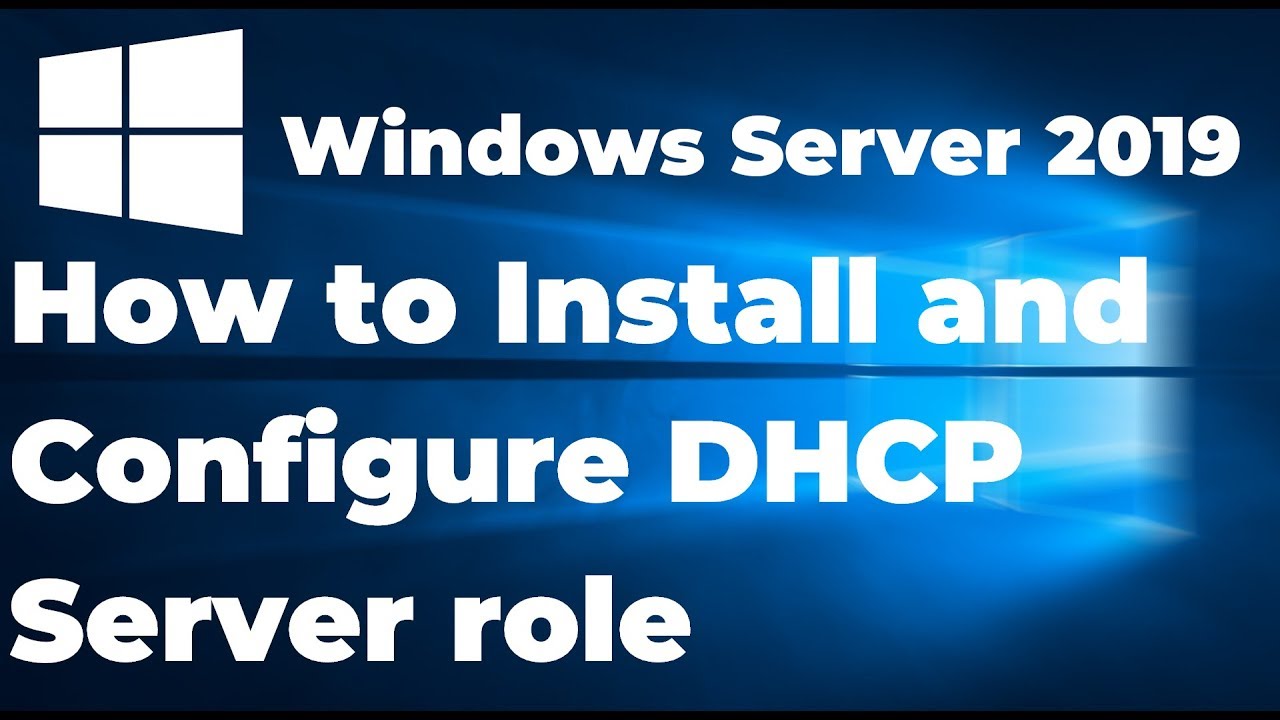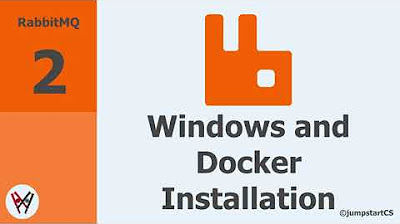Understanding SCCM Client: Installation, Configuration, and Troubleshooting
Summary
TLDRThis video tutorial demonstrates two methods of installing the SCCM (System Center Configuration Manager) client: manual installation and client push installation. The manual method involves updating the DDR and software inventory, followed by a refresh to activate the client. The client push method automates the installation process by configuring site settings in the SCCM console, enabling automatic installation on selected machines. Both methods ensure seamless client installation, with the push method offering an efficient, network-dependent alternative. The tutorial concludes with a call to like and subscribe for more content.
Takeaways
- 😀 Manual installation of the SCCM client is possible by updating the DDR and software inventory, requiring a refresh to see updates.
- 😀 After manual installation, ensure the client appears as 'Active' and 'Installed' in the software inventory.
- 😀 The client push installation method is an alternative to manual installation, requiring configuration in the site hierarchy.
- 😀 To use the client push installation method, navigate to the administration section and configure the appropriate properties for the push installation.
- 😀 The client push method will automatically install the SCCM client on servers, workstations, and configuration sites.
- 😀 The installation can be pushed from the site by selecting 'Client Install' on a target machine, such as 'app 01'.
- 😀 During the client push process, options allow installation on domain controllers and assignment of the site.
- 😀 Client push installation may take 5-10 minutes, depending on bandwidth and latency.
- 😀 After the client push, the installation status should turn 'Green' in the SCCM console, indicating the client is successfully installed.
- 😀 The video concludes with a call to like and subscribe to the channel for more content on SCCM installation.
Q & A
What is the first method for installing the SCCM client demonstrated in the video?
-The first method demonstrated is the manual installation of the SCCM client, where the installation is done by running the setup on a target machine and manually confirming its successful installation.
What happens after the SCCM client is manually installed and refreshed?
-Once the SCCM client is manually installed and the system is refreshed, the installation status should show as 'Active' and the client should appear as installed in the system interface.
What does the 'Client Push Installation' method do?
-The 'Client Push Installation' method automatically pushes the SCCM client to target machines, including servers, workstations, and configuration sites, without needing to manually run the installation process on each machine.
How is the Client Push Installation method configured in SCCM?
-To configure the Client Push Installation method, you need to go to the 'Administration' section, select 'Site Hierarchy,' right-click on the site, choose 'Properties,' and configure the client push settings including the account and site code.
What is the role of the account used in the Client Push Installation method?
-The account used in the Client Push Installation method is the account that will be utilized to perform the installation and push the SCCM client to the selected machines.
Can the Client Push Installation method install the SCCM client on domain controllers?
-Yes, during the Client Push Installation process, the option to allow the installation of the SCCM client on a domain controller is provided.
How long does it typically take for the SCCM client installation to complete using the Client Push Installation method?
-The SCCM client installation can take approximately 5 to 10 minutes depending on network bandwidth, latency, and the specific configuration of the environment.
What is the significance of the 'Green' indicator on the SCCM interface after the client is installed?
-Once the SCCM client installation is complete and successful, the corresponding entry in the SCCM interface will turn green, indicating that the client has been successfully installed on the target machine.
Why does the presenter mention the latency and bandwidth requirements for Client Push Installation?
-The presenter mentions latency and bandwidth because these factors can impact the speed of the Client Push Installation process. High latency or limited bandwidth may result in slower installation times.
What are the key differences between the manual and Client Push Installation methods?
-The key difference is that the manual installation requires hands-on setup on each machine, whereas the Client Push Installation method allows SCCM to automatically push the client to machines, making it more efficient for large-scale deployments.
Outlines

This section is available to paid users only. Please upgrade to access this part.
Upgrade NowMindmap

This section is available to paid users only. Please upgrade to access this part.
Upgrade NowKeywords

This section is available to paid users only. Please upgrade to access this part.
Upgrade NowHighlights

This section is available to paid users only. Please upgrade to access this part.
Upgrade NowTranscripts

This section is available to paid users only. Please upgrade to access this part.
Upgrade NowBrowse More Related Video
5.0 / 5 (0 votes)