Google Cloud Agent Builder - Full Walkthrough (Tutorial)
Summary
TLDRIn this detailed tutorial, you'll learn how to build a multi-agent IT assistant using Google Cloud's Agent Builder. The video guides you step-by-step through creating and configuring agents, setting up tools like data stores and APIs, and deploying Cloud Functions. It covers how to route user queries to different agents, implement ticketing systems, and manage agent permissions using IAM. Best practices for agent development, testing, and integration with platforms like Slack and Google Chat are also shared, making it an essential guide for anyone looking to implement intelligent, multi-agent systems on Google Cloud.
Takeaways
- 😀 Setting up a multi-agent system on Google Cloud involves creating a default agent, an info agent, and a ticket agent to route requests based on the user's needs.
- 😀 Agent Builder on Google Cloud allows for easy configuration of agents with integration to various tools such as data stores, APIs, and cloud functions.
- 😀 The default agent serves as a routing mechanism, directing requests either to the info agent (for information retrieval) or to the ticket agent (for issue resolution).
- 😀 A data store tool can be configured to allow the info agent to access and provide answers based on unstructured documents (e.g., PDFs) stored in cloud storage.
- 😀 The ticket agent can integrate with a cloud function that creates a service ticket in Firestore and categorizes issues using a large language model.
- 😀 IAM (Identity and Access Management) permissions are crucial for controlling agent access to tools and services. For example, the cloud function needs the 'cloud functions invoker' role to execute.
- 😀 Cloud functions can be triggered via HTTPS and configured to require authentication, enhancing security for your agent's operations.
- 😀 The agent’s behavior can be adjusted with clear, concise instructions, and using examples is a best practice to guide the agent's responses and avoid hallucinations.
- 😀 The agent’s setup can be tested in the simulation panel, where you can check interactions with each agent and ensure they perform as expected (routing requests and executing actions).
- 😀 You can integrate your agents into various platforms like Slack, Google Chat, and Discord for seamless communication across different channels.
- 😀 Best practices for agent development include having quality, precise instructions, using examples for different scenarios, and mitigating errors like loops and hallucinations in the agent's responses.
Q & A
What is the purpose of the video and what will be built using Agent Builder on Google Cloud?
-The video aims to guide viewers through the process of developing a multi-agent system using Agent Builder on Google Cloud. By the end of the tutorial, viewers will be able to create an internal IT assistant agent that can handle queries, route requests to specialized agents, and interact with APIs, all while adhering to best practices.
What are the three agents created in this tutorial, and what are their functions?
-The three agents created are: 1) the Default Agent, which routes requests based on whether the user is asking for information or reporting an issue; 2) the Info Agent, which provides information about Google Workspace by using a knowledge base; and 3) the Ticket Agent, which helps employees file IT service tickets using a Cloud Function.
How do the agents communicate with each other in the multi-agent system?
-The agents communicate by routing requests to each other based on the user’s input. The Default Agent determines whether a user is seeking information or reporting an issue and routes the request to the Info Agent or the Ticket Agent accordingly.
What is the role of the Data Store tool in the Info Agent?
-The Data Store tool in the Info Agent stores the knowledge base for Google Workspace, allowing the agent to retrieve relevant information to answer user queries. The tool is configured with documents (such as PDFs) stored in Cloud Storage, and the agent uses the tool to find and return information.
What are the types of document parsers available for configuring the Data Store tool?
-There are three types of document parsers available: 1) Digital Parser, which is a generic parser for various documents; 2) OCR Parser, for PDFs with images; and 3) Layout Parser, which considers the layout of documents to create smart chunks. The Layout Parser is ideal for unstructured text like the Google Workspace-related documents in the tutorial.
What does the Open API tool do in the Ticket Agent?
-The Open API tool in the Ticket Agent invokes a Cloud Function that processes service ticket information. The function takes parameters such as the employee’s corporate alias and issue description, then logs the ticket in a Firestore database and categorizes the issue using a large language model.
How is the Cloud Function triggered in the Ticket Agent?
-The Cloud Function is triggered via the Open API tool, which sends the parameters (corporate alias and issue description) to the function. The function processes these inputs, logs the ticket in Firestore, and returns an issue ID to the user.
What is the importance of configuring IAM (Identity and Access Management) roles for the tools?
-Configuring IAM roles ensures that the agents and tools have the necessary permissions to execute their tasks. For instance, the Open API tool requires the 'cloud functions invoker' role to call the Cloud Function, ensuring that only authorized entities can interact with the function.
What is the best practice for writing agent instructions to avoid issues like hallucinations?
-Best practices for writing agent instructions include being clear and concise, specifying what the agent should do in various scenarios (e.g., routing requests to other agents), and instructing the agent to use tools to generate responses. To mitigate hallucinations, it's essential to ensure the agent provides answers based on the tools and data available, and informs the user if no information can be found.
How can you test the agents after setting them up in Agent Builder?
-After setting up the agents, you can test them using the simulation panel in the Agent Builder console. You can interact with the agents, ask questions, and observe if the agents route requests correctly (e.g., to the Info Agent or Ticket Agent) and provide appropriate responses.
Outlines

This section is available to paid users only. Please upgrade to access this part.
Upgrade NowMindmap

This section is available to paid users only. Please upgrade to access this part.
Upgrade NowKeywords

This section is available to paid users only. Please upgrade to access this part.
Upgrade NowHighlights

This section is available to paid users only. Please upgrade to access this part.
Upgrade NowTranscripts

This section is available to paid users only. Please upgrade to access this part.
Upgrade NowBrowse More Related Video

N8N + WhatsApp GRÁTIS: Crie seu Agente de IA sem gastar NADA! (Tutorial fácil para iniciantes 2025)

From Zero to Your First AI Agent in 25 Minutes (No Coding)

UiPath Agent Builder
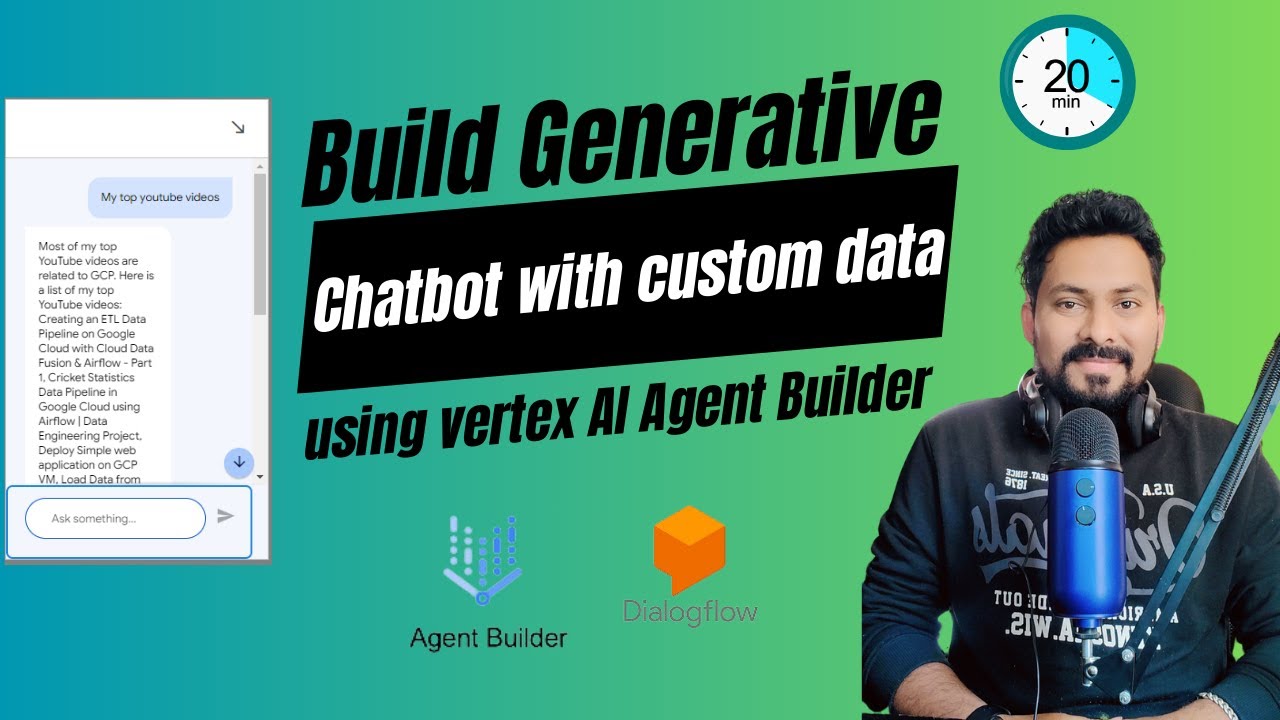
Create a Customized LLM Chatbot on Your Own Data Using Vertex AI Agent Builder & Dialogflow

Crew AI Build AI Agents Team With Local LLMs For Content Creation

n8n Masterclass: Build and Sell AI Agents (Part 2: n8n Agents & Tools)
5.0 / 5 (0 votes)