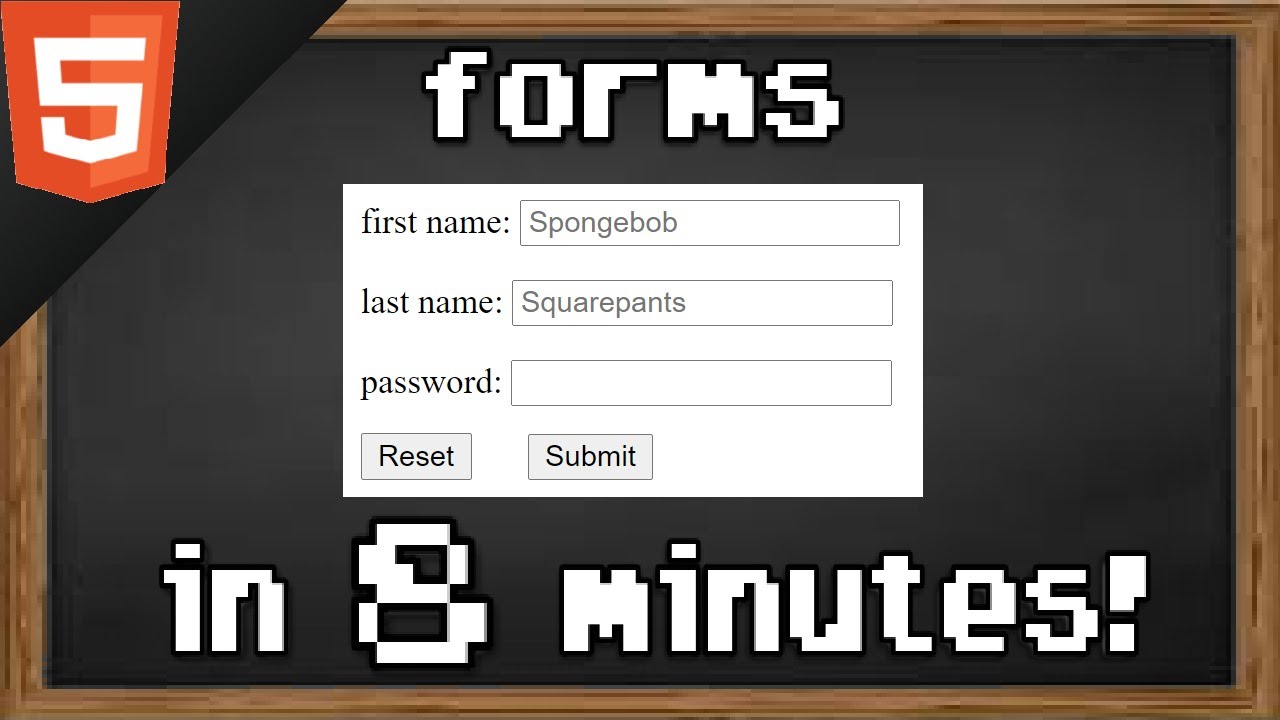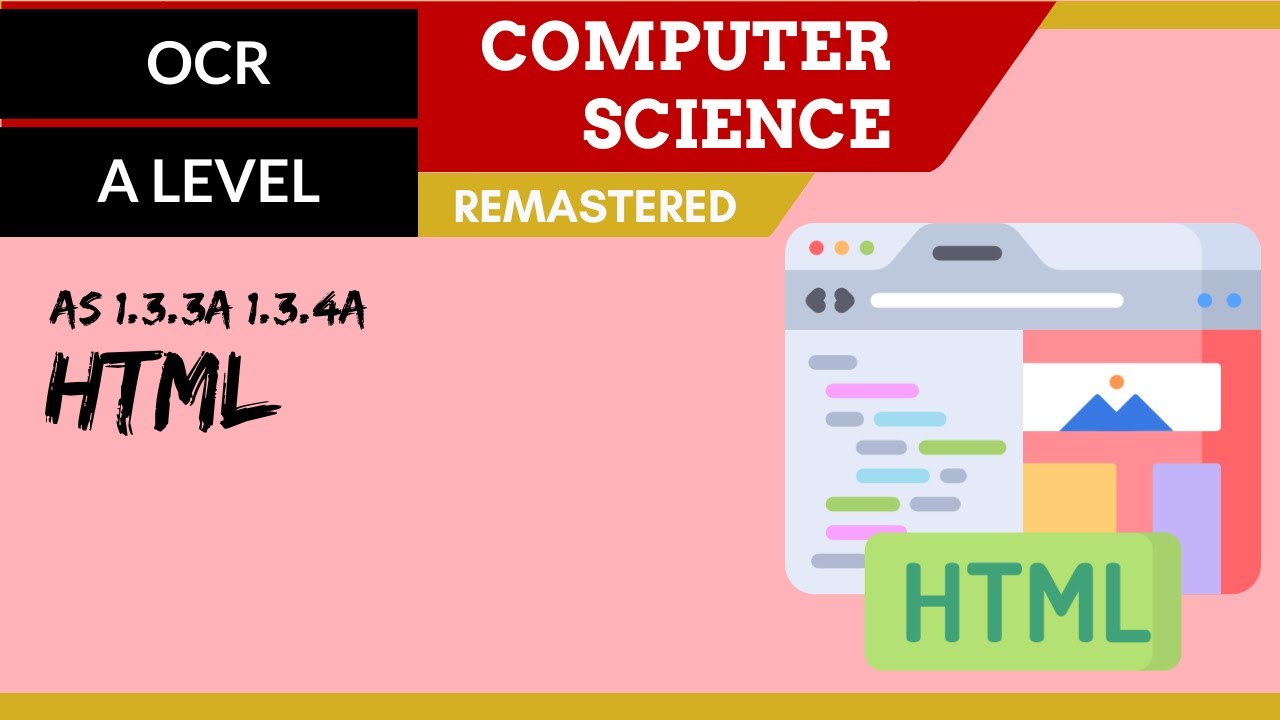Belajar HTML Dari Nol Sampai Mahir | Untuk Pemula | Attribut Autofocus pada elemen form
Summary
TLDRThis video explores key HTML attributes used in form input elements. The speaker explains how attributes like `type`, `name`, `hidden`, `disabled`, `autofocus`, and `autocomplete` impact user interaction with forms. The `hidden` attribute keeps a field visible to the browser but not the user, while `disabled` prevents user interaction with the field. `Autofocus` highlights the input field automatically, and `autocomplete` manages browser history suggestions. The video emphasizes how these attributes enhance user experience and ensure secure handling of sensitive data, such as IDs in registration forms.
Takeaways
- 😀 The `type` attribute in the `<input>` tag defines the type of input, such as text, password, radio button, or checkbox.
- 😀 The `name` attribute is used to give a name to the input, which helps in processing the data via PHP and interaction with the database.
- 😀 The `hidden` attribute can be used to hide an input field while still retaining its value, useful for automatically generated fields like IDs.
- 😀 Using the `hidden` attribute is helpful in scenarios like preventing the user from manually inputting an ID during registration.
- 😀 The `disabled` attribute disables the input field, preventing any user interaction with it, useful for fields that should not be edited.
- 😀 The `autofocus` attribute automatically focuses on a specific input field when the page is loaded, improving user experience in forms.
- 😀 Adding the `autofocus` attribute allows the cursor to automatically focus on the first input field, like 'Full Name' during registration.
- 😀 The `autocomplete` attribute manages autofill behavior for input fields like email, where history suggestions can be enabled or disabled.
- 😀 Setting `autocomplete='off'` disables the autofill suggestions in browsers, which can be useful for sensitive fields like email addresses.
- 😀 The use of `hidden`, `disabled`, `autofocus`, and `autocomplete` attributes in forms helps streamline user experience and improve security in form handling.
Q & A
What is the purpose of the 'hidden' attribute in HTML input elements?
-The 'hidden' attribute is used to hide an input element from the user while still retaining its value in the form submission. It is useful for storing data that should not be visible or editable by the user, such as system-generated IDs.
When would you use the 'disabled' attribute in an HTML form?
-The 'disabled' attribute is used to make an input element unclickable, preventing user interaction with it. It is useful when you want to display an input field but prevent the user from editing or submitting its value, such as in cases where a value is automatically generated.
How does the 'autofocus' attribute enhance user experience in a form?
-The 'autofocus' attribute automatically focuses the cursor on the specified input field when the page loads. This is helpful for guiding users to the first field they need to fill out, speeding up the form completion process.
What effect does the 'autocomplete' attribute have on input fields?
-The 'autocomplete' attribute controls whether the browser can suggest previously entered values when the user types in an input field. It helps with faster form completion by auto-filling data, but can be disabled by setting the attribute to 'off'.
Why would you disable autocomplete for certain fields in a form?
-Disabling autocomplete can be useful for fields that require more privacy or security, such as email or password fields, where suggesting previous entries may not be desirable for the user or may lead to outdated information being filled.
What happens when the 'disabled' attribute is applied to an input field?
-When the 'disabled' attribute is applied, the input field becomes uneditable and cannot be interacted with by the user. Additionally, its value will not be submitted with the form data.
Can a hidden input field still be processed by the server?
-Yes, even though a hidden input field is not visible to the user, its value is still included when the form is submitted and can be processed by the server.
What happens if you use the 'autofocus' attribute on multiple fields?
-If the 'autofocus' attribute is applied to multiple fields, only the first field with the 'autofocus' attribute will receive the focus when the page loads. The browser will ignore subsequent autofocus attributes.
Is it possible to use both the 'hidden' and 'disabled' attributes on the same input element?
-Yes, you can use both the 'hidden' and 'disabled' attributes on the same input field. The 'hidden' attribute will hide the field, while the 'disabled' attribute will prevent interaction, although the field will not be visible.
In what situation would it be beneficial to use the 'hidden' attribute for a user ID field in a form?
-The 'hidden' attribute is useful for a user ID field when the ID needs to be automatically generated by the system rather than entered by the user. This ensures that the ID is securely handled without the risk of user manipulation.
Outlines

This section is available to paid users only. Please upgrade to access this part.
Upgrade NowMindmap

This section is available to paid users only. Please upgrade to access this part.
Upgrade NowKeywords

This section is available to paid users only. Please upgrade to access this part.
Upgrade NowHighlights

This section is available to paid users only. Please upgrade to access this part.
Upgrade NowTranscripts

This section is available to paid users only. Please upgrade to access this part.
Upgrade Now5.0 / 5 (0 votes)