FIX 0xc0000221 Error Code RECOVERY Your PC/Device Needs to be Repaired Operating System Blue Screen
Summary
TLDRThis video provides step-by-step troubleshooting for the Windows error code 0xc00221, commonly leading to a blue screen on startup. It covers potential causes, including hardware issues (like faulty RAM or power cords) and corrupted system files. The guide walks users through various solutions such as checking and replacing hardware, uninstalling problematic programs, performing a system restore, running disk checks, and conducting a full antivirus scan. The video also suggests resetting to factory settings as a last resort. Viewers are encouraged to follow along and share which solution worked for them.
Takeaways
- 😀 Check if the error code 0xc00221 is related to hardware issues like RAM, USB devices, or power cords.
- 😀 Remove any recently added hardware (e.g., RAM, USB devices, external peripherals) to troubleshoot if they are causing the error.
- 😀 Test your RAM by removing and swapping the RAM chips in your laptop or desktop to identify if one of them is faulty.
- 😀 Start your computer in Safe Mode by holding the Shift key during restart to help with troubleshooting.
- 😀 Uninstall any recently installed programs or software that might be causing system issues.
- 😀 Perform a System Restore to revert your computer to a state before the error occurred, using a restore point.
- 😀 Run the System File Checker (sfc /scannow) to identify and fix corrupted system files.
- 😀 Use the DISM command (dism /online /cleanup-image /restorehealth) to repair Windows system images and restore health.
- 😀 Run a disk check (chkdsk) on your hard drive to detect and fix any issues that might be causing the error.
- 😀 Clean up system files using the built-in Disk Cleanup tool to remove unnecessary files and free up space.
- 😀 Perform a full antivirus scan to ensure that no malware is causing the issue, and consider checking external devices and power cords.
- 😀 If all else fails, perform a factory reset while keeping or removing files as needed, and back up important data before resetting.
Q & A
What is the error code 0xc00221 in Windows, and when does it typically occur?
-The error code 0xc00221 is a Windows startup issue that often leads to a blue screen. It may occur when there is a hardware problem or when system files become corrupted in Windows 10, 11, or other versions of Windows.
What are the potential causes of error code 0xc00221?
-The potential causes include hardware issues such as faulty RAM, USB devices, or power cords, as well as corrupted system files in Windows.
What should I do if I recently installed new hardware and encountered this error?
-If you recently installed hardware like RAM, a USB device, or a new keyboard/mouse, try removing them to see if the error is resolved. Faulty or incompatible hardware may be causing the issue.
How do I test if the RAM is causing the 0xc00221 error?
-To test if RAM is the cause, remove both RAM chips from your computer, then insert one chip at a time. Start the computer each time with a different chip to identify if one of them is faulty.
How can I boot my Windows computer into Safe Mode?
-To boot into Safe Mode, restart your computer while holding down the **Shift** key. Then, go to **Troubleshoot** > **Advanced Options** > **Startup Settings** > **Restart** and select the Safe Mode option.
What steps should I take in Safe Mode to resolve the 0xc00221 error?
-In Safe Mode, first uninstall any recently installed software or programs. Then, try performing a system restore to a point before the error appeared. If that doesn't work, run disk checks to repair potential system file issues.
How do I perform a System Restore in Safe Mode?
-In Safe Mode, type 'Restore' in the search bar, select **System Restore**, choose a restore point from before the error occurred, and follow the prompts to restore your system.
What is the System File Checker (SFC) tool, and how can it help with this error?
-The System File Checker (SFC) tool scans and repairs corrupted or missing system files. To use it, open **Command Prompt** as an administrator and run the command `sfc /scannow` to scan for errors.
How do I use the DISM tool to fix system corruption?
-In **Command Prompt** (as administrator), type the following command: `dism /online /cleanup-image /restorehealth` and press Enter. This will attempt to fix any system image corruption.
What should I do if the error persists even after performing all these troubleshooting steps?
-If the error persists, you may need to perform a factory reset. This will restore your computer to its default settings, either keeping or removing your personal files, depending on the chosen option.
Outlines

This section is available to paid users only. Please upgrade to access this part.
Upgrade NowMindmap

This section is available to paid users only. Please upgrade to access this part.
Upgrade NowKeywords

This section is available to paid users only. Please upgrade to access this part.
Upgrade NowHighlights

This section is available to paid users only. Please upgrade to access this part.
Upgrade NowTranscripts

This section is available to paid users only. Please upgrade to access this part.
Upgrade NowBrowse More Related Video
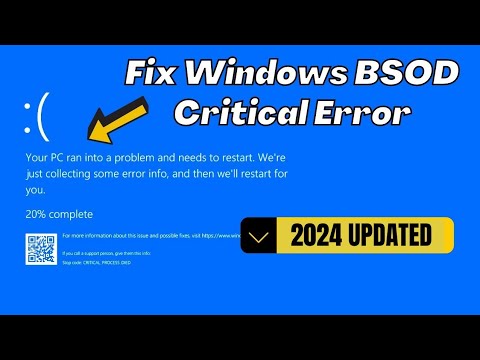
How to Fix Critical Process Died Blue Screen Error on Windows 10 &11

cara mengatasi troubleshoot pada laptop windows 7

WinDbg Crash Analyzer - Find Root Cause of Windows Blue Screen / Green Screen

How to Install Windows 11 on a New PC - Complete Step-by-Step Guide

How to install Windows 10 in VirtualBox 2025

How to Share Screen in Zoom! (Quick and Easy Zoom Tutorial!)
5.0 / 5 (0 votes)