Video, Audio & Media in HTML | Sigma Web Development Course - Tutorial #10
Summary
TLDRThis tutorial video delves into the utilization of audio, video, and media elements in HTML. It demonstrates embedding videos with attributes like autoplay, muted, and controls, as well as adjusting dimensions. The video also covers the audio tag, showcasing controls, autoplay, loop, and muted functionalities. Additionally, it explains the preload attribute's impact on media loading and introduces SVG for creating vector images and iframes for embedding websites. The presenter concludes with a quick quiz, encouraging viewers to create a categorized media website using these elements.
Takeaways
- 📹 HTML supports embedding media elements like audio and video directly within the webpage.
- 🔁 The 'autoplay' attribute allows a video to start playing as soon as the page loads.
- 🔇 The 'muted' attribute can be used to ensure the video starts without sound, which is useful for instructional videos.
- ⭕ The 'loop' attribute makes the video restart once it reaches the end.
- 🎥 The 'controls' attribute adds playback controls like play, pause, and volume adjustment to the video element.
- 🌐 The 'src' attribute in video and audio tags specifies the source file, which can be a local file or an external URL.
- 🖼️ The 'poster' attribute in the video tag can display an image before the video starts playing, similar to a thumbnail.
- 🔊 The 'preload' attribute in audio tags determines how much of the audio file is loaded when the page loads, with options like 'none', 'metadata', or 'auto'.
- 🎶 The audio tag in HTML is used to embed sound files and can be controlled similarly to video with attributes like 'autoplay', 'loop', and 'muted'.
- 🖼️ SVG (Scalable Vector Graphics) can be used in HTML to create and display high-quality, scalable images.
- 🔗 The 'iframe' element allows embedding another webpage within the current page, which can be useful for including content like YouTube videos.
Q & A
What are the main topics covered in the video?
-The video covers how to use audio, video, and media elements in HTML, including autoplay, muting, video controls, and using attributes like loop, muted, and poster.
How do you add a video in HTML?
-To add a video in HTML, use the <video> tag with the src attribute pointing to the video file, and optional attributes like controls, autoplay, loop, and muted.
What is the purpose of the 'controls' attribute in the <video> tag?
-The 'controls' attribute adds video controls such as play, pause, volume, fullscreen, and download options to the video.
How can you autoplay a video when the page loads?
-You can autoplay a video by adding the 'autoplay' attribute to the <video> tag.
What does the 'loop' attribute do in the <video> tag?
-The 'loop' attribute makes the video start over again automatically after it finishes playing.
How can you mute a video in HTML?
-You can mute a video by adding the 'muted' attribute to the <video> tag.
What is the 'poster' attribute used for in the <video> tag?
-The 'poster' attribute is used to specify an image to be shown while the video is downloading, or until the user hits the play button.
How do you add audio in HTML?
-To add audio in HTML, use the <audio> tag with the src attribute pointing to the audio file, and optional attributes like controls, autoplay, loop, and muted.
What is the 'preload' attribute in the <audio> tag?
-The 'preload' attribute specifies if and how the author thinks the audio should be loaded when the page loads. It can have values 'none', 'metadata', or 'auto'.
What is an iframe and how is it used?
-An iframe is an HTML element that allows you to embed another HTML page within the current page. It is used to embed content like another website or a YouTube video.
What are SVG files and how are they used in HTML?
-SVG (Scalable Vector Graphics) files are used to define vector-based graphics for the web. They can be embedded directly in HTML using the <svg> tag or linked as an external file using the <img> tag.
How can you ensure an SVG file displays correctly in a browser?
-To ensure an SVG file displays correctly in a browser, include the XML namespace declaration at the beginning of the SVG file.
Outlines

This section is available to paid users only. Please upgrade to access this part.
Upgrade NowMindmap

This section is available to paid users only. Please upgrade to access this part.
Upgrade NowKeywords

This section is available to paid users only. Please upgrade to access this part.
Upgrade NowHighlights

This section is available to paid users only. Please upgrade to access this part.
Upgrade NowTranscripts

This section is available to paid users only. Please upgrade to access this part.
Upgrade NowBrowse More Related Video

Belajar HTML Dari Nol Sampai Mahir | Untuk Pemula | Tag Audio dan Video Pada HTML
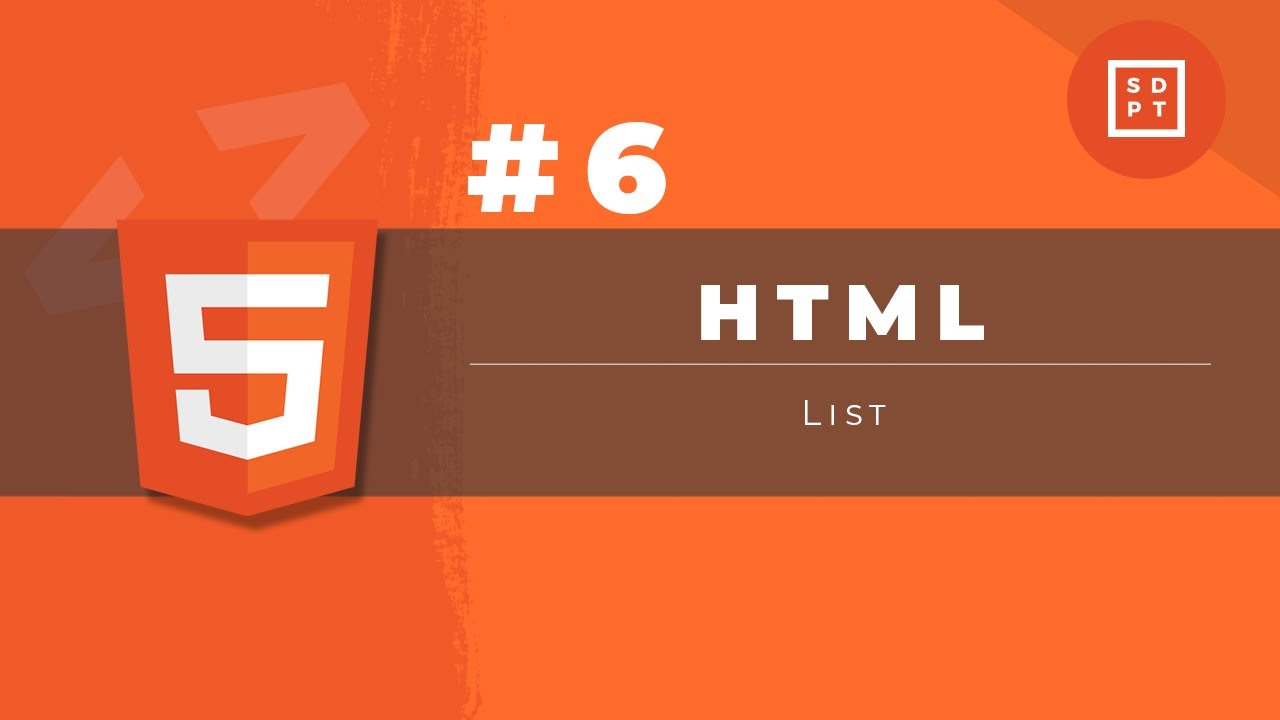
HTML Tutorial #6: List | Web Development | Filipino | Tagalog
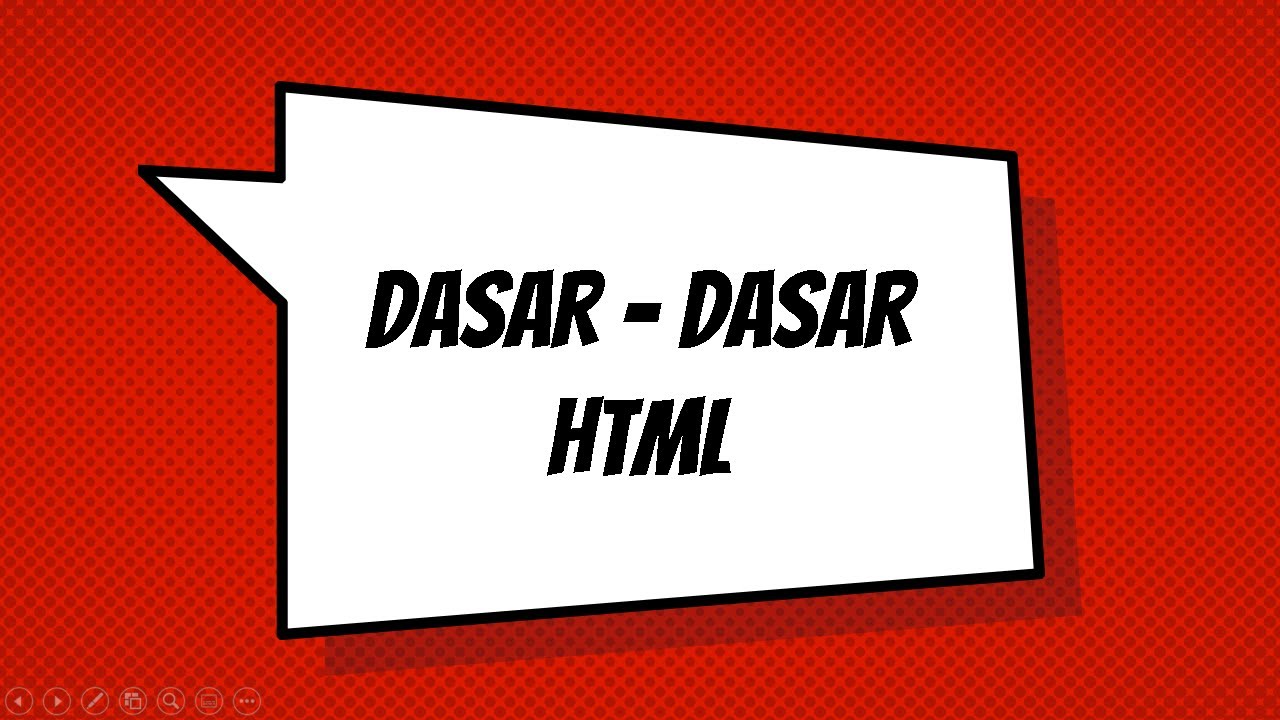
Dasar - Dasar HTML 1
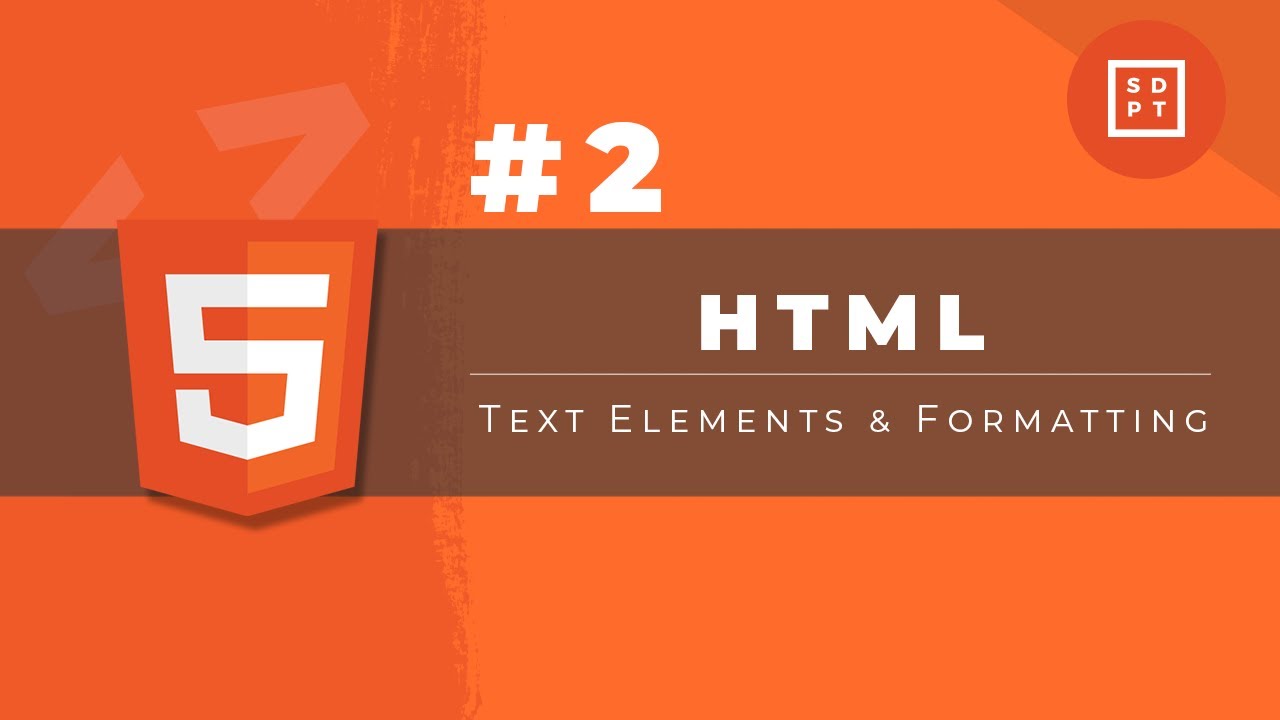
HTML Tutorial #2: Text Elements & Formatting | Web Development | Filipino | Tagalog

Curso de HTML Completo: Aula 13 - Áudio

Colocando áudio no seu site - @Curso em Vídeo HTML5 e CSS3
5.0 / 5 (0 votes)