How to Design T-Shirts with AI and Start a Print on Demand Store | EASY Step by Step Tutorial
Summary
TLDRIn this engaging tutorial, the host guides viewers on harnessing AI tools like Chat GPT and Mid Journey to create unique t-shirt and sweatshirt designs. The video offers a step-by-step process, starting from brainstorming ideas with Chat GPT, generating a Kawaii Boombox illustration with Mid Journey, to refining the design on Canva. It also covers the technical aspects of printing with Printify, including selecting products, ensuring print quality, and setting up the online store. The host promises a sneak peek of the final product, adding an exciting element to the video, which concludes with a review of the actual sweatshirt, showcasing its quality and print.
Takeaways
- 🎨 The video is a tutorial on using AI tools like Chat GPT and Mid Journey to create unique t-shirt and sweatshirt designs.
- 🤖 Chat GPT is used to generate ideas and inspiration for t-shirt themes and phrases, such as 90s Nostalgia and associated imagery and phrases.
- 🖌️ Mid Journey is utilized to create an AI-generated illustration, like a Kawaii Boombox, with a specific color theme and style.
- 🖼️ The created image is then upscaled and enlarged using AI to ensure high-quality print resolution for the t-shirt design.
- 📏 The design size is determined by Printify's print file requirements, which dictate the pixel dimensions for the design.
- 💻 Canva is used to assemble the final design, including removing the background and adding text with chosen effects.
- 🔄 The background is removed within Canva to ensure the design is ready for printing on a variety of t-shirt colors.
- 📋 The design is exported with a transparent background to prevent a white square from appearing on the final product.
- 👕 Printify is the platform used for printing and shipping the designed t-shirts, with a focus on selecting the right product and sizing.
- 📈 The video also covers aspects of e-commerce, such as setting profit margins and creating product titles and descriptions for online listings.
- 📦 The final product is received, unboxed, and reviewed for quality, showcasing the print quality and material of the sweatshirt.
Q & A
What is the main topic of the video?
-The main topic of the video is demonstrating how to use AI tools like chat GPT and mid-journey to create unique t-shirt or sweatshirt designs.
What is the special treat mentioned at the end of the video?
-The special treat is a sneak peek at the actual physical t-shirts or sweatshirts that the video creator will be bringing to life using the AI design process.
How does the video guide viewers in generating t-shirt design ideas?
-The video suggests using chat GPT to ask for inspiration and ideas for t-shirt themes or specific categories, such as 90s Nostalgia, and to request image and phrase suggestions related to the theme.
What AI tool is used to create the boom box image for the t-shirt design?
-The AI tool used to create the boom box image is called mid-journey.
What is the purpose of using a white background for the boom box image in mid-journey?
-A white background is used to make it easier to remove the background later, ensuring the final design is suitable for printing on various t-shirt colors without a background showing.
Why is the image from mid-journey upscaled and enlarged further?
-The image is upscaled and enlarged further to ensure a high-quality print on the t-shirt without appearing pixelated or blurry.
What platform is used to finalize the t-shirt design with the image and text?
-Canva is used to put together the final t-shirt design, including adding the text 'blast from the past' and removing the background from the image.
Which print-on-demand company is mentioned in the video?
-Printify is the print-on-demand company mentioned in the video for printing and shipping the t-shirts.
How does the video creator ensure the design fits the product size requirements on Printify?
-The creator checks the print file requirements on Printify for the specific product (in this case, a women's sweatshirt) and ensures the design size matches these requirements when creating it on Canva.
What is the importance of exporting the design with a transparent background on Canva?
-Exporting the design with a transparent background ensures that the design will overlay correctly on the t-shirt without a solid background square, which would not look good when printed.
How does the video guide viewers on choosing the right colors for their t-shirt design?
-The video suggests considering the visibility of the design on different t-shirt colors, avoiding colors that would cause the text or design to blend in or not stand out, such as black for a light-colored design.
What is the final step shown in the video for preparing the t-shirt design for sale?
-The final step is uploading the design to Printify, positioning it correctly, selecting product variants, creating a mock-up, adding a title and description, setting the pricing and profit, and then publishing the product.
What does the video creator do after publishing the product on Printify?
-The video creator orders the sweatshirts for themselves to check the quality and then plans to show the actual product in a follow-up video or update.
Outlines

This section is available to paid users only. Please upgrade to access this part.
Upgrade NowMindmap

This section is available to paid users only. Please upgrade to access this part.
Upgrade NowKeywords

This section is available to paid users only. Please upgrade to access this part.
Upgrade NowHighlights

This section is available to paid users only. Please upgrade to access this part.
Upgrade NowTranscripts

This section is available to paid users only. Please upgrade to access this part.
Upgrade NowBrowse More Related Video

How to make AI ART for FREE in 2 Minutes - NSB Pictures
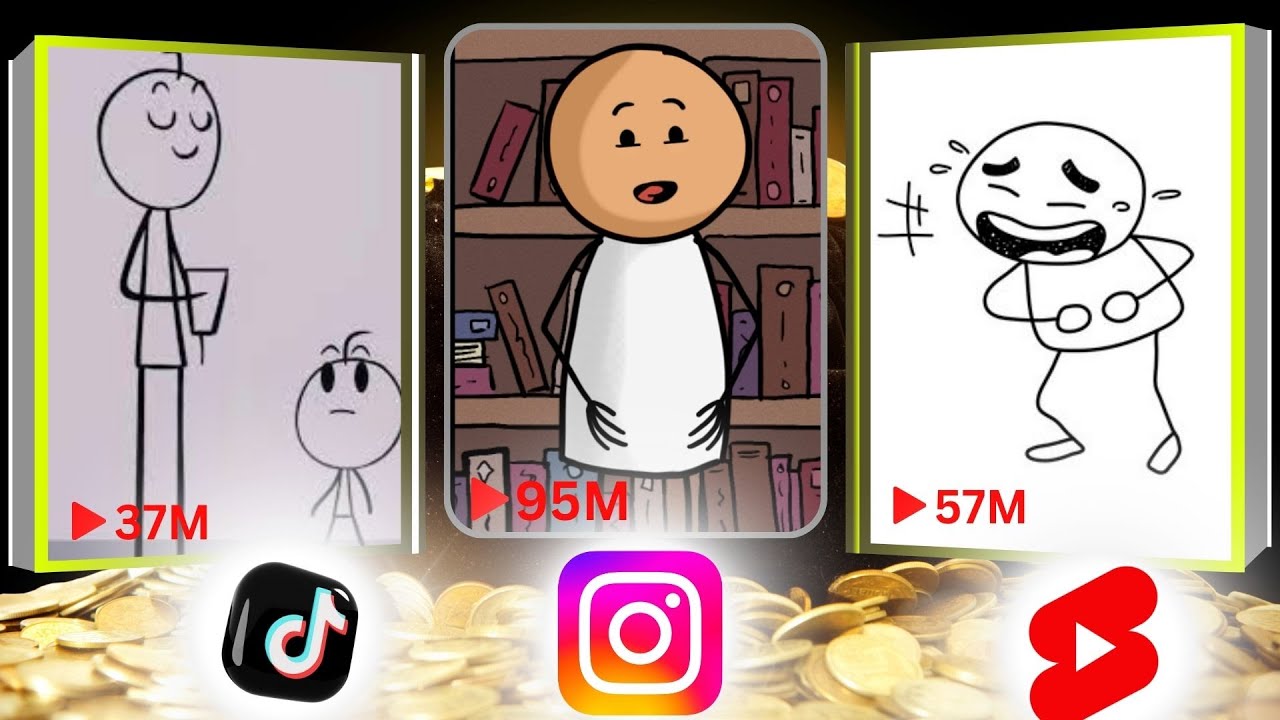
I Found the FREE Website to Make VIRAL AI STICKY Animation Videos

Membuat Desain Tipografi Simpel

Earn $1,350/Day with ChatGPT & Google Drive for FREE
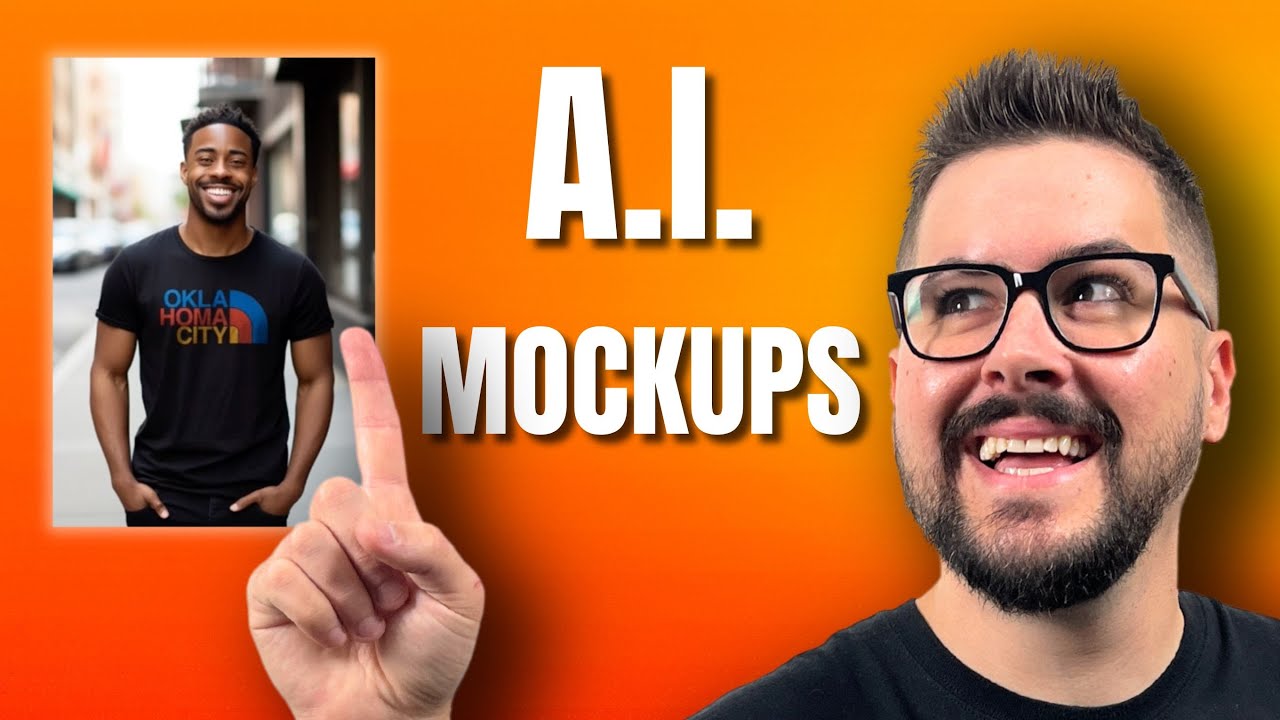
How To Make REALISTIC A.I. T-Shirt Mockups In Minutes

Kỹ thuật sử dụng AI Content Gravitywrite để kiếm 5 000 usd/ tháng nhờ cách này
5.0 / 5 (0 votes)