How To Create A Free Website - with Free Domain & Hosting
Summary
TLDRIn this video tutorial, Bryan from Website Learners walks you through the process of creating a website for free, from start to finish. He demonstrates how to launch your website using Profreehost, select and install a free domain, and set up WordPress. Bryan further guides you on designing your site using the Astra theme and Elementor, editing content, and adding new pages. For those seeking a more professional touch, he shows how to purchase and connect a .com domain from GoDaddy. This beginner-friendly guide makes creating your own website simple and accessible.
Takeaways
- 😀 You can create a website for free using Profreehost and WordPress.
- 😀 After completing the steps, your website will be live on the internet.
- 😀 The first step is to create a free account on Profreehost to get started.
- 😀 You can choose and get your own free domain name, like Techyleaf.
- 😀 WordPress allows you to create your website without coding, making it easy to build and manage.
- 😀 Once WordPress is installed, your website is live and ready to be designed and edited.
- 😀 You can choose a pre-made design (theme) to avoid starting from scratch and personalize it.
- 😀 Elementor is recommended for easy drag-and-drop editing of your website's content and layout.
- 😀 You can easily change text, images, and other elements by clicking and editing them directly.
- 😀 You can add new pages to your website, like a service page, using Elementor or pre-designed templates.
- 😀 After your website is built, you can purchase a professional .com domain and transfer your site to it for a more polished look.
Q & A
What is the first step to create a website for free?
-The first step is to launch your website by creating an account on ProFreeHost, which will help you host your website for free.
How do you get a free domain for your website?
-To get a free domain, you need to register on ProFreeHost, then click 'Create New' to choose your desired domain name. After selecting it, you can get your free domain.
Why is WordPress used to create the website?
-WordPress is used because it allows easy website creation without requiring any coding or programming skills. It provides tools for building websites efficiently.
How can you install WordPress on your domain?
-To install WordPress, log into your ProFreeHost account, go to the control panel, find 'Apps Installer' under 'Software', and select 'Install' under WordPress. Enter a username and password to complete the installation.
What is the next step after launching the website?
-After launching the website, the next step is to start building your website. This involves logging into your site and choosing a design template.
How do you choose a design for your website?
-To choose a design, install the Astra theme, then go to 'Appearance' > 'Themes' in WordPress, click 'Add New', search for Astra, and activate it. After that, click 'Get Started' and choose a design using Elementor.
How do you edit the content of your website's pages?
-To edit the content, simply go to the page you want to edit, click 'Edit with Elementor', then change the text or images by selecting them and making adjustments. After making changes, click 'Update' to save.
Can you change the header area of your website?
-Yes, you can change the header area using Elementor. For more customization, use the 'Customize' option in WordPress to change the logo and menu.
How can you add a new page to your website?
-To add a new page, go to 'New' > 'Page' in WordPress, enter the title, and click 'Edit with Elementor'. You can either use elements from scratch or import pre-designed templates to create your page.
How do you move your website to a new .com domain?
-To move your website to a .com domain, first add the domain to ProFreeHost, then update the DNS settings in GoDaddy. After that, change the domain URL in WordPress settings to point to your new domain.
Outlines

This section is available to paid users only. Please upgrade to access this part.
Upgrade NowMindmap

This section is available to paid users only. Please upgrade to access this part.
Upgrade NowKeywords

This section is available to paid users only. Please upgrade to access this part.
Upgrade NowHighlights

This section is available to paid users only. Please upgrade to access this part.
Upgrade NowTranscripts

This section is available to paid users only. Please upgrade to access this part.
Upgrade NowBrowse More Related Video
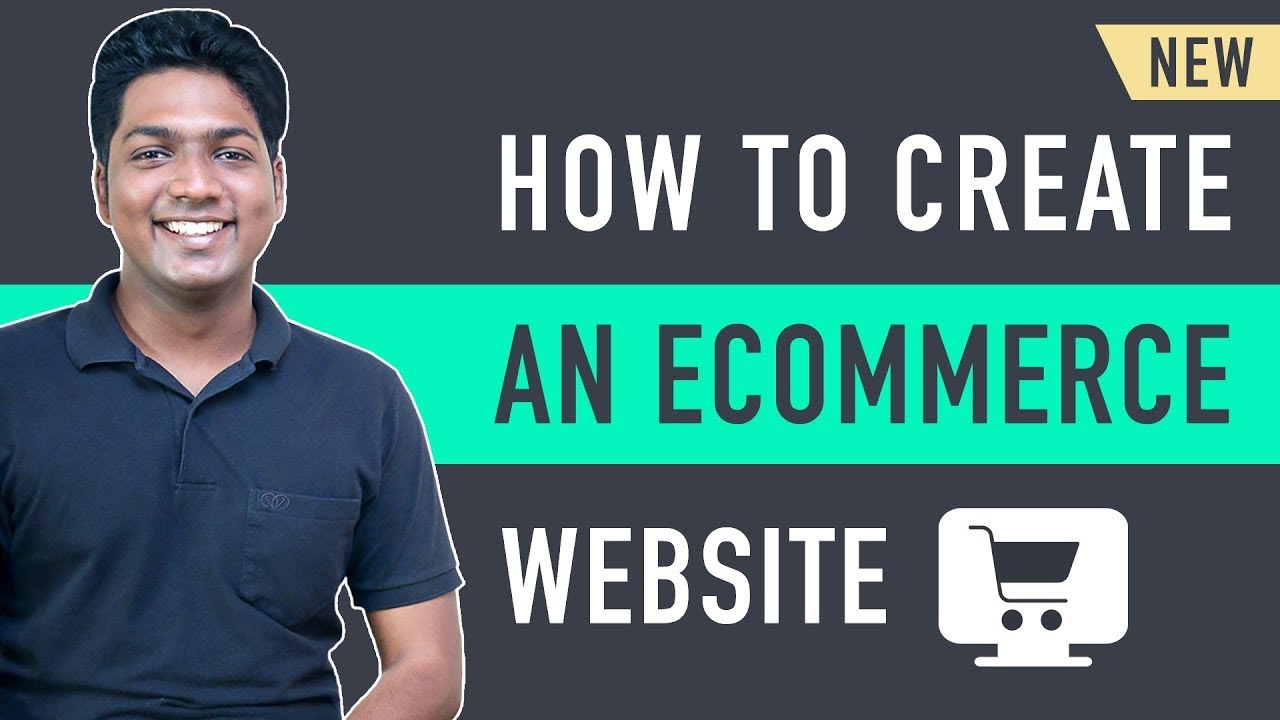
How to Make an E-Commerce Website (2024) Online Shopping Store
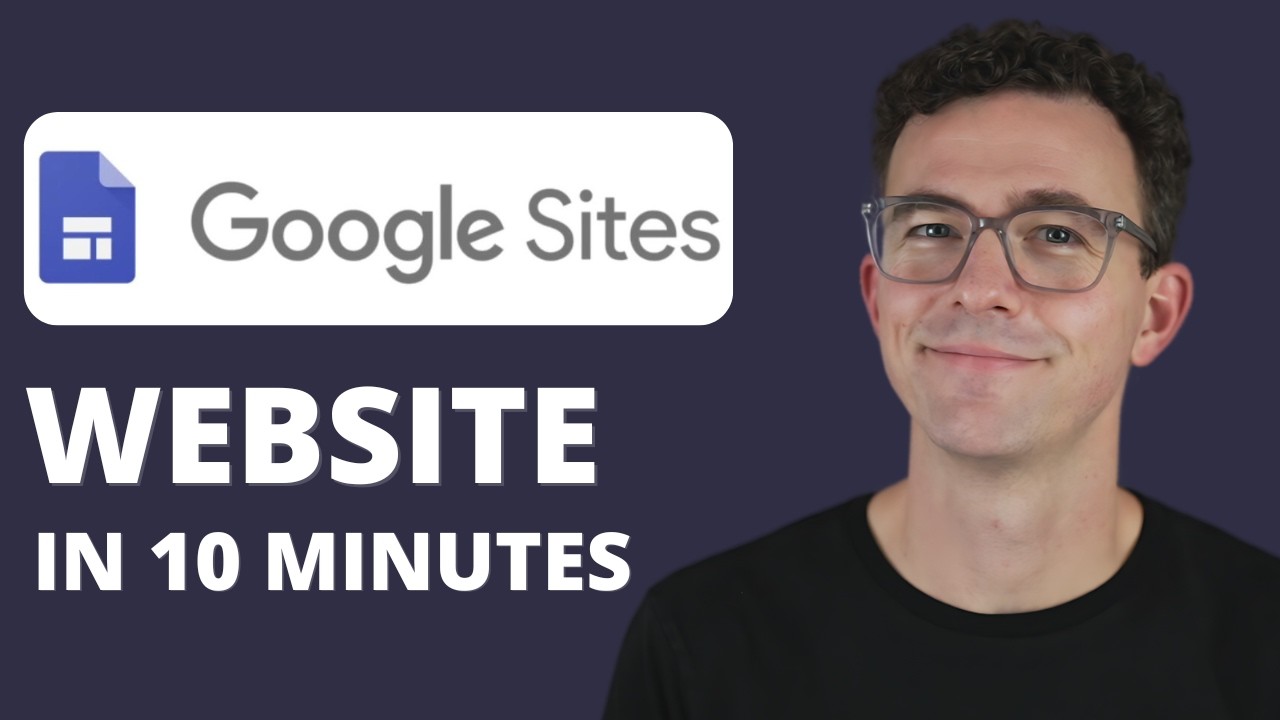
Google Sites Tutorial for Complete Beginners 2024

How To Delete An Old Website In Less Than 5 Mins | Learn Digital Marketing In Hindi | Digital Azadi
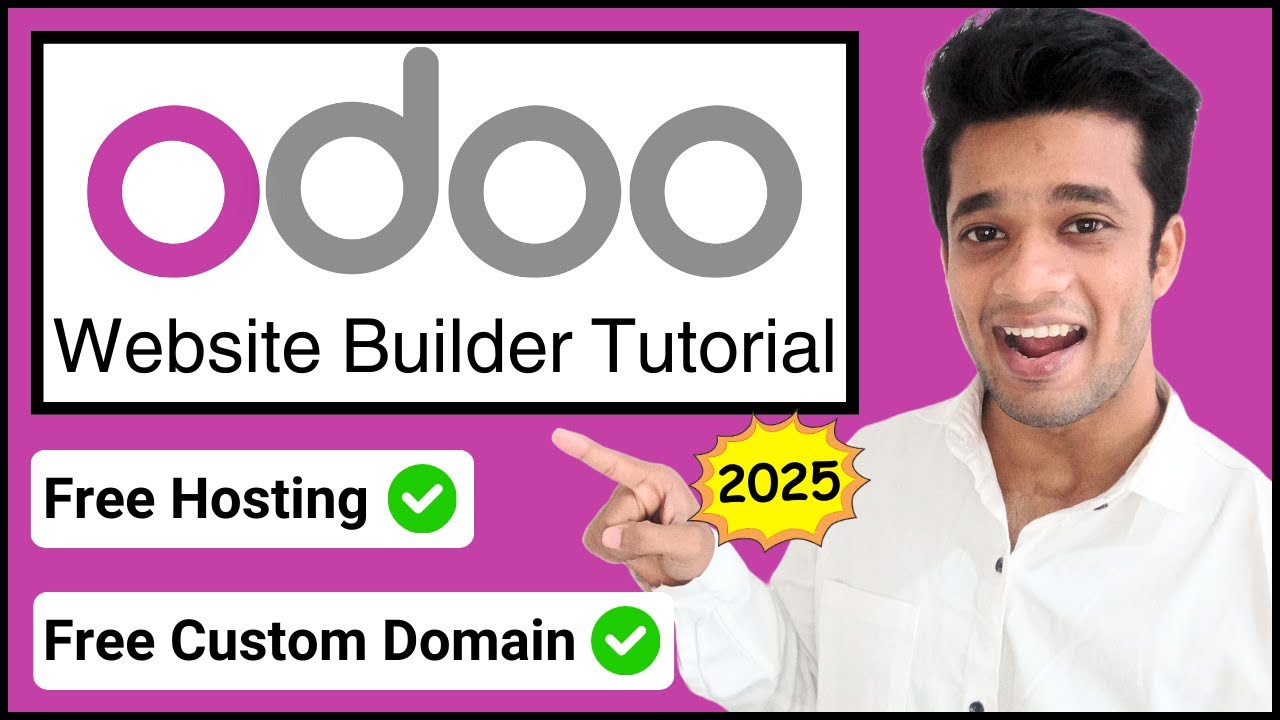
How to Make Website on Odoo for FREE | 2024 | Hindi

CopyCoder + Cursor : How To Clone Any Web App Instantly (Tutorial)
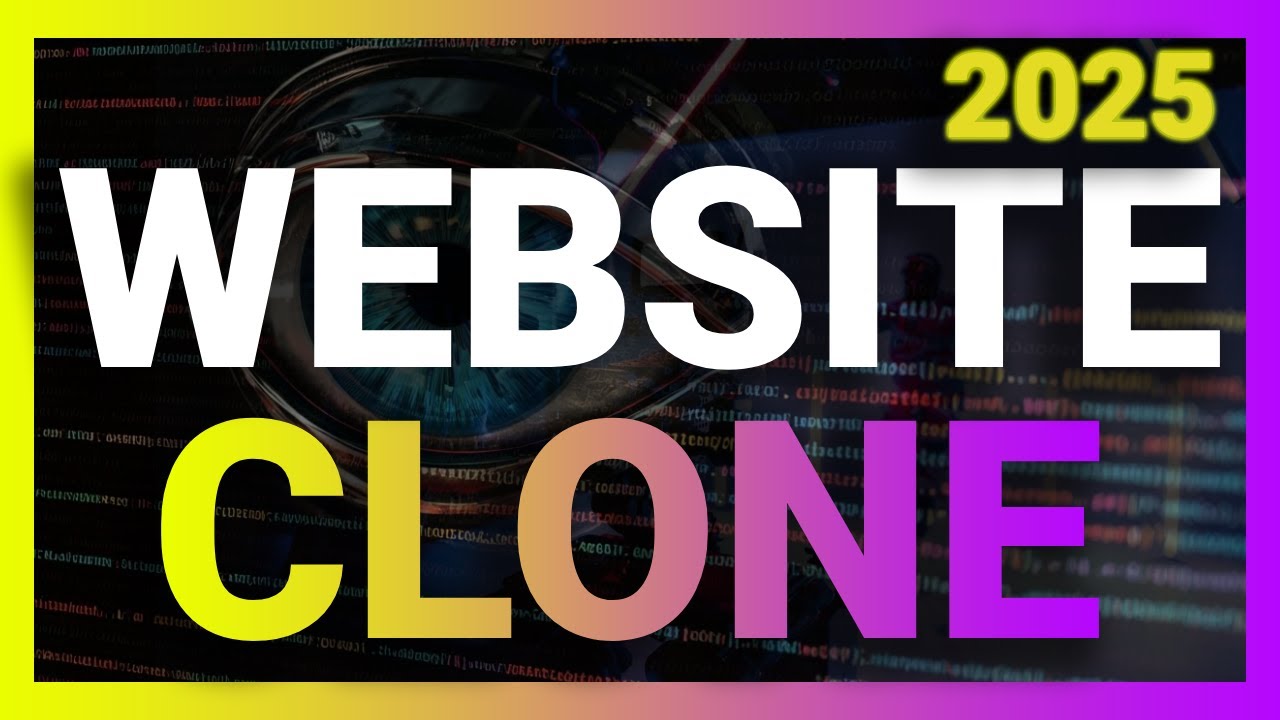
The BEST Way to Clone Websites in 2025
5.0 / 5 (0 votes)