Create Your Product | Odoo eCommerce
Summary
TLDRThis tutorial demonstrates how to create and manage an online store using the Odoo e-commerce app. It covers the process of setting up your first product, including adding images, setting prices, and writing descriptions. The video also explains how to customize product pages, manage products from the backend, and use batch imports for bulk product uploads. It emphasizes the ease of use for both front-end and back-end product management, with options to personalize each product page. Stay tuned for more advanced features of the Odoo e-commerce platform!
Takeaways
- 😀 Setting up an online store is essential for business growth in today's digital age, and Odoo makes it easy to manage your e-commerce site.
- 😀 Odoo's e-commerce platform allows you to create and manage products with ease, starting from the basics of adding your first product.
- 😀 To create a new product, simply click the 'New' button, fill in product details such as name, image, price, and description, and save it.
- 😀 You can make your product page more appealing by adding descriptions, images, and custom options like ratings or social media sharing buttons.
- 😀 Adding a product from the frontend automatically publishes it to your website, while adding it from the backend requires manual publication.
- 😀 To add products in bulk, Odoo offers an import feature that allows you to upload an Excel or CSV file for multiple products.
- 😀 When creating a product from the backend, you can manage the product’s visibility and make it publicly available by checking a box to publish it.
- 😀 Odoo allows full customization of product pages. You can add and remove elements like images, text, and step instructions to tailor the page layout.
- 😀 Each product page can be customized independently, so changes to one page won't affect others on your website.
- 😀 Odoo offers comprehensive online documentation, providing detailed guidance for setting up and managing your e-commerce store efficiently.
Q & A
What is the main purpose of this course?
-The course aims to guide users on how to set up and manage an e-commerce store using Odoo, focusing on adding and customizing products, and making the store live.
Why is it essential to have an online store in today's digital age?
-An online store is crucial because it allows you to sell products, engage with customers, and grow your business globally, all while being open 24/7.
How do you create a new product in Odoo?
-To create a new product in Odoo, you click the 'New' button, select 'Product,' and fill in the necessary details such as product name, image, price, and description.
What is the significance of the 'Save' button when adding a product?
-Clicking 'Save' instantly creates a product page, making the product available on your store if you're adding it through the front end.
Can products be customized after they are created?
-Yes, products can be customized by adding descriptions, additional images, and options like ratings through the 'Customize' tab.
How do you manage products from the backend in Odoo?
-In the backend, you go to 'E-commerce' and then 'Products,' where you can create new products and manually publish them by checking the 'Published' checkbox.
What happens when a product is added from the backend but not published?
-When a product is added from the backend but not published, it won't appear on the website until you manually check the 'Published' checkbox and save the changes.
Can you upload multiple products at once in Odoo? How?
-Yes, you can upload multiple products by batch importing them using an Excel or CSV file. You can do this by clicking the gear icon and selecting 'Import Records,' then uploading the file.
What is the advantage of customizing each product page individually?
-Customizing each product page allows you to tailor the design and content for each product, ensuring they reflect their unique qualities and features.
How do you add new blocks or elements to a product page in Odoo?
-To add new blocks, you click 'Edit' on the product page and search for specific blocks. You can then customize them by adjusting elements like text, images, or steps as per your preference.
Outlines

This section is available to paid users only. Please upgrade to access this part.
Upgrade NowMindmap

This section is available to paid users only. Please upgrade to access this part.
Upgrade NowKeywords

This section is available to paid users only. Please upgrade to access this part.
Upgrade NowHighlights

This section is available to paid users only. Please upgrade to access this part.
Upgrade NowTranscripts

This section is available to paid users only. Please upgrade to access this part.
Upgrade NowBrowse More Related Video

Building an Online Store with Plentra Sphere: Complete Tutorial (New Update)
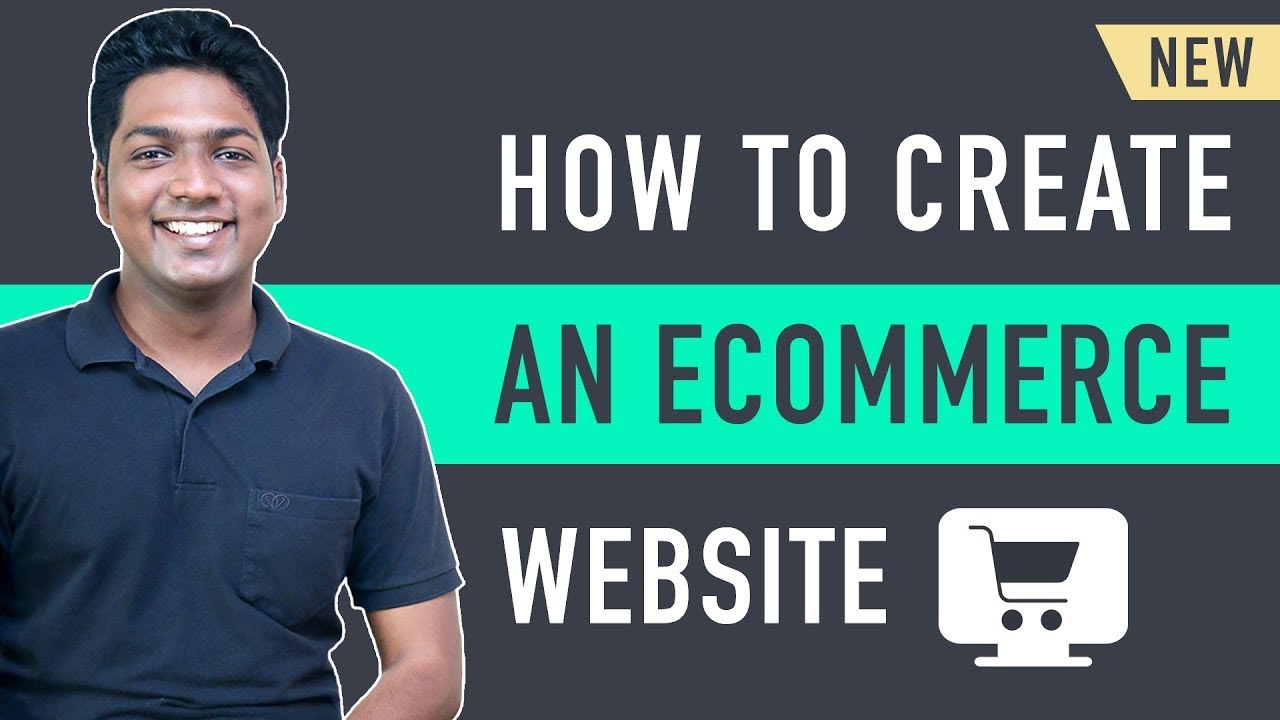
How to Make an E-Commerce Website (2024) Online Shopping Store

10 Best Free Shopify Apps to Help You Build, Manage and Grow Your Ecommerce Store

Como Integrar o MERCADO PAGO no WooCommerce [Checkout Transparente passo a passo]
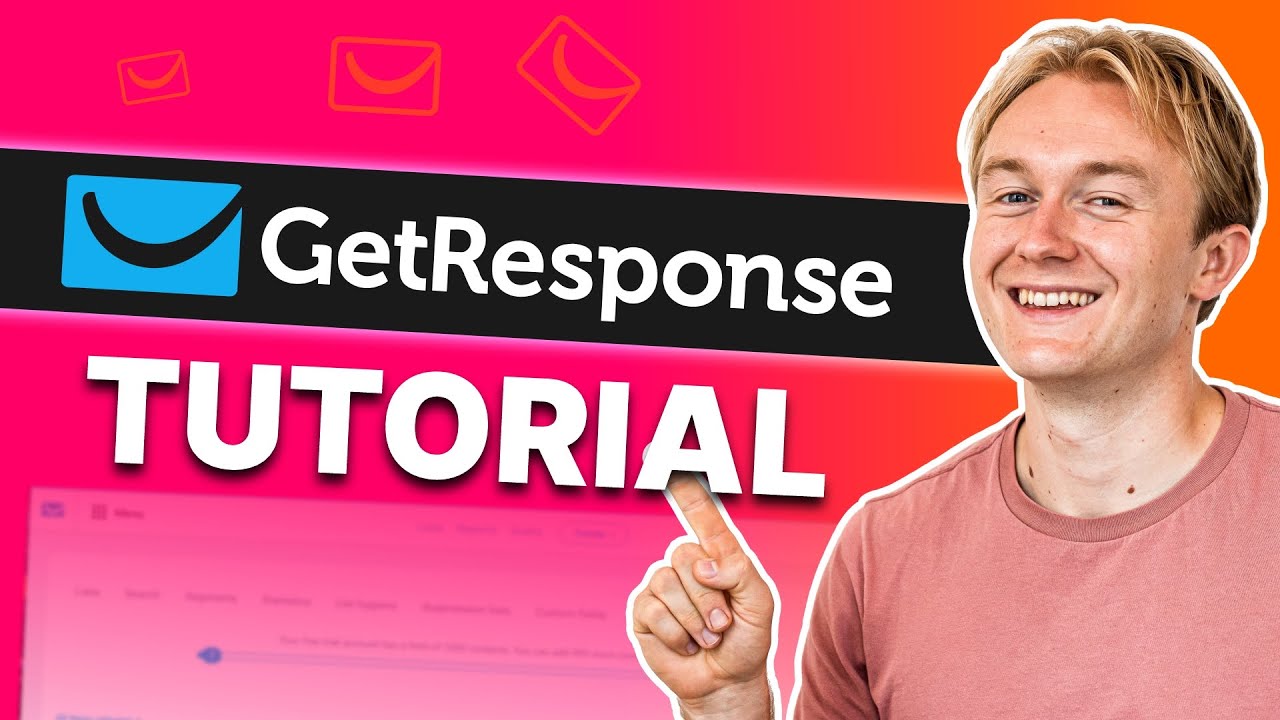
GetResponse Tutorial for Beginners 2024 | Learn How to Use GetResponse Like a Pro
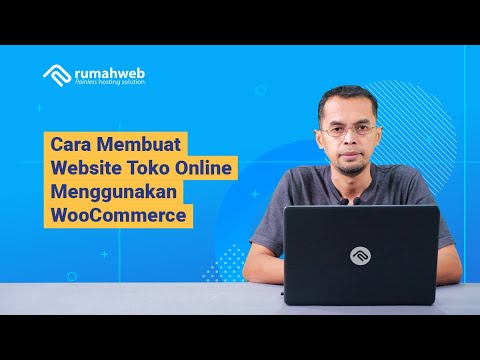
Cara Membuat Website Toko Online WooCommerce #1 : Instalasi WooCommerce dan Konfigurasi Awal
5.0 / 5 (0 votes)