DJI MINI 4 PRO | 15 SETTINGS New Pilots SHOULD CHANGE IMMEDIATELY!
Summary
TLDRThis video provides an in-depth guide for optimizing the DJI Mini 4 Pro's settings, offering tips on video compression (H265 vs. H264), style adjustments (sharpness and noise reduction), and customizing controller buttons for greater efficiency. Viewers are shown how to tailor the drone’s settings to match their hardware capabilities and preferences, ensuring smoother playback and editing. The tutorial also emphasizes the importance of button customization for faster access to essential functions while flying. The video encourages users to explore more content and subscribe for future tutorials on improving drone footage and performance.
Takeaways
- 😀 H265 codec offers better compression efficiency, reducing file sizes but requires more processing power to encode, edit, and play back videos.
- 😀 If your computer struggles with playing or editing H265 clips, switching to H264 will reduce the processing power needed, though file sizes will be larger.
- 😀 High-performance computers can comfortably handle H265, while older or less powerful devices may perform better with H264.
- 😀 Sharpness and noise reduction settings in the camera options allow you to customize the image quality based on your preferences.
- 😀 You can adjust the sharpness value to make videos softer or sharper depending on your desired result.
- 😀 Noise reduction settings can be fine-tuned to either increase or decrease the noise reduction applied to your videos.
- 😀 Custom function buttons on the DJI RC2 (or DJI RC with a phone) can be programmed for functions you use frequently, improving efficiency during flights.
- 😀 Commonly used drone features, like exposure settings, gimbal adjustments, or enabling cruise control, can be quickly accessed by customizing the controller buttons.
- 😀 Button customization allows you to assign actions like exposure lock/unlock, gimbal tilt, and camera settings menu access to the C1 and C2 buttons.
- 😀 The tutorial emphasizes a user-friendly approach to setting up the DJI Mini 4 Pro for an optimal flying and filming experience.
- 😀 The video creator encourages viewers to check out more tutorials on the channel for tips on cinematic drone videos and better drone performance.
Q & A
What is the difference between H.264 and H.265 video codecs, and which one should I choose for my DJI Mini 4 Pro?
-H.264 is a more widely supported codec that requires less processing power, making it ideal for older or less powerful computers. H.265 offers better compression efficiency, meaning it produces smaller file sizes at the same quality but requires more processing power. If you have a high-performance machine and experience no playback or editing issues with H.265, it's recommended to use it for better storage efficiency. However, if your system struggles with H.265, switching to H.264 might be more efficient.
How can I adjust the sharpness and noise reduction of my video footage?
-In the camera settings, you can adjust the sharpness and noise reduction sliders to tweak the video output. If the footage is too sharp, you can decrease the sharpness, or increase it if the image looks too soft. Similarly, you can control the noise reduction, either increasing or decreasing it based on your preference for a clearer image.
What impact does choosing the H.265 codec have on video file sizes?
-Using the H.265 codec results in smaller file sizes compared to H.264, thanks to its better compression efficiency. This allows you to capture more footage on the same storage space, but it also requires more processing power to encode, edit, and play back the videos.
Should I use the H.265 codec if my computer struggles to play back videos?
-If your computer has difficulty playing back H.265 videos, such as stuttering or lagging during editing, it is advisable to switch to the H.264 codec. H.264 requires less processing power, making it more suitable for older or less powerful systems.
What is the purpose of button customization on the DJI Mini 4 Pro?
-Button customization allows you to assign frequently used functions to the custom buttons on your DJI RC2 or DJI RC-N2 controller. This saves time by giving you quick access to important features, such as adjusting the gimbal tilt, enabling cruise control, or changing the camera settings, without having to navigate through menus.
How do I set up the custom function buttons on my controller?
-To customize the function buttons, go to the control settings menu, then navigate to the button customization options. From there, you can assign specific actions to the C1 and C2 buttons. For example, you can set one of these buttons to toggle cruise control or lock/unlock exposure settings.
What are the benefits of using the 'Cruise Control' function in the DJI Mini 4 Pro?
-Cruise Control allows you to maintain a steady, consistent speed during flight without constantly adjusting the throttle. This is particularly useful for smoother video footage and more relaxed flying, especially during longer, straight-line flights.
Can I adjust the exposure settings directly from the controller?
-Yes, you can adjust exposure settings directly from the controller by customizing the function buttons. You can set one of the buttons to lock or unlock the exposure or adjust exposure compensation, allowing for quick changes during flight.
How can I improve the cinematic quality of my drone footage?
-To enhance the cinematic quality of your footage, consider adjusting camera settings such as sharpness, noise reduction, and exposure. Additionally, using features like cruise control for smooth flight and ensuring proper video codec settings can help achieve more polished and professional results.
What should I do if I find my video editing software lagging when working with DJI Mini 4 Pro footage?
-If your editing software is lagging when working with DJI Mini 4 Pro footage, it may be due to the high processing demands of the H.265 codec. In this case, switching to the H.264 codec could reduce the strain on your system and make editing smoother. You can also lower the resolution of the footage in your editing software for better performance.
Outlines

This section is available to paid users only. Please upgrade to access this part.
Upgrade NowMindmap

This section is available to paid users only. Please upgrade to access this part.
Upgrade NowKeywords

This section is available to paid users only. Please upgrade to access this part.
Upgrade NowHighlights

This section is available to paid users only. Please upgrade to access this part.
Upgrade NowTranscripts

This section is available to paid users only. Please upgrade to access this part.
Upgrade NowBrowse More Related Video

THIS is why your livestreams are pixelated... OBS Tutorial

Tesla Setup Guide for 2024 Model 3 & Y (BEST SETTINGS)
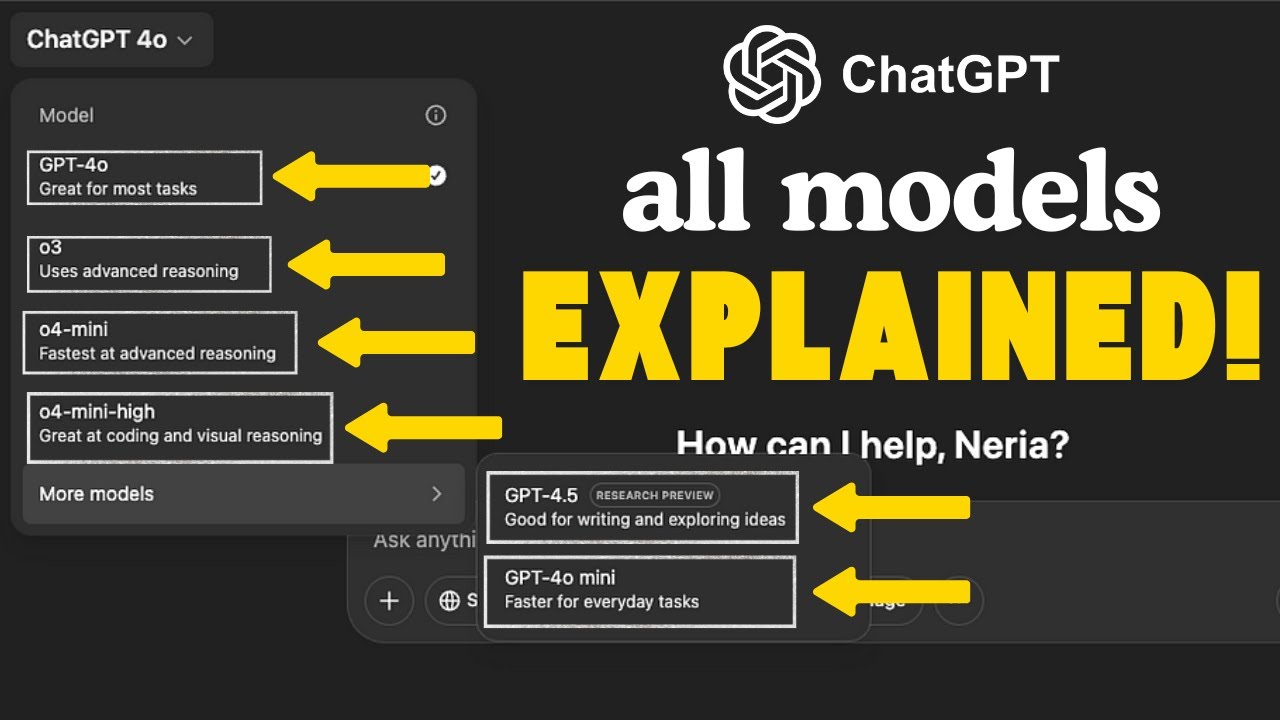
How to Use Different ChatGPT Models (Full Beginner's Guide)

DJI Mini 2 vs DJI Mini 4 Pro - Is it time to upgrade?
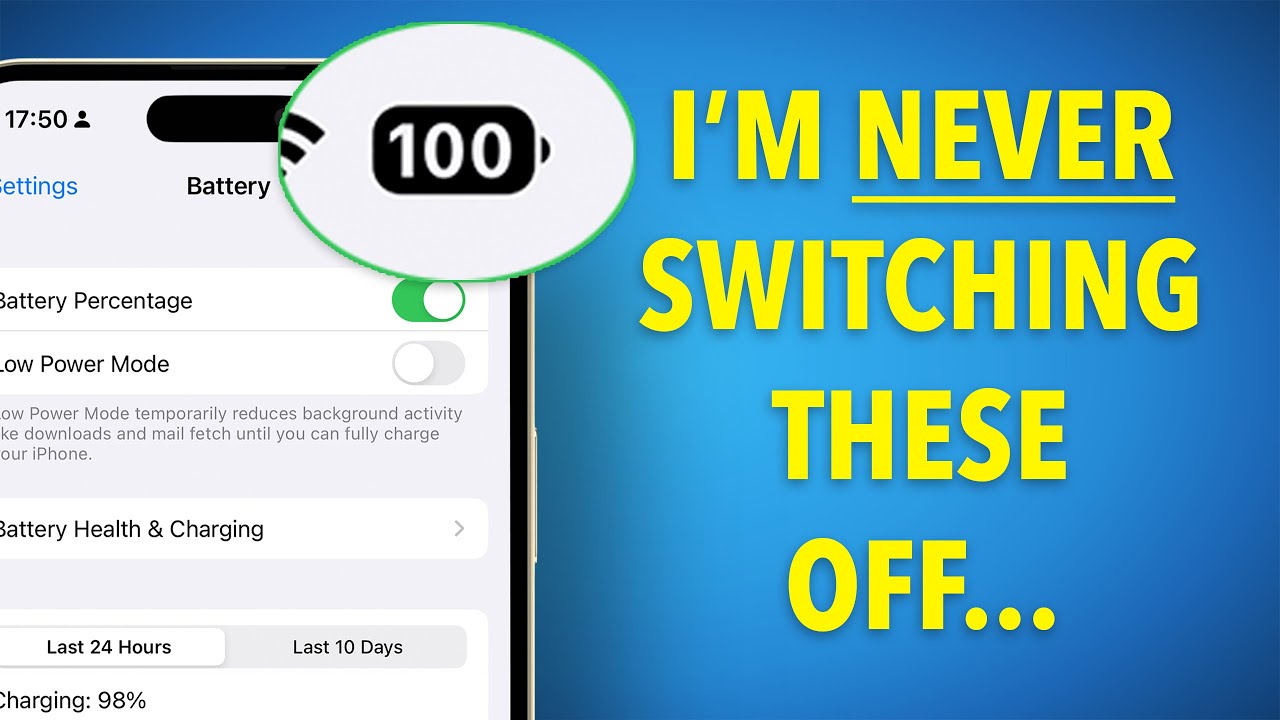
18 Settings that have almost DOUBLED my iPhone Battery life!

Best CS2 Settings for FPS, Visibility and Quality | CS2 Video Settings Benchmark
5.0 / 5 (0 votes)