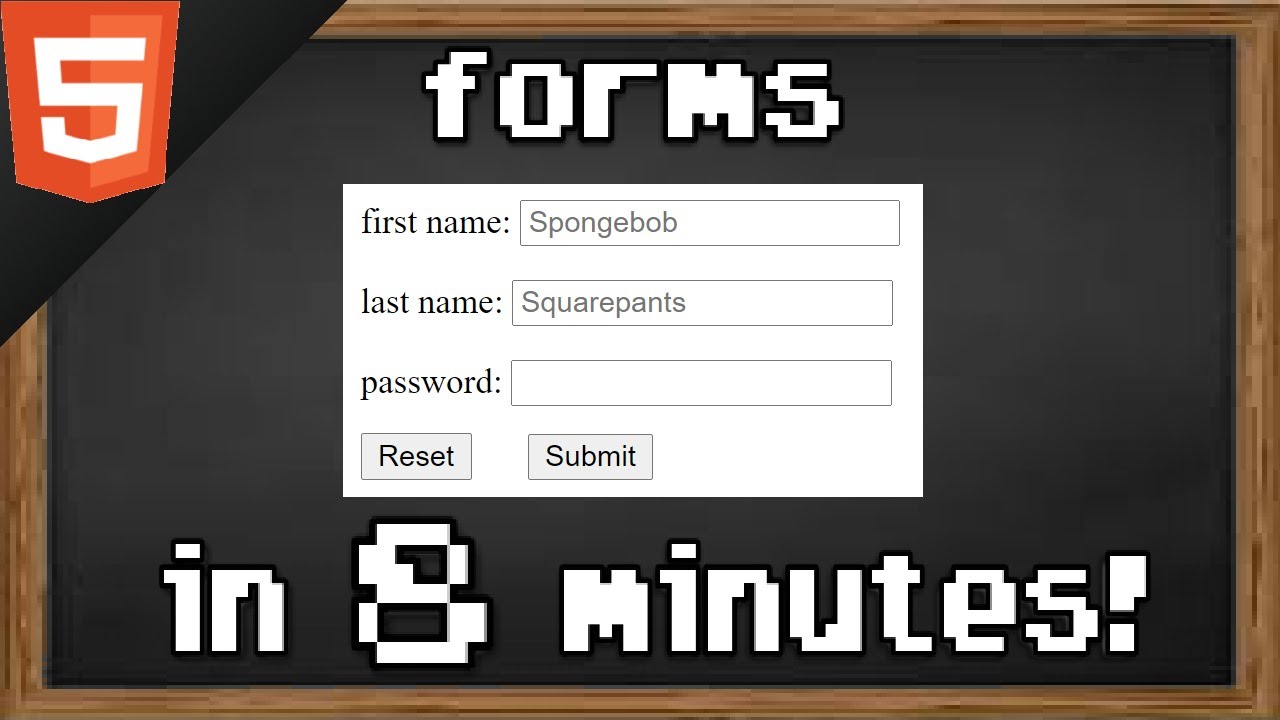Panduan Dasar Cara Menggunakan Laptop Untuk Pemula | Tutorial Belajar Laptop
Summary
TLDRThis video provides a beginner-friendly tutorial on how to use a laptop, covering essential features such as the keyboard, touchpad, and mouse buttons. It explains how to power on the laptop, use the touchpad to navigate, open applications like Microsoft Word, and connect to Wi-Fi. The tutorial also includes tips on browsing the internet, using popular browsers, and managing files and folders on the laptop. The video ends with a demonstration on how to shut down the laptop properly, ensuring a safe and efficient usage experience for new laptop users.
Takeaways
- 😀 Always subscribe to the channel and enable notifications for future tutorials.
- 😀 Laptop usage is similar across different brands like Acer, Dell, Lenovo, etc.
- 😀 The keyboard is used for typing, while the touchpad is used for moving the cursor.
- 😀 Left-click on the touchpad is for selecting or activating items, while right-click opens additional menus.
- 😀 To turn on the laptop, press the power button, usually located near the keyboard or on the sides.
- 😀 The touchpad allows you to move the cursor in any direction (left, right, up, down).
- 😀 To open Microsoft Word, double-click its icon on the desktop or use the start menu.
- 😀 For typing, remember the basic keys: Space Bar (for spaces), Caps Lock (for capital letters), and Enter (for line breaks).
- 😀 To connect to Wi-Fi, click on the Wi-Fi icon, choose your network, and enter the password if prompted.
- 😀 To browse the internet, open a browser (like Chrome, Edge, or Firefox) and type the URL in the address bar.
- 😀 Properly shut down your laptop by clicking the Start menu, selecting Power, and choosing Shut Down.
Q & A
What is the first step when using a new laptop for the first time?
-The first step is to familiarize yourself with the basic parts of the laptop, such as the keyboard, touchpad, and power button.
How can you move the cursor on the laptop?
-You can move the cursor by sliding your finger on the touchpad. To move it left, right, up, or down, simply slide in the respective direction.
What is the function of the right-click button on the touchpad?
-The right-click button is used to open additional menus or properties related to the item you’re clicking on.
What should you do if the laptop's battery is full when you first get it?
-If the battery is full, you can unplug the charger. However, if the battery is low, you should plug in the charger.
How do you turn on the laptop?
-To turn on the laptop, locate the power button (usually marked with a power icon) and press it. The button's position may vary by laptop model.
What is the process to open Microsoft Word on the laptop?
-To open Microsoft Word, locate the Word application, then either click it twice quickly with the left mouse button or use the touchpad to double-click on it.
How can you connect to Wi-Fi on your laptop?
-To connect to Wi-Fi, click the Wi-Fi icon on the taskbar, select the network you want to join, enter the password (if required), and you’ll be connected to the internet.
How can you browse the internet on the laptop?
-To browse the internet, open a web browser (like Google Chrome, Microsoft Edge, or Firefox), type a website address into the address bar, and press Enter.
What should you do before shutting down the laptop?
-Before shutting down, ensure all applications are closed, and then click on the Start Menu, select the Power icon, and choose 'Shut Down'. Never turn off the laptop by pressing the power button directly to avoid potential damage.
How do you save a document in Microsoft Word?
-To save a document in Microsoft Word, click the save icon in the top corner, or press 'Ctrl + S'. Choose a location to save the file and click 'Save'.
Outlines

This section is available to paid users only. Please upgrade to access this part.
Upgrade NowMindmap

This section is available to paid users only. Please upgrade to access this part.
Upgrade NowKeywords

This section is available to paid users only. Please upgrade to access this part.
Upgrade NowHighlights

This section is available to paid users only. Please upgrade to access this part.
Upgrade NowTranscripts

This section is available to paid users only. Please upgrade to access this part.
Upgrade Now5.0 / 5 (0 votes)