Cara Menggunakan Rumus Index Match
Summary
TLDRIn this tutorial, the host introduces the powerful combination of the INDEX and MATCH functions in Excel. He explains how INDEX can be used to retrieve data from a table based on row and column numbers, while MATCH helps find the exact position of an item. By combining both functions, users can easily search for and retrieve data from large datasets without manually counting rows and columns. The video provides a practical example using a menu and size table to demonstrate how INDEX and MATCH can automatically fetch values, offering flexibility and efficiency in data management.
Takeaways
- 😀 The video introduces the `INDEX` and `MATCH` functions in Excel, demonstrating their power when used together.
- 😀 `INDEX` is used to retrieve data from a table by specifying the row and column numbers.
- 😀 The presenter explains how `INDEX` can be used to find prices from a menu based on size and item.
- 😀 A key challenge in using `INDEX` is the need to manually input row and column numbers, which can be inefficient in large datasets.
- 😀 `MATCH` is introduced as a solution to automate the search for row and column numbers, making the lookup dynamic.
- 😀 The `MATCH` function helps locate the row or column of a specified item (like 'Cappuccino') in a range of data.
- 😀 Combining `INDEX` and `MATCH` eliminates the need for manual row and column references, streamlining the data lookup process.
- 😀 The presenter demonstrates how to set up dynamic lookups using `INDEX` and `MATCH`, adjusting automatically based on changes in the table.
- 😀 By replacing manual values with `MATCH`, users can work with large data sets efficiently and accurately.
- 😀 The final formula allows users to change input values (like menu items or sizes), with prices automatically updating without manual adjustments.
- 😀 Viewers are encouraged to practice by downloading the provided file, allowing them to apply what they've learned in the tutorial.
Q & A
What is the main topic of the video?
-The main topic of the video is explaining how to use the INDEX and MATCH functions in Excel, highlighting their practical applications for finding specific data in tables.
What is the purpose of the INDEX function?
-The INDEX function is used to return a value or reference of the cell at the intersection of a specified row and column within a given data range, such as finding the price of a menu item.
How does the MATCH function complement the INDEX function?
-The MATCH function is used to find the position (row or column) of a specific item within a range of cells, which is then used by the INDEX function to retrieve the corresponding value.
Why is the combination of INDEX and MATCH considered powerful?
-The combination of INDEX and MATCH is powerful because it allows for dynamic data retrieval, meaning it can find specific data automatically without manually entering row or column numbers, making it more flexible and scalable for large datasets.
Can you explain the example provided in the video using the INDEX and MATCH functions?
-In the example, the video demonstrates using the INDEX function to find the price of a cappuccino in a table by specifying the row and column manually. Then, the MATCH function is used to automatically determine the row and column based on the menu item and size.
What is meant by the term 'hardcoded' in the context of the script?
-'Hardcoded' refers to manually entering fixed values, such as row and column numbers, directly into the formula. The video demonstrates how using hardcoded numbers can be limiting, and how INDEX and MATCH can automate this process.
What happens when the user wants to automate the row and column selection in the table?
-By using the MATCH function within the INDEX formula, the row and column numbers are calculated dynamically based on the selected data, allowing the user to change inputs (like the menu item or size) without having to manually adjust the formula.
How do the MATCH and INDEX functions handle changes in the data?
-When the MATCH and INDEX functions are used together, any changes to the data (like selecting a different menu item or size) will automatically adjust the formula outputs, updating the result without requiring manual recalculation of the row and column numbers.
What is the significance of using the 'exact match' option in the MATCH function?
-The 'exact match' option (represented by 0 in the MATCH function) ensures that only the exact value, such as 'Cappuccino', is matched from the list, avoiding incorrect or partial matches and returning a precise result.
How does the use of INDEX and MATCH improve efficiency when working with large datasets?
-INDEX and MATCH improve efficiency by automating the lookup process, so users don't need to manually search through large datasets. This allows for faster and more accurate data retrieval, especially when dealing with extensive tables.
Outlines

This section is available to paid users only. Please upgrade to access this part.
Upgrade NowMindmap

This section is available to paid users only. Please upgrade to access this part.
Upgrade NowKeywords

This section is available to paid users only. Please upgrade to access this part.
Upgrade NowHighlights

This section is available to paid users only. Please upgrade to access this part.
Upgrade NowTranscripts

This section is available to paid users only. Please upgrade to access this part.
Upgrade NowBrowse More Related Video

Cara Menggunakan Fungsi MATCH, INDEX & CHOOSE dalam Ms Excel | Informatika Kelas 8 Bab Analisis Data

Cara VLOOKUP Data ke Kiri dengan Rumus Index Match | Tutorial Excel Pemula - ignasiusryan
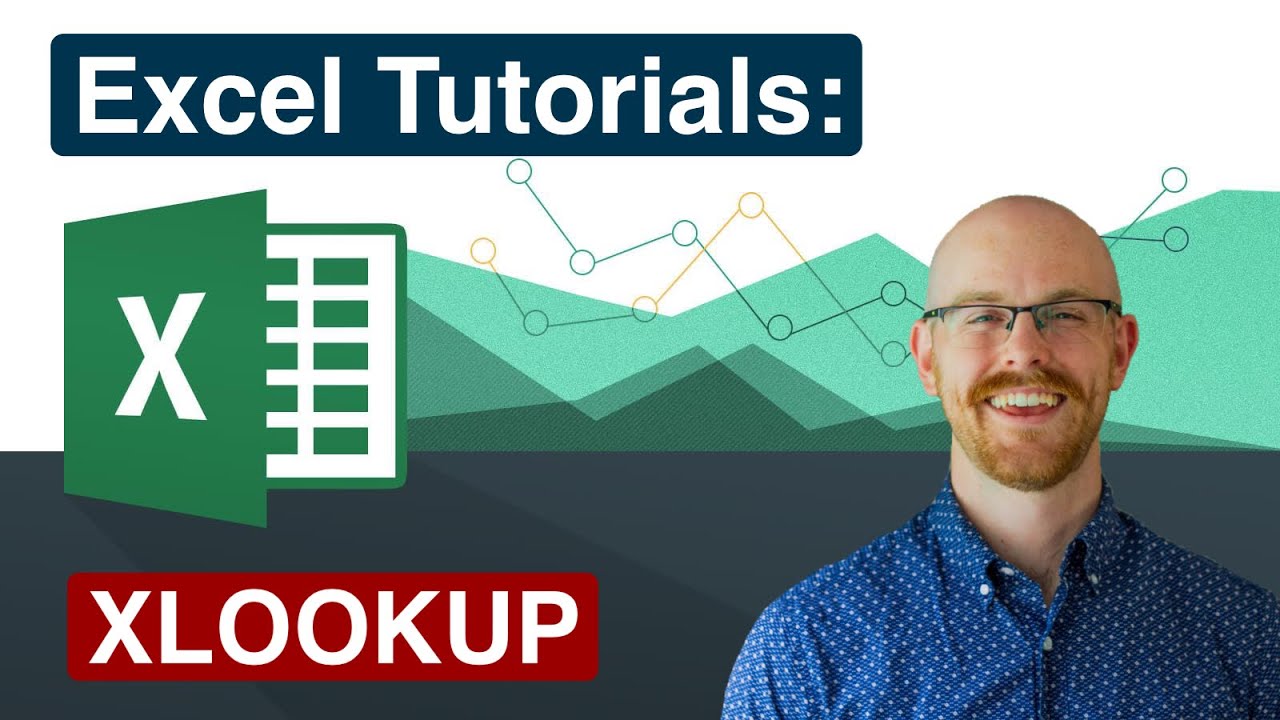
XLOOKUP in Excel | Excel Tutorials for Beginners
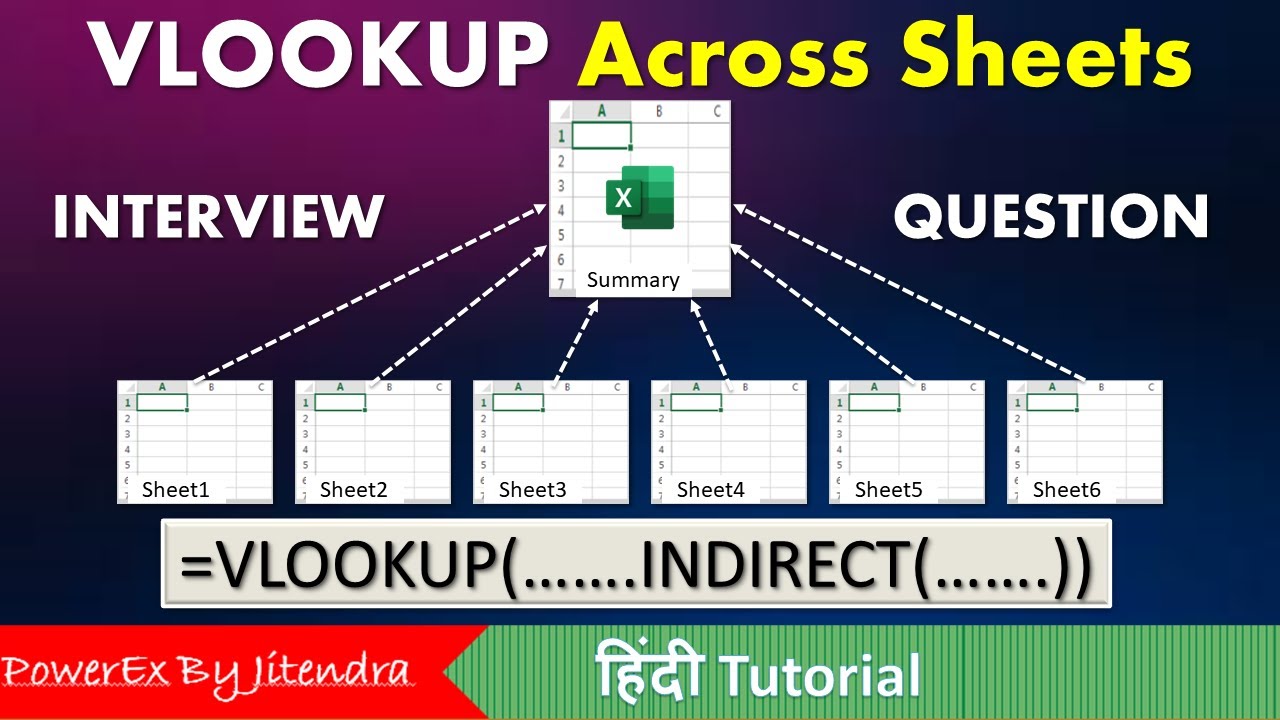
VLOOKUP Across Sheets | VLOOKUP + INDIRECT | VLOOKUP MATCH | MIS Interview Question

(#2) Pencarian Data dengan Fungsi REFERENCE (MATCH, INDEX, CHOOSE) Analisis Data Informatika Kelas 8

Kurikulum Merdeka Informatika Kelas 8 Bab 6 Analisis Data
5.0 / 5 (0 votes)