How to Split a PDF into Multiple PDFs in Adobe Acrobat (Older Interface)
Summary
TLDRIn this tutorial, Erin walks users through the process of splitting a PDF into multiple PDFs using Adobe Acrobat. She explains the difference between splitting and extracting pages, highlighting when each method is most useful. The tutorial covers key steps, including choosing split options, setting output preferences, and selecting file labels. Additionally, Erin emphasizes the importance of ensuring original files are not overwritten. The tutorial is applicable to both PC and Mac users, and Erin also provides helpful resources, such as additional tutorials and blog posts, for further learning.
Takeaways
- 😀 Splitting a PDF in Adobe Acrobat creates multiple PDFs based on page numbers, file size, or top-level bookmarks.
- 😀 The split option is ideal for segmenting large documents, like saving chapters as individual PDFs.
- 😀 Extracting pages is different from splitting – it saves specific pages or ranges, including odd or even pages.
- 😀 Adobe Acrobat Reader (free version) cannot split PDFs, only Adobe Acrobat DC, 2020, and 2017 versions can.
- 😀 To start splitting, open the PDF, go to the Tools tab, and select 'Organize Pages.'
- 😀 In the 'Organize Pages' toolbar, click 'Split' and choose the splitting method: by pages, file size, or bookmarks.
- 😀 If choosing pages or file size, enter the desired number or size in the secondary menu.
- 😀 Output options allow users to select the folder where new PDFs will be saved, including cloud storage options like OneDrive.
- 😀 File naming defaults add 'Part' and a part number to the original file name to differentiate the new PDFs.
- 😀 Always check 'Do not overwrite existing files' to avoid accidental deletion of the original document.
- 😀 After the splitting process, the new PDFs will be saved in the selected location, with a confirmation dialog upon completion.
Q & A
What is the primary focus of this tutorial?
-The tutorial focuses on how to split a PDF into multiple PDFs using Adobe Acrobat, providing step-by-step guidance on the process.
What is the difference between splitting a PDF and extracting pages?
-Splitting a PDF creates multiple new PDFs based on the number of pages, file size, or top-level bookmarks, making it ideal for segmenting long documents. Extracting pages, on the other hand, allows you to save specific pages, page ranges, or even odd or even pages separately from the document.
Which versions of Adobe Acrobat are compatible with the steps in this tutorial?
-The tutorial applies to Adobe Acrobat DC, Adobe Acrobat 2020, and Adobe Acrobat 2017.
Can Adobe Acrobat Reader be used to split PDFs?
-No, Adobe Acrobat Reader does not have the capability to split PDFs. You need a paid version of Adobe Acrobat for this feature.
What are the steps to begin splitting a PDF in Adobe Acrobat?
-To begin splitting a PDF, open the document in Adobe Acrobat, select the 'Tools' tab, then choose 'Organize Pages' in the Tools Center, followed by 'Split' in the toolbar.
What are the different options available for splitting a PDF?
-You can split a PDF by the number of pages, file size, or top-level bookmarks. Each option allows for different ways of segmenting the document.
How do you specify the number of pages or file size when splitting a PDF?
-After selecting 'Split by' number of pages or file size, you can enter the desired number of pages or the maximum file size (in megabytes) into the respective secondary menu.
What are the output options when saving the split PDFs?
-You can choose to save the split PDFs in the same folder as the original file or select a different folder, including accessible cloud storage such as OneDrive. You also need to specify a file labeling system for the split files.
How can you prevent accidentally overwriting files when splitting a PDF?
-Make sure to check the 'Do not overwrite existing files' option in the Output Options dialog box to prevent overwriting any files when saving the split PDFs.
Where can you find more tutorials about Adobe Acrobat?
-You can find more tutorials about Adobe Acrobat, including topics like creating bookmarks and combining PDFs, on the 'How to Use Adobe Acrobat' playlist linked in the description box. Additionally, a companion blog post with the steps is available on erinwrightwriting.com.
Outlines

This section is available to paid users only. Please upgrade to access this part.
Upgrade NowMindmap

This section is available to paid users only. Please upgrade to access this part.
Upgrade NowKeywords

This section is available to paid users only. Please upgrade to access this part.
Upgrade NowHighlights

This section is available to paid users only. Please upgrade to access this part.
Upgrade NowTranscripts

This section is available to paid users only. Please upgrade to access this part.
Upgrade NowBrowse More Related Video

Cara Download Ebook Modul UT (Universitas Terbuka) menjadi "File .PDF": ADA UPDATE VIDEO TERBARU...

Can a PDF File be Malware?
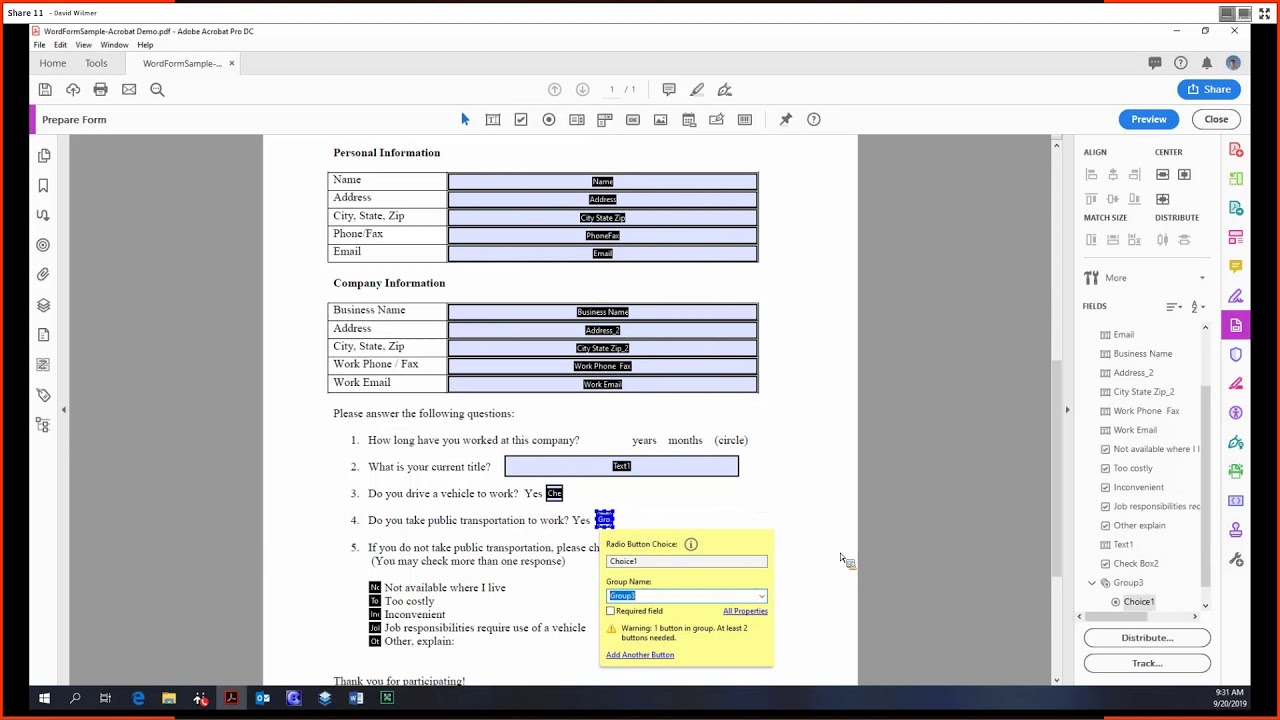
Adobe Acrobat Pro DC Tutorial 18 - Prepare Form, Part 1

Adobe Acrobat Pro DC Tutorial 20 - Prepare Form, Part 3

Create PDF’s of Any Worksheet with a Single Button Click
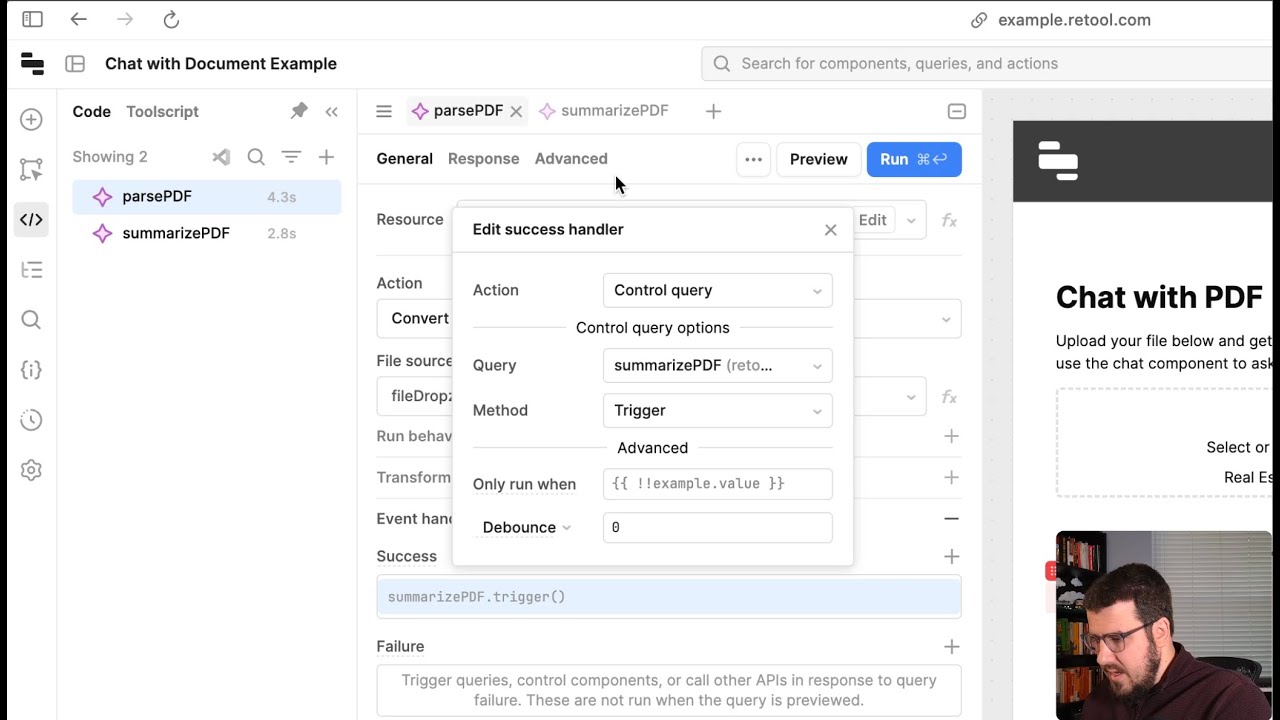
Build an AI app to extract PDF data
5.0 / 5 (0 votes)