СТАНЬ БОГОМ ТЕРМИНАЛА / ГАЙД НА РАБОТУ С КОМАНДНОЙ СТРОКОЙ
Summary
TLDRIn this video tutorial, viewers are introduced to using the terminal and working with the command-line interface (CLI) on Linux and macOS systems. The tutorial covers essential terminal commands such as navigating directories, creating and deleting files, and using package managers to install software. It also explores advanced techniques like redirecting outputs, piping commands, and configuring the terminal environment. The video emphasizes the importance of CLI for developers and tech enthusiasts, offering practical insights into terminal customization, plugins, and productivity tips, making it a valuable resource for anyone looking to enhance their command-line skills.
Takeaways
- 😀 Mastering the terminal is an essential skill for developers, DevOps, system administrators, or anyone passionate about computers.
- 😀 To follow along with the tutorial, you need a system running a Linux distribution, macOS, or Windows with WSL (Windows Subsystem for Linux).
- 😀 The terminal in Linux (or WSL on Windows) has a command prompt that typically shows the user’s name, machine name, current directory, and a dollar sign ($) indicating a standard user session.
- 😀 The shell interprets commands typed into the terminal and tells the system how to execute them. Shell commands vary depending on the version of the shell.
- 😀 You can install programs on Linux using a package manager, which fetches and installs software from trusted repositories. This method is safer and more secure than downloading EXE files from websites.
- 😀 Basic commands like `ls`, `cd`, and `mkdir` help navigate directories and manipulate files within the terminal.
- 😀 To install a program, use the `sudo apt install` command followed by the package name. For example, `sudo apt install neofetch` to install the neofetch program.
- 😀 Unix systems use a file hierarchy where devices like disks and USBs are mounted in the file system, unlike Windows which uses drive letters (C:, D:, etc.).
- 😀 Unix allows you to work with files through the terminal, creating, editing, and deleting them using commands like `touch`, `nano`, `rm`, and `cp`.
- 😀 Customizing the terminal appearance is a common practice, and tools like `zsh` and `Oh My Zsh` can be used to enhance your terminal experience with better prompts, themes, and plugins.
- 😀 Advanced features like piping, redirection, and command history help streamline workflows, allowing commands to interact and making it easier to execute repetitive tasks.
Q & A
What is the main topic of the video?
-The main topic of the video is how to use the terminal and work with the command line in a Linux or macOS system.
Why is knowing how to use the terminal important for developers and other IT professionals?
-Using the terminal is a necessary skill for developers, DevOps, system administrators, and anyone who enjoys working with computers because it provides direct control over the operating system and enables efficient workflows.
What system requirements are needed to follow along with the tutorial?
-Ideally, the tutorial requires a Linux distribution or macOS. If a user doesn’t want to install Linux, they can use WSL (Windows Subsystem for Linux) on Windows.
What is the purpose of the terminal prompt and what information does it display?
-The terminal prompt shows the username, computer name, the current directory, and a dollar sign indicating that the user is working in a normal user mode (not as an administrator).
How do you install a package using the terminal on Linux?
-To install a package, you use a package manager such as 'apt' on Ubuntu. First, run 'sudo apt update' to refresh the package list, then use 'sudo apt install <package-name>' to install the desired package.
What is the significance of the 'sudo' command in Linux?
-'sudo' allows a user to execute commands with superuser privileges, which is necessary for tasks like installing software or modifying system files.
How does the terminal handle file and directory navigation?
-To navigate directories, you use the 'cd' (change directory) command. You can also create directories with 'mkdir', and view directory contents using 'ls'.
What are some important file manipulation commands in the terminal?
-Important commands include 'touch' to create files, 'rm' to delete files, and 'cp' to copy files. For directory manipulation, 'mv' is used to move or rename files, and 'tar' is used for working with archives.
What does the 'ls -l' command do in the terminal?
-'ls -l' provides detailed information about files in a directory, including permissions, file type, owner, size, and the last modified date.
How can you enhance the terminal experience with 'zsh' and 'oh-my-zsh'?
-By installing 'zsh' as your shell and using 'oh-my-zsh', you can customize the terminal with plugins, themes, and additional functionalities, improving productivity and aesthetics.
Outlines

This section is available to paid users only. Please upgrade to access this part.
Upgrade NowMindmap

This section is available to paid users only. Please upgrade to access this part.
Upgrade NowKeywords

This section is available to paid users only. Please upgrade to access this part.
Upgrade NowHighlights

This section is available to paid users only. Please upgrade to access this part.
Upgrade NowTranscripts

This section is available to paid users only. Please upgrade to access this part.
Upgrade NowBrowse More Related Video
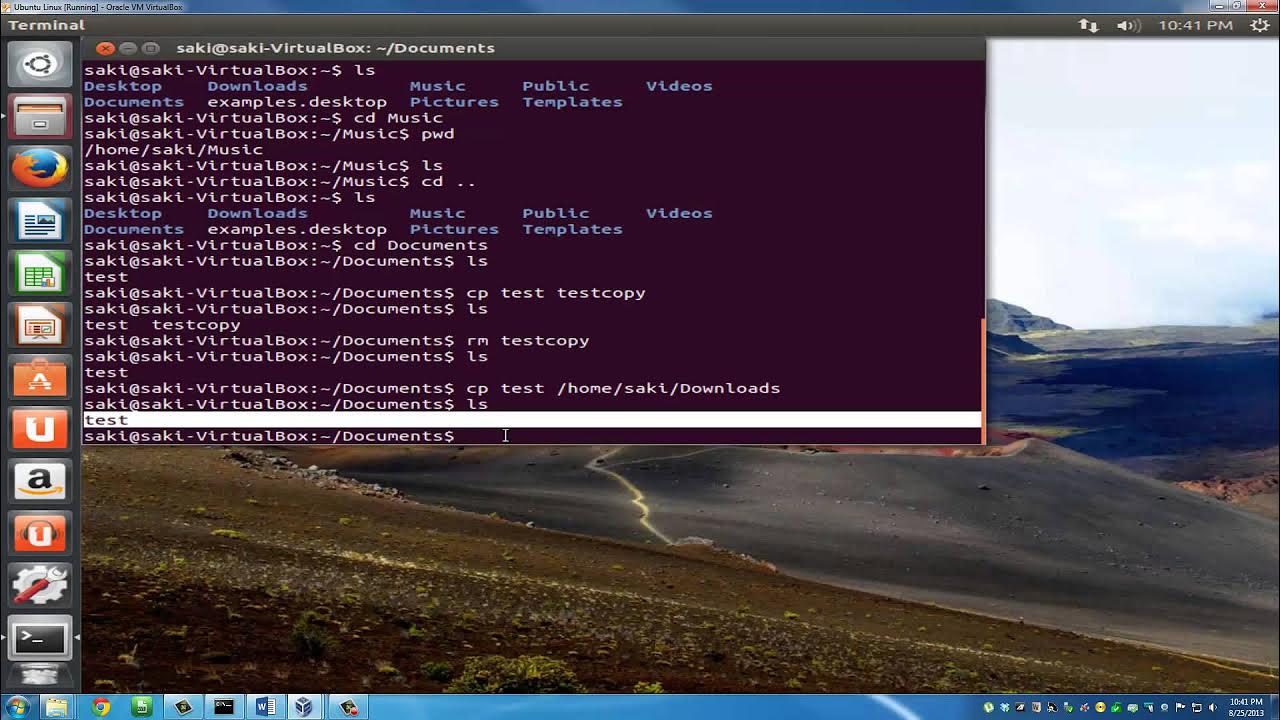
Introduction to Linux and Basic Linux Commands for Beginners

Command Line V/s GUI - Linux Tutorial
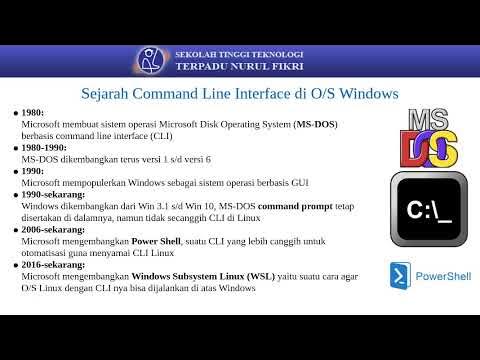
Sistem Operasi 14

Getting Familiar with Linux & Some Basic Commands - Cybersecurity Tutorial

User Operating System Interface

Make your WSL or WSL2 terminal awesome - with Windows Terminal, zsh, oh-my-zsh and Powerlevel10k
5.0 / 5 (0 votes)