How to Schedule Messages on Instagram
Summary
TLDRIn this tutorial video, the presenter walks viewers through the simple process of scheduling messages on Instagram Direct Messages (DM). By holding down the send button on a message, users can select the time and date to send it, ensuring the message is delivered automatically at the chosen time. The tutorial emphasizes the importance of updating Instagram to the latest version to access the scheduling feature. Additionally, viewers are shown how to cancel scheduled messages if necessary. The video is perfect for users who want to manage their Instagram messages efficiently.
Takeaways
- 😀 Instagram now allows you to schedule messages in Direct Messages (DM).
- 😀 To schedule a message, open Instagram DM and select the friend you want to send the message to.
- 😀 Instead of sending the message immediately, press and hold the send button to open scheduling options.
- 😀 You can set the exact date and time for the message to be sent.
- 😀 Once scheduled, the message will appear as a scheduled message in the DM, and you can cancel it anytime.
- 😀 To cancel a scheduled message, press and hold the message and choose the delete option.
- 😀 Ensure your Instagram app is updated to the latest version to access the scheduling feature.
- 😀 The message scheduling feature is only available in the most recent Instagram versions, not in older ones.
- 😀 If the option to update Instagram is available in the app store, you should update to get the latest features.
- 😀 The presenter is using a beta version of Instagram, so they get access to new features first.
- 😀 The feature is especially useful for users who may not have time to send messages manually and want to schedule them in advance.
Q & A
What is the main purpose of the tutorial?
-The tutorial explains how to schedule a direct message (DM) on Instagram.
How do you schedule a message on Instagram?
-To schedule a message on Instagram, open the DM, select a friend, long press the send button, and then set the date and time for when you want the message to be sent.
What happens after you schedule a message on Instagram?
-Once the message is scheduled, it will appear as a scheduled message, and you can cancel it anytime by long-pressing the message and selecting the 'delete' option.
Can you cancel a scheduled message on Instagram?
-Yes, you can cancel a scheduled message by long-pressing the scheduled message and selecting the 'delete' option.
Do you need any special version of Instagram to schedule messages?
-Yes, you need to have the latest version of Instagram to use the scheduled message feature.
How can you update your Instagram to the latest version?
-You can update your Instagram by checking the App Store or Play Store, where you can update the app if a new version is available.
What is the difference between a scheduled message and an unscheduled one?
-A scheduled message is set to be sent at a specific time in the future, whereas an unscheduled message is sent immediately after pressing the send button.
Is the ability to schedule messages available for all Instagram users?
-The feature is available for users with the latest version of Instagram. It may not be available for users with older versions of the app.
What should you do if you want to cancel a scheduled message?
-To cancel a scheduled message, simply long press the scheduled message and select 'delete'.
How does the 'beta' version of Instagram affect features like message scheduling?
-Users on the beta version of Instagram may get access to new features, such as message scheduling, before they are rolled out to the general public.
Outlines

This section is available to paid users only. Please upgrade to access this part.
Upgrade NowMindmap

This section is available to paid users only. Please upgrade to access this part.
Upgrade NowKeywords

This section is available to paid users only. Please upgrade to access this part.
Upgrade NowHighlights

This section is available to paid users only. Please upgrade to access this part.
Upgrade NowTranscripts

This section is available to paid users only. Please upgrade to access this part.
Upgrade NowBrowse More Related Video

How I send 1,000 IG DM's per day SMMA (autopilot)

Drafting a Virtual Message - 2025 HSC Class 12th English (Writing Skills) | Maharashtra Board Exams
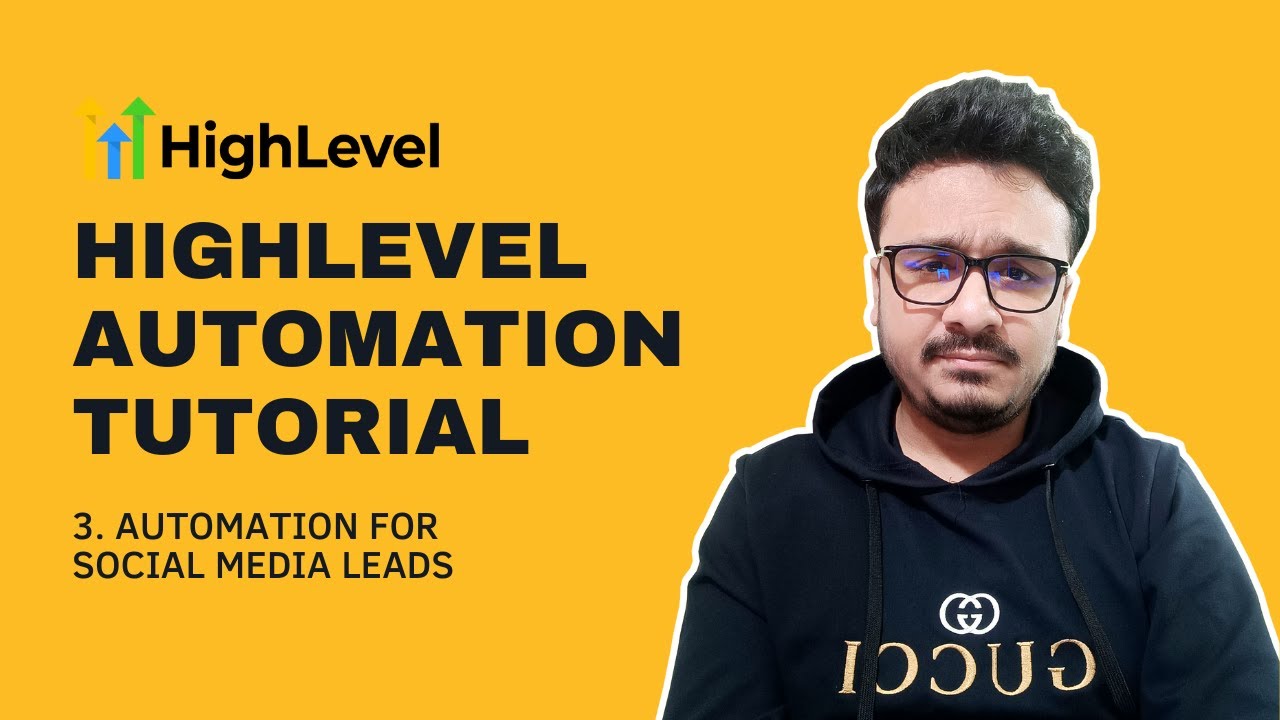
GoHighLevel Automation Tutorial | 3. Add Social Media Leads To Your Sales Pipeline
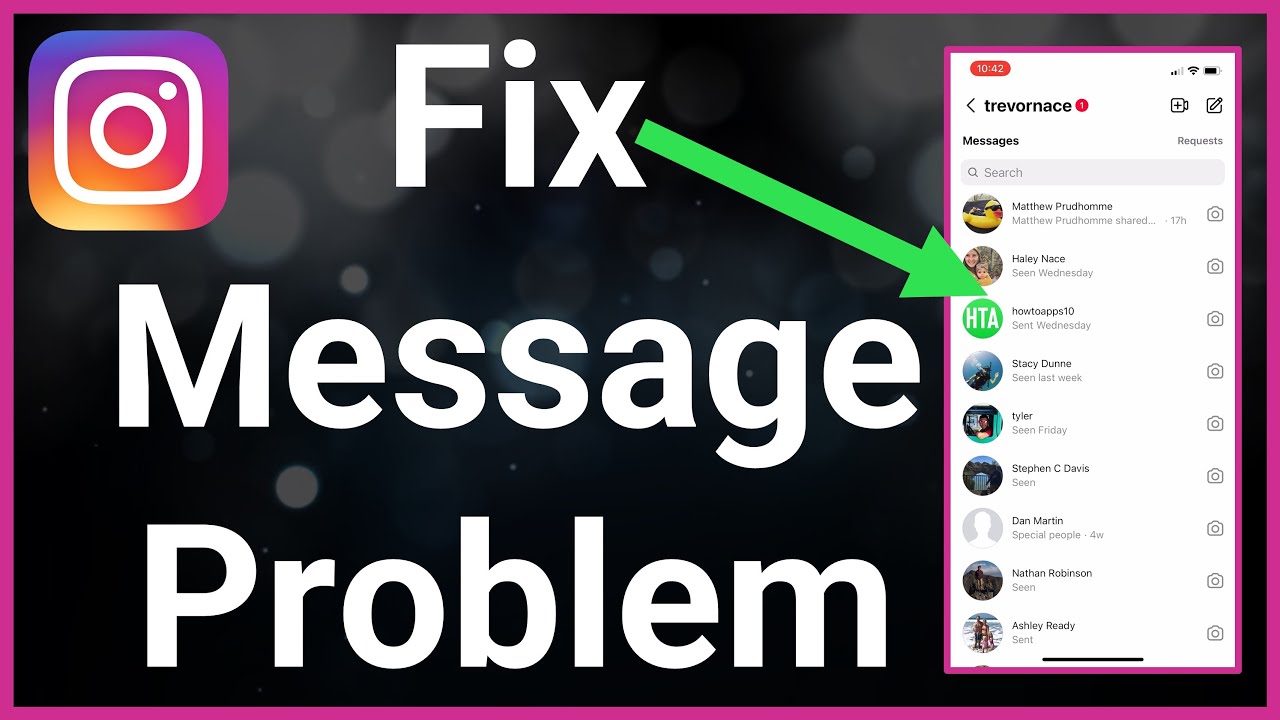
How To Fix Instagram Message Problem

How to DM A Girl on Instagram (Full Guide + Text Breakdown)

Contoh Sequence Diagram | Analisis dan Desain Sistem
5.0 / 5 (0 votes)