Tutorial Dasar Membuat Animasi Bola Memantul Frame by Frame di Blender Grease Pencil
Summary
TLDRIn this tutorial, viewers learn how to create a simple frame-by-frame animation using Blender and a tablet. The instructor demonstrates the entire process, starting with setting up the workspace and sketching the ball's motion. Through multiple frames, the ball's bounce and movement are drawn and refined. The tutorial also covers adding highlights, adjusting animation speed, and finalizing the project by rendering the animation as a video. This step-by-step guide is ideal for beginners interested in 2D animation techniques, offering clear instructions to bring an animation to life.
Takeaways
- 😀 The tutorial is about creating frame-by-frame animation using a tablet and Blender software.
- 😀 The speaker uses a Wacom Intuos tablet for animation but mentions that any tablet can work.
- 😀 The animation is created using Blender's Grease Pencil tool, which helps in drawing 2D animations.
- 😀 The process starts by setting up layers in Blender, with the first layer being for sketches.
- 😀 The tutorial focuses on animating a bouncing ball, starting with sketches to determine the movement direction.
- 😀 The speaker demonstrates how to refine the sketch for smoother movement and adjust the direction of the ball.
- 😀 Once the sketches are set, a new layer is added for drawing the actual ball, with material settings for color and stroke.
- 😀 The speaker emphasizes the importance of consistent size for the ball throughout the frames.
- 😀 The ball's animation is drawn in multiple frames, showing it bouncing and rolling.
- 😀 The speed of the animation can be adjusted by modifying the frame rate (FPS), and you can slow down the animation if needed.
- 😀 The highlight of the ball is added in a separate layer to give it a more polished look, using different material settings for color and stroke.
Q & A
What is the main topic of the video tutorial?
-The video tutorial is focused on teaching viewers how to create a frame-by-frame animation using a pen tablet and Blender software.
Which tablet model is used in the tutorial, and can other tablets be used?
-The tutorial uses a Wacom Intuos tablet, but other tablets or pen devices can also be used as long as they are compatible with the animation software.
What is the purpose of creating different layers in Blender?
-In Blender, different layers are used to separate the sketching, animation, and highlighting phases. This helps keep the work organized and allows for easier editing and adjustments.
Why is it important to keep the size of the ball consistent across frames?
-Maintaining a consistent ball size across frames ensures smooth animation without unwanted scaling or distortion, which could break the fluidity of the motion.
How can you adjust the speed of the animation in Blender?
-To adjust the animation speed, you can change the frame rate and use the zoom tool to compress or stretch the keyframes on the timeline, effectively speeding up or slowing down the animation.
Why does the tutorial recommend drawing each frame manually?
-Drawing each frame manually allows for precise control over the animation and ensures that each motion is crafted carefully, giving a personalized and smooth result.
What is the purpose of adding the highlight layer in the animation?
-The highlight layer is used to add visual effects like light reflections on the ball, enhancing the realism and making the animation more dynamic.
What is the significance of using different materials for the ball and highlight layers?
-Using different materials for the ball and highlights helps in distinguishing the elements visually and allows for easier color and effect adjustments during the animation process.
What is the role of 'pressure sensitivity' in the tutorial?
-Pressure sensitivity affects the opacity and thickness of the brush strokes. However, the tutorial suggests turning off pressure sensitivity for consistent line quality across all frames.
How can the final animation be exported as a video in Blender?
-Once the animation is complete, the user can render it by following the provided steps in the tutorial, which allows the animation to be converted into a video file that can be shared.
Outlines

This section is available to paid users only. Please upgrade to access this part.
Upgrade NowMindmap

This section is available to paid users only. Please upgrade to access this part.
Upgrade NowKeywords

This section is available to paid users only. Please upgrade to access this part.
Upgrade NowHighlights

This section is available to paid users only. Please upgrade to access this part.
Upgrade NowTranscripts

This section is available to paid users only. Please upgrade to access this part.
Upgrade NowBrowse More Related Video

Tutorial Blender Pemula - Membuat Karakter Sederhana dan Rigging

TUTORIAL - Mengontrol Animasi Adobe Animate
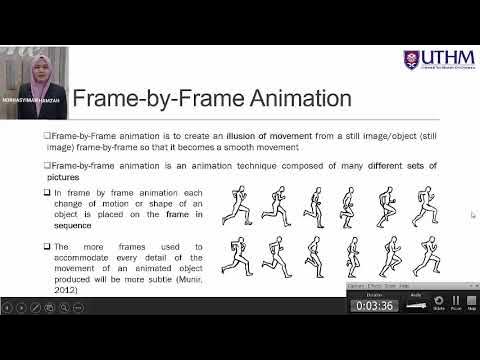
Topic 4 Part 1: Tools And Techniques of Animation

Premiere Pro CC : How to Make an Animated BOUNCING Effect for Images and Text
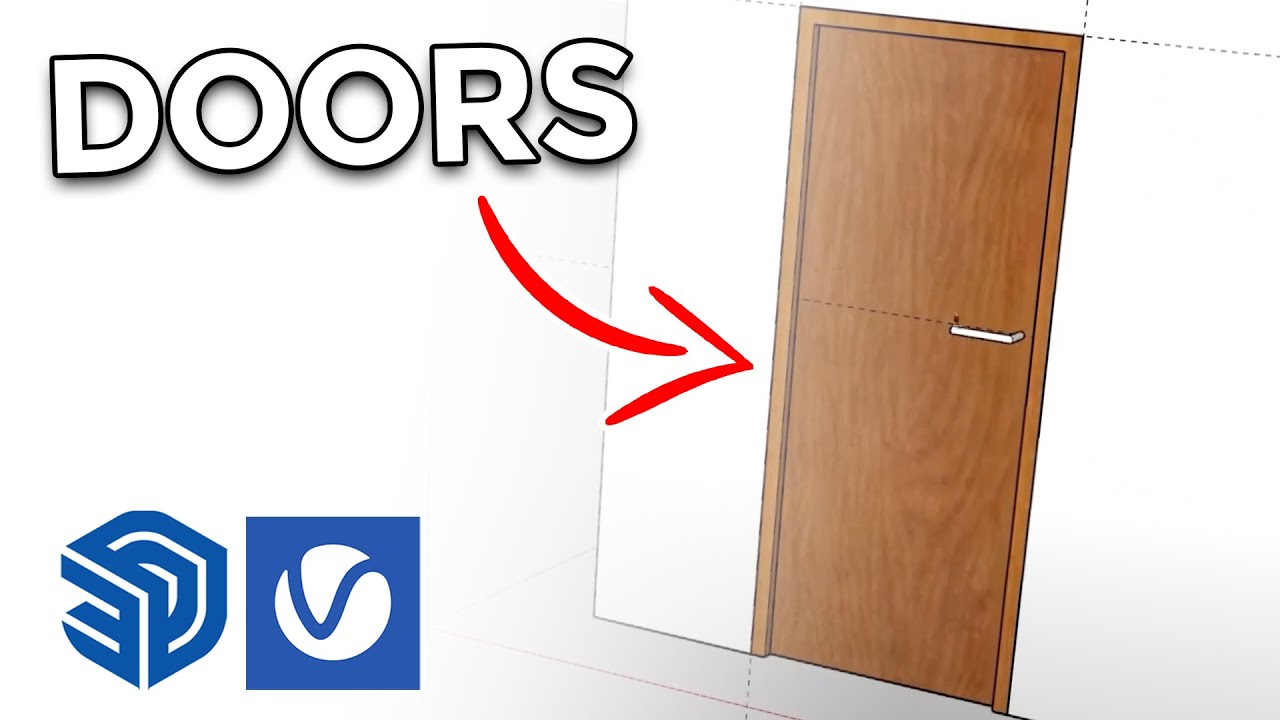
How to create Doors FAST in Sketchup
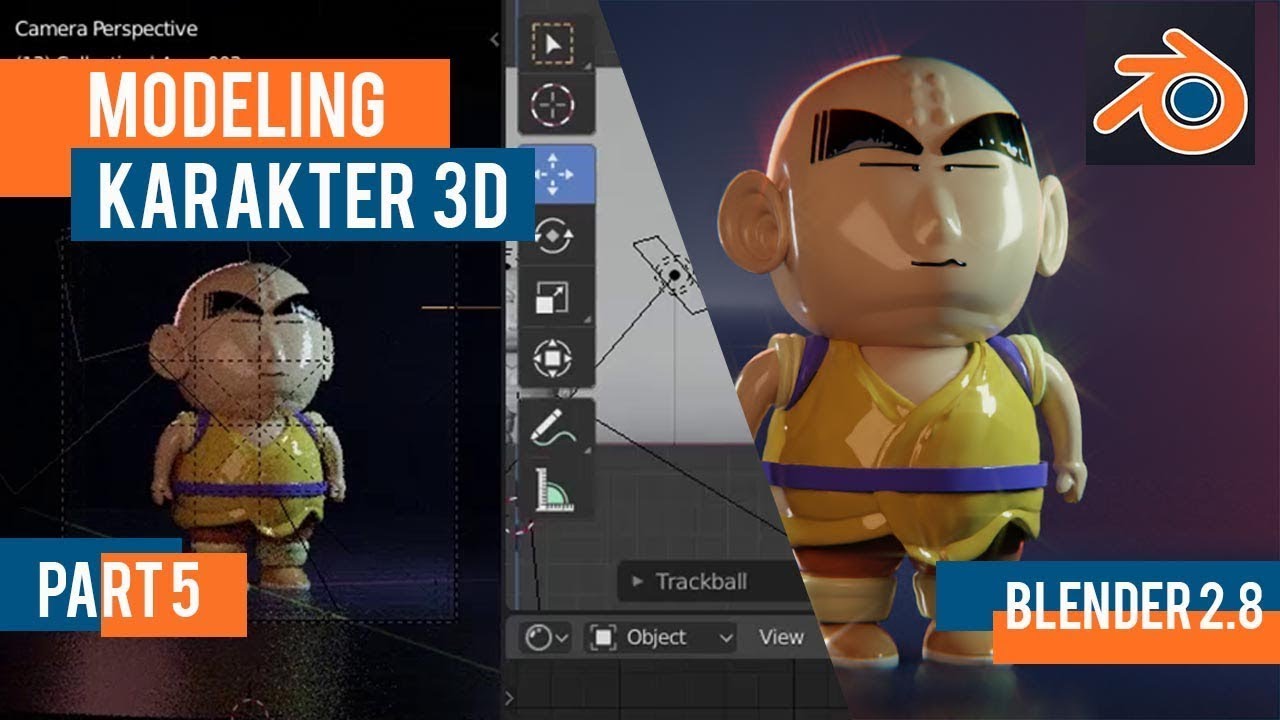
Tutorial animasi 3D blender 2.8 bahasa indonesia Pt 5 - Lighting dan Animasi
5.0 / 5 (0 votes)