PTC Creo Parametric Full Course | In-depth Workspace Customization Tutorial - Part 2
Summary
TLDRIn this video, the presenter covers essential tips for setting up an optimized workspace in PTC Creo Parametric. The focus is on customizing the user interface to improve productivity, especially for users who frequently perform repetitive tasks. Key areas include customizing the ribbon, adding and removing tools, setting up the quick access toolbar, assigning keyboard shortcuts, and personalizing the mini toolbar. The presenter also emphasizes how these customizations can save time and boost efficiency. The video is packed with practical insights, especially valuable for beginners, and sets the foundation for more advanced workspace management techniques in future videos.
Takeaways
- 😀 A well-organized workspace in PTC Creo Parametric improves productivity and saves time, especially for repetitive tasks.
- 😀 Customizing the ribbon interface allows you to hide or add tools based on your preferences, making the workspace more efficient.
- 😀 You can create new groups and tabs in the ribbon, offering more flexibility and organization for your tools.
- 😀 The quick access toolbar is customizable and can hold your favorite commands, ensuring they are always easily accessible.
- 😀 Right-click to customize both the ribbon and quick access toolbar for faster access to the tools you use most frequently.
- 😀 You can assign custom keyboard shortcuts to commands, streamlining your workflow and making tasks quicker to execute.
- 😀 PTC Creo allows you to define keyboard shortcuts for any command, even if they are already assigned to another tool.
- 😀 The mini toolbar can be customized to include the tools you use most frequently, improving your efficiency when editing parts.
- 😀 You can add separators in the quick access toolbar to better organize commands and keep your workspace tidy.
- 😀 Customizing your interface to suit your workflow can greatly reduce the time spent navigating menus and improve overall efficiency.
- 😀 The video also promises a follow-up with additional workspace setup tips, including file management and template configuration.
Q & A
Why is workspace setup important in PTC Creo Parametric?
-A well-organized workspace can significantly improve your efficiency by saving time, especially when working with repetitive tasks. Customizing the interface and managing files properly helps you stay organized and productive.
How can you customize the ribbon in PTC Creo Parametric?
-You can right-click and select 'Customize Ribbon' to hide tools you don’t use frequently or add new ones. You can also create new groups or tabs to better organize commands, and these customizations apply across various environments like part modeling or sheet metal.
What can you do if you want to hide a specific tool from the ribbon?
-You can go to the specific group on the ribbon, select the tool you want to hide, and click 'Remove' to exclude it from the interface.
Can you add new commands or groups to the ribbon? If so, how?
-Yes, you can add new commands by typing the command name in the 'Command' field and dragging it to the desired group or tab. Additionally, you can create a new group or tab to organize your commands better.
How do you restore the default ribbon settings?
-To restore the default ribbon settings, you can click 'Reset' and choose the option 'Reset only on selected ribbon tab'. This will bring back the original settings for the ribbon.
What is the Quick Access Toolbar, and how can you customize it?
-The Quick Access Toolbar is a customizable toolbar that remains accessible no matter which environment you're working in. You can customize it by either right-clicking directly on it or going through File > Options to add, remove, or reorder frequently used tools.
Can you assign keyboard shortcuts in PTC Creo? How?
-Yes, PTC Creo allows you to assign keyboard shortcuts for commands. To do so, click on the command, and then you can define a new shortcut key combination. If the shortcut is already assigned to another command, you can either override it or choose a different combination.
How can you customize the Mini Toolbar in PTC Creo Parametric?
-To customize the Mini Toolbar, you can simply right-click on the toolbar and select 'Customize'. This allows you to add your most used tools to the Mini Toolbar for quick access while working on features.
Why might you add a separator to the Quick Access Toolbar or Mini Toolbar?
-Adding a separator helps visually organize your tools into distinct sections, making it easier to navigate and find the tool you need quickly.
What is the main takeaway from this video about workspace setup in PTC Creo Parametric?
-The main takeaway is that a customized workspace can greatly enhance productivity by reducing the time spent on repetitive tasks and making frequently used tools easily accessible. The video encourages viewers to personalize the interface according to their specific needs and preferences.
Outlines

This section is available to paid users only. Please upgrade to access this part.
Upgrade NowMindmap

This section is available to paid users only. Please upgrade to access this part.
Upgrade NowKeywords

This section is available to paid users only. Please upgrade to access this part.
Upgrade NowHighlights

This section is available to paid users only. Please upgrade to access this part.
Upgrade NowTranscripts

This section is available to paid users only. Please upgrade to access this part.
Upgrade NowBrowse More Related Video

Top 5 Security Tips for Google Workspace Gmail - Authentication and Infrastructure
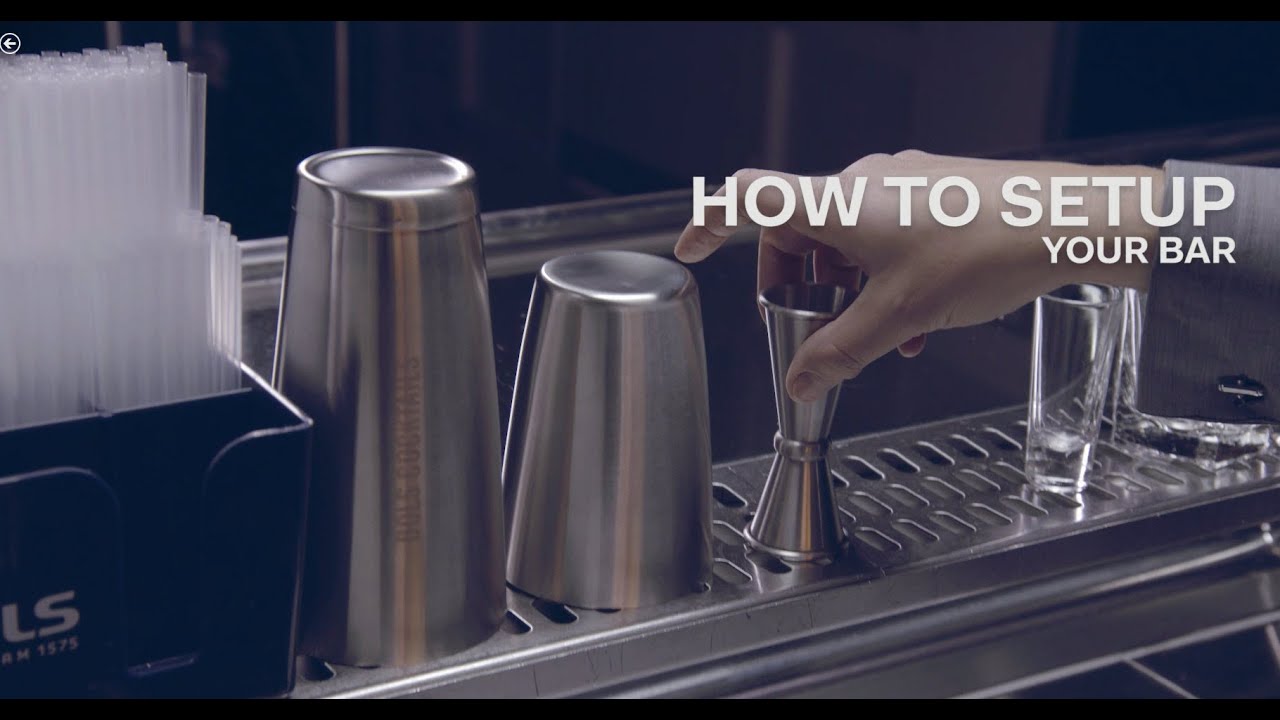
How to Set Up a Cocktail Bar - Bols Bartending Academy
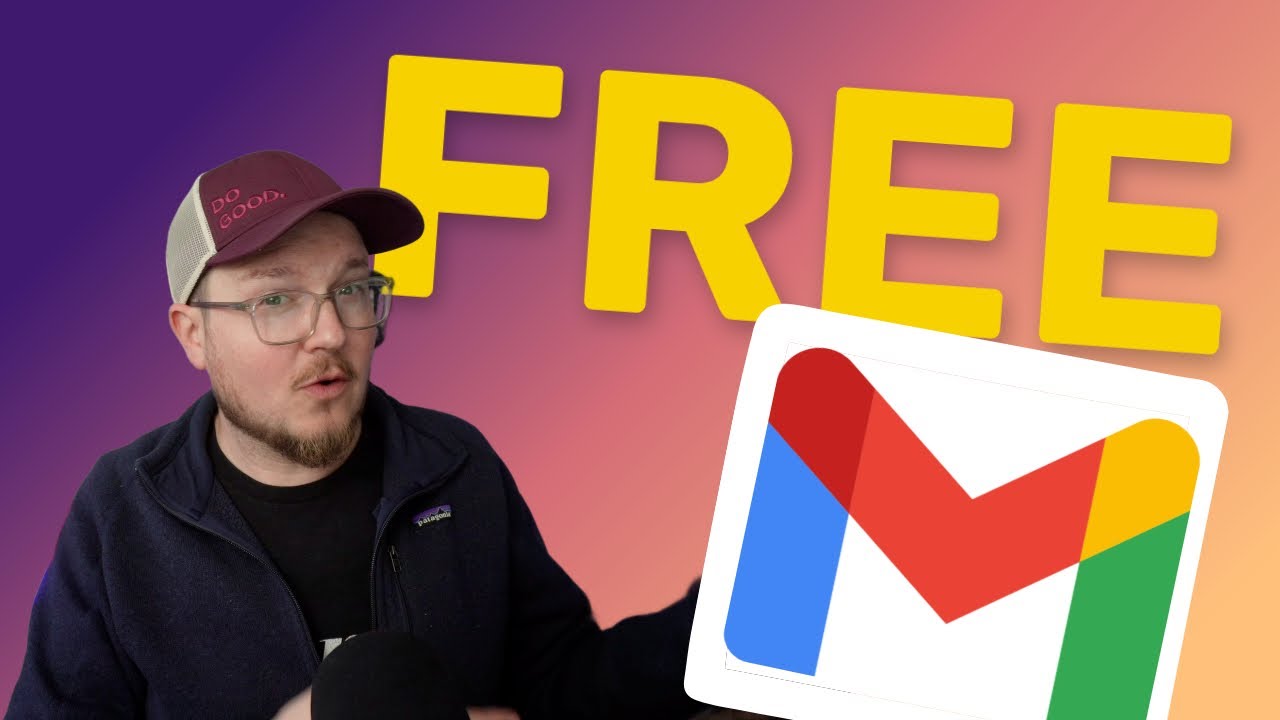
Use Gmail with a Custom Domain for FREE (or almost free)

3 Tips Automation Test menggunakan Selenium dan Python

Autocad For Beginer [ Part 1 ] Belajar Autocad Dasar
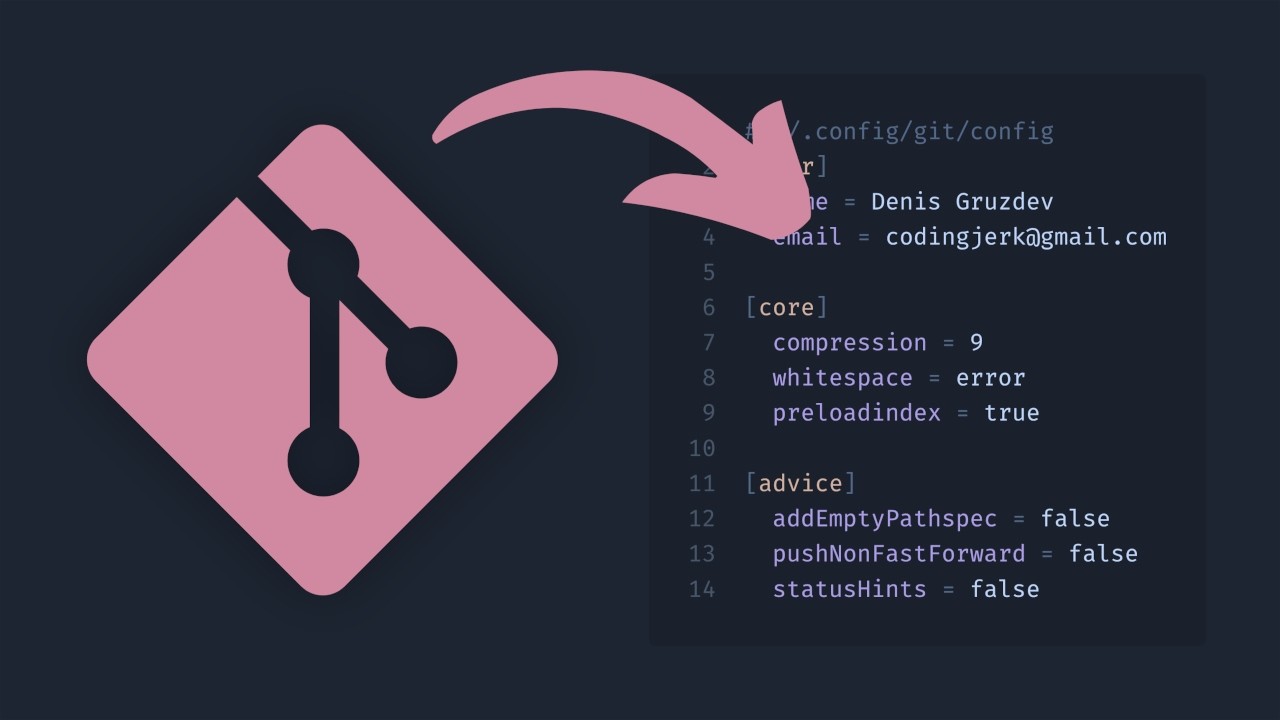
Configure your Git
5.0 / 5 (0 votes)