Materi Pembelajaran_3 Microsoft Excel
Summary
TLDRIn this tutorial, the presenter walks viewers through the essential Excel functions, including absolute functions (locking cells with the dollar sign), formatting cells for currency (Rupiah), and using basic mathematical operations for calculations. Key topics include handling percentages, customizing fonts, calculating purchase values, applying discounts, and calculating total payments. The video also covers how to format data for clarity, calculate averages, and determine the highest and lowest values using Excel functions like MAX, MIN, and AVERAGE. The goal is to teach users how to efficiently use Excel for business or personal financial tasks.
Takeaways
- 😀 The tutorial begins by explaining how to use the absolute function (dollar symbol) in Excel to lock cells for easy referencing.
- 😀 The concept of absolute functions is demonstrated by locking cell D4 so its value remains constant across calculations.
- 😀 The script covers how to format percentages in Excel and explains the difference between using commas and periods as decimal separators.
- 😀 The importance of using the correct decimal separator (comma vs. period) is illustrated through the 'Increase/Decrease Decimal' function in Excel.
- 😀 The tutorial shows how to change font styles and sizes, specifically using 'Arial' and 'Calibri,' to format text and headings.
- 😀 A key step is formatting currency (Rupiah) in Excel by changing cell format to 'Accounting' and selecting the 'Rp' symbol for Indonesian currency.
- 😀 The process of calculating total purchase costs involves multiplying the price of a product by the quantity purchased, using locked cells for price reference.
- 😀 The absolute function (F4 key) is explained in detail to lock certain cell references while dragging formulas down a column in Excel.
- 😀 The tutorial explains how to calculate down payments and discounts, showing the need for different formulas to reflect percentage reductions.
- 😀 The script also demonstrates how to calculate totals, maximum, minimum, and average values in Excel using the SUM, MAX, MIN, and AVERAGE functions, respectively.
Q & A
What is the main topic discussed in the video script?
-The video script primarily discusses the use of Excel functions, specifically the Absolute function (also called the string function), and various formatting techniques in Excel, such as percentage formatting, currency formatting (Rupiah), and using functions like SUM, MAX, MIN, and AVERAGE.
What is the Absolute function (or string function) in Excel?
-The Absolute function (or string function) in Excel is used to lock a specific cell reference when copying or dragging formulas across cells. This is done by adding a dollar sign ('$') before the row and column (e.g., $D$4), which prevents the reference from changing as the formula is copied.
How can you check if your computer uses a comma or period for decimal points in Excel?
-You can check by selecting a percentage value and using the 'Increase Decimal' or 'Decrease Decimal' options. If the decimal point moves by adding or removing zeroes, it indicates whether your computer uses a comma or period.
How do you format a cell to display currency in Rupiah (Rp)?
-To format a cell to display currency in Rupiah (Rp), right-click the cell, select 'Format Cells', go to the 'Number' tab, choose 'Accounting', and select 'Rupiah Indonesia' as the currency symbol. You can also customize the format to include a period between 'Rp' and the number.
What is the purpose of using the Format Painter tool in Excel?
-The Format Painter tool in Excel allows you to copy formatting from one cell or range of cells and apply it to another. This tool helps ensure consistent formatting across your worksheet.
Why is it important to lock the reference for a cell like D4 in a formula?
-Locking the reference for a cell, like D4, in a formula is important when you want to use the same value across multiple rows or columns without the reference changing. This ensures accurate calculations, especially when dealing with values that should remain constant, such as the price of an item.
How do you calculate the total purchase price for a product using Excel?
-To calculate the total purchase price, multiply the price per unit by the number of units. In Excel, use the formula =price_cell * quantity_cell. If the price cell reference needs to stay constant, lock it using the Absolute function by pressing F4.
How can you calculate the down payment (or discount) in Excel?
-To calculate the down payment or discount, you multiply the total purchase price by the discount percentage. This can be done by referencing the total purchase value and applying the percentage or fixed amount for the discount.
What Excel functions are used to calculate the highest, lowest, and average values from a list of numbers?
-To calculate the highest value, use the 'MAX' function. For the lowest value, use the 'MIN' function. To calculate the average, use the 'AVERAGE' function. These functions allow you to quickly analyze a set of numbers.
How do you format a cell to display numbers in a table with borders and a consistent look?
-To format cells with borders and a consistent look, select the range of cells, go to 'Format Cells', choose the 'Border' tab, and apply the desired border style (such as 'Outline' and 'Inside'). This helps in organizing and presenting data neatly in tables.
Outlines

This section is available to paid users only. Please upgrade to access this part.
Upgrade NowMindmap

This section is available to paid users only. Please upgrade to access this part.
Upgrade NowKeywords

This section is available to paid users only. Please upgrade to access this part.
Upgrade NowHighlights

This section is available to paid users only. Please upgrade to access this part.
Upgrade NowTranscripts

This section is available to paid users only. Please upgrade to access this part.
Upgrade NowBrowse More Related Video

Pengolahan Data Dasar Ms. Excel Part 2 - Informatika Kelas 7 SMP/ MTs
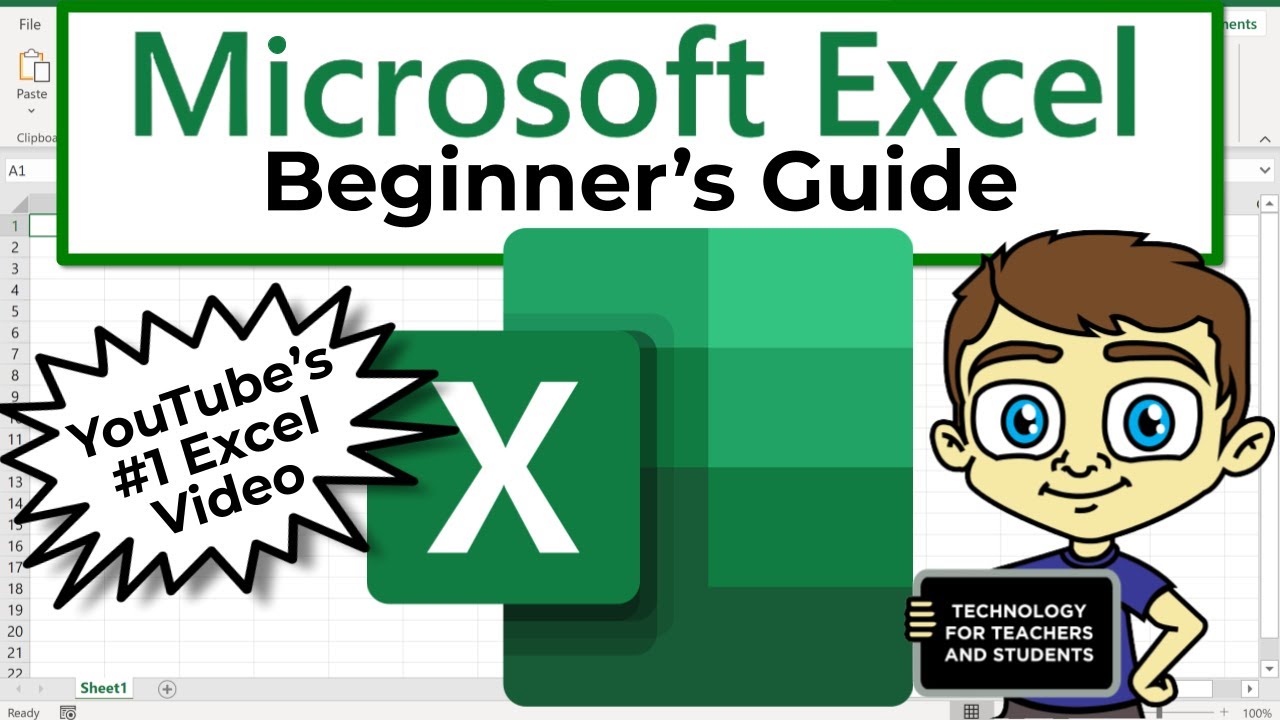
The Beginner's Guide to Excel - Excel Basics Tutorial

Contoh Soal Latihan Dasar Excel #1

How to keep Inventory using an Excel Spreadsheet - [create your own Template]

Menghitung data table dengan ms word || how to calculate table data with ms word

MENGENAL LEMBAR KERJA SPREADSHEET
5.0 / 5 (0 votes)