Brushes for Architects in Photoshop
Summary
TLDRIn this video tutorial, an architect shares valuable tips for efficiently using brushes in Photoshop to enhance workflow and image quality. The tutorial emphasizes quick brush adjustments using the Alt key, organizing brushes for easy access, and creating custom brushes. It also highlights techniques for realistic shadow creation, the importance of using a variety of brushes (from vegetation to specific textures), and how to manipulate brush dynamics for natural-looking results. The video aims to improve Photoshop skills for architects by showing practical tips and demonstrating how custom brushes can save time and enhance creativity.
Takeaways
- 😀 Use the Alt key with the brush tool to quickly adjust brush size and hardness in Photoshop, making your workflow faster.
- 😀 For fast access to brush settings, use the fast brush tab to switch between small and large thumbnails for better visualization.
- 😀 Invest in a comprehensive and specific brush set, including brushes for vegetation, shadows, and other architectural needs, to improve efficiency.
- 😀 You can add new brushes to Photoshop by loading brush files and deleting unwanted brushes using the Alt key.
- 😀 Use a soft brush to create natural-looking shadows by adjusting opacity and layer opacity, and refine shadows with Gaussian blur.
- 😀 The shape dynamics settings in Photoshop allow you to customize brush size, jitter, angle, and scattering, which can be useful for adding random elements like foliage.
- 😀 When painting, use different brush settings for varied results, such as using a hard brush for base shapes and soft brushes for detail work.
- 😀 When adding custom elements like ivy to an image, use selection tools and layer masks for better control over placement and blending.
- 😀 Creating your own brushes is a useful technique, and you can make simple shapes like lamp designs and fine-tune their characteristics to suit your needs.
- 😀 Build up textures and effects with lower opacity settings, and gradually increase intensity for a more realistic and controlled look.
Q & A
What is the primary goal of this tutorial?
-The tutorial aims to teach architects how to use brushes effectively in Photoshop to speed up their workflow and create more practical images. It focuses on tips for improving efficiency rather than being a step-by-step guide on using the brush tool.
How can you quickly adjust the size and hardness of a brush in Photoshop?
-By holding the Alt key while using the brush tool, you can quickly adjust the size and hardness of the brush. Dragging left and right changes the diameter, while dragging up and down adjusts the hardness from 0 to 100.
What does the 'Fast Brush Tab' feature help with in Photoshop?
-The 'Fast Brush Tab' allows users to quickly visualize and choose from different brushes. It provides options to adjust the thumbnail size, making it easier to identify and select the right brush for the task.
Why is it important for architects to have a comprehensive and specific brush set?
-Having a complete and specific brush set that includes different types of brushes, such as for vegetation, shadows, people, and textures, is essential for speeding up the workflow and improving the quality of architectural images.
How can you load additional brushes into Photoshop?
-To load additional brushes, right-click on the brush tool, select 'Load Brushes,' and choose a brush file to load. You can also delete unwanted brushes using the Alt key.
What is the purpose of using the soft brush tool when creating shadows?
-The soft brush tool helps create more natural-looking shadows by allowing for gradual intensity. You can adjust the opacity and size to build up the shadow layer instead of using preset shadows, which can look artificial.
How can you customize the shape and behavior of a brush in Photoshop?
-You can customize a brush's shape and behavior through the Brush Settings panel. This includes adjusting parameters such as size jitter, angle jitter, scattering, spacing, and shape dynamics to achieve specific effects, such as ivy or vegetation textures.
What is a common technique for creating falling ivy over a surface in Photoshop?
-To create falling ivy, select an appropriate brush, adjust its settings (e.g., size jitter, angle jitter, spacing), and apply it to a new layer. The brush can be used to create a random, natural pattern for ivy, which can be refined using layer masks.
How do you create a custom brush in Photoshop?
-To create a custom brush, start by designing the shape you want to use, then go to 'Edit' > 'Define Brush Preset' to save the shape as a brush. You can then adjust the brush's settings, such as size dynamics and shape dynamics, to customize its behavior.
What is the best way to build up textures using brushes?
-To build up textures, it’s recommended to use lower opacity and gradually increase the intensity. This allows for a more natural effect. If the texture becomes too dark, you can adjust the layer opacity or erase parts of it to refine the result.
Outlines

This section is available to paid users only. Please upgrade to access this part.
Upgrade NowMindmap

This section is available to paid users only. Please upgrade to access this part.
Upgrade NowKeywords

This section is available to paid users only. Please upgrade to access this part.
Upgrade NowHighlights

This section is available to paid users only. Please upgrade to access this part.
Upgrade NowTranscripts

This section is available to paid users only. Please upgrade to access this part.
Upgrade NowBrowse More Related Video

Dica para Reduzir Tamanho de Arquivo muito Grande no Photoshop

Layer Mask - Photoshop for Beginners | Lesson 4

Learn Photoshop in 60 Minutes: Photoshop Tutorial for Complete Beginners

8 MUST HAVE Design Resources For 2020

How to Create a Watercolor Painting Effect in Photoshop
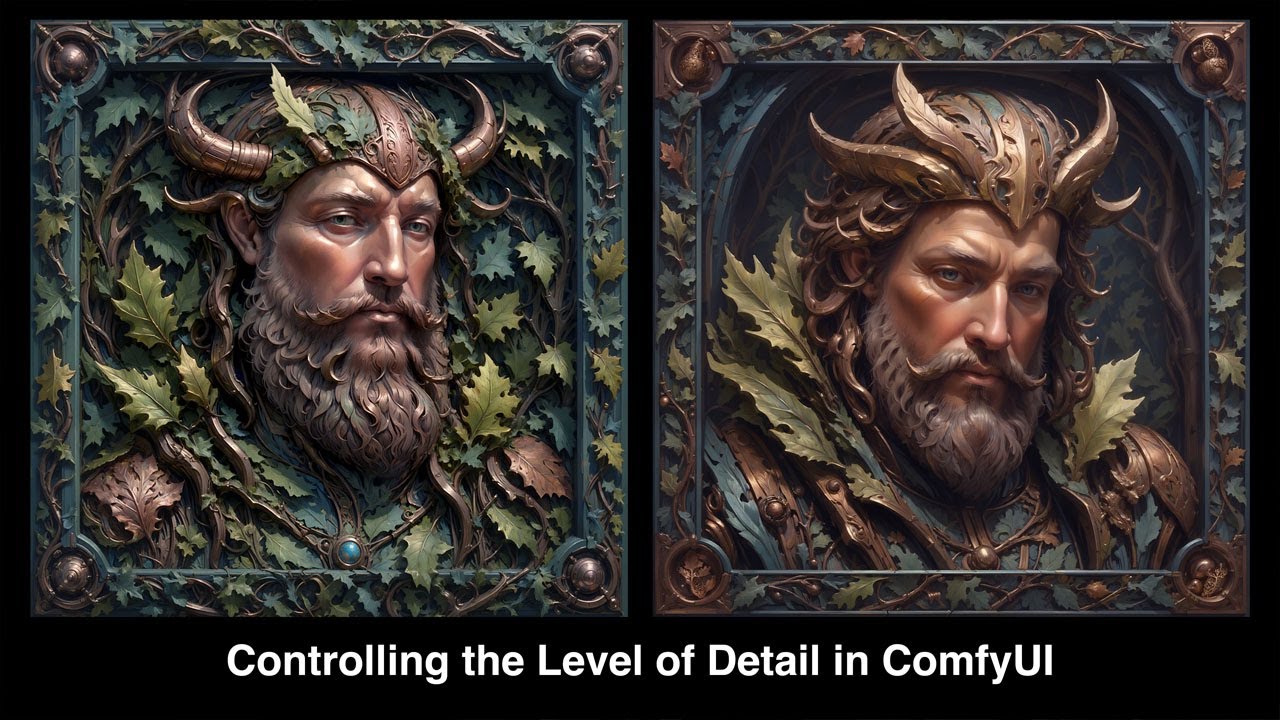
Controlling the Level of Detail in ComfyUi
5.0 / 5 (0 votes)