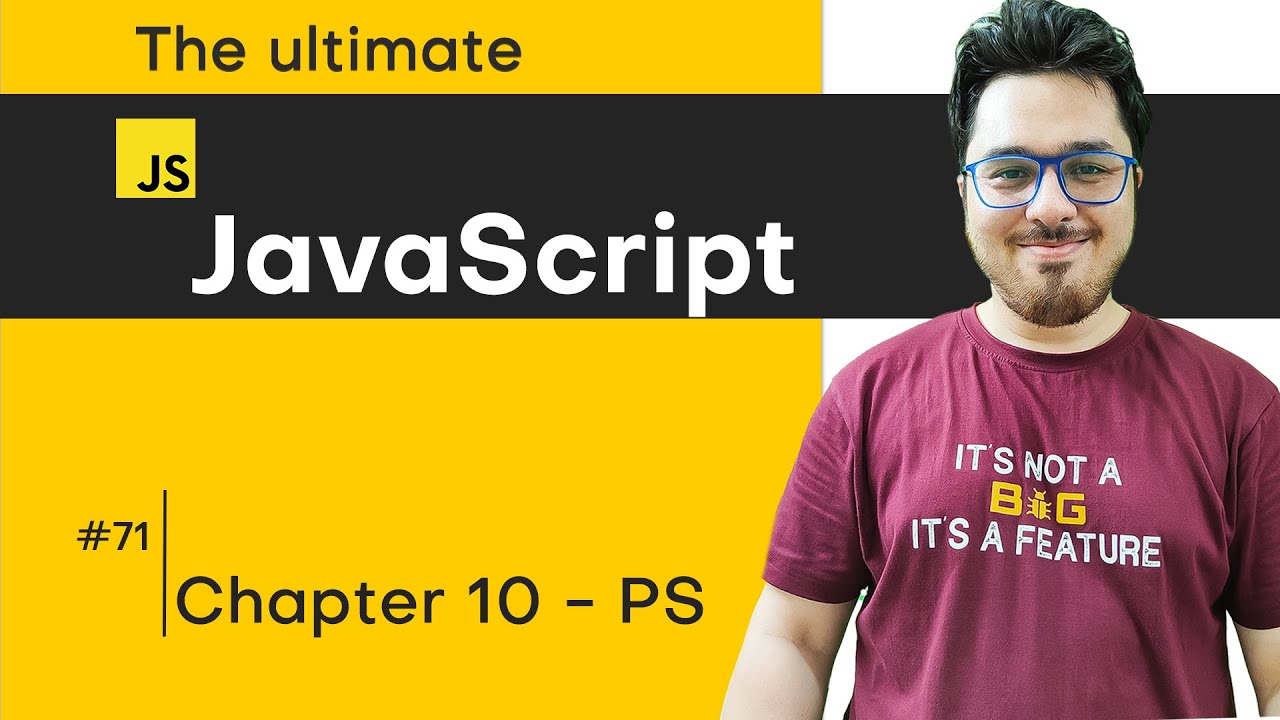APLIKASI KALKULATOR - UJI KOMPETENSI KEAHLIAN (UKK) RPL TAHUN 2024
Summary
TLDRIn this tutorial, the presenter demonstrates how to build a simple calculator application using HTML and JavaScript. The calculator includes basic functionalities like addition, subtraction, multiplication, and division, with features such as clearing inputs and deleting the last number entered. The video walks through creating the user interface with buttons and inputs, followed by the necessary JavaScript functions to handle the calculations. The focus is on functionality, though design elements are customizable. The session highlights practical coding steps for beginners, aiming to help them successfully develop a working calculator application.
Takeaways
- 😀 The script outlines the creation of a simple calculator application using HTML, CSS, and JavaScript for an educational project in 2024.
- 😀 The calculator includes essential operations such as addition, subtraction, multiplication, and division, with basic features like 'AC' (clear) and 'Del' (delete).
- 😀 The HTML layout uses a table to structure the calculator, with each button assigned a specific function, and the input field displays the results or operations.
- 😀 The calculator interface is designed with clear, large buttons to ensure ease of use, particularly for users who are not familiar with smaller buttons.
- 😀 A major part of the code involves adding JavaScript functions to handle user input and calculate results dynamically using the `eval()` function.
- 😀 The JavaScript includes logic for handling edge cases, such as clearing the display with 'AC' or deleting the last entered character with 'Del'.
- 😀 The calculator uses a CSS styling setup that customizes the appearance, such as setting background colors, font sizes, button dimensions, and positioning.
- 😀 The `eval()` function is employed for evaluating mathematical expressions entered by the user, though it carries security risks and should be used cautiously.
- 😀 The HTML document begins with a `<div>` container that holds the calculator layout, making it easy to position and center on the page.
- 😀 The code is designed to be fast and efficient, enabling users to quickly implement and run a basic calculator application, which is particularly useful for a practical project like an 'UKK' exam.
- 😀 The script emphasizes the importance of functionality over aesthetics, ensuring that the basic operations of the calculator work before focusing on the visual elements.
Q & A
What is the main goal of the tutorial presented in the video?
-The main goal of the tutorial is to guide students through the process of creating a simple calculator application using HTML, CSS, and JavaScript as part of an exam (UKK) for the RPL (Rekayasa Perangkat Lunak) program.
Which basic mathematical operations are included in the calculator app?
-The calculator supports four basic operations: addition, subtraction, multiplication, and division.
What is the role of the `eval()` function in the calculator's JavaScript code?
-`eval()` is used to evaluate and perform calculations based on the input entered by the user. It processes the mathematical expressions input into the calculator.
How is the HTML structure of the calculator designed?
-The HTML structure of the calculator is created using a `<div>` container and a table layout. Each button (numbers and operations) is placed in a `<td>` within a table row (`<tr>`). The buttons for AC, Delete, and basic operations are defined in separate rows.
What is the purpose of the 'AC' and 'Delete' buttons in the calculator?
-The 'AC' button is used to clear the entire input, resetting the display, while the 'Delete' button removes the last digit or character entered, making the input editable.
What styling elements are applied to the calculator in the CSS?
-The CSS includes styles for the background color, font family, button sizes, and text alignment. It also ensures that the calculator is centered on the screen using margins and padding.
What happens when a user clicks the 'AC' button?
-When the 'AC' button is clicked, the calculator resets the display to '0', effectively clearing all input and starting a new calculation.
How does the JavaScript handle the input when a user clicks a number or operator?
-JavaScript adds the corresponding number or operator to the input display. If the current input is '0', it replaces the '0' with the clicked value, and if not, it appends the value to the existing input.
Why is it important to prioritize functionality over design when building the calculator?
-It is crucial to prioritize functionality first because the calculator must perform the basic operations correctly before considering visual design. Without proper functionality, a calculator's appearance is irrelevant.
What are some ways users can further customize the design of the calculator?
-Users can customize the design by modifying the CSS styles, such as changing button colors, sizes, fonts, or even integrating frameworks like Bootstrap for enhanced styling.
Outlines

This section is available to paid users only. Please upgrade to access this part.
Upgrade NowMindmap

This section is available to paid users only. Please upgrade to access this part.
Upgrade NowKeywords

This section is available to paid users only. Please upgrade to access this part.
Upgrade NowHighlights

This section is available to paid users only. Please upgrade to access this part.
Upgrade NowTranscripts

This section is available to paid users only. Please upgrade to access this part.
Upgrade Now5.0 / 5 (0 votes)