Criando um menu hambúrguer - @Curso em Vídeo HTML5 e CSS3
Summary
TLDRIn this tutorial, the instructor demonstrates how to create a dynamic, responsive menu with a hamburger icon using HTML, CSS, and JavaScript. The process includes integrating a Google icon, styling it with CSS, and adding interactivity with JavaScript to toggle the menu visibility on mobile devices. The tutorial covers how to adjust the menu's appearance based on screen size, showing how to hide and display the menu with a simple click. This project serves as an introduction to responsive design and JavaScript functionality, providing key skills for developing modern web interfaces.
Takeaways
- 😀 Introduction to a mini project involving creating a dynamic menu with HTML and CSS.
- 😀 The project focuses on creating a responsive menu that adapts to different screen sizes and includes a hamburger icon.
- 😀 The tutorial explains how to integrate a hamburger icon using Google's Material Icons library.
- 😀 The instructor demonstrates how to use Google Fonts for icon integration, with clear steps for including the icon in HTML.
- 😀 The class explores how to style the hamburger icon using CSS, making it visually appealing and interactive.
- 😀 CSS techniques are applied to center the hamburger icon and provide hover effects to enhance user interaction.
- 😀 The video introduces the concept of dynamic behavior using JavaScript, explaining how to toggle the menu visibility.
- 😀 A basic JavaScript function is created to show and hide the menu when the hamburger icon is clicked, with additional considerations for display styles.
- 😀 The instructor emphasizes the importance of practicing JavaScript, as it adds interactivity to web elements and is essential for modern websites.
- 😀 The tutorial encourages learners to test and apply their knowledge, with the instructor offering advice on proper coding practices, like using lowercase for CSS classes and understanding the use of '==' in conditionals.
- 😀 At the end, the project is tested on a mobile device, ensuring that the hamburger menu functions correctly and dynamically adjusts based on screen size.
Q & A
What is the focus of the tutorial in this video?
-The tutorial focuses on creating a dynamic menu with a hamburger icon that can toggle visibility, adapt to different screen sizes, and allow users to interact with it using HTML, CSS, and JavaScript.
Why is the hamburger icon important for this menu?
-The hamburger icon is used to represent a menu that can be expanded or collapsed. It's particularly useful for mobile devices, where screen space is limited, and it provides a cleaner user interface.
How is the hamburger icon added to the project?
-The hamburger icon is added using Google’s Material Icons. The user accesses the icon through the Google icon library, copies the necessary HTML code, and places it within the project, styling it with CSS.
What role does JavaScript play in this project?
-JavaScript is used to add interactivity to the menu. It allows the user to toggle the visibility of the menu items by clicking on the hamburger icon, changing the display property from 'none' to 'block' based on user interaction.
How do you ensure the menu is hidden by default on mobile devices?
-The menu is hidden by default using CSS, where the 'display' property is set to 'none'. This ensures that the menu items are not visible until the user clicks on the hamburger icon, triggering JavaScript to change the display property to 'block'.
What specific CSS styles are applied to the hamburger icon?
-The hamburger icon is styled with a dark background, centered alignment, and a white color. Additionally, a cursor pointer is added to change the cursor to a hand when hovered over, and a 'hover' effect is applied to change the background color when the mouse hovers over the icon.
What is the significance of using Google Fonts for the icons?
-Using Google Fonts for icons provides a simple, efficient way to integrate scalable vector icons into the website without the need for additional images or files. It ensures the icons are accessible, lightweight, and easy to implement.
What happens when the hamburger icon is clicked multiple times?
-When clicked multiple times, the JavaScript code toggles the visibility of the menu. If the menu is displayed, it is hidden; if it is hidden, it is shown. This is done using a conditional check that modifies the 'display' property of the menu items.
Why is the class 'material-icons' important for the hamburger icon?
-The 'material-icons' class is crucial because it tells the browser to render the specific icon from Google’s Material Icons library. It helps to apply the correct style and display the intended icon, such as the hamburger menu, in the HTML document.
What is the significance of including both a 'min-width' and 'max-width' in the CSS media query?
-The media query’s 'min-width' and 'max-width' properties are used to ensure that the menu layout adapts to different screen sizes. These queries allow the menu to behave responsively, showing the hamburger icon on smaller screens and a regular horizontal menu on larger screens.
Outlines

This section is available to paid users only. Please upgrade to access this part.
Upgrade NowMindmap

This section is available to paid users only. Please upgrade to access this part.
Upgrade NowKeywords

This section is available to paid users only. Please upgrade to access this part.
Upgrade NowHighlights

This section is available to paid users only. Please upgrade to access this part.
Upgrade NowTranscripts

This section is available to paid users only. Please upgrade to access this part.
Upgrade NowBrowse More Related Video
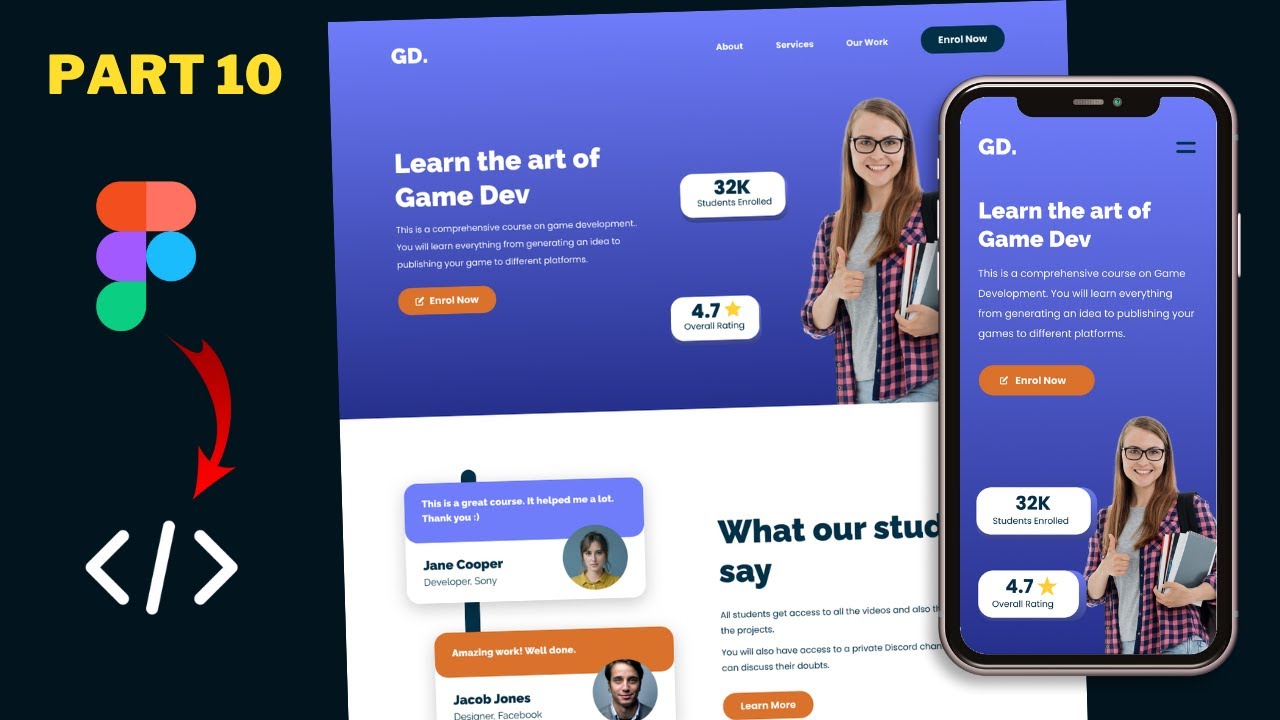
Figma To Real Website | Responsive Homepage | HTML, CSS & JavaScript | Part 10
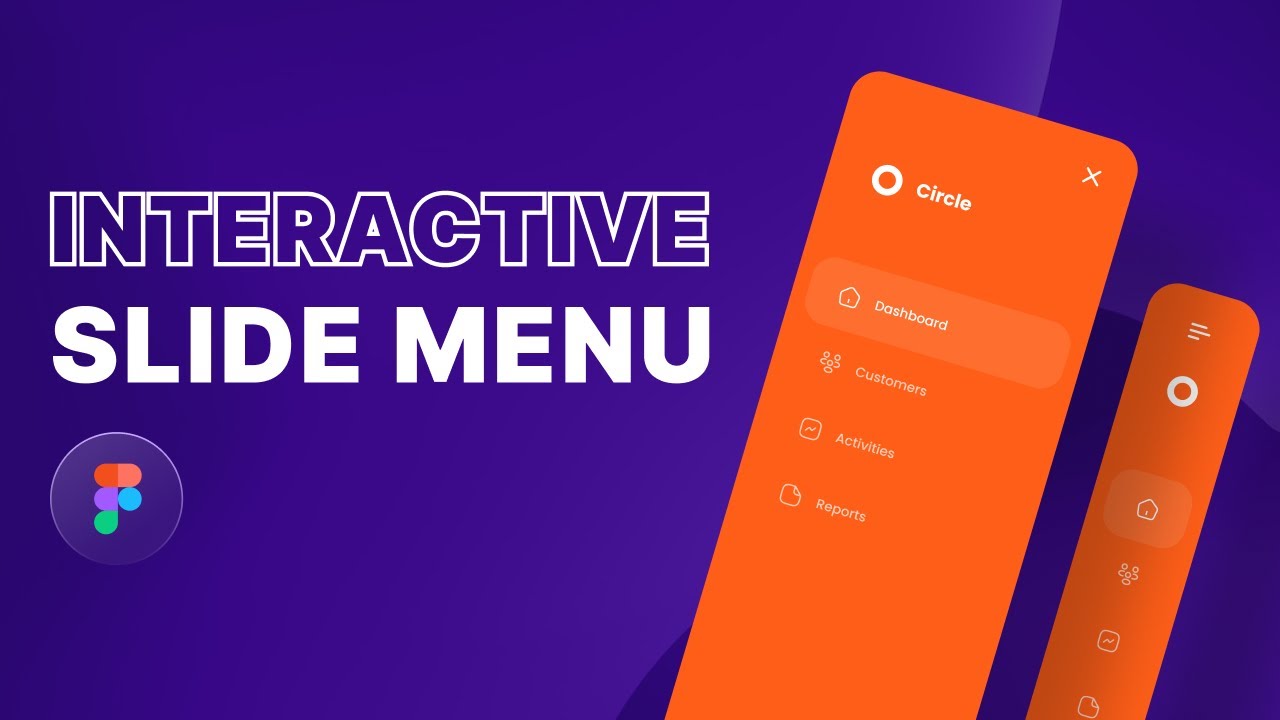
Create an Animated Slide Menu in Figma
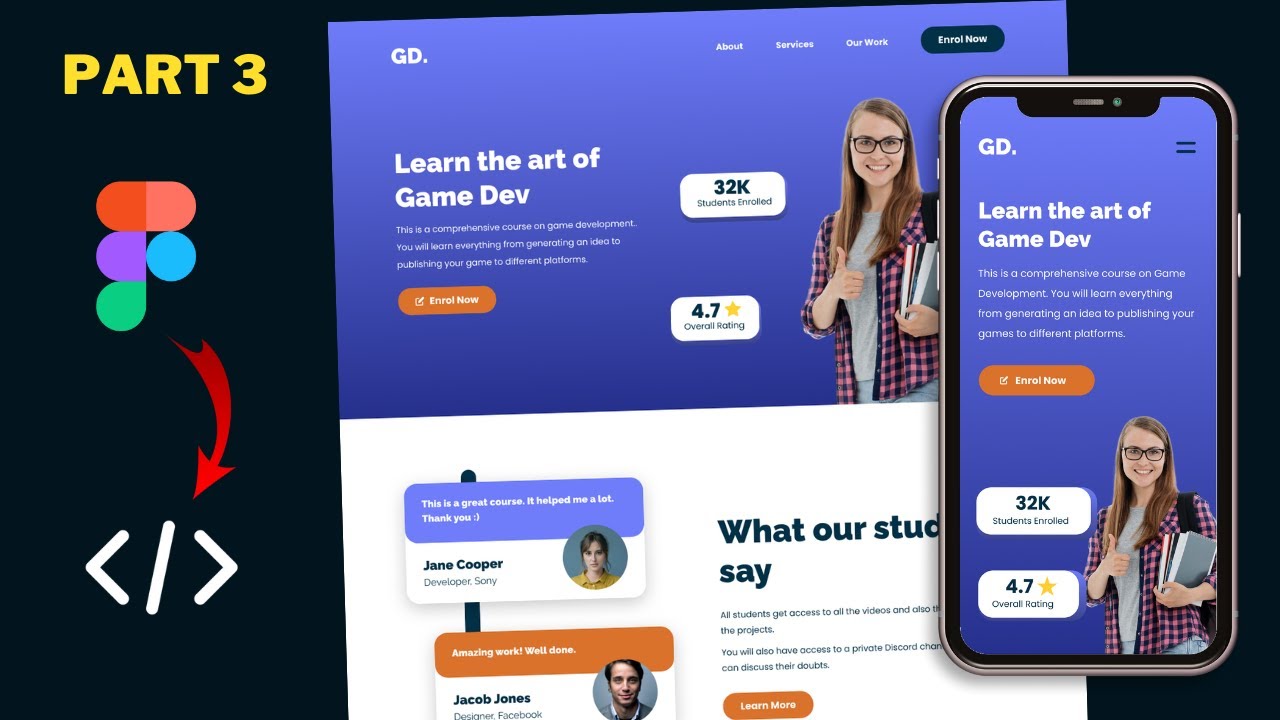
Figma To Real Website | Responsive Homepage | HTML, CSS & JavaScript | Part 3
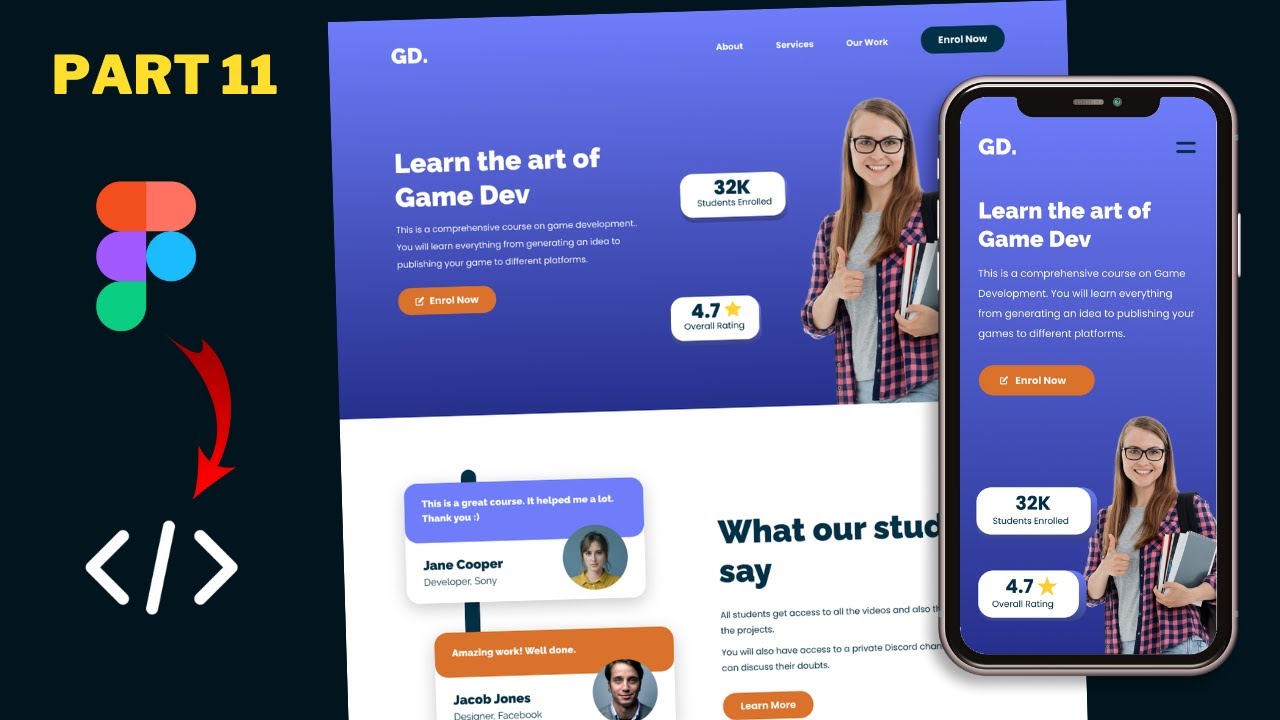
Figma To Real Website | Responsive Homepage | HTML, CSS & JavaScript | Part 11
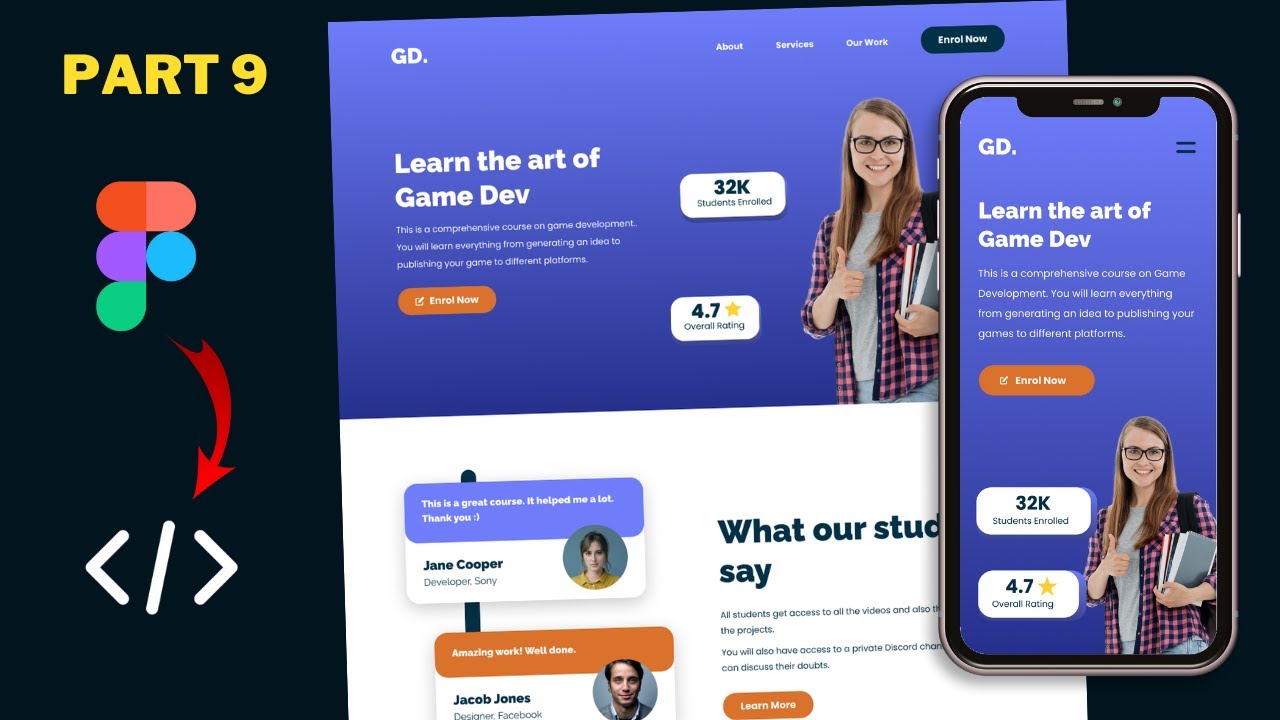
Figma To Real Website | Responsive Homepage | HTML, CSS & JavaScript | Part 9
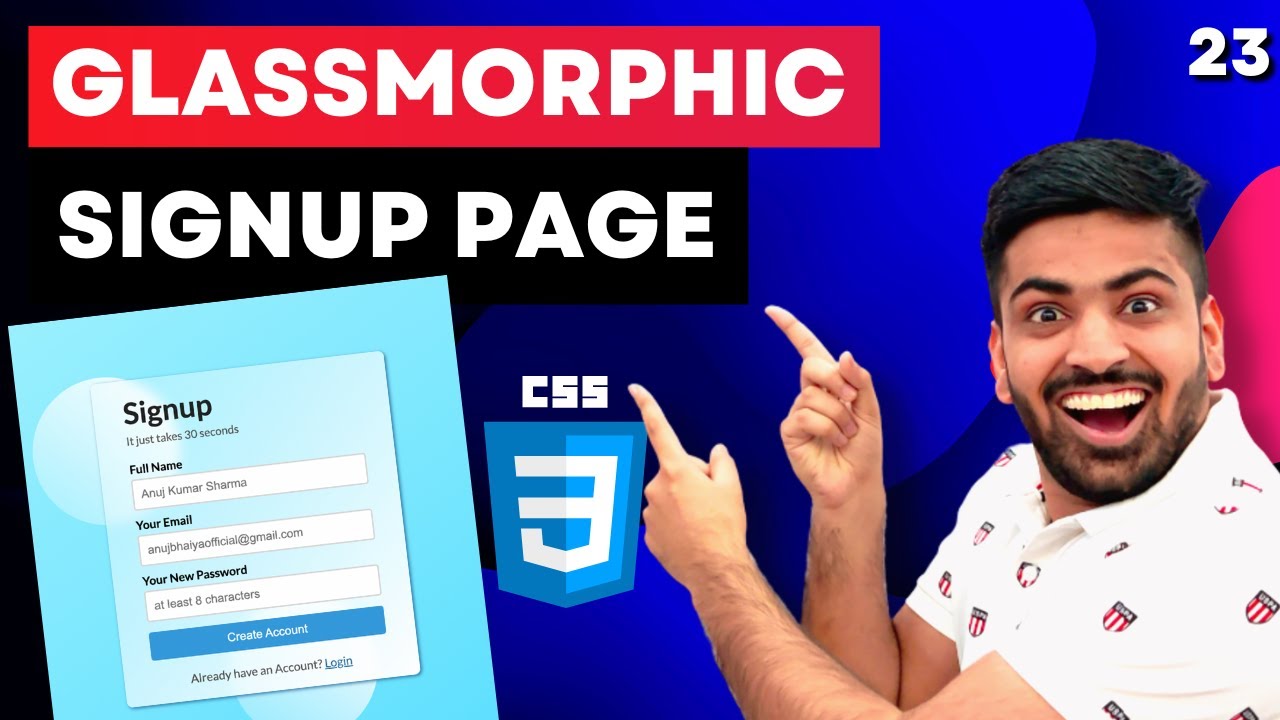
CSS Course | Make a Glassmorphic SignUp Page using Basic CSS | Mini Project | Web Development 23
5.0 / 5 (0 votes)