Arduino: Toggle a LED using Direct Port Manipulation #arduino #arduinoide
Summary
TLDRThis video provides a detailed explanation of controlling an LED using an Arduino Uno R3 board. It begins with an overview of the pinout diagram and the relevant microcontroller, the ATmega328P. The tutorial explains the significance of direction and data registers for setting pin modes and sending output signals. Viewers learn how to write code to initialize the direction register, configure pins as outputs, and turn on an LED connected to pin A0. The video also discusses the hexadecimal and binary representations of pin values, making it a valuable resource for beginners interested in Arduino programming.
Takeaways
- 💡 The Arduino Uno R3 microcontroller, ATmega328P, has multiple ports for controlling various components.
- 🔌 The pinout diagram is essential for identifying the specific pins used to control outputs like LEDs.
- 📍 Pin A0 on the Arduino corresponds to PC0 on the ATmega328P, indicating the relationship between the board and the microcontroller.
- 📊 The data register and direction register are crucial for managing pin states; the data register sets pin values, while the direction register defines pin input/output configuration.
- ⚙️ To set a pin as an output, the corresponding bit in the direction register must be initialized to 1, while a value of 0 configures it as an input.
- 🛠️ The code example uses pointers to directly manipulate memory addresses for the registers, allowing precise control over the microcontroller.
- 🔄 Initializing all pins on port C as outputs is done by setting the direction register value to 0xFF (binary: 11111111).
- 🌟 To turn on an LED connected to PC0, the data register is set to 0x01 (binary: 00000001), activating the first LED.
- 📈 The Arduino board features six analog pins (A0 to A5), each mapped to corresponding microcontroller ports (PC0 to PC5).
- 🔗 Understanding the hexadecimal and binary conversions is key for programming the microcontroller effectively and toggling pin states.
Q & A
What is the main purpose of the video transcript?
-The transcript explains how to control an LED using the Arduino Uno R3 by manipulating the microcontroller's data and direction registers.
Which microcontroller is used in the Arduino Uno R3?
-The Arduino Uno R3 uses the ATmega328P microcontroller.
What do the terms PC0 and A0 refer to in the context of the Arduino Uno?
-PC0 refers to the pin on the microcontroller's port C, while A0 refers to the corresponding pin on the Arduino board.
What is the significance of the direction register in this context?
-The direction register is used to set the pin as an input or output; a value of '1' indicates an output pin, while '0' indicates an input pin.
What hexadecimal value is used to configure all pins of port C as outputs?
-The value '0xFF' is used to configure all pins of port C as outputs.
How does the data register affect the LED's state?
-The data register controls the output state of the pins; setting it to '0x01' turns on the LED connected to pin PC0.
What binary representation corresponds to the hexadecimal value '0x01'?
-The binary representation of '0x01' is '00000001'.
How can you turn on additional LEDs connected to the analog pins A1 to A5?
-To turn on additional LEDs connected to analog pins A1 to A5, you need to set the data register values accordingly, with '0x02' for A1, '0x04' for A2, and so on, up to '0x20' for A5.
Why is a pointer used when initializing the direction register?
-A pointer is used to have control over the specific memory address of the direction register, preventing the compiler from allocating addresses randomly.
What happens if the direction register is not correctly initialized?
-If the direction register is not initialized correctly, the pins may not function as intended, leading to potential input/output errors or the LED not glowing.
Outlines

This section is available to paid users only. Please upgrade to access this part.
Upgrade NowMindmap

This section is available to paid users only. Please upgrade to access this part.
Upgrade NowKeywords

This section is available to paid users only. Please upgrade to access this part.
Upgrade NowHighlights

This section is available to paid users only. Please upgrade to access this part.
Upgrade NowTranscripts

This section is available to paid users only. Please upgrade to access this part.
Upgrade NowBrowse More Related Video

🔴 Lerne Arduino in 12 Minuten, ….…JEDER KANN DAS! | #EdisTechlab

Basic Sensor Arduino yang Kalian Wajib Tau - Shield Arduino 9 in 1

Prototype Smarthome Berbasis Mikrokontroler Arduino Uno dan Android

Arduino Lesson 2 - digitalRead & digitalWrite
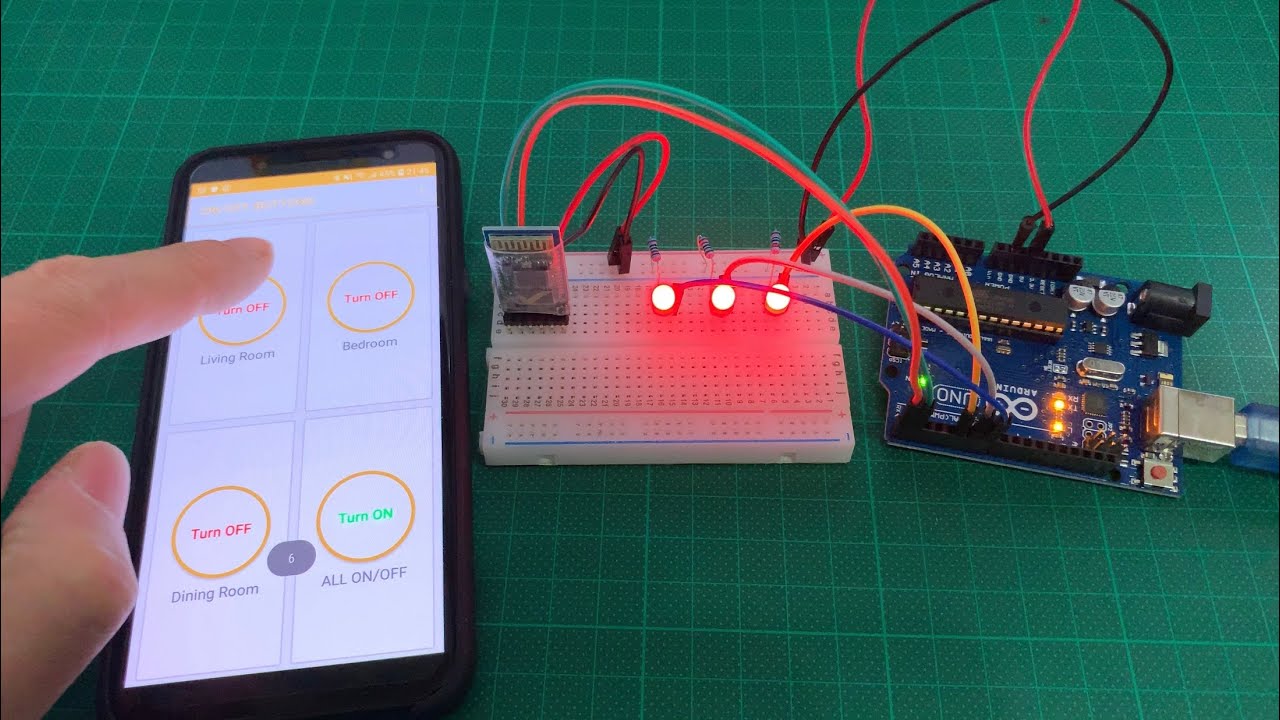
Arduino UNO Smart Home Lighting Simulation w/LEDs, HC-05 Bluetooth Module + mBlock 3 [Tutorial]

Bootloader and upload to Atmega328P-AU
5.0 / 5 (0 votes)