ChatGPT in Python for Beginners - Build A Chatbot
Summary
TLDRThis tutorial guides beginners through creating three versions of a ChatGPT-powered chatbot using Python and Visual Studio Code. It starts with a simple script that prompts ChatGPT to write an essay, progresses to a customizable chatbot with memory, and culminates in a web-hosted chatbot accessible to others. The video emphasizes ease of use, cost-effectiveness, and the potential for further customization, encouraging viewers to explore coding and AI technology.
Takeaways
- 😀 The tutorial aims to guide beginners through building three versions of a ChatGPT-powered chatbot, varying in complexity and features.
- 🛠️ To start, you need an IDE like Visual Studio Code, Python installed on your machine, and an API key from OpenAI.
- 🔑 The API key from OpenAI is essential for integrating the ChatGPT language model into your application.
- 📁 A starter folder is provided for users to follow along, which can be downloaded from a link in the video description or from the presenter's GitHub account.
- 💡 The first app is a simple script that prompts ChatGPT to write an essay about penguins, demonstrating the basic use of the OpenAI package in Python.
- 📝 The script includes importing the OpenAI package, setting the API key, and making a request to the GPT-3.5 Turbo model with a user prompt.
- 📑 The second app, based on Greg Baugues' blog post, allows for a back-and-forth conversation with ChatGPT that remembers previous inputs.
- 🔄 The conversation history is maintained by appending each new user input and ChatGPT's response to a list that is continually fed into the API.
- 🌐 The third app uses Gradio to create a web-based chatbot that can be shared and accessed through a URL, showcasing the potential for customization.
- 🔧 Customization of the chatbot involves editing the script to change the role and responses of the ChatGPT model, such as setting it up as a psychologist.
- 📱 The web-based chatbot can be accessed on different devices, including mobile phones, by sharing the .gradio.live URL.
- ❓ For troubleshooting and further learning, the presenter suggests consulting the OpenAI documentation and using ChatGPT for specific coding queries.
Q & A
What are the three versions of ChatGPT-powered chatbots discussed in the script?
-The script discusses three versions: 1) An extremely simple version accessible to beginners, 2) A customizable version that allows back-and-forth conversation, and 3) A web-hosted version that can be shared with friends.
What is an IDE and why is Visual Studio Code recommended in the script?
-An IDE is an Integrated Development Environment, an application for coding. Visual Studio Code is recommended because it's free, popular, and the script's author uses it, with many tutorials available for setup.
Why is Python installed on the machine as part of the setup process?
-Python is installed because it's the programming language used to interact with the OpenAI API and build the chatbot applications discussed in the script.
What is the purpose of obtaining a secret key from OpenAI?
-The secret key from OpenAI is used to authenticate and allow the script to access the OpenAI API, enabling the integration of the ChatGPT language model into the applications.
How does the script suggest obtaining the OpenAI secret key?
-The script suggests creating an OpenAI account and generating an API key through a provided URL, which is the same account used to log into ChatGPT.
What is the role of the 'OpenAI' package in the script?
-The 'OpenAI' package is a Python package that simplifies the implementation of the OpenAI API, allowing the script to easily send requests to the ChatGPT model.
What is the significance of the 'print' command in the script?
-The 'print' command is used to display text in the terminal, showing the responses from the ChatGPT model after processing the prompts.
Why is the Gradio package used in the third app?
-The Gradio package is used to create a web-based interface for the chatbot, allowing users to interact with the ChatGPT model through a browser.
How can the chatbot be customized in the third app?
-The chatbot can be customized by modifying the script, particularly the 'messages' variable and the function that interacts with the ChatGPT API, to change the chatbot's role and responses.
What is the advantage of using the script's method over using ChatGPT directly in the browser?
-The script's method is more cost-effective, as it uses the new GPT 3.5 Turbo model which is 10 times cheaper than the playground, and provides a deeper understanding of how to implement and customize the ChatGPT API.
How can the user get help if they encounter problems while following the script?
-Users can consult ChatGPT for help with specific issues, but should refer to the OpenAI documentation for the most accurate and updated information on implementing the API.
Outlines

This section is available to paid users only. Please upgrade to access this part.
Upgrade NowMindmap

This section is available to paid users only. Please upgrade to access this part.
Upgrade NowKeywords

This section is available to paid users only. Please upgrade to access this part.
Upgrade NowHighlights

This section is available to paid users only. Please upgrade to access this part.
Upgrade NowTranscripts

This section is available to paid users only. Please upgrade to access this part.
Upgrade NowBrowse More Related Video

Belajar Python [Dasar] - 02b - Installasi Python dan VS Code di MacOS
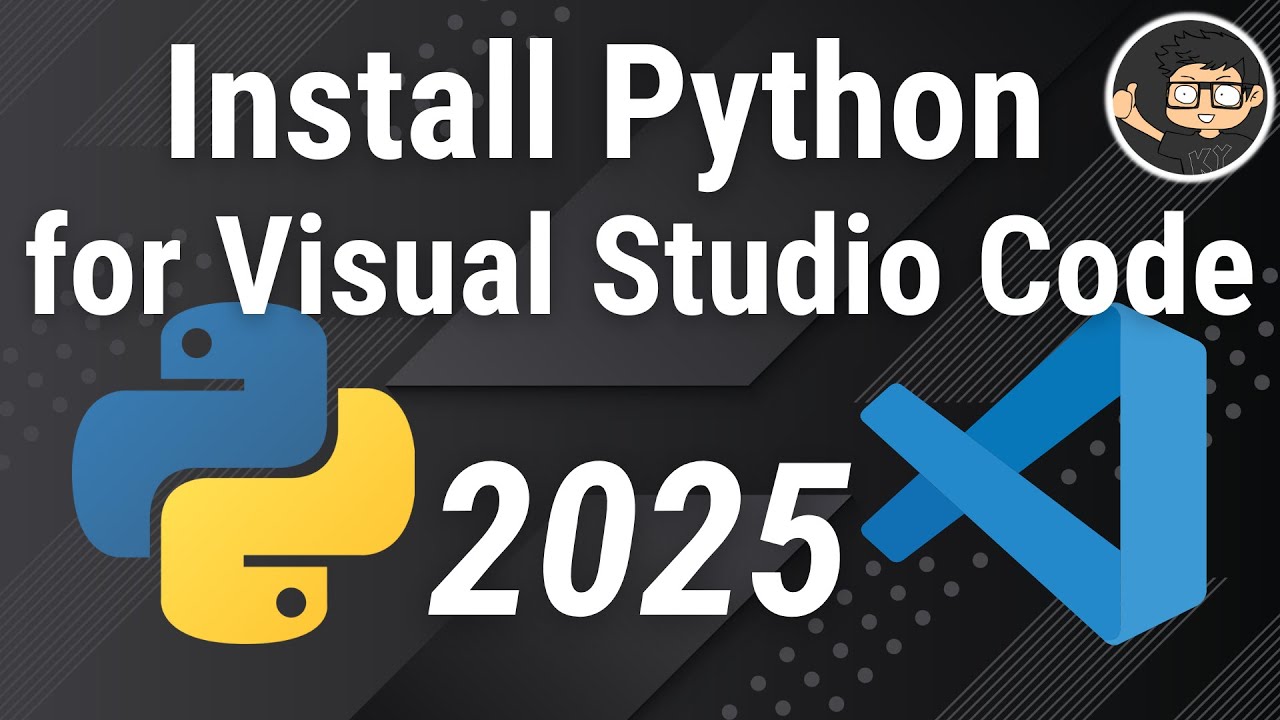
How to set up Python on Visual Studio Code

Belajar Python [Dasar] - 02a - Installasi Python dan VS Code di Windows
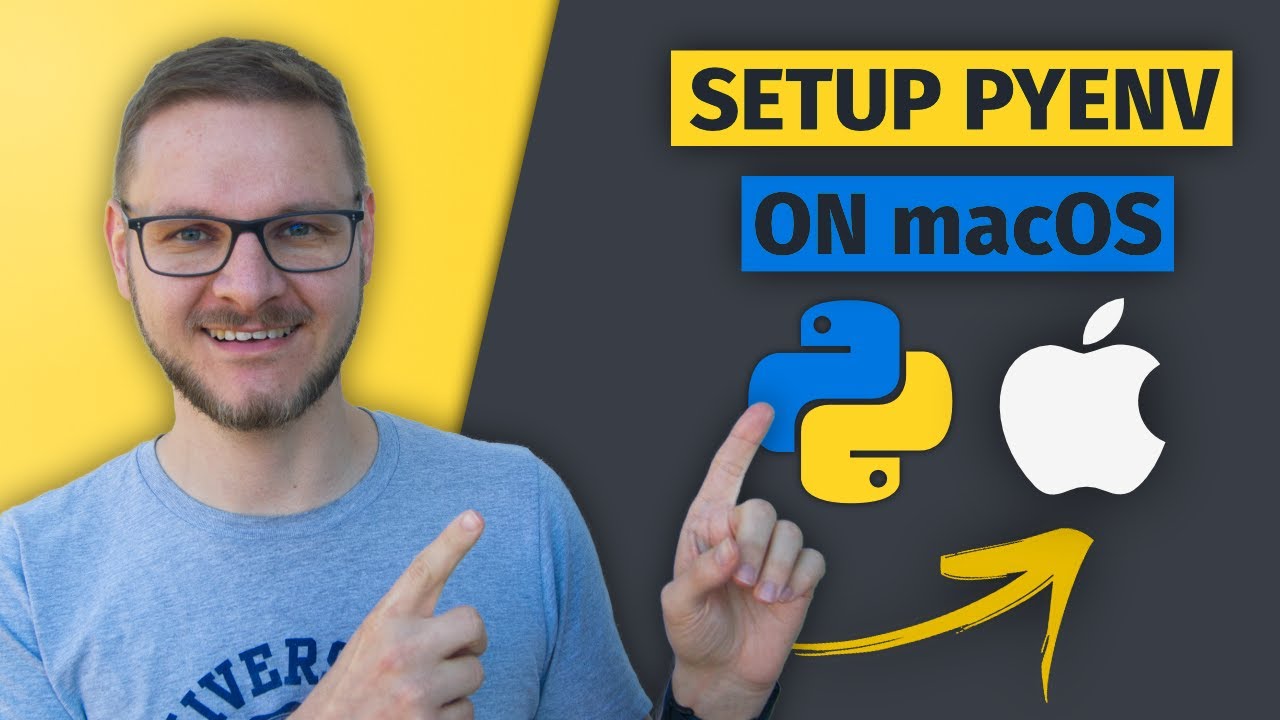
How to Install and Run Multiple Python Versions on macOS | pyenv & virtualenv Setup Tutorial
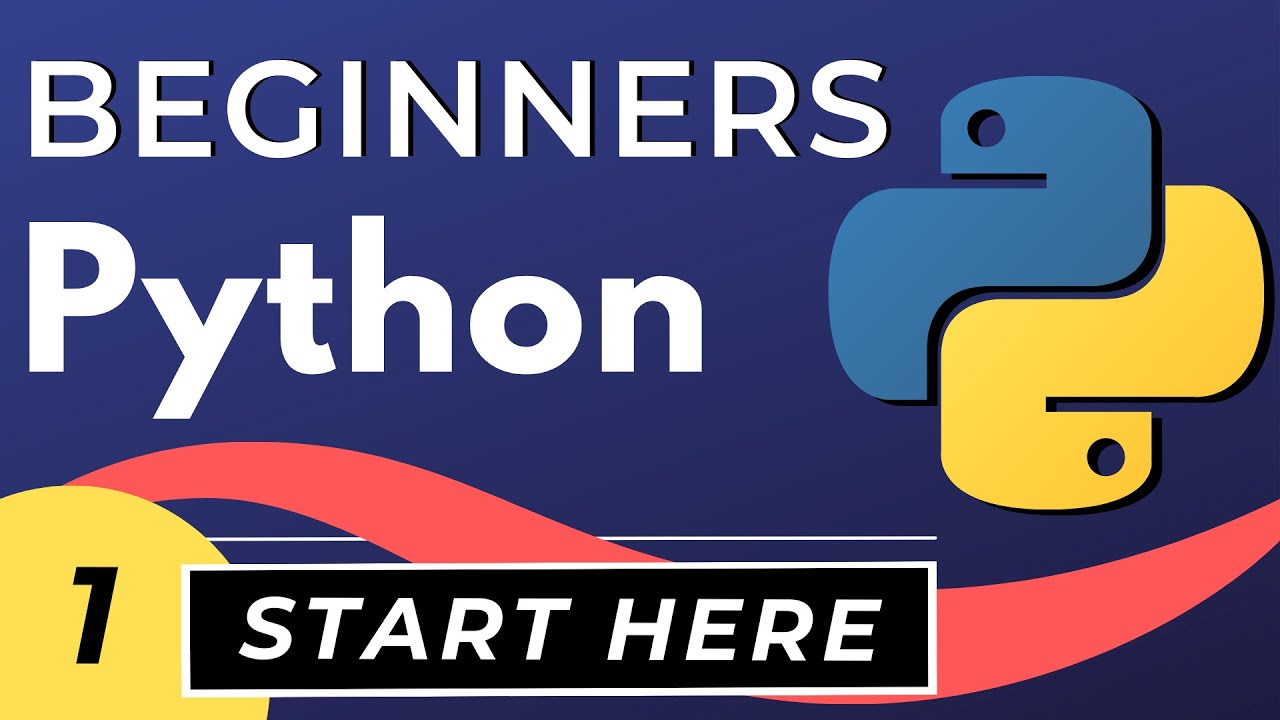
Python Tutorial for Beginners with VS Code 🐍
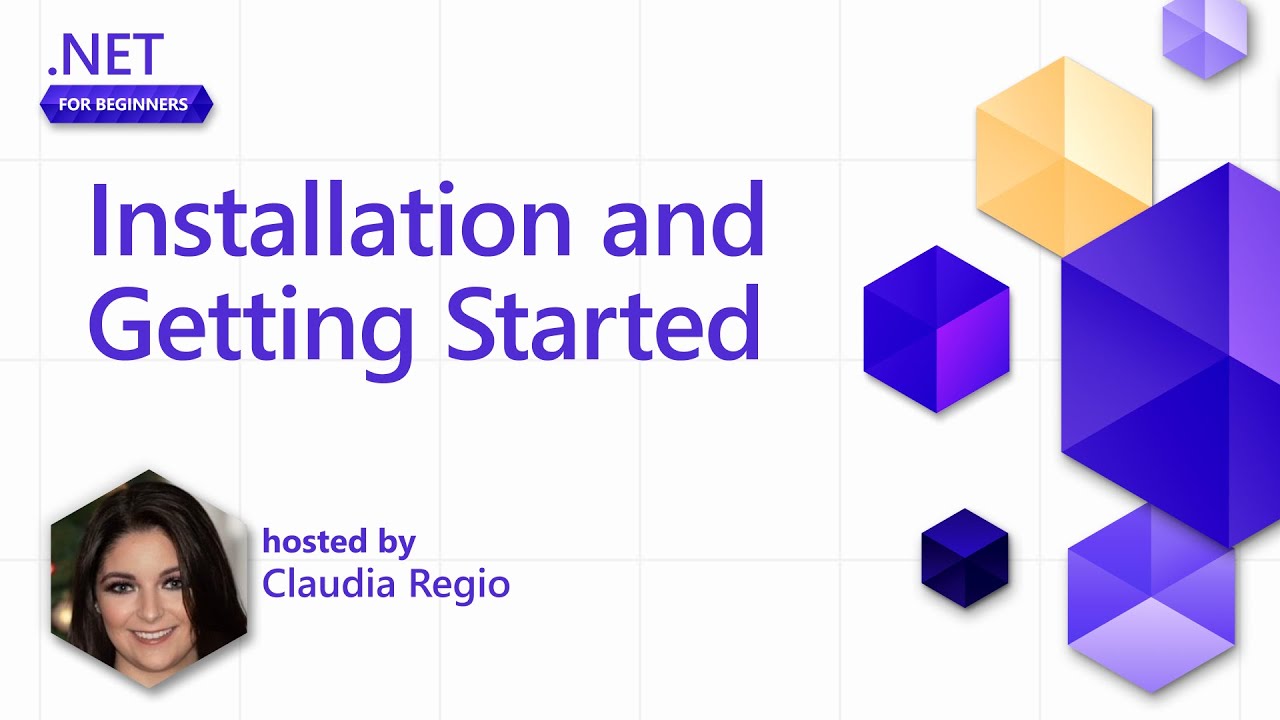
Installing and Getting Started with .NET in VS Code [Pt 2] | .NET for Beginners
5.0 / 5 (0 votes)