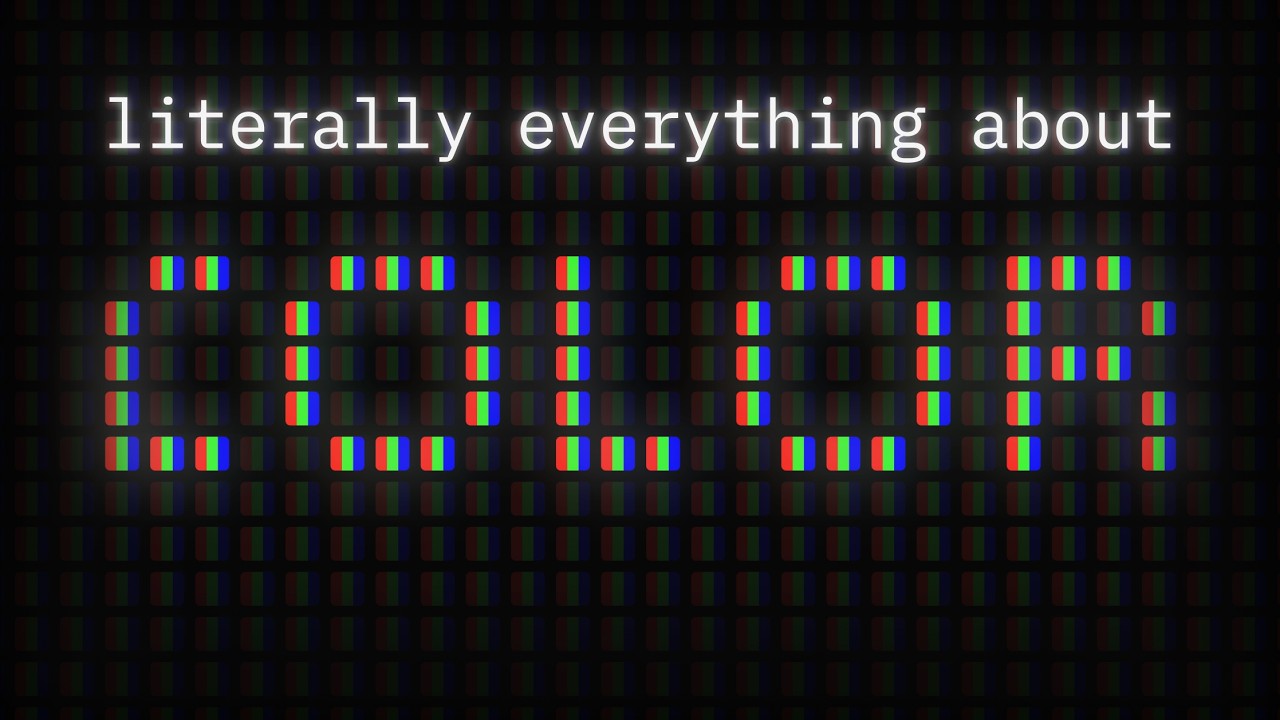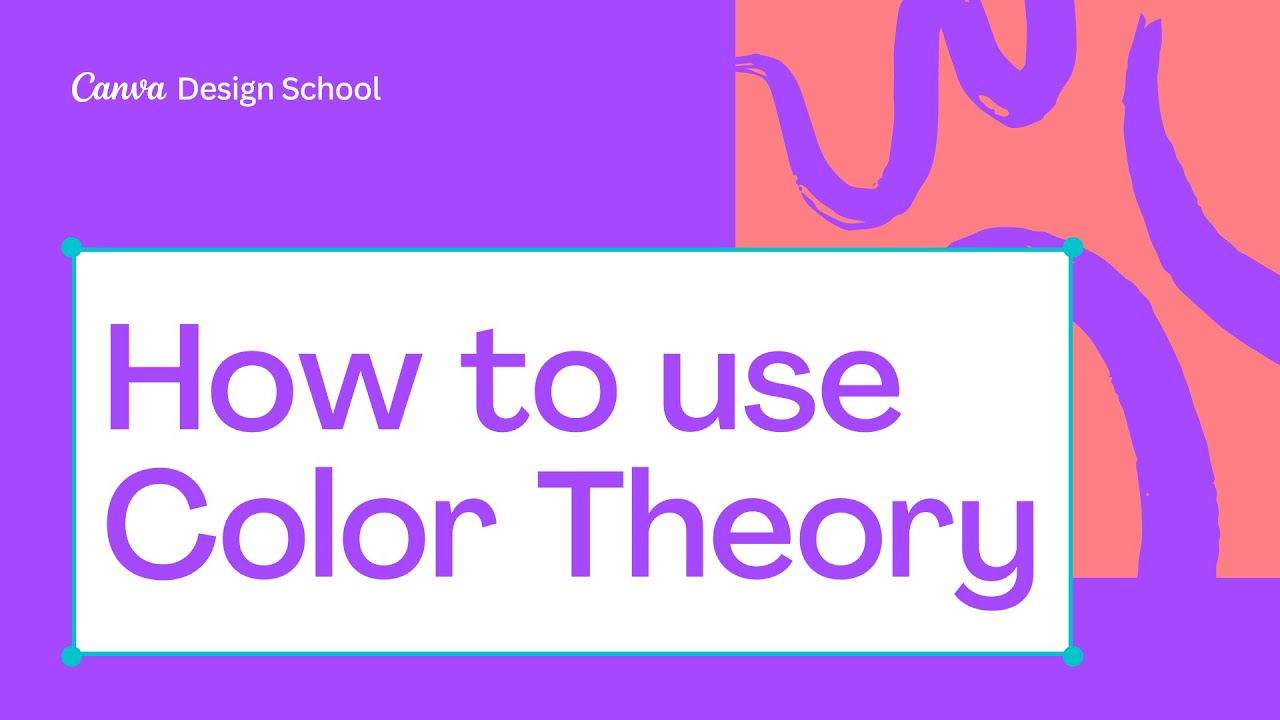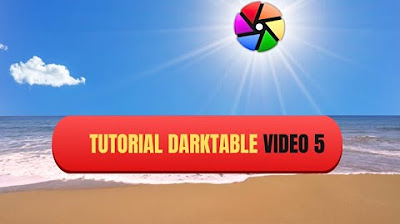The Secret to Rendering Vibrant Colors with AgX in Blender is the Raw Workflow
Summary
TLDRIn this video, Jonathan Lampel from CG Cookie explores the AGX color transform in Blender, explaining why it produces more vibrant colors compared to traditional color spaces like sRGB and Filmic. He discusses the challenges users face with AGX, such as dull renders and difficulty achieving vibrant colors, especially for neon hues. Lampel offers insights into how to overcome these issues using a raw color transform, exposure adjustments, and post-processing techniques. Additionally, he introduces a custom Blender add-on, Render Raw, which streamlines this process, allowing users to fine-tune colors with ease and precision for realistic, dynamic results.
Takeaways
- 😀 AGX color transform in Blender provides better color fidelity compared to standard sRGB, filmic, and ACES, but may require tweaks for vibrant colors.
- 🎨 The default results with AGX can look dull, especially when trying to achieve specific colors like neon yellow, but there are techniques to fix this.
- 🛠️ AGX is designed to map colors that exceed the monitor's display range to visible colors without clipping, helping maintain realistic lighting in animations.
- 📷 Similar to film cameras, AGX retains more color information in highlights and shadows, providing a more realistic, natural look.
- ⚙️ Exposure control is crucial for achieving the desired color saturation. Adjusting exposure helps emphasize specific colors and avoids clipping.
- 💡 Color transform workflows in Blender need manual adjustments, particularly for achieving vibrant colors by tweaking contrast, exposure, and saturation.
- 🔧 Post-transform editing can help push colors to their extremes, but it should be used cautiously to avoid breaking the image or causing clipping.
- 🌈 The 'Raw' view transform in Blender allows for greater control over color grading and post-processing, ideal for projects that require high flexibility.
- 🔄 AGX works best when the rendered image is saved in 32-bit EXR format to preserve linear color data for use in other compositing software.
- 🖌️ Tools like the 'Color Boost' node in Blender increase the saturation of less saturated areas, helping to create a more colorful image without clipping.
- 🔥 Specific challenges, like rendering realistic fire in Blender, can be addressed by subtly adjusting the gamma or skewing the highlights towards the desired color for more vibrancy.
Q & A
What is AGX, and why is it considered superior to other color transforms like sRGB or Filmic in Blender?
-AGX is a color transform in Blender designed to capture a wider and more accurate range of colors. It is considered superior because it better preserves color detail without skewing colors in bright areas, unlike sRGB and Filmic, which can blow out highlights and desaturate certain colors. AGX also emulates the behavior of film cameras, capturing more color information in a way that allows for better post-production adjustments.
Why do renders with AGX sometimes appear dull, and how can you fix this?
-Renders with AGX can appear dull because AGX avoids pushing colors to extreme saturation or brightness to preserve more detail. This 'safe' approach results in less vibrancy by default. To fix this, you can manually adjust exposure, gamma, and contrast after applying AGX, pushing the colors to their extremes without causing clipping.
How does exposure impact the vibrancy of colors in AGX renders?
-Exposure plays a critical role in adjusting the perceived brightness and saturation of colors. By adjusting exposure, you can control which colors are emphasized in your render. Lowering exposure can make colors like yellow more saturated, while increasing it may emphasize other colors, like blue. The right exposure balance helps bring out the desired vibrancy.
What are the risks of applying post-transform edits after using AGX, and how can you manage them?
-Post-transform edits can risk 'breaking' the image by pushing colors beyond their displayable range, leading to clipping or unnatural color shifts. To manage this, apply post-transforms cautiously and only as the final step in the color grading process. It’s essential to avoid excessive edits, which can degrade the overall quality of the render.
What is the Render Raw add-on, and how does it help simplify the color grading process in Blender?
-Render Raw is an add-on for Blender that simplifies the color grading process by providing a user-friendly interface with intuitive controls for exposure, contrast, color boost, white balance, and other adjustments. It allows users to work with the raw color transform workflow and preview their adjustments in real time, eliminating the need for external software for color correction.
Why is it beneficial to stay in Blender for color adjustments rather than exporting to external apps like Photoshop?
-Staying in Blender for color adjustments is beneficial because Blender supports a 32-bit workflow throughout the entire process, whereas exporting to external apps like Photoshop reduces the precision of color grading to 16-bit. By keeping everything in Blender, you retain more flexibility and detail, allowing for more extreme adjustments without losing image quality.
What is the key advantage of using the raw color transform in Blender, and how does it compare to other transforms like Filmic or sRGB?
-The raw color transform in Blender allows for maximum control over the color grading process by preserving the most color information without applying any color adjustments upfront. Unlike Filmic or sRGB, which apply a predefined tone-mapping curve, the raw color transform leaves more room for detailed adjustments in post-production, enabling artists to push colors to their desired vibrancy without losing detail.
How does the Color Boost node work, and why is it useful in color grading?
-The Color Boost node increases the saturation of pixels inversely proportional to their existing saturation. This helps boost less saturated areas without over-saturating already vibrant colors. This technique creates a more balanced, colorful result overall, without causing clipping or distortion in the already saturated parts of the image.
How can you fix problematic colors like fire, which may appear too salmon-colored in AGX renders?
-To fix colors like fire that may appear too salmon-colored, you can adjust the gamma and skew it slightly towards orange. This subtle shift can warm up the fire, making it look more natural. Alternatively, you can adjust the color balance or tweak the highlights in the color-per-value panel to shift the overall tone of the fire.
What are some common mistakes to avoid when color grading with AGX in Blender?
-Common mistakes to avoid include over-applying post-transform edits, which can lead to clipping or unnatural color shifts, and not adjusting the exposure and gamma correctly before applying other color effects. It’s also important to avoid applying too many extreme tweaks that can break the natural look of the render. Using a light touch and understanding the sequence of adjustments is key to achieving optimal results.
Outlines

This section is available to paid users only. Please upgrade to access this part.
Upgrade NowMindmap

This section is available to paid users only. Please upgrade to access this part.
Upgrade NowKeywords

This section is available to paid users only. Please upgrade to access this part.
Upgrade NowHighlights

This section is available to paid users only. Please upgrade to access this part.
Upgrade NowTranscripts

This section is available to paid users only. Please upgrade to access this part.
Upgrade Now5.0 / 5 (0 votes)