Work management for frontline workers with Microsoft Planner
Summary
TLDRTask Publishing in Microsoft Teams streamlines work management for dispersed frontline workforces. It enables central task creation and distribution to targeted locations, with tracking capabilities. The process begins with a Communications Manager defining tasks, specifying details, and assigning them through a hierarchy-based selection system. Frontline managers and workers use Planner and Teams to view, understand, and complete tasks, with features like filters and views to manage and report on progress. Task Publishing enhances clarity on required work and ensures timely execution, offering insights into task status at various organizational levels.
Takeaways
- 📌 Task Publishing is a feature that helps in managing and tracking business critical work for frontline workers across multiple locations.
- 📝 The planner app and Microsoft Teams are utilized to create and distribute tasks centrally from the corporate level to targeted frontline locations.
- 🔍 Tasks can be created with detailed instructions, images for reference, and checklists to break down work into smaller steps.
- 📋 Checklist items can be marked as required, ensuring that tasks cannot be completed until all items are checked off.
- 🏢 The Communication Manager can select store teams to receive tasks using a hierarchy and attributes that are fully configurable.
- 📡 Once tasks are published, a summary is provided, and notifications can be sent to selected recipients to alert them of the new tasks.
- 🗂 Frontline managers can use Planner and Teams to view tasks assigned to their location and track their completion.
- 🔑 Managers have access to different views, including charts and schedules, to understand and manage the work assigned to their teams.
- 👷 Frontline workers can view tasks assigned to them, access detailed instructions, and use checklists to complete their work step by step.
- 📸 Workers can document their completed work with photos and mark tasks as complete to move on to the next assignment.
- 📊 The Communication Manager can monitor the status of tasks and the progress of work, providing insights into whether the work is on track.
Q & A
What is the main challenge addressed in the video script?
-The main challenge addressed is managing and tracking business-critical work completed by frontline workers, especially when they are dispersed across many locations.
What tool is mentioned in the script to help with task management and tracking?
-Task Publishing, available as part of the Planner app and Microsoft Teams, is mentioned as the tool to help create and send tasks to targeted frontline locations.
How can frontline managers use Planner and Teams to manage tasks?
-Frontline managers can use Planner and Teams to see tasks received for their location, track completion, open tasks to view details, apply filters to spot unassigned work, and assign tasks to team members.
What features does the script highlight for breaking down tasks into smaller steps?
-The script highlights the use of checklist items to break down work into smaller steps and mark them as required, ensuring that tasks cannot be marked complete until all checklist items are completed.
How can the Communication Manager select recipients for task distribution using hierarchy?
-The Communication Manager can select recipients by choosing a team hierarchy, filtered by an attribute, or a combination of both, which are fully configurable to match the organization's needs.
What options does the script mention for the Communication Manager when publishing tasks?
-The Communication Manager can choose who should receive notifications when the new task list is published and can confirm when they are ready to publish the task list.
What views are available to frontline managers to understand their work responsibilities?
-Frontline managers have access to several views including charts view for a visual report and schedule view where task due dates can be viewed on a calendar by month or by week.
How can frontline workers use the 'assigned to me' view in Planner and Teams?
-Frontline workers can use the 'assigned to me' view to see the work they've been asked to complete, view detailed instructions, pull up photos or PDFs for guidance, and use checklist items to go through each step of the work.
What can frontline workers do to show their work is complete?
-Frontline workers can take a photo to show their completed work, mark the task as complete, and then move on to their next task.
How can the Communication Manager monitor the status of tasks and task lists after they are published?
-The Communication Manager can check back on the status of the work, see the percentage of store teams that have assigned and completed each task, and drill down into specific tasks or lists to understand assignment and completion status at each organizational level.
What does the script suggest as the outcome of using Task Publishing?
-The script suggests that Task Publishing helps clarify what work is required and track the progress of that work, ensuring the right work is done at the right time.
Where can viewers learn more about Task Publishing?
-Viewers can learn more about Task Publishing at aka.ms/taskpublishing.
Outlines

This section is available to paid users only. Please upgrade to access this part.
Upgrade NowMindmap

This section is available to paid users only. Please upgrade to access this part.
Upgrade NowKeywords

This section is available to paid users only. Please upgrade to access this part.
Upgrade NowHighlights

This section is available to paid users only. Please upgrade to access this part.
Upgrade NowTranscripts

This section is available to paid users only. Please upgrade to access this part.
Upgrade NowBrowse More Related Video

How to Automate Meeting Notes in Microsoft Teams with AI!
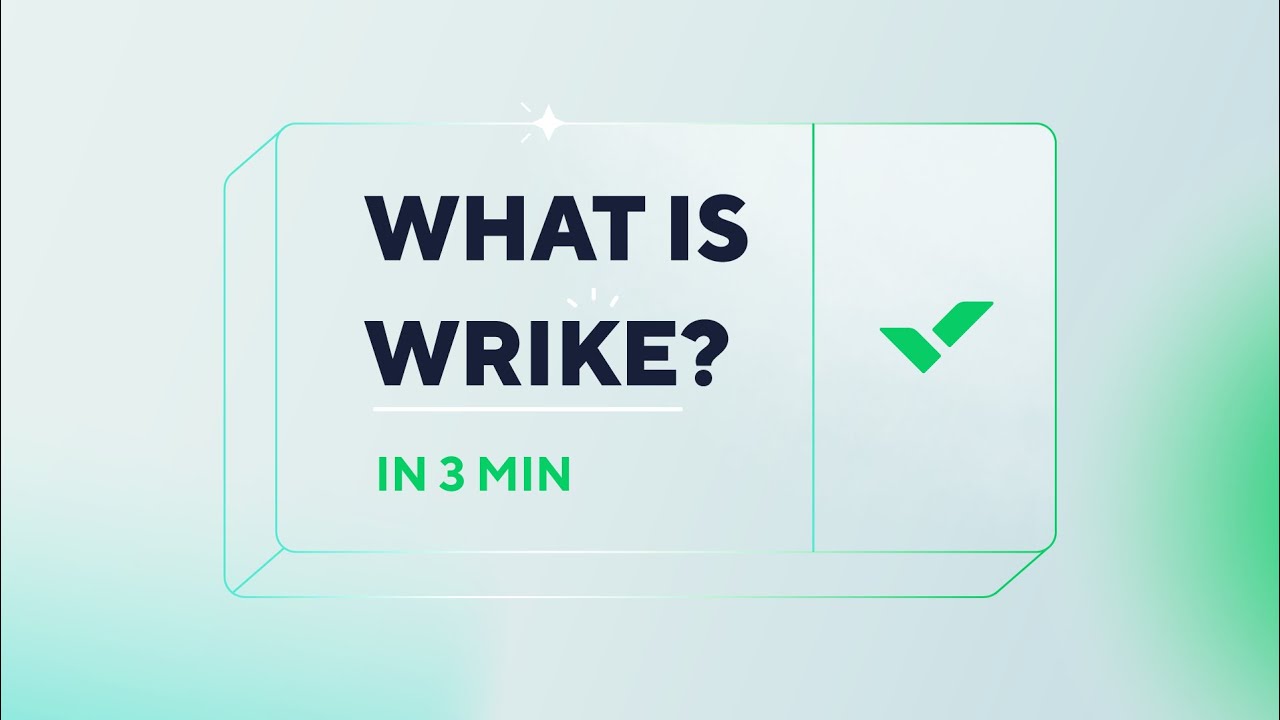
What is Wrike | Wrike Demo & Overview | Project Management Software
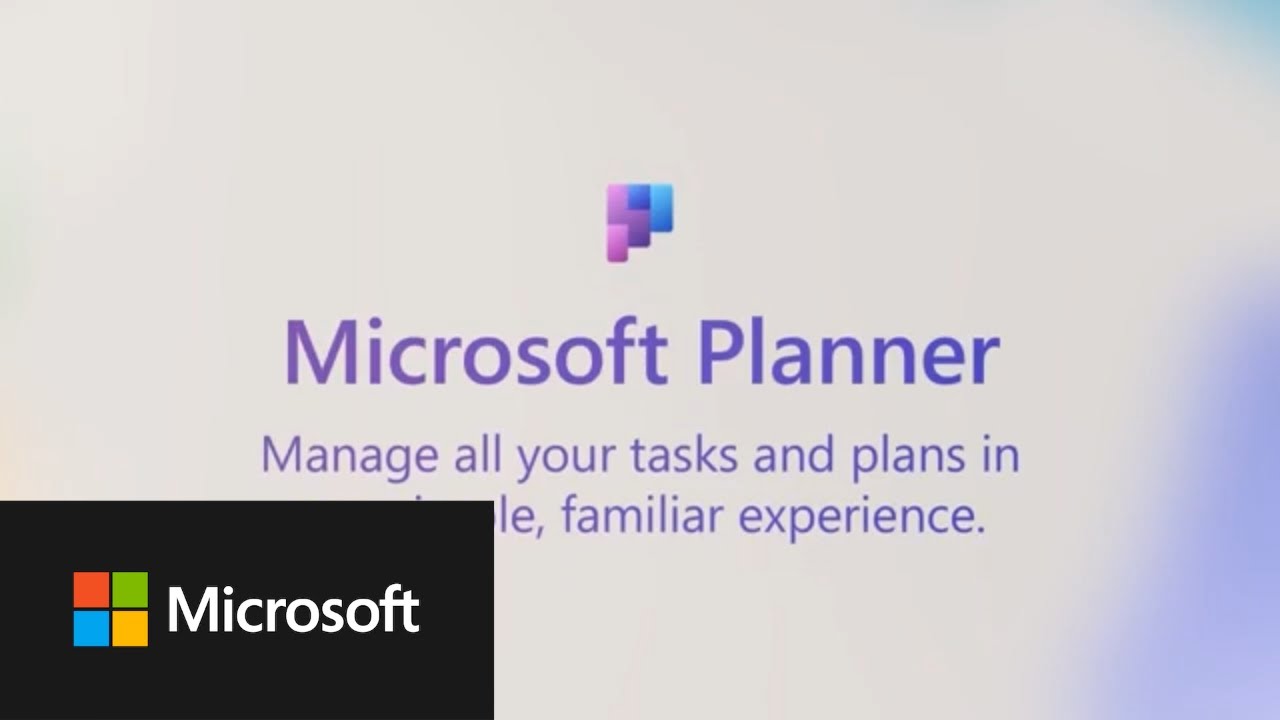
Meet the new Microsoft Planner
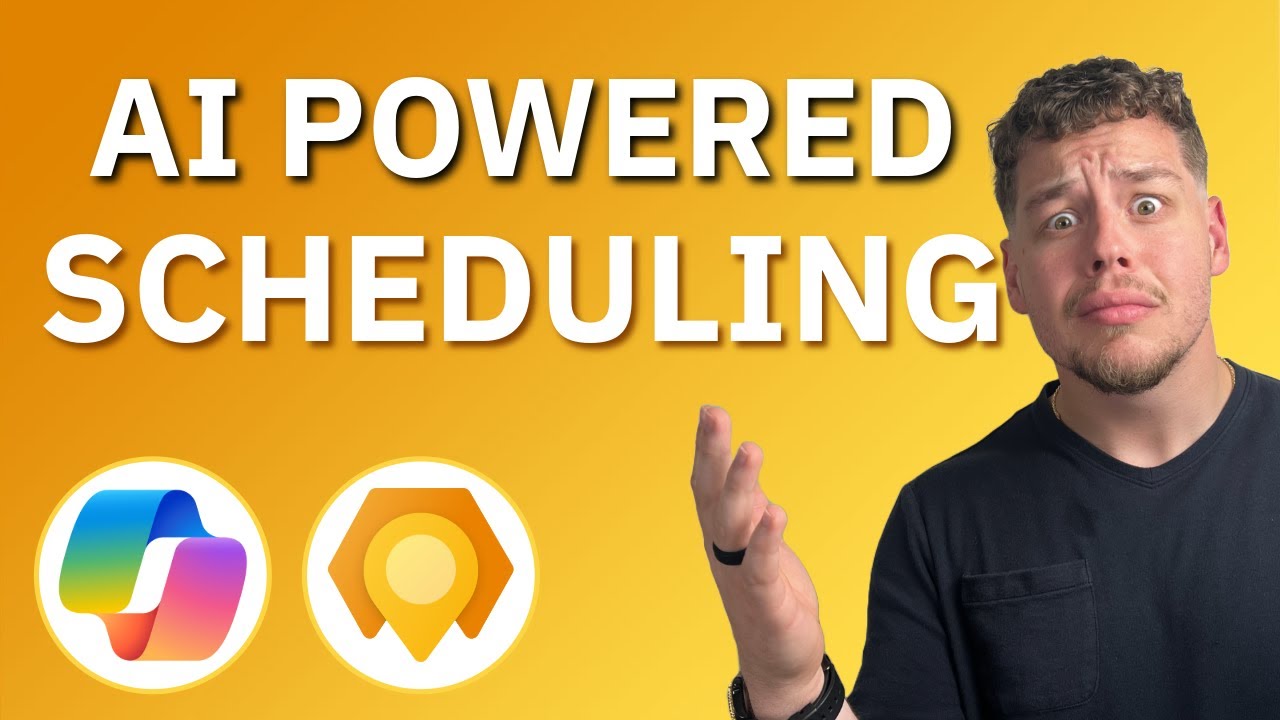
Dynamics 365 Field Service Copilot | What can it do? | Full Explanation
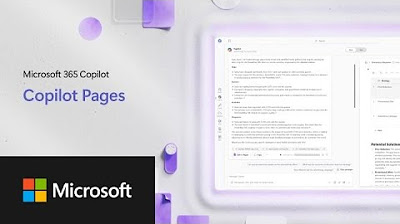
Microsoft 365 Copilot | Copilot Pages
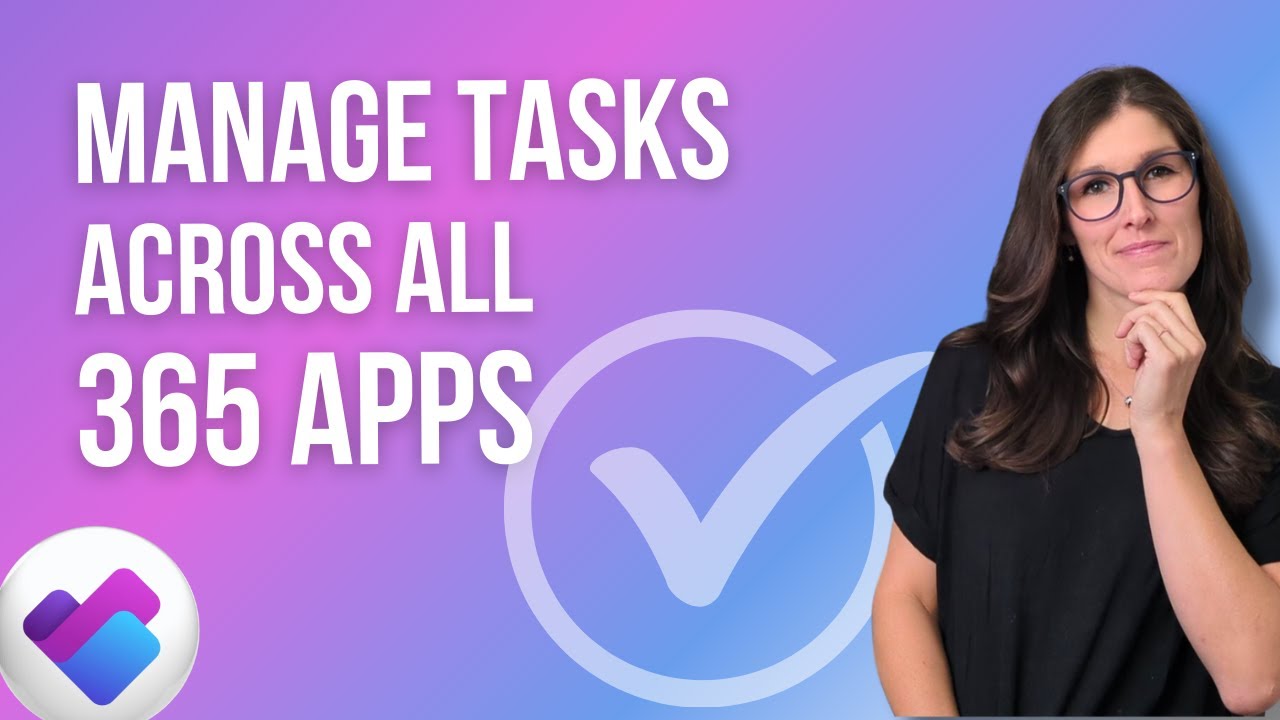
How to use Microsoft PLANNER Effectively 2025: 9 Tips To Manage Tasks
5.0 / 5 (0 votes)