Leverage Microsoft Project for the web with the Project Accelerator
Summary
TLDRGeorge Bullock, Senior Product Marketing Manager for Microsoft Project, introduces the Microsoft Project Accelerator solution at the Reimagine Project Management with Microsoft conference. The solution integrates with the Power Platform and Microsoft dataverse to enhance project and program management. It includes customizable dashboards, a module for capturing and promoting project requests, and a module for managing programs with roll-up data from connected projects. The solution also offers extensive reporting capabilities, including views on project requests, program health, financials, and resource utilization. Bullock demonstrates the solution's flexibility, including the ability to add custom fields and entities, and emphasizes the importance of data and reporting in project management. He invites viewers to download the solution from aka.ms/ProjAccelerator to experience its full potential and customize it to their needs.
Takeaways
- 🌟 George Bullock, Senior Product Marketing Manager for Microsoft Project, introduces the Microsoft Project Accelerator solution at the Reimagine Project Management with Microsoft conference.
- 📈 The Microsoft Project Accelerator solution is designed to enhance project management solutions by integrating with the Power Platform, enabling customization and automation.
- 🔧 The Power Platform is a business app platform that supports and extends Microsoft 365, Dynamics 365, and Azure, offering data analysis, app building, and task automation.
- 🚀 The Project Accelerator solution serves as a starting point for managing projects and programs, with the ability to extend and customize it to meet specific needs.
- 📊 The solution includes a dashboard for visualizing data across projects and resources, utilizing Power BI visuals for in-depth analysis.
- 📋 It features a module for capturing project requests and ideas, developing them with a business case, and promoting them to projects through Power Automate workflows.
- 💼 The solution streamlines the process of project and program management by leveraging the Microsoft dataverse and integrating with Active Directory for resource management.
- 🔗 The Project Accelerator solution allows for the creation of custom entities and fields, in addition to the native project entities, enhancing the flexibility of the system.
- 📝 It provides detailed views and reports for project requests, programs, and portfolios, including health, financials, and resource utilization.
- 🛠️ The system includes custom tables for risks, issues, and changes, allowing project managers to capture and report on these aspects across all projects.
- 🔑 The Project Accelerator solution is available for deployment in any Power Platform environment that supports Project for the Web, offering a powerful tool for project management.
Q & A
What is the role of George Bullock in Microsoft?
-George Bullock is the Senior Product Marketing Manager for Microsoft Project.
At which conference is George presenting?
-George is presenting at the 'Reimagine Project Management with Microsoft' conference.
What is the main focus of the Microsoft Project Accelerator solution?
-The Microsoft Project Accelerator solution focuses on leveraging the Power Platform to enhance project management solutions.
What are the components of the Microsoft Power Platform?
-The Microsoft Power Platform includes Power BI for data analysis, Power Apps for building apps, and Power Automate for automating tasks.
How does the Project Accelerator solution relate to Microsoft Project for the Web?
-The Project Accelerator solution is an example of using the Power Platform with Microsoft Project for the Web to address project and program management needs.
What kind of entities can be managed and customized within the Project Accelerator solution?
-The Project Accelerator solution allows users to manage and customize project native entities, custom entities, and even add their own entities.
How does the Project Accelerator solution facilitate the transition from a project request to an actual project?
-The solution includes a module that captures project requests and ideas, develops them with a business case, analyzes them against strategic and financial goals, and promotes them to projects through a Power Automate workflow.
What is the significance of the dashboard provided by the Project Accelerator solution?
-The dashboard gives organizations a starting point to see data across projects and resources, utilizing the data from Project for the Web in the Microsoft dataverse.
How does the Project Accelerator solution support resource management?
-It provides a resource dashboard that allows users to view tasks by project, effort completed and remaining, and to drill down into individual resources' assignments across projects.
What is the purpose of the custom fields added to the Project Request table in the Project Accelerator solution?
-The custom fields are designed to track incoming demand effectively and can be modified or extended by users to suit their specific tracking needs.
How does the Project Accelerator solution handle project and program financials?
-It allows users to set budgets, actual costs, forecasted costs, and benefits for both projects and programs, with calculated fields for ROI and remaining budget allocation based on underlying project data.
What is the next step for someone interested in the Project Accelerator solution?
-Interested individuals should visit aka.ms/ProjAccelerator to download and deploy the solution into their Power Platform environment that supports Project for the Web.
Outlines

This section is available to paid users only. Please upgrade to access this part.
Upgrade NowMindmap

This section is available to paid users only. Please upgrade to access this part.
Upgrade NowKeywords

This section is available to paid users only. Please upgrade to access this part.
Upgrade NowHighlights

This section is available to paid users only. Please upgrade to access this part.
Upgrade NowTranscripts

This section is available to paid users only. Please upgrade to access this part.
Upgrade NowBrowse More Related Video

Overview of Microsoft Project
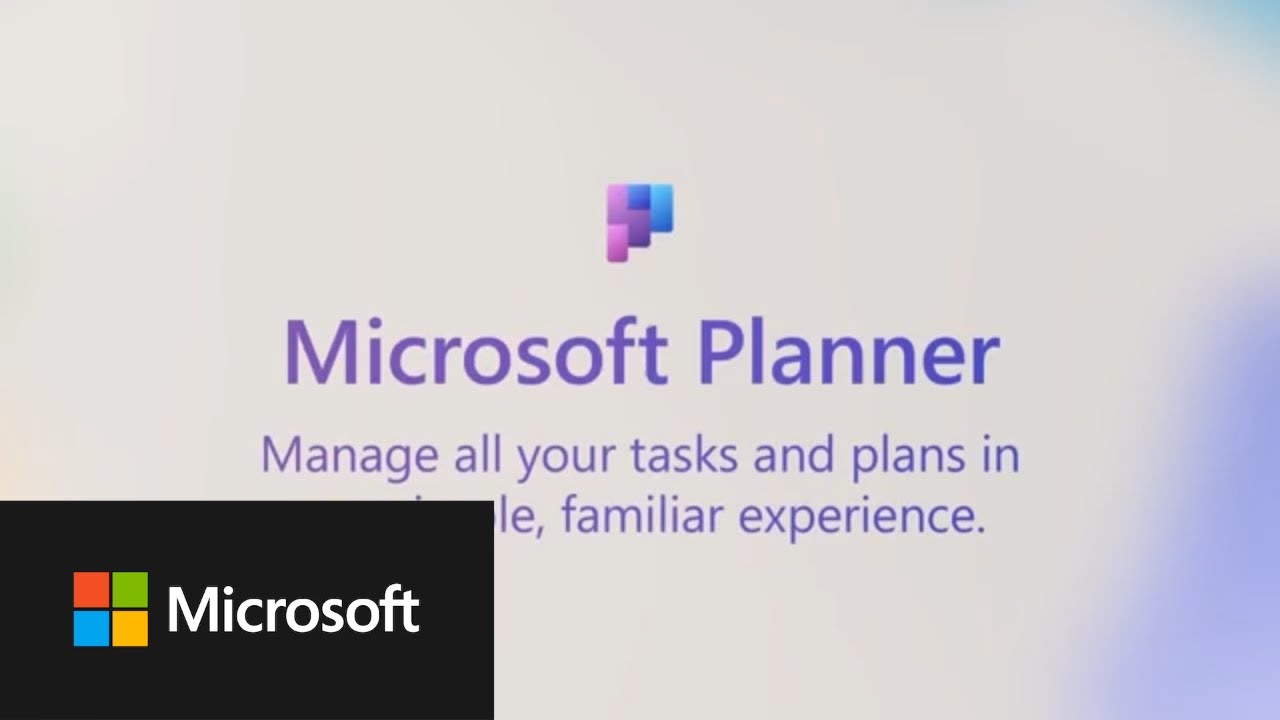
Project management in Power Platform custom environments

Como se candidatar às vagas: o processo seletivo do Gestor de Projetos
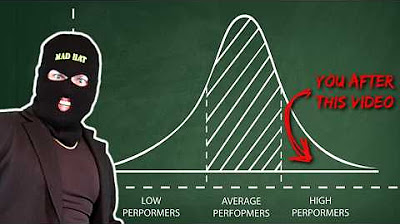
you NEED this cyber security project on your resume
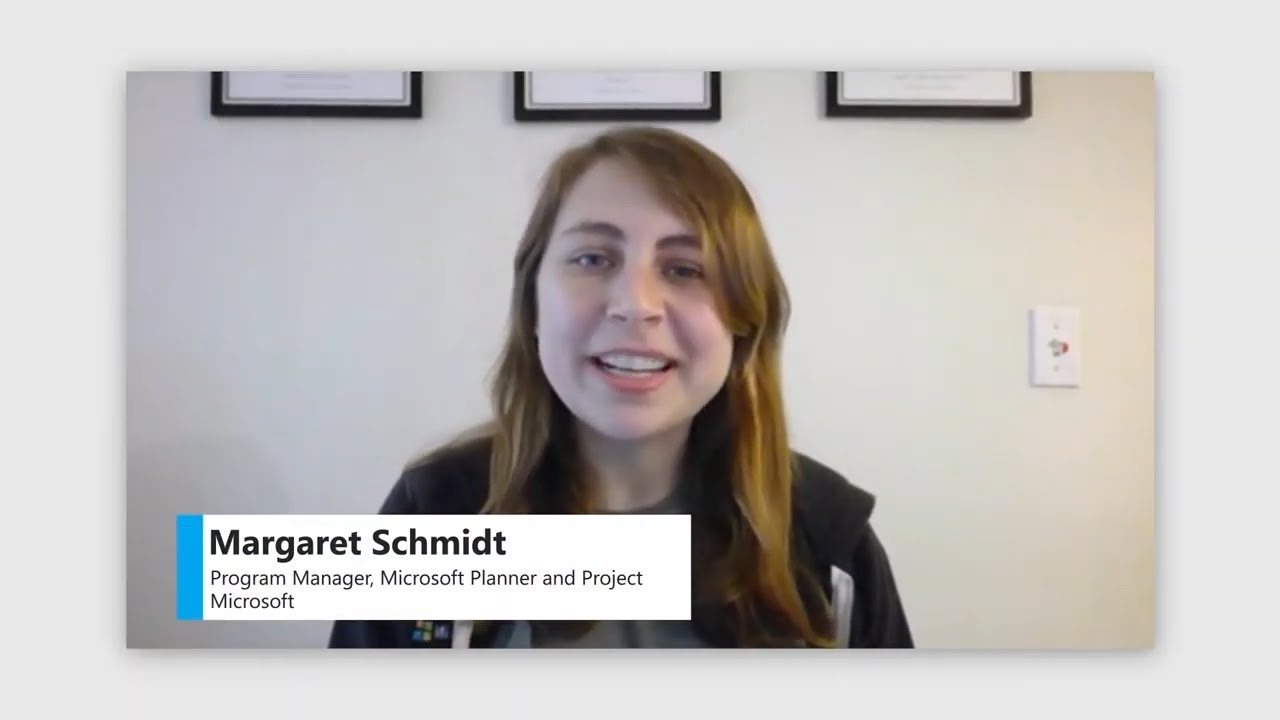
Leveraging calendars and resources to schedule your project
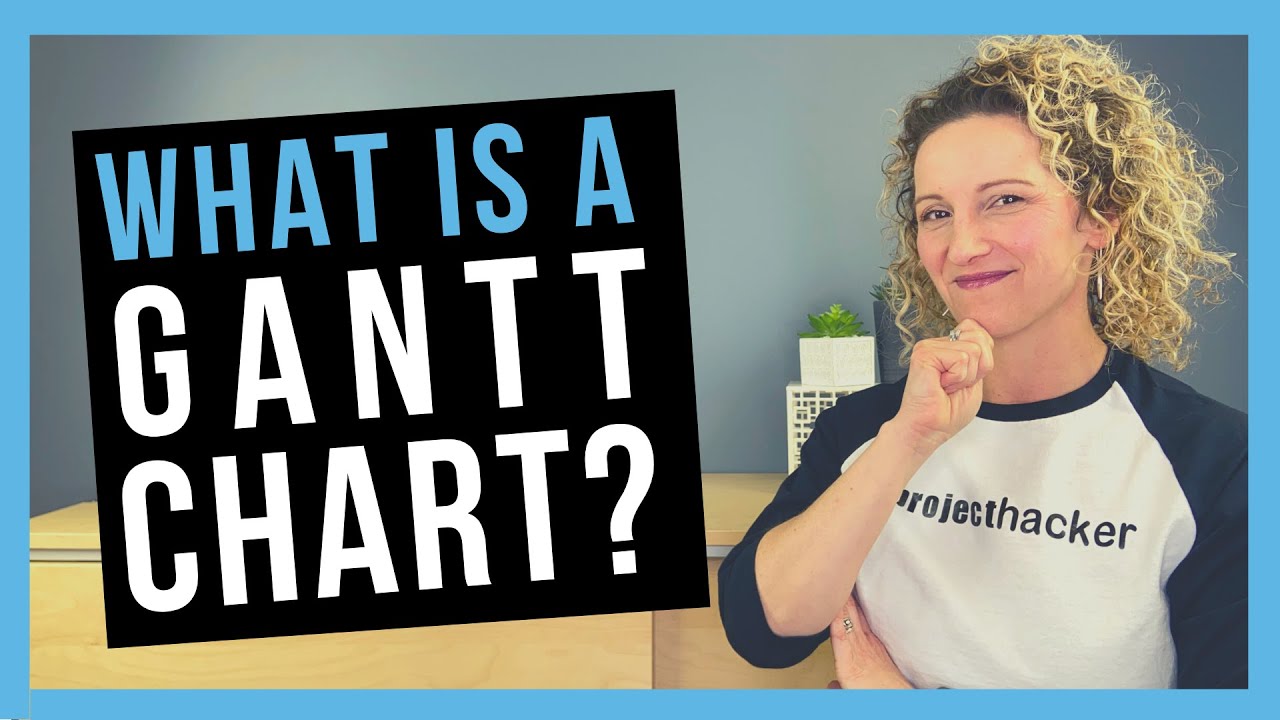
What is a Gantt Chart? [DEFINITION + EXAMPLE]
5.0 / 5 (0 votes)