Jaringan Multimedia | #2 Tutorial Membangun Infrastruktur Video Streaming dengan Aplikasi VLC
Summary
TLDRThis tutorial walks users through setting up a multimedia streaming infrastructure using VLC. It covers various streaming protocols such as Unicast (RTP, UDP), Multicast (RTSP, RTP), and Broadcast (HTTP), demonstrating how to stream video over a local network using VirtualBox as a client and a PC as the server. The video provides step-by-step instructions for each protocol, highlighting key concepts like point-to-point, one-to-many, and one-to-all streaming. The tutorial also covers troubleshooting and the importance of network speed for smooth streaming, offering viewers practical insights for implementing video streaming in different scenarios.
Takeaways
- 😀 Unicast is a data transmission technique where data is sent from a server to a single client or destination IP address.
- 😀 Multicast allows data to be sent from a server to multiple clients within a specific group or range of IP addresses, supporting one-to-many communication.
- 😀 Broadcast is a transmission technique where data is sent to all devices within a network, allowing every client in the same network to receive the data.
- 😀 VLC is introduced as a versatile tool capable of streaming multimedia content such as video and audio using various protocols like RTP, UDP, and RTSP.
- 😀 RTP (Real-Time Protocol) is used for streaming video and audio in both unicast and multicast modes, providing real-time delivery over a network.
- 😀 UDP (User Datagram Protocol) is another protocol for streaming that is typically used in unicast scenarios for sending data to one client at a time.
- 😀 RTSP (Real-Time Streaming Protocol) is used for managing the delivery of multimedia content to multiple clients within a multicast group.
- 😀 In a practical setup, VLC can act as both a client and a server for streaming video over different types of networks.
- 😀 The script explains how to set up video streaming using VLC with various protocols, with a focus on IP addresses and port numbers for client-server communication.
- 😀 Proper network configuration, such as ensuring devices are on the same network or group, is critical for successful streaming using multicast or broadcast techniques.
Q & A
What are the three types of data transmission methods covered in the tutorial?
-The three types of data transmission methods covered are Unicast, Multicast, and Broadcast.
What is Unicast streaming, and how is it set up?
-Unicast streaming sends video data to a single client. It is set up by selecting RTP (Real-time Transport Protocol) or UDP in VLC, specifying the client’s IP address and port, and then playing the stream on the client’s VLC using the same settings.
How does Multicast streaming differ from Unicast?
-Multicast streaming differs from Unicast because it sends video data to a group of clients (a multicast group) instead of just one. Clients within the same group IP can access the stream, while others outside the group cannot.
What protocol is used in Multicast streaming, and how is it set up?
-Multicast streaming uses protocols like RTSP (Real-Time Streaming Protocol), RTP, and UDP. It is set up by choosing a multicast group IP (e.g., 239.255.255.250) in the VLC settings, which allows clients in the group to access the stream.
What is Broadcast streaming, and how is it different from Unicast and Multicast?
-Broadcast streaming sends data to every device on the network, unlike Unicast, which targets a single client, and Multicast, which targets a specific group. In Broadcast streaming, the server transmits the stream to all clients within the same local network.
Which protocol is used for Broadcast streaming, and what are the setup steps?
-For Broadcast streaming, HTTP is used. The setup involves selecting HTTP as the protocol in VLC’s streaming options, configuring the server with a port (e.g., 8080), and specifying a stream path (e.g., /movie). Clients access the stream by entering the server’s IP and port.
What are the important factors to consider for smooth video streaming?
-Key factors include network speed, firewall settings, and proper server-client setup. A faster network provides smoother playback, while firewall configurations ensure proper data transmission. Server and client settings must align for successful streaming.
How does the server-client interaction work in Broadcast streaming?
-In Broadcast streaming, the server sends the video stream over the network, and all devices within the same network can access it using the correct IP and port. The client simply needs to open VLC and enter the server’s IP and stream path.
What is the role of the ‘Path’ in HTTP streaming?
-The 'Path' in HTTP streaming defines how the video stream is accessed on the server. It acts as a directory or identifier for the video, which clients use to request the stream from the server.
Can a client access the stream from a different network in Broadcast streaming?
-No, in Broadcast streaming, the client must be on the same local network as the server to access the stream. If the client is on a different network, it won’t be able to receive the broadcast without additional network configurations like port forwarding or VPNs.
Outlines

This section is available to paid users only. Please upgrade to access this part.
Upgrade NowMindmap

This section is available to paid users only. Please upgrade to access this part.
Upgrade NowKeywords

This section is available to paid users only. Please upgrade to access this part.
Upgrade NowHighlights

This section is available to paid users only. Please upgrade to access this part.
Upgrade NowTranscripts

This section is available to paid users only. Please upgrade to access this part.
Upgrade NowBrowse More Related Video

Cara Memberikan Kode JavaScript Agar Audio Looping Articulate Storyline 3
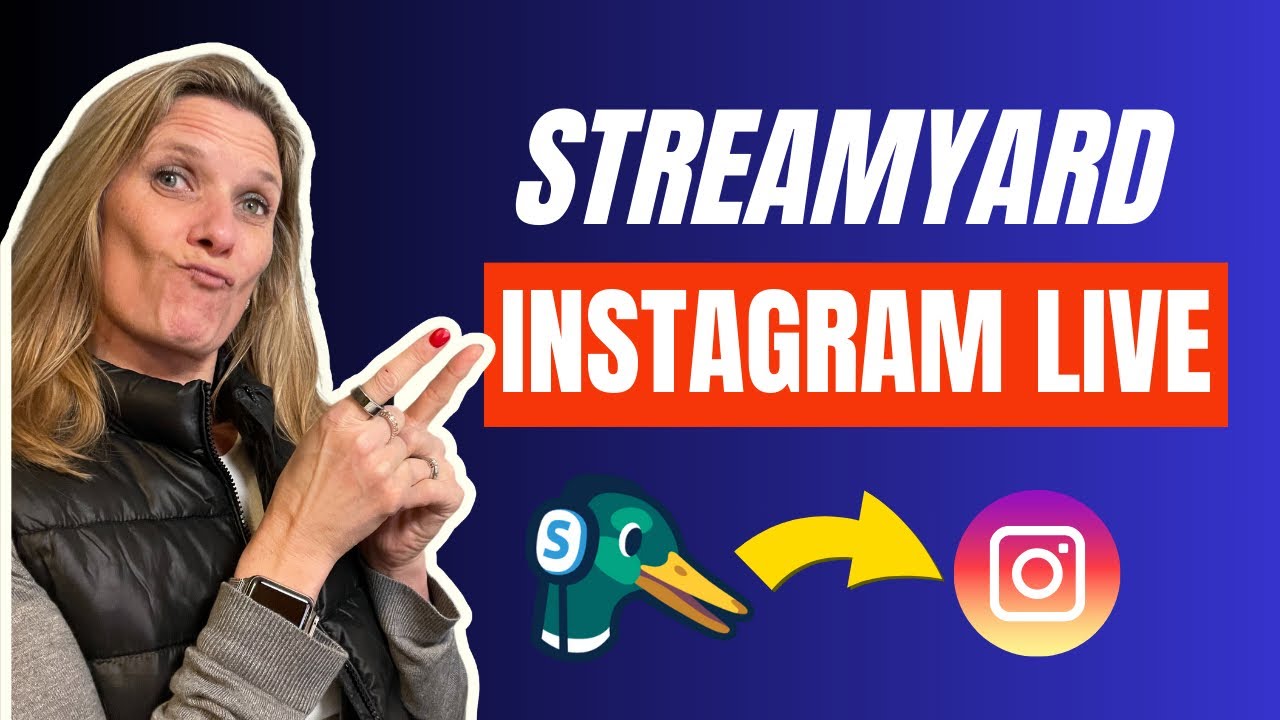
Beginners Guide to Live Streaming on Instagram Live with StreamYard - Step by Step Tutorial
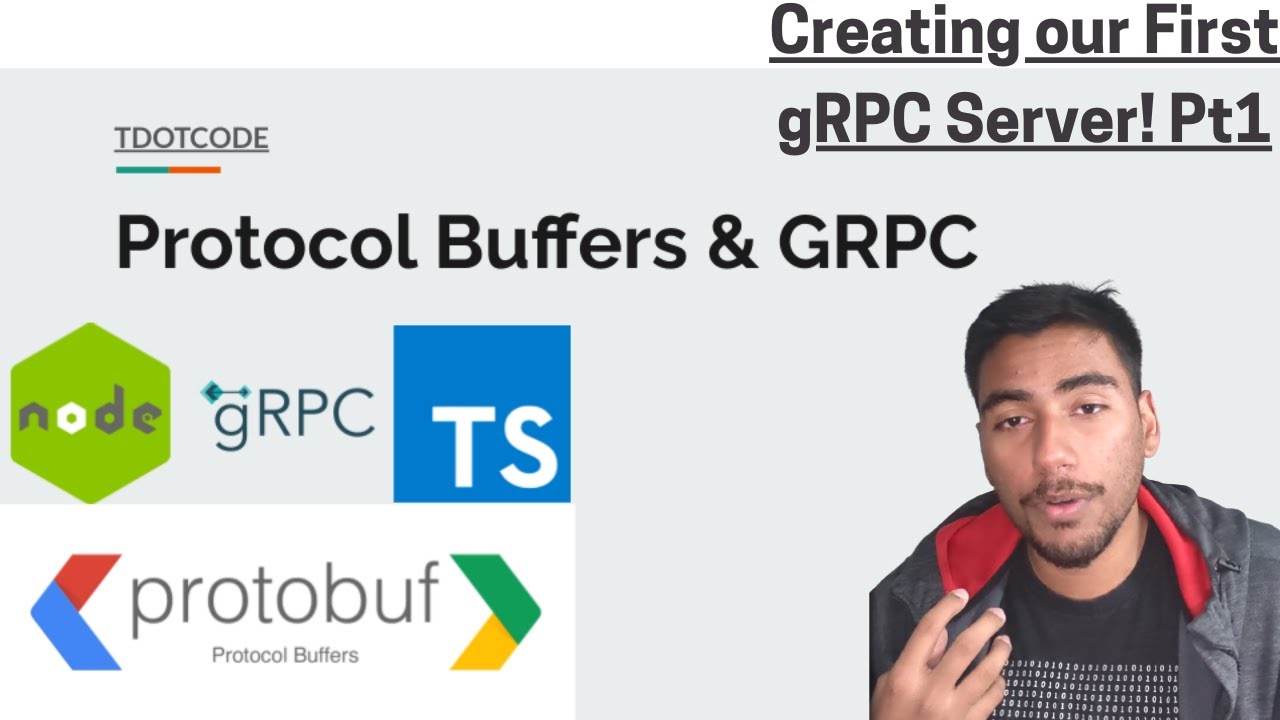
Creating your gRPC w/ Protobuf Server in Node/Typescript! (Part 1, Intro)

Aula 01: OpenGL Legacy - Janela GLFW
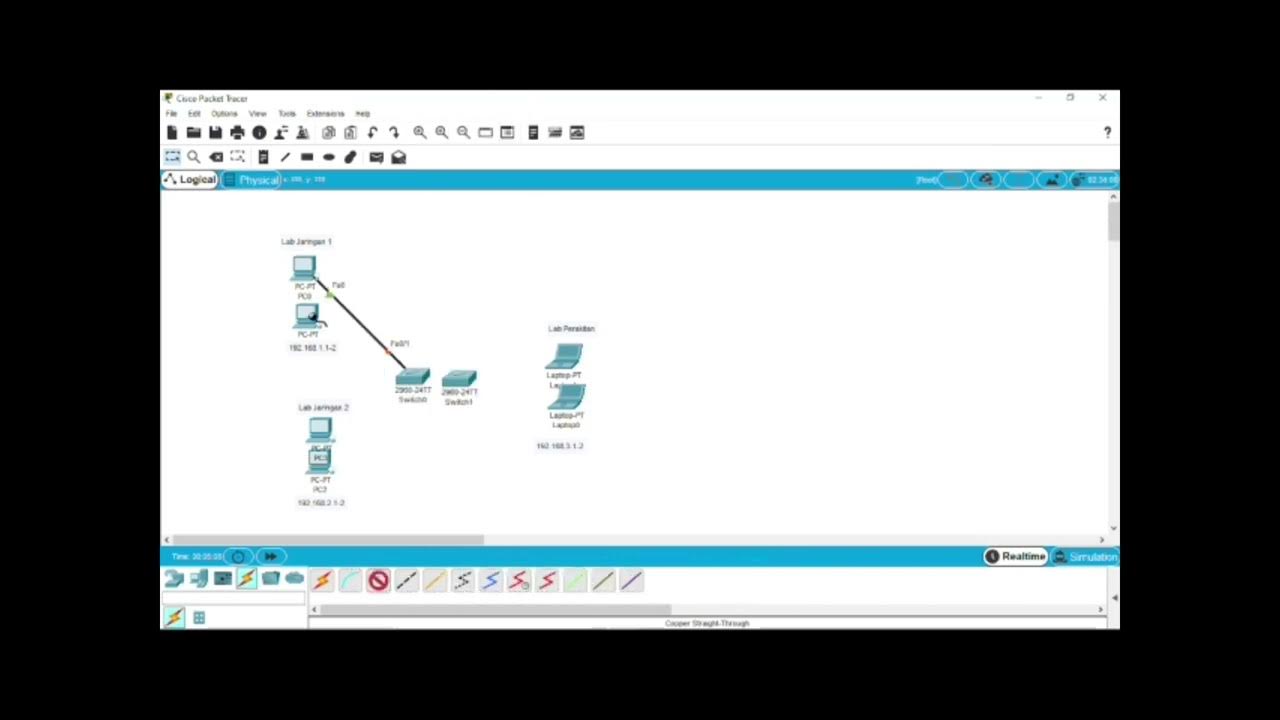
Rancang Bangun Vlan di Aplikasi Cisco Paket Tracer

Belajar MySQL untuk Pemula - Cara Download dan Install MySQL di Windows 11
5.0 / 5 (0 votes)