How to replace the default mannequin in Unreal 2023
Summary
TLDRThis video demonstrates how to replace Unreal Engine’s default character mesh with a custom model and animate it. It covers importing the skeletal mesh, duplicating the mannequin blueprint, and assigning a custom animation blueprint. The process includes using Unreal Engine 5’s IK Retargeter to transfer animations from the default mannequin to the new mesh, with adjustments to bone chains and IK goals. The final result is a fully animated custom character mesh that can be used in your game, complete with a working animation blueprint and proper retargeting setup.
Takeaways
- 😀 Import your custom skeletal mesh by enabling 'Import Morph Targets' and ensure normals are imported, not computed.
- 😀 When changing the character mesh in Unreal Engine, duplicate the existing mannequin blueprint to start from scratch.
- 😀 If your mesh appears in a T-pose, it might be due to using an old animation blueprint. Set it to 'None' to use the reference pose.
- 😀 Use Unreal Engine's IK retargeting tool to transfer animations from the mannequin to your custom character mesh.
- 😀 Create and configure an IK asset in Unreal to define bone chains for proper animation transfer, using tools like the Full Body IK solver.
- 😀 In the IK asset, make sure to set the pelvis as the root for retargeting, and adjust the bone chains for proper movement.
- 😀 Test the character in Unreal Engine by changing the world settings and overriding the game mode to see it in action.
- 😀 Align the custom character's pose to the mannequin’s pose in the IK retargeter to avoid misalignment during animation transfer.
- 😀 Adjust the preview offset in the retargeter to see how the custom character compares to the mannequin's pose and animation.
- 😀 After retargeting, make sure to transfer the animation blueprint from the mannequin to the new character using the retargeting tool.
- 😀 Edit the animation blueprint to remove unnecessary nodes (like the 'Control Rig' node) that could cause issues, such as feet sticking to the ground.
Q & A
What is the first step when changing the default character mesh in Unreal Engine?
-The first step is to bring in your new skeletal mesh. Make sure that no mesh is selected, and open advanced settings to enable 'Import Morph Targets' and ensure you're importing normals instead of computing them.
What should you do if your new mesh has no animations?
-If your new mesh doesn't have animations, you can leave the 'Import Animations' option unchecked. However, if you want to import animations along with materials, you should check the corresponding boxes.
How do you set up a new blueprint to use a custom character mesh?
-To set up a new blueprint, navigate to the 'Blueprint' folder under 'Third Person' and duplicate the existing mannequin blueprint. Then, open the new blueprint and change the mesh component to your new character mesh.
Why might the new character mesh appear distorted after assigning it to the blueprint?
-If your new mesh appears distorted, it is likely because you're still using the old animation blueprint, which may not be compatible with your new model. Try setting the animation blueprint to 'None' to make the character use its default reference pose (e.g., a T-pose).
What is the quick way to test the new character mesh in the game?
-A quick way to test the new character mesh is by changing the world settings and overriding the game modes, although it's best practice to create a custom game mode and assign the new pawn there as well.
What tool in Unreal Engine 5 can be used to copy animations and animation blueprints to a new character mesh?
-In Unreal Engine 5, the IK Retargeting tool allows you to copy animations and animation blueprints from the mannequin to your new character mesh in one go.
How do you use the IK Retargeting tool to transfer animations?
-To use the IK Retargeting tool, create an IK asset and set the preview mesh to your character. Then, create a solver and define bone chains for your skeleton. Afterward, use the retargeting tool to match the source (the mannequin) and the target (your custom character).
Why is it important to adjust the bones and set the correct pose in the IK Retargeting tool?
-Adjusting the bones and setting the correct pose in the IK Retargeting tool ensures that animations transfer correctly. The pose affects how the retargeting asset exchanges animation data from one skeleton to another, making sure that both characters' poses align.
What should you do if the custom character’s animation looks strange after retargeting?
-If the animation looks strange, you may need to edit the IK asset. Specifically, ensure that the pelvis is set as the root of the full-body IK solver and not incorrectly placed in the spine chain, as this can affect how the body and feet move during animation.
How do you transfer the animation blueprint from the mannequin to your custom character?
-To transfer the animation blueprint, right-click on the mannequin's animation blueprint, select 'Retarget', and then choose the IK Retargeting asset. This will clone the blueprint and create a new one compatible with your custom character.
Outlines

This section is available to paid users only. Please upgrade to access this part.
Upgrade NowMindmap

This section is available to paid users only. Please upgrade to access this part.
Upgrade NowKeywords

This section is available to paid users only. Please upgrade to access this part.
Upgrade NowHighlights

This section is available to paid users only. Please upgrade to access this part.
Upgrade NowTranscripts

This section is available to paid users only. Please upgrade to access this part.
Upgrade NowBrowse More Related Video

Create Multiple Consistent Characters in Every Scene with This AI Tool! | 2025

Will this AI Replace 3D Modeling?
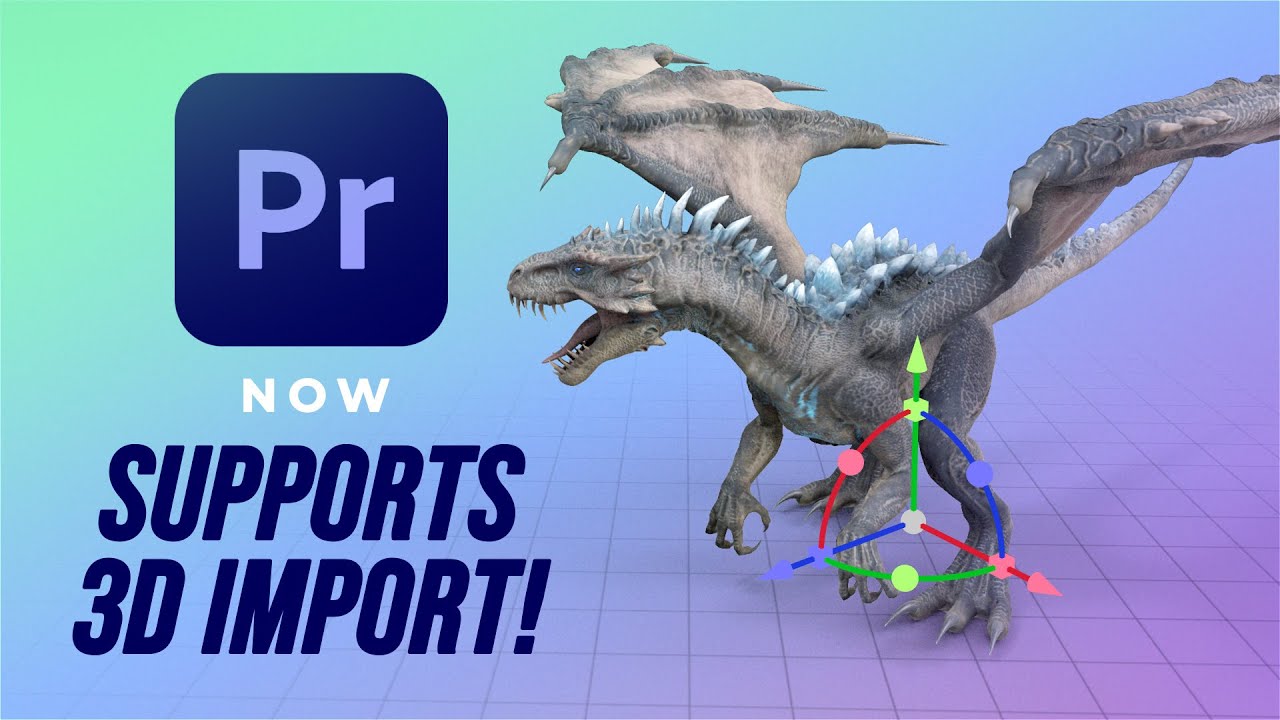
Import and Animate 3D Models Directly into Premiere Pro!

Learn CSS ::before and ::after in 4 Minutes

Tutorial Blender Pemula - Membuat Karakter Sederhana dan Rigging

How to 3D Print your own Cityscapes and Terrains (FREE Method)
5.0 / 5 (0 votes)