Learn CSS ::before and ::after in 4 Minutes
Summary
TLDRThis script delves into the creative potential of CSS pseudo-elements ::before and ::after, demonstrating how they can be used to achieve effects that are not possible with standard CSS properties alone. It explains how to remove default HTML list bullet points and create custom ones using ::before, and how to animate elements in the background with ::after. The tutorial covers the basics of defining content, applying styles, and using positioning to make pseudo-elements visible and interactive, ultimately unlocking a realm of unlimited design possibilities.
Takeaways
- 🌈 Pseudo elements `::before` and `::after` can be used to create CSS effects that are not possible with standard CSS properties, such as applying gradients to borders.
- 🎯 To customize the appearance of HTML list bullet points, you can remove the default design and create custom ones using the `::before` pseudo element.
- 🔄 For animating elements on the background of an element, consider using the `::after` pseudo element.
- 🛠 The `::before` and `::after` pseudo elements are used when you want to achieve creative designs that standard CSS cannot accomplish.
- 📝 When using pseudo elements, you define everything yourself, including the content, which is the first property to set.
- 📏 If the pseudo element is used purely for design and doesn't require text, an empty string should be used for the content property, which is mandatory for the element to work.
- 📍 Without content, the size of the pseudo element will be zero, so you need to apply positioning to make it visible, typically using `position: absolute`.
- 🔄 To position the pseudo element correctly, you may also need to set `position: relative` on the parent element.
- 🖌️ Once positioned, you can apply all standard CSS properties to the pseudo element, allowing for unlimited creative styling, including gradients, border-radius, and interactive effects like hover.
- 🔄 An example given in the script is creating an underline for a heading using the `::after` pseudo element, showcasing the flexibility of CSS for design.
- 👀 The video also mentions the potential for creating custom bullet points and hover animations, demonstrating the utility of pseudo elements in web design.
Q & A
What are the pseudo elements 'before' and 'after' used for in CSS?
-The 'before' and 'after' pseudo elements in CSS are used to insert content before or after an element's content. They are commonly used for creative design purposes where standard CSS properties are insufficient, such as adding gradients to borders or customizing bullet points in HTML lists.
How do you create custom bullet points using the 'before' pseudo element?
-To create custom bullet points, you can use the 'before' pseudo element on list items. You define the content property with a desired symbol or character and then apply styles such as size, color, and position to make it appear as a bullet point.
Can you animate elements using the 'before' or 'after' pseudo elements?
-Yes, you can animate elements using the 'before' or 'after' pseudo elements. Since these pseudo elements behave like real elements, you can apply CSS transitions and animations to them.
Why might you use the 'before' pseudo element instead of the 'after' pseudo element for a particular design?
-The choice between 'before' and 'after' depends on where you want the content to appear relative to the element's text. 'Before' is used for content that should appear before the text, while 'after' is for content that should appear after the text.
What is the first property you need to set for a pseudo element when it is empty?
-The first property you need to set for an empty pseudo element is the 'content' property. Even if it's an empty string, this declaration is required for the pseudo element to work.
How do you make a pseudo element visible when it has no text content?
-To make a pseudo element visible when it has no text content, you need to apply 'position: absolute;' to the pseudo element and 'position: relative;' to its parent element. This allows you to use properties like 'top', 'bottom', 'left', and 'right' to position the element.
What is the purpose of setting the 'content' property to an empty string for a design-only pseudo element?
-Setting the 'content' property to an empty string for a design-only pseudo element indicates that there is no text content for the pseudo element. This is necessary even if the element is only used for styling purposes.
How can you use the 'before' pseudo element to create an underline for a heading?
-To create an underline for a heading using the 'before' pseudo element, apply 'bottom: 0;' and 'left: 0;' to position it at the bottom and start of the heading. Then adjust the 'height' and 'width' properties to match the size of the heading, using 'width: 100%;' to make it span the entire width.
What is the difference between using 'text-decoration: underline;' and creating an underline with a pseudo element?
-Using 'text-decoration: underline;' is a simpler way to underline text but lacks the flexibility of a pseudo element. With a pseudo element, you can apply additional styles like gradients, border-radius, and interactive effects such as hover, making it more versatile for creative designs.
How does absolute positioning affect the behavior of 'before' and 'after' pseudo elements?
-When using absolute positioning, the 'before' and 'after' pseudo elements behave the same way. They are taken out of the normal document flow and positioned based on their containing element, allowing for more complex and precise placements.
Outlines

This section is available to paid users only. Please upgrade to access this part.
Upgrade NowMindmap

This section is available to paid users only. Please upgrade to access this part.
Upgrade NowKeywords

This section is available to paid users only. Please upgrade to access this part.
Upgrade NowHighlights

This section is available to paid users only. Please upgrade to access this part.
Upgrade NowTranscripts

This section is available to paid users only. Please upgrade to access this part.
Upgrade NowBrowse More Related Video

CSS Selectors MasterClass | Sigma Web Development Course - Tutorial #17
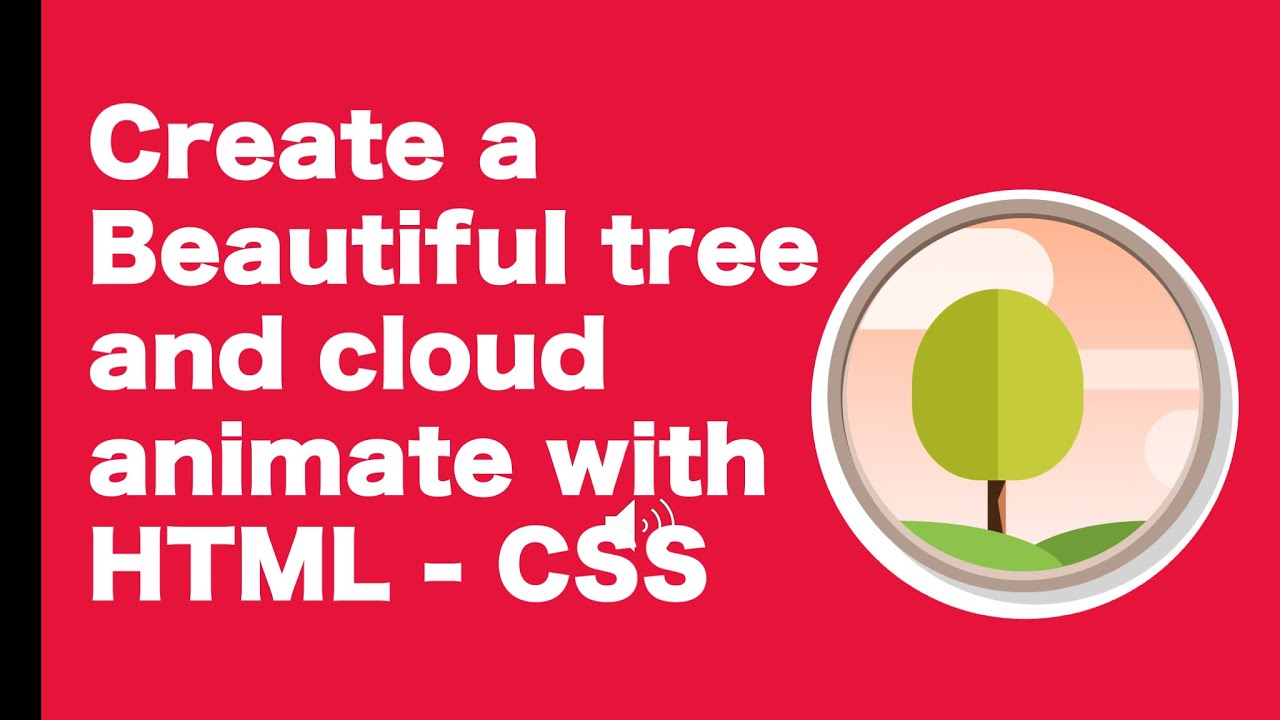
Create an Animated Scene with HTML and CSS: Adding a Tree and Moving Clouds

CSS Custom Properties Penetrate the Shadow DOM

Learn Every CSS Selector In 20 Minutes

CSS Tips And Tricks I Wish I Knew Before

Inline & Block Elements in HTML | Sigma Web Development Course - Tutorial #8
5.0 / 5 (0 votes)