How To Easily Replace Screens In After Effects Using Mocha!
Summary
TLDRIn this detailed tutorial, Javier Mercedes demonstrates how to replace a green screen in After Effects using Mocha AE for planar tracking and Corner Pin effects. The video walks through key tools like Mocha's tracking data export, Keylight for green screen removal, and Advanced Spill Suppressor for fine-tuning. By explaining how to track a phone screen while excluding obstacles (like hands), this video offers both beginner and advanced users valuable insights into effective green screen compositing. Follow along as Javier provides step-by-step instructions to achieve professional results with After Effects.
Takeaways
- 😀 The Corner Pin effect is a crucial tool in After Effects for guiding the perspective of tracked screens during compositing.
- 😀 Mocha AE is used to track the perspective of a plane (e.g., a phone screen), allowing for better tracking than point tracking in complex scenes.
- 😀 Mocha's planer tracker tracks entire surfaces, even if obstacles (like a hand) move in front of the tracked object.
- 😀 Masking out unwanted elements, such as the hand, is essential to ensure that Mocha tracks the correct plane of the phone screen.
- 😀 Using an X+ spline tool in Mocha allows for adding to an existing mask without creating a new tracking layer, which is vital for proper organization.
- 😀 To achieve a proper track, avoid making manual adjustments to the perspective plane in Mocha once it's been tracked correctly.
- 😀 Mocha tracks should be verified with the 'planer surface' tool, and adjustments should only be made when necessary (e.g., hand getting in the way).
- 😀 In After Effects, a 'reference blue' solid layer helps ensure that the corner pin data from Mocha is applied correctly to the replacement footage.
- 😀 After tracking and corner pinning, you must pre-compose the footage to match the correct resolution (e.g., the iPhone screen size).
- 😀 Key Light, Key Cleaner, and Advanced Spill Suppressor are essential effects for removing the green screen and improving the quality of the final composite.
- 😀 The process concludes with rendering the final composition, showcasing a clean replacement of the green screen with the tracked footage.
Q & A
What is the main effect used for tracking the perspective of the green screen in this tutorial?
-The main effect used is the Corner Pin effect, which helps guide the perspective of the screen and track its movement in After Effects.
Why is Mocha used in this tutorial and how does it assist with the process?
-Mocha is used to generate tracking data for the Corner Pin effect. It provides accurate tracking by analyzing the entire surface of the object, allowing for better tracking, even when parts of the object are obstructed.
What is the difference between a planer tracker like Mocha and a point tracker?
-A planer tracker, like Mocha, tracks the entire surface of an object in 3D space, rather than just a single point. This allows it to continue tracking an object even if a part of it is obscured, unlike point tracking, which loses track if the point becomes blocked.
How does Mocha handle situations where the hand blocks the phone screen during tracking?
-Mocha can be told to ignore the hand by creating a mask around it. This way, Mocha only tracks the phone's surface and not the hand, ensuring that the tracking data remains accurate.
What role does the 'Perspective' option play in Mocha tracking?
-The 'Perspective' option in Mocha helps track the 3D movement of the surface, ensuring that the perspective of the tracked object is maintained accurately throughout the clip.
What happens when the screen’s content changes, like when a tap zoom occurs?
-When the screen content changes (such as during a tap zoom), Mocha tracks the outer cover of the phone, which remains consistent, instead of tracking the changing screen itself. This provides a stable reference for the tracking.
Why is it important to use a reference layer like the 'Reference Blue' solid in After Effects?
-The reference layer ensures that the tracked data from Mocha is applied to a solid layer that matches the composition size. This layer is then precomposed to match the exact resolution of the phone's screen, allowing for the correct application of the tracking data.
What do you need to do if the replacement footage doesn’t match the composition size or resolution?
-If the replacement footage doesn't match the composition size or resolution, it needs to be precomposed and adjusted to match the resolution of the phone screen. This ensures that the footage fits the tracked screen properly.
How does the Corner Pin effect in After Effects work with the tracking data from Mocha?
-The Corner Pin effect uses the tracking data from Mocha to map the replacement footage to the tracked coordinates. This ensures that the replacement footage matches the perspective of the tracked screen, even when it changes position or orientation.
What key effects are applied to remove the green screen and blend the replacement footage?
-The key effects used are Key Light (for keying out the green screen), Key Cleaner (to clean up the edges of the key), and Advanced Spill Suppressor (to remove any green spill from the keyed footage). These effects ensure that the replacement footage blends seamlessly with the background.
Outlines

This section is available to paid users only. Please upgrade to access this part.
Upgrade NowMindmap

This section is available to paid users only. Please upgrade to access this part.
Upgrade NowKeywords

This section is available to paid users only. Please upgrade to access this part.
Upgrade NowHighlights

This section is available to paid users only. Please upgrade to access this part.
Upgrade NowTranscripts

This section is available to paid users only. Please upgrade to access this part.
Upgrade NowBrowse More Related Video

Realistic CRT TV Screen Replacement in After Effects
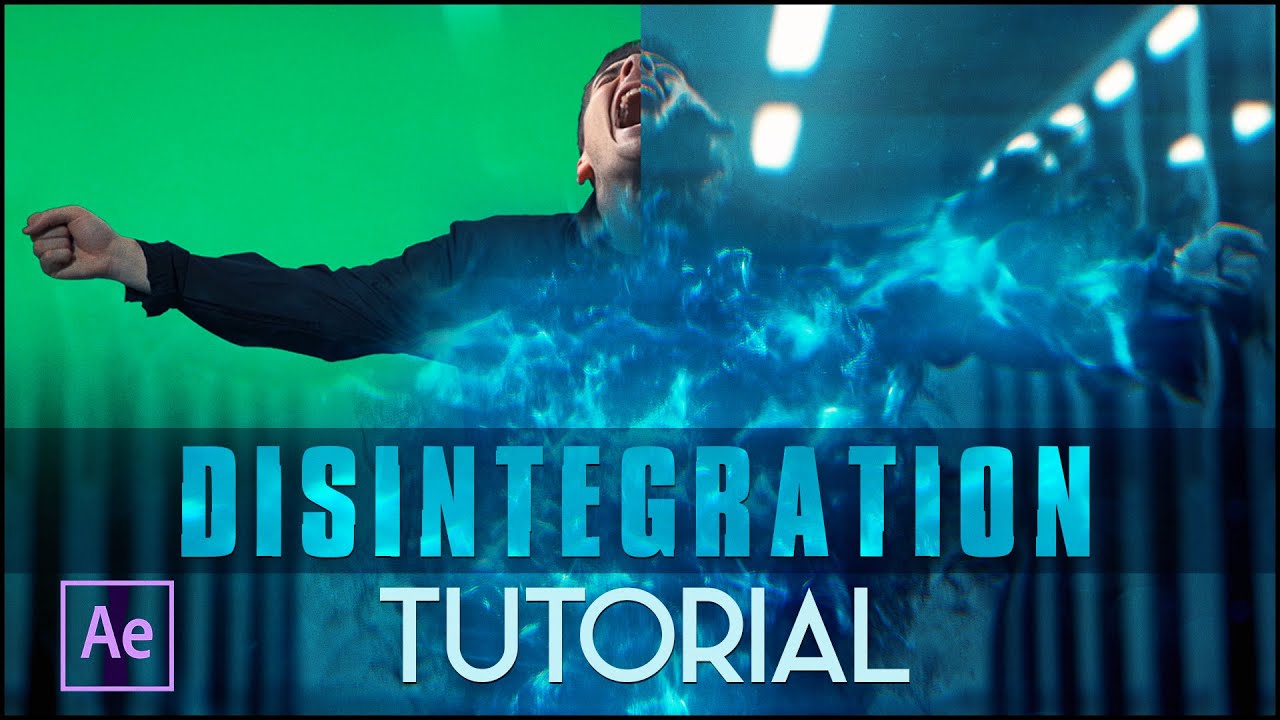
Disintegration Effect | (After Effects Tutorial)

This Effect Makes Your Videos Look Super Smooth

Digital Logo & Text Reveal Animation Tutorial in After Effects | No Plugins | Pixel Scan Reveal

Start Compositing in After Effects - Full Tutorial!

GAMPANG!!! CARA EDIT VIDEO IKLAN PRODUK DI CAPCUT !! | cara membuat video promosi produk di capcut
5.0 / 5 (0 votes)