CARA MEMBUAT LOGO USAHA KULINER / WARUNG MAKAN DI ANDROID || PICSART DESIGN TUTORIAL
Summary
TLDRIn this tutorial, the creator walks viewers through the process of designing custom logos for food businesses using the PicsArt app. With easy-to-follow steps, the video demonstrates how to create five unique logos, including those for pizza, ayam geprek, kebab, nasi goreng, and bakso. Each logo design involves selecting backgrounds, food-related stickers, and adjusting text styles and placements to craft professional-looking logos for restaurants. The video is beginner-friendly, offering clear, step-by-step instructions to help users design logos quickly and effectively, making it perfect for small business owners and entrepreneurs.
Takeaways
- 😀 Start by opening the PicsArt app and selecting a transparent background for your logo design.
- 😀 Use stickers to create the basic shapes and elements of your logo, such as circles and food-related images.
- 😀 Customize the text by choosing the name of the business, and adjust the font, size, and color to fit your style.
- 😀 Always experiment with stroke settings on your text for better visibility and impact (e.g., using white or black strokes).
- 😀 For each logo, make sure to use relevant stickers that represent the theme, such as chef hats, pizzas, or flames.
- 😀 Don't forget to fine-tune the positioning of each element (stickers and text) to ensure a balanced design.
- 😀 Utilize gradient effects to make your text stand out, such as changing from white to red for a fried chicken logo.
- 😀 For more advanced logos, add additional text elements like 'Delicious' or 'Juara' for emphasis on product quality.
- 😀 Always save your progress after finishing each design and repeat the process for other business themes.
- 😀 Consider adjusting the opacity or size of stickers and text to create more visually appealing logos and unique designs.
Q & A
What is the main goal of the tutorial?
-The main goal of the tutorial is to show viewers how to create logos for culinary businesses or food stalls using the PicsArt app.
Which app is used for logo creation in this tutorial?
-The app used in the tutorial is PicsArt.
What is the first step in creating a logo using PicsArt?
-The first step is to open the PicsArt app and select a transparent background for the canvas.
How do you create a circular shape for the logo?
-You can create a circular shape by selecting the 'sticker' feature in PicsArt and searching for a circular or round sticker. Then, resize it according to the desired logo size.
How is text added to the logo design?
-Text is added by selecting the 'text' option in the app, typing the name of the business, and then customizing the font, color, and other text effects like stroke and curvature.
What text customization options are used for the logos?
-The text customization options used include changing the font style, adjusting the color (e.g., white for text, black for stroke), and modifying the stroke size and text curvature.
What stickers are recommended for food-related logos like pizza or fried chicken?
-For food-related logos, recommended stickers include cooking chef stickers, pizza stickers, chicken stickers, and other related food items like fried rice, kebab, and bakso.
How do you adjust the stroke of the text in PicsArt?
-The stroke of the text is adjusted by selecting the 'stroke' option in the text customization menu and setting it to a desired value (e.g., 45 or 60). You can also adjust the stroke color.
What is the 'Band' feature used for in this tutorial?
-The 'Band' feature is used to adjust the curvature or bend of the text, allowing it to appear more rounded or aligned with the circular elements in the logo.
How are multiple stickers layered and positioned in the logo designs?
-Multiple stickers are layered by inserting each sticker one after the other, resizing and positioning them appropriately. The stickers are adjusted so that they fit well together without overlapping in unwanted ways.
What should viewers do after completing their logo design?
-After completing the logo design, viewers should save their work and ensure all elements are properly aligned before finalizing the design.
What is the importance of using a transparent background for the logo?
-Using a transparent background is important because it allows the logo to be versatile, easily placed on various materials or backgrounds without any unwanted background color.
Outlines

This section is available to paid users only. Please upgrade to access this part.
Upgrade NowMindmap

This section is available to paid users only. Please upgrade to access this part.
Upgrade NowKeywords

This section is available to paid users only. Please upgrade to access this part.
Upgrade NowHighlights

This section is available to paid users only. Please upgrade to access this part.
Upgrade NowTranscripts

This section is available to paid users only. Please upgrade to access this part.
Upgrade NowBrowse More Related Video
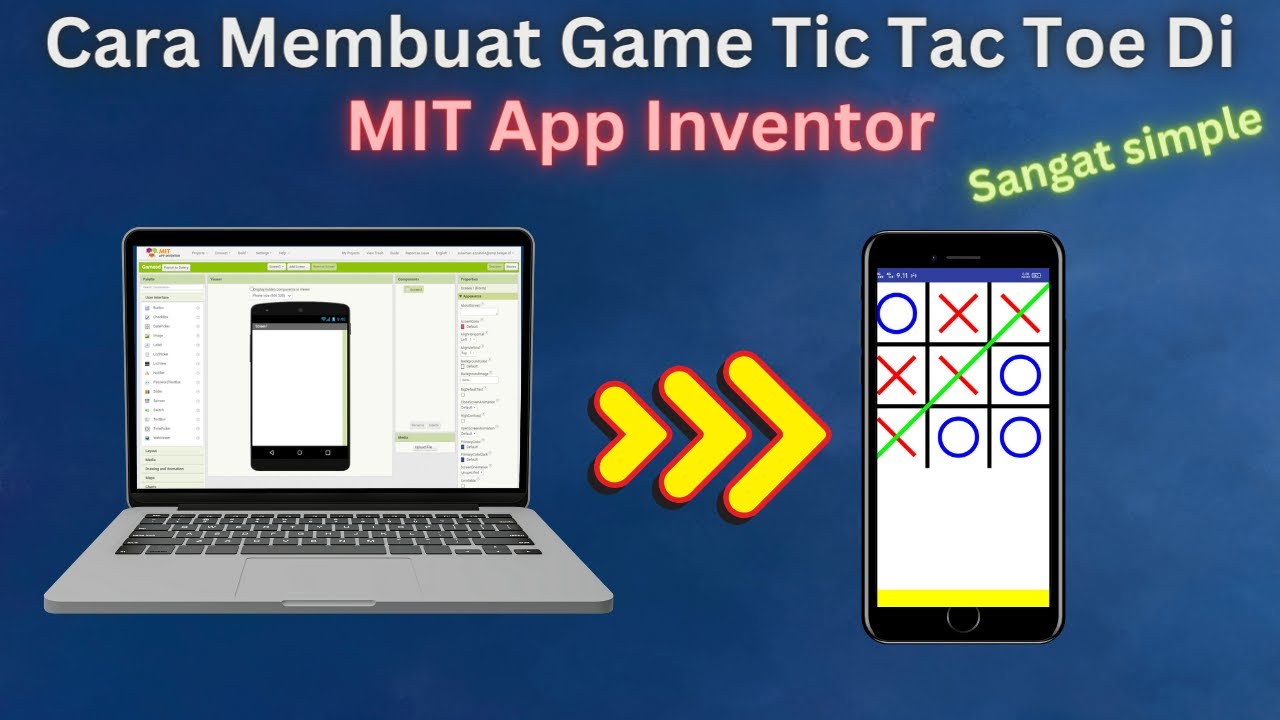
How to Make a Simple and Very Easy Tic Tac Toe Game in Mit App Inventor
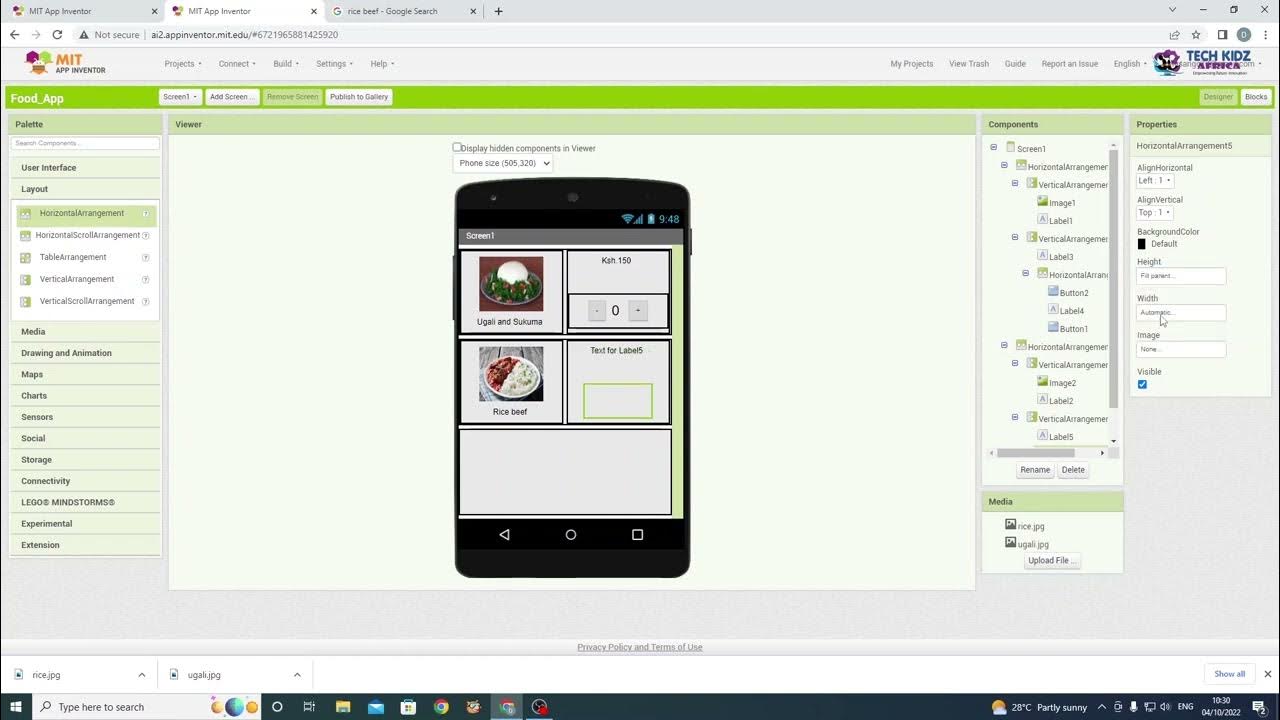
FOOD App Android Design on MIT App Inventor - How to make food ordering App.

The EASIEST Way To Build Your Mobile App In 22 Minutes (AI Coding)

PAMFLET UCAPAN IDUL FITRI 2024 KEREN DARI APLIKASI PIXELLAB I FREE PLP

Cara Membuat iklan Video Animasi Menggunakan canva

How To Go In Game With All Skins in Fortnite! | Skins | Troll People! | Fortnite Dev | NL Hybrid |
5.0 / 5 (0 votes)