Playmaker Load Scenes Async Additive
Summary
TLDRDG Dino 从 Jinx Games 带来了一个关于如何在 Unity 中使用 Playmaker 插件进行异步场景加载的教程。他首先感谢了购买他资产商店 Playmaker 样本的用户,并请求评价。接着,他展示了下一个教程的预览,并解释了在制作过程中遇到的一些问题,包括 Unity 的一些加载和激活场景的顺序问题。教程详细解释了如何设置断点进行调试,并通过实际操作演示了场景加载和激活的正确顺序,以及如何避免常见错误。最后,他提供了关于如何使用全局事件和监听器来改善游戏性能和用户体验的技巧。
Takeaways
- 😀 DG Dino 是来自 Jinx Games 的开发者,本教程是关于如何使用 Playmaker 插件中的加载场景(Load Scene)功能。
- 🙏 DG Dino 感谢所有在 Asset Store 上购买他 Playmaker 示例的用户,并请求用户对资产进行评分和评论。
- 🔍 DG Dino 展示了他下一个教程的预览,这将是一个完整的游戏,并且会添加到他的 Playmaker 示例资产中。
- 🛠️ 教程中提到,在制作教程时遇到了一些问题,最初以为是 Playmaker 动作的问题,但后来发现即使在 C# 脚本中也遇到了同样的问题。
- 🔄 DG Dino 演示了如何使用 Playmaker 设置断点来调试游戏,当游戏运行到断点状态时会暂停,允许开发者检查当前状态。
- 🎮 教程中展示了如何加载和激活不同的游戏级别,以及如何使用 Playmaker 来控制游戏级别的加载和激活顺序。
- ⚠️ DG Dino 强调了在加载多个场景时,必须按照正确的顺序激活它们,否则可能会导致游戏卡住。
- 🔄 教程中提到了卸载场景时需要注意的问题,如果场景未激活就尝试卸载,可能会导致游戏卡住。
- 📝 DG Dino 演示了如何使用 Playmaker 的“Load Scene Async”动作来异步加载场景,并解释了如何使用变量来控制加载过程。
- 🔧 教程中还介绍了如何使用“Activate GameObject”动作来激活或停用游戏对象,以及如何使用“Set String Value”动作来设置场景名称。
- 🔄 DG Dino 通过比较当前级别和要加载的级别,演示了如何实现游戏级别的前进和后退功能。
- 🎨 教程最后介绍了如何使用 Playmaker 来设置 UI 元素,例如更改背景颜色和更新文本显示。
Q & A
DG Dino 是哪个游戏公司的代表?
-DG Dino 是 Jinx Games 的代表。
在 Unity 中,如果加载多个场景对象,应该按照什么顺序激活它们?
-在 Unity 中,如果加载多个场景对象,应该先加载所有对象,然后再按照加载的相同顺序激活它们。
在 Unity 的 Playmaker 中设置断点有什么作用?
-在 Unity 的 Playmaker 中设置断点可以在游戏运行到特定状态时暂停游戏,用于调试和检查游戏状态。
在 DG Dino 的教程中,他提到了哪些可能导致游戏加载时出现问题的错误操作?
-DG Dino 提到的错误操作包括先加载玩家对象再加载场景,然后尝试激活场景,这会导致游戏加载时出现问题。
在 Playmaker 中,'Load Scene Async' 动作的 'Allow Scene Activation' 选项设置为 false 有什么作用?
-在 Playmaker 中,'Load Scene Async' 动作的 'Allow Scene Activation' 选项设置为 false 可以防止场景在加载后立即激活,允许开发者在激活前进行其他操作。
DG Dino 在教程中提到了哪些调试技巧?
-DG Dino 在教程中提到的调试技巧包括使用断点、触发事件以及检查游戏状态等。
在 Unity 的场景加载中,为什么 DG Dino 推荐使用场景名称而不是场景索引?
-DG Dino 推荐使用场景名称而不是场景索引,因为场景索引可能会因为构建设置中的不同位置而导致问题,而场景名称是唯一的,可以避免这种混淆。
在 DG Dino 的教程中,他是如何实现场景之间的转换的?
-在 DG Dino 的教程中,他通过 'Load Scene Async' 动作加载新场景,并在加载完成后激活新场景,同时设置 'Allow Scene Activation' 为 false 以控制激活时机。
DG Dino 在教程中提到了哪些关于场景激活和卸载的注意事项?
-DG Dino 提到,在激活和卸载场景时,需要先激活所有加载的场景,然后再进行卸载,否则可能会导致游戏卡住。
在 DG Dino 的教程中,他是如何使用全局事件来控制场景加载的?
-DG Dino 在教程中使用了全局事件来控制场景加载,他通过设置全局事件监听器,使得在游戏的任何位置都可以触发场景加载。
DG Dino 在教程中提到了哪些关于 Playmaker 动作的优化技巧?
-DG Dino 提到了使用名称而非索引来加载场景,以及使用全局事件和事件监听器来优化 Playmaker 动作的流程。
在 DG Dino 的教程中,他是如何展示如何通过按钮来触发不同场景的加载的?
-DG Dino 在教程中通过设置按钮事件,使用 Playmaker 的 FSM 发送事件来触发不同场景的加载。
Outlines

This section is available to paid users only. Please upgrade to access this part.
Upgrade NowMindmap

This section is available to paid users only. Please upgrade to access this part.
Upgrade NowKeywords

This section is available to paid users only. Please upgrade to access this part.
Upgrade NowHighlights

This section is available to paid users only. Please upgrade to access this part.
Upgrade NowTranscripts

This section is available to paid users only. Please upgrade to access this part.
Upgrade NowBrowse More Related Video
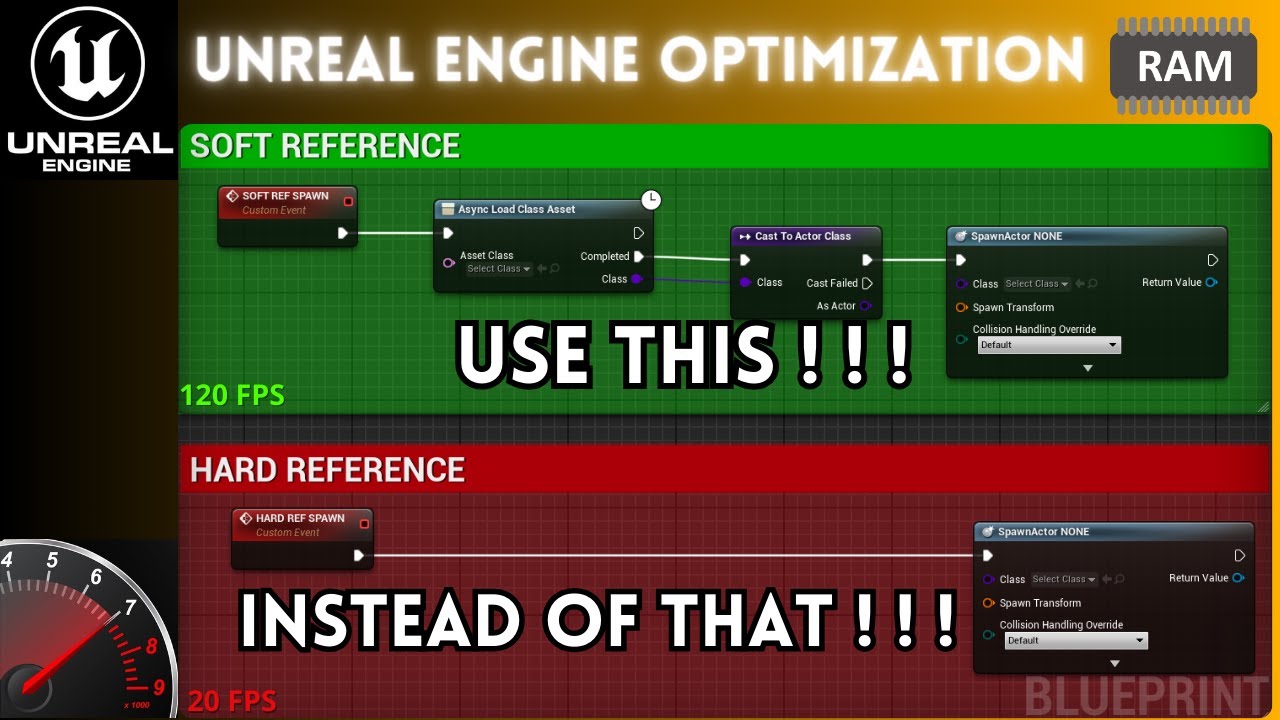
Unreal Engine Optimization: Hard and Soft References
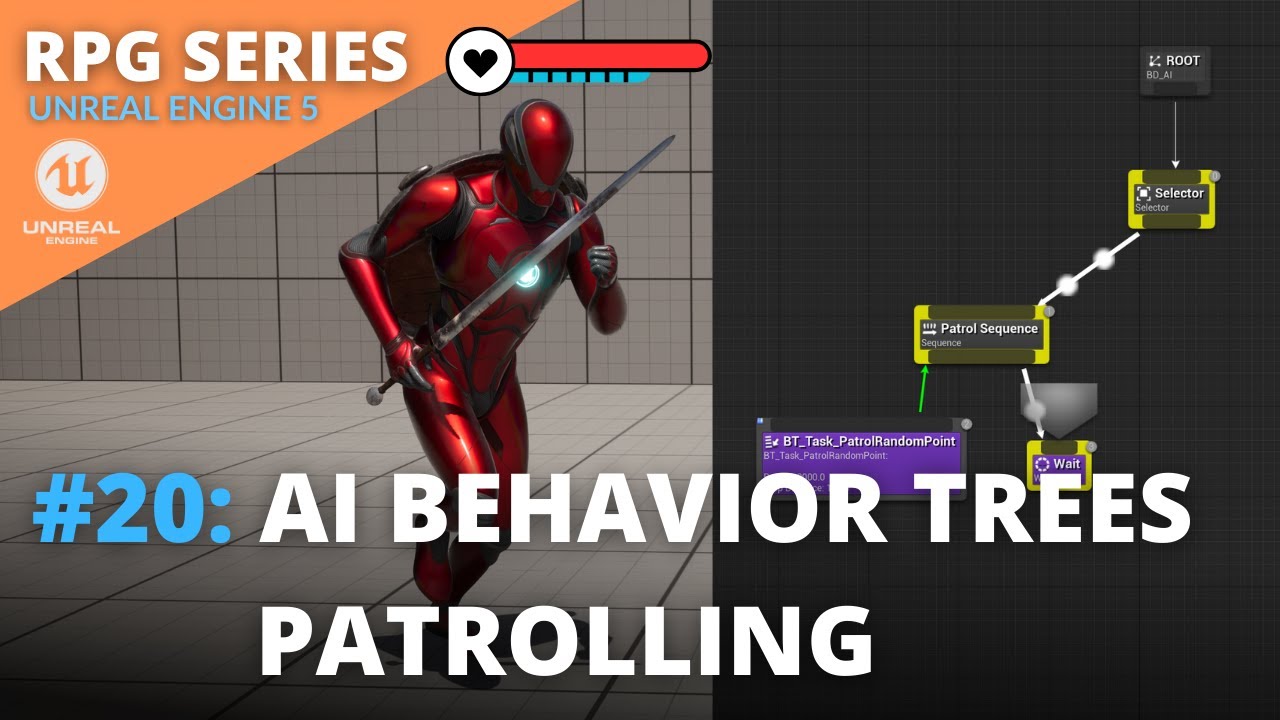
Unreal Engine 5 RPG Tutorial Series - #20: AI Behavior Trees Patrolling

Perfect Color in Portraits and Landscapes
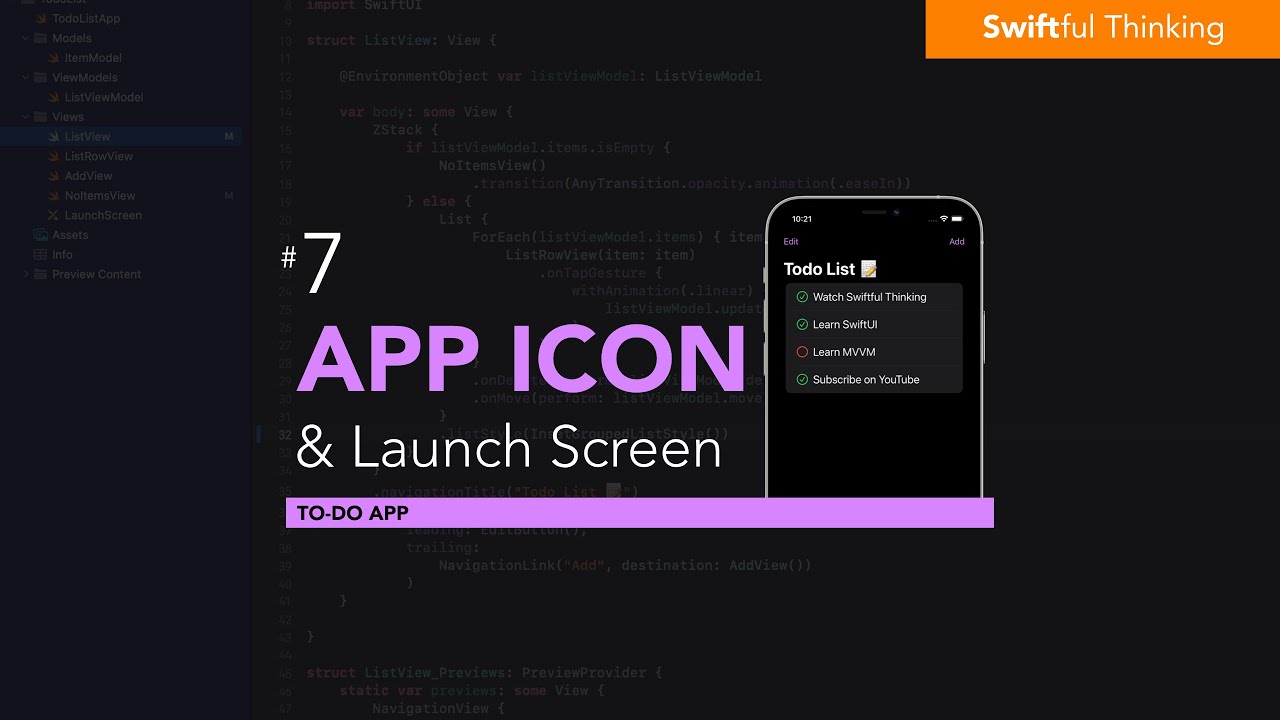
Adding an App Icon and Launch Screen to SwiftUI | Todo List #7

Unreal Engine 5 RPG Tutorial Series - #9: Combat
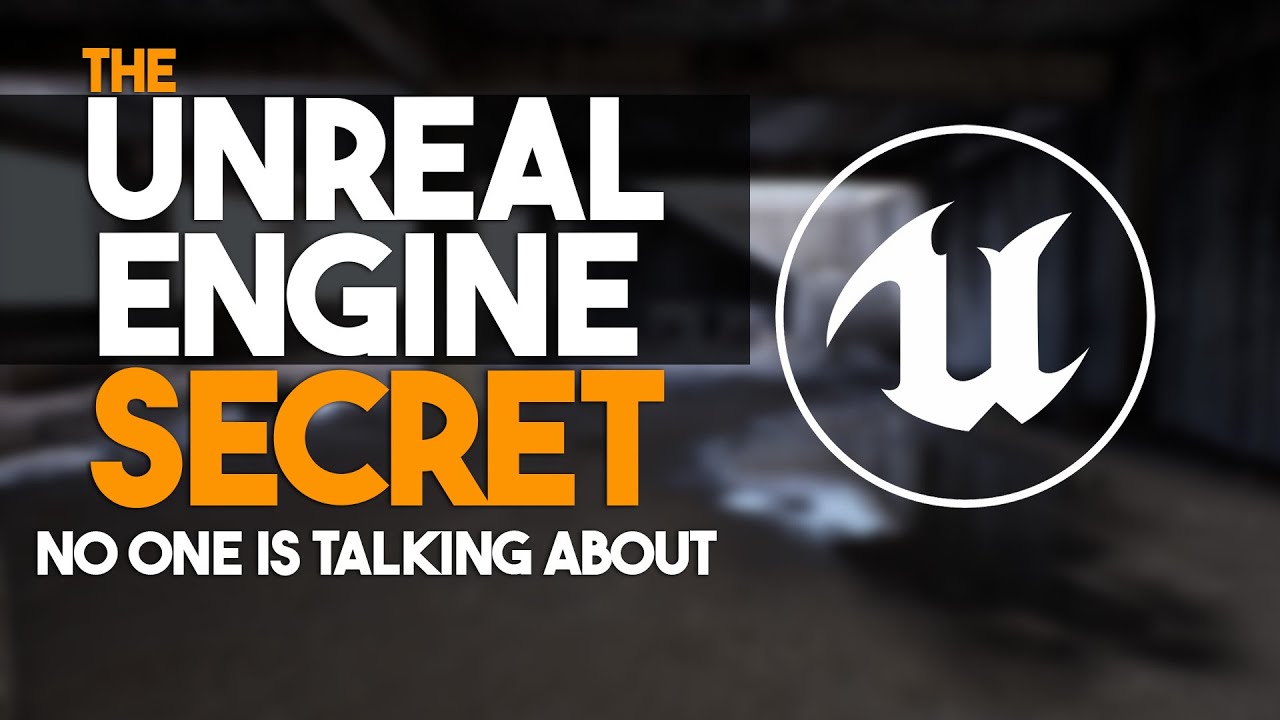
The Unreal Engine SECRET No One Is Talking About #unrealengine5
5.0 / 5 (0 votes)
