SAMSUNG 970 EVO NVME
Summary
TLDRIn this video, John demonstrates how to upgrade a computer's storage by replacing a 256GB SSD with a 1TB Samsung 970 Evo NVMe drive. He highlights the 970 Evo's 1TB capacity and 3500MB/s read speed, showing how simple the installation process is. After removing the old drive, he explains the step-by-step procedure to slot in the new drive and secure it. John then uses Macrium Reflect to expand the new drive’s storage, providing users with a quick and efficient guide to boost their computer’s performance and storage capacity.
Takeaways
- 😀 John introduces the Samsung 970 Evo 1TB NVMe SSD as a great upgrade for storage, providing four times the capacity of the original 256GB drive.
- 😀 The 970 Evo is a 1TB NVMe solid-state drive that offers high-speed performance and a 2280 form factor (22mm x 80mm), making it compatible with most modern laptops and desktops.
- 😀 Installing the SSD is simple and does not require additional mounting hardware, as the drive fits directly into the NVMe slot.
- 😀 The small screws used in securing the drive are easy to lose, so it’s important to handle them carefully during installation.
- 😀 After installing the SSD, John plugs the power back into the computer to prepare it for the next step.
- 😀 Macrium Reflect software is used to clone the existing drive onto the new 1TB SSD, making the transition seamless and ensuring no data is lost.
- 😀 The cloned 1TB SSD delivers similar performance to the original drive but with significantly more storage capacity.
- 😀 The Samsung 970 Evo 1TB SSD provides impressive read speeds of up to 3500 MB/s, ensuring fast data access and performance.
- 😀 This upgrade is ideal for users looking to expand their storage without sacrificing speed or performance.
- 😀 John concludes by highlighting the success of the upgrade, noting the 970 Evo offers both a performance boost and the benefit of a larger storage capacity.
Q & A
What is the model and storage capacity of the SSD being installed?
-The SSD being installed is the Samsung 970 Evo with a storage capacity of 1TB.
What is the form factor of the 970 Evo SSD?
-The 970 Evo SSD has a 2280 form factor, meaning it is 22mm wide and 80mm long.
How much larger is the new 1TB SSD compared to the original 256GB SSD?
-The new 1TB SSD is four times larger than the original 256GB SSD.
What is the significance of the screw during the installation process?
-The small screw is used to secure the SSD into the NVMe slot after it is slid into place. It's important to handle carefully, as it's easy to lose.
What tool is used to expand the drive after installation?
-Macrium Reflect is used to expand the drive partition after installation to utilize the full 1TB of storage.
What does the read speed of the 970 Evo SSD indicate?
-The 970 Evo SSD has a read speed of 3500MB/s, which indicates high-speed data transfer performance.
Why is the 970 Evo a good choice for upgrading storage in this case?
-The 970 Evo is a good choice because it offers high performance, with a read speed of 3500MB/s, and provides a large 1TB storage capacity, which is four times the size of the original drive.
What is the purpose of using the NVMe slot for this SSD?
-The NVMe slot is used to connect the SSD directly to the motherboard, enabling faster data transfer speeds compared to older storage technologies like SATA.
What could happen if the small installation screw is lost during the process?
-If the small screw is lost, the SSD may not be securely fastened to the motherboard, potentially leading to loose connections or performance issues.
Does the 1TB SSD offer any performance improvements over the original drive?
-Yes, the 1TB SSD offers comparable performance to the original drive but with significantly larger storage capacity, making it a more efficient solution for storing and accessing data.
Outlines

This section is available to paid users only. Please upgrade to access this part.
Upgrade NowMindmap

This section is available to paid users only. Please upgrade to access this part.
Upgrade NowKeywords

This section is available to paid users only. Please upgrade to access this part.
Upgrade NowHighlights

This section is available to paid users only. Please upgrade to access this part.
Upgrade NowTranscripts

This section is available to paid users only. Please upgrade to access this part.
Upgrade NowBrowse More Related Video

Dell Optiplex 7050 Upgrade Gaming Video Card RAM SSD

Boot Raspberry Pi 5 from NVMe Drive Setup with M.2 HAT+ & CanaKit Case

Lenovo Legion 5 Upgrade Guide - Boost Performance!

Six top-selling MicroSD cards compared for 2025!

QUELLE XBOX est faite POUR VOUS ? 💚 (Choisir entre Xbox Series X, S, Carbon Black...)
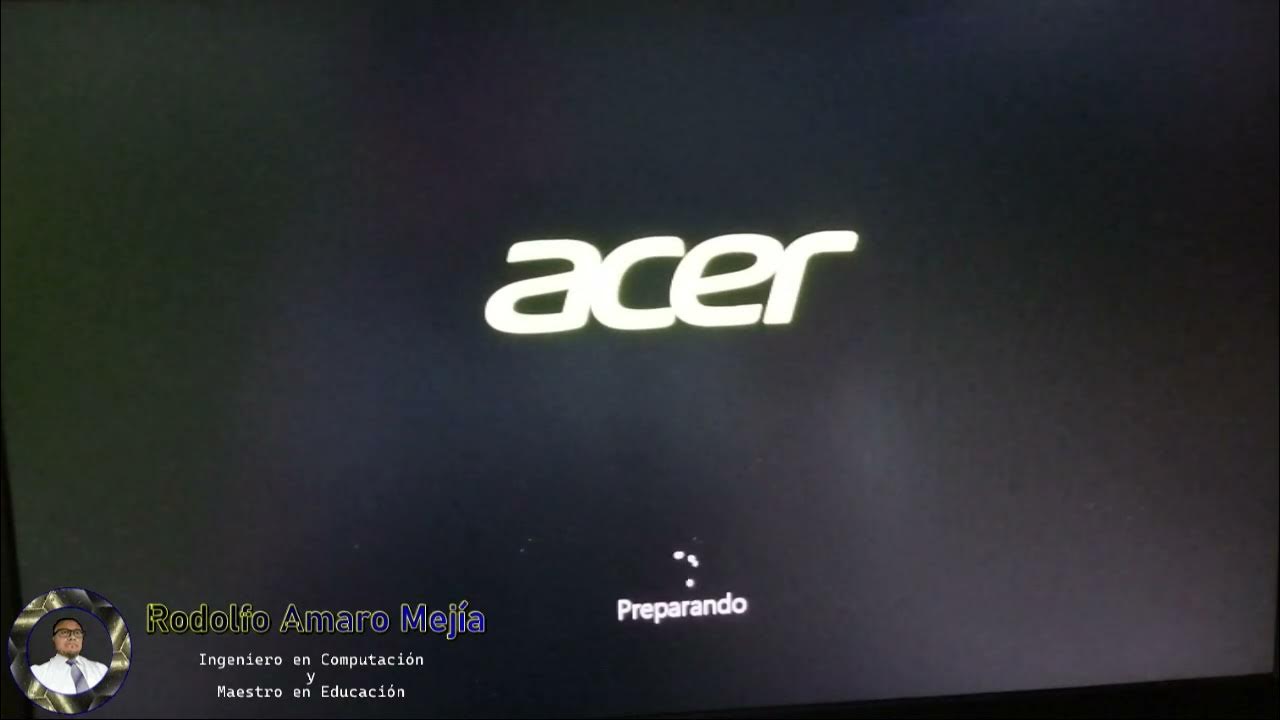
Instalando "Disco Duro Sólido M2 y Memorias RAM"
5.0 / 5 (0 votes)