Cara Merakit Komputer Dari Awal Sampai Akhir Menggunakan Cisco IT Essentials Virtual Desktop
Summary
TLDRIn this tutorial, the presenter demonstrates how to assemble a computer using the Cisco IT Essential Virtual Desktop. The step-by-step guide covers the installation of key components, including the power supply, motherboard, processor, RAM, adapter cards, hard disk, DVD drive, and external cables. The video also walks through connecting internal and external cables, such as power, monitor, USB, and Ethernet. The virtual assembly process allows students to gain hands-on experience with hardware setup, helping them learn the intricacies of building and wiring a computer system effectively.
Takeaways
- 😀 The tutorial demonstrates how to assemble a computer using Cisco IT Essentials Virtual Desktop, a simulated environment for hands-on learning.
- 😀 The assembly process starts with installing the power supply, where users are guided on positioning, rotating, and securing it with screws.
- 😀 The motherboard installation includes attaching essential components like the processor, RAM, and cooling fan, with an emphasis on applying thermal paste before installing the fan.
- 😀 RAM installation involves properly placing and locking the RAM sticks into the motherboard slots to ensure secure connections.
- 😀 Adapter cards such as the network interface card (NIC), wireless card, and video card are installed and secured with screws for stable connections.
- 😀 Students are instructed to install the internal hard disk and optical drives, making sure to secure them with screws and connect necessary cables.
- 😀 The virtual environment allows students to practice installing and connecting internal cables, such as those for hard drives and optical drives.
- 😀 External cables like monitor, keyboard, mouse, USB devices, Ethernet, and power cables are connected to the computer, completing the assembly process.
- 😀 Special attention is given to connecting the wireless antenna and ensuring all components are correctly positioned and secured.
- 😀 After assembly, students are encouraged to test their work in the virtual environment to ensure all components are functioning properly.
- 😀 The tutorial concludes with a reminder to students to practice assembling components in the virtual desktop and apply the skills they have learned.
Q & A
What is the purpose of the Cisco IT Essentials Virtual Desktop in this tutorial?
-The Cisco IT Essentials Virtual Desktop is used to simulate and teach students how to assemble a computer by allowing them to virtually interact with the hardware components and perform the assembly process.
How do you install the power supply in the virtual environment?
-To install the power supply, you click on the component and drag it into the appropriate position within the casing. Then, rotate it to the correct orientation and click the arrow to finalize the installation. Don't forget to secure it with screws.
What components are installed on the motherboard in this tutorial?
-The components installed on the motherboard include the processor, RAM, and the cooling fan for the processor. The processor requires thermal paste before the cooling fan is attached.
Why is thermal paste applied to the processor?
-Thermal paste is applied to the processor to ensure proper heat dissipation from the processor to the cooling fan, preventing overheating and ensuring optimal performance.
What is the correct method for installing RAM in the virtual assembly?
-To install RAM, you drag the RAM stick to its slot on the motherboard and position it correctly. Then, click to lock it in place. The second RAM stick is installed in the same manner.
How do you install and secure the adapter cards in the virtual desktop?
-For each adapter card (e.g., network interface card, wireless adapter, video card), you drag the component to its appropriate slot and secure it with screws to ensure proper connection and stability.
What steps are involved in installing the hard drive in this assembly?
-To install the hard drive, you drag the component into its designated area inside the casing, position it correctly, and secure it with screws to hold it in place.
How are external components like the monitor and keyboard connected?
-External components, such as the monitor, keyboard, and mouse, are connected by dragging the appropriate cables into their respective slots. The monitor, keyboard, and mouse are connected via PS2 connectors, while USB ports are used for modern devices.
What role do the internal and external cables play in the assembly?
-Internal cables connect various components inside the computer, such as the hard drive and DVD drive, to the motherboard and power supply. External cables connect peripheral devices like the monitor, keyboard, mouse, and power supply to the assembled computer.
What does the final step of the assembly involve?
-The final step involves closing the casing, securing it with screws, and ensuring all cables are correctly connected. The system is then ready for testing to ensure everything is working as expected.
Outlines

This section is available to paid users only. Please upgrade to access this part.
Upgrade NowMindmap

This section is available to paid users only. Please upgrade to access this part.
Upgrade NowKeywords

This section is available to paid users only. Please upgrade to access this part.
Upgrade NowHighlights

This section is available to paid users only. Please upgrade to access this part.
Upgrade NowTranscripts

This section is available to paid users only. Please upgrade to access this part.
Upgrade NowBrowse More Related Video

Cara Remote Komputer dari HP dengan Chrome Remote Desktop
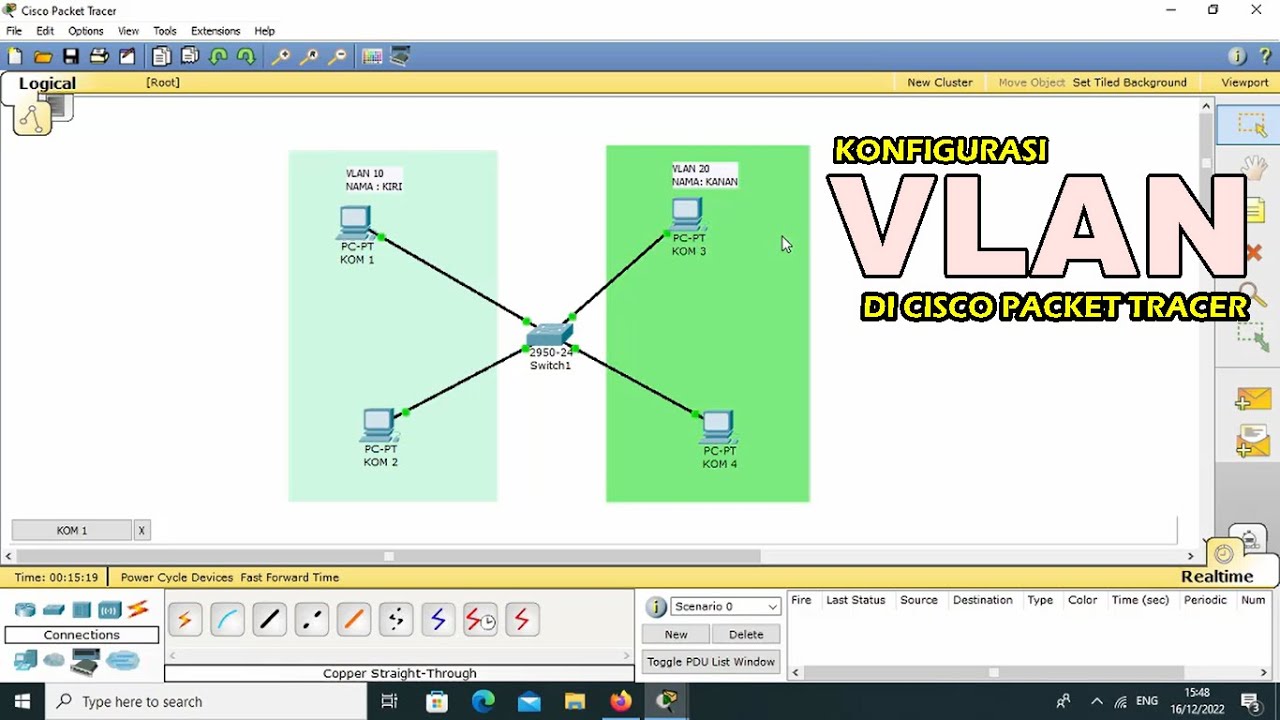
TUTORIAL - KONFIGURASI VLAN PADA CISCO PACKET TRACER - 2022
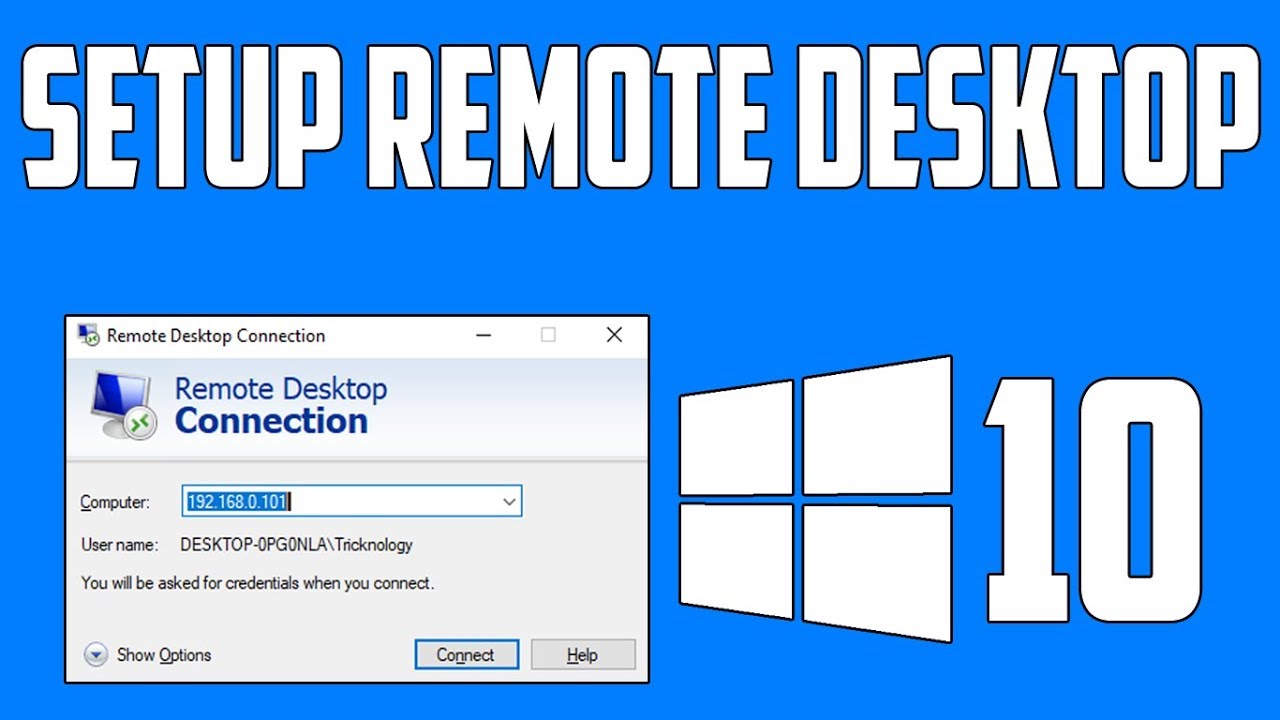
How To Setup Remote Desktop Connection in Windows 10

Tutorial - Cara Install Debian 10 pada Virtualbox (Untuk Pemula)

Cara Membuat Jaringan LAN Sederhana Cisco Packet Tracer

Cara Merakit Komputer - MUDAH 100% Berhasil
5.0 / 5 (0 votes)