Descriptive Statistics, Correlation Analysis and Regression Analysis by Using Microsoft Excel
Summary
TLDRIn this video, the presenter demonstrates how to use Microsoft Excel for conducting descriptive statistics, correlation analysis, and regression analysis. Using a dataset with three independent variables (age, distance from house to office, and income) and a dependent variable (daily expenses), the tutorial covers how to calculate the mean, median, mode, and correlation between variables. Additionally, the video walks through running regression analysis to understand relationships between these variables. The process is clearly explained with step-by-step instructions, making it easy for viewers to apply the techniques on their own data.
Takeaways
- 😀 The script demonstrates how to use Microsoft Excel for running descriptive statistics, correlation analysis, and regression analysis.
- 😀 The dataset used in the example includes three independent variables: age, distance between house and office, and income, with a dependent variable being daily expenses.
- 😀 Descriptive statistics are calculated for the age variable, including the mean (27.17), median (27), and mode (29), along with the standard error (0.509).
- 😀 The script explains how to use Excel's 'Data Analysis' tool to run descriptive statistics by selecting the input range and output location for results.
- 😀 To perform correlation analysis, Excel's 'Correlation' option is used, allowing users to test correlations between multiple variables, such as age, distance, and income.
- 😀 The correlation analysis shows a weak positive correlation between age and distance (0.243) and a weak positive correlation between age and income (0.1995).
- 😀 The analysis also reveals a weak negative correlation between distance and income, indicating that as distance increases, income tends to decrease, although not strongly.
- 😀 The script walks through performing regression analysis by selecting the dependent and independent variables, with the option to adjust the confidence level (e.g., 95%).
- 😀 Regression analysis results are shown for how the dependent variable (daily expenses) relates to the independent variables (age, distance, income).
- 😀 The script emphasizes how to select output ranges for each analysis, such as the blank cells where results will be displayed for ease of interpretation.
- 😀 Overall, the video provides a practical step-by-step guide on using Excel's built-in tools for statistical analysis and interpretation of data relationships.
Q & A
What is the main focus of the video?
-The video demonstrates how to use Microsoft Excel for descriptive statistics, correlation analysis, and regression analysis using a sample data set.
What are the variables in the data set used in the video?
-The data set includes three independent variables: age, distance between the house and office, and income. The dependent variable is the daily expenses of the respondents.
How do you perform descriptive statistics for a specific variable in Excel?
-To perform descriptive statistics in Excel, select 'Data Analysis', choose 'Descriptive Statistics', select your data range, and choose where to place the output. Make sure to select the 'Summary Statistics' option.
What does the mean of the age variable represent in the example?
-In the example, the mean (average) age is 27.17, representing the average age of the 17 respondents in the data set.
What correlation value indicates a strong relationship between two variables?
-A correlation value close to 1 or -1 indicates a strong relationship. A value near 0 suggests a weak or no correlation.
What does a correlation of 0.243 between age and distance indicate?
-A correlation of 0.243 between age and distance indicates a weak positive relationship between the two variables.
What does a negative correlation between distance and income suggest?
-A negative correlation between distance and income suggests that as the distance between the house and office increases, income tends to decrease, though the correlation is weak.
How do you perform a correlation analysis in Excel?
-To perform correlation analysis, select 'Data Analysis', choose 'Correlation', select the range for the variables you want to test, and then specify an output range for the results.
What is the significance of the regression analysis output in Excel?
-The regression analysis output provides insights into the relationship between the dependent variable (daily expenses) and independent variables (age, distance, and income), including coefficients, R-squared, and p-values to assess the strength and significance of the relationships.
What confidence level was chosen in the regression analysis example?
-In the regression analysis example, a 95% confidence level was chosen for the analysis.
Outlines

This section is available to paid users only. Please upgrade to access this part.
Upgrade NowMindmap

This section is available to paid users only. Please upgrade to access this part.
Upgrade NowKeywords

This section is available to paid users only. Please upgrade to access this part.
Upgrade NowHighlights

This section is available to paid users only. Please upgrade to access this part.
Upgrade NowTranscripts

This section is available to paid users only. Please upgrade to access this part.
Upgrade NowBrowse More Related Video

Cara Mudah Mencari Distribusi Frekuensi Dengan SPSS

Cara Menghitung Analisis Regresi Sederhana secara Manual

Gráfico de dispersão no Excel
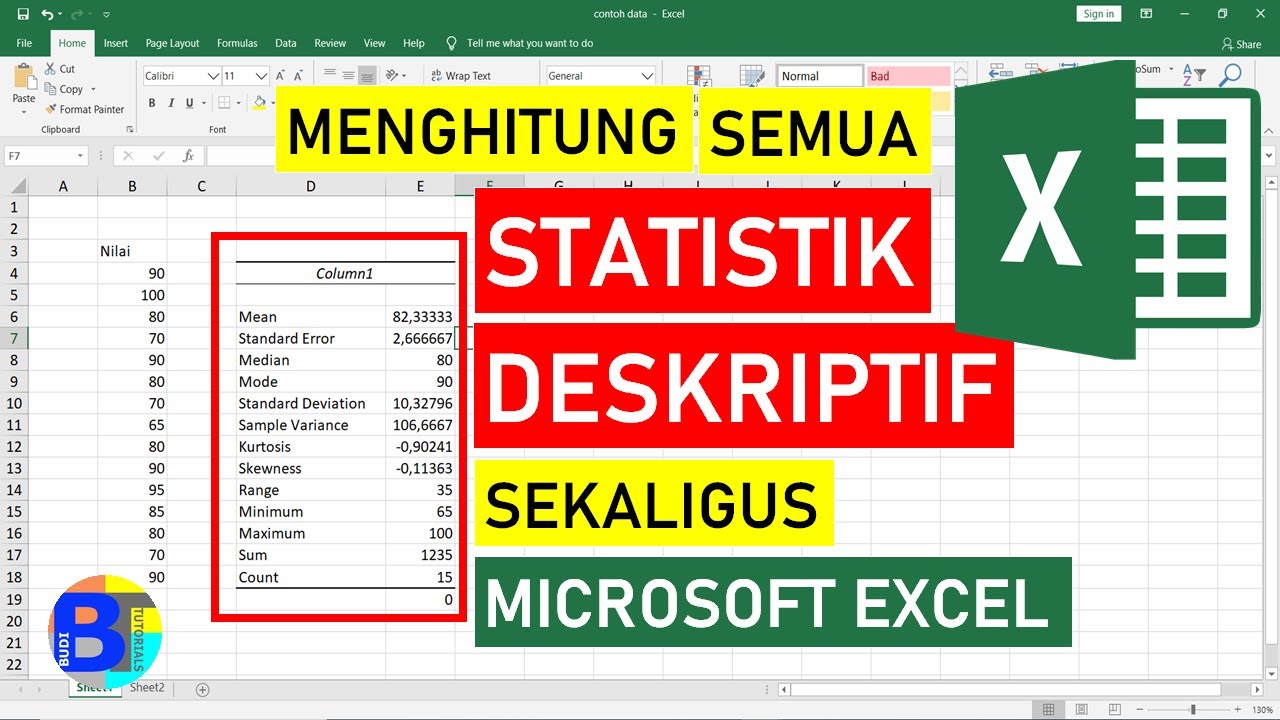
Cara Menghitung Statistik Deskriptif dengan Excel || Statistik Excel

SPSS LENGKAP!! Perbedaan Analisis Korelasi dengan Analisis Regresi
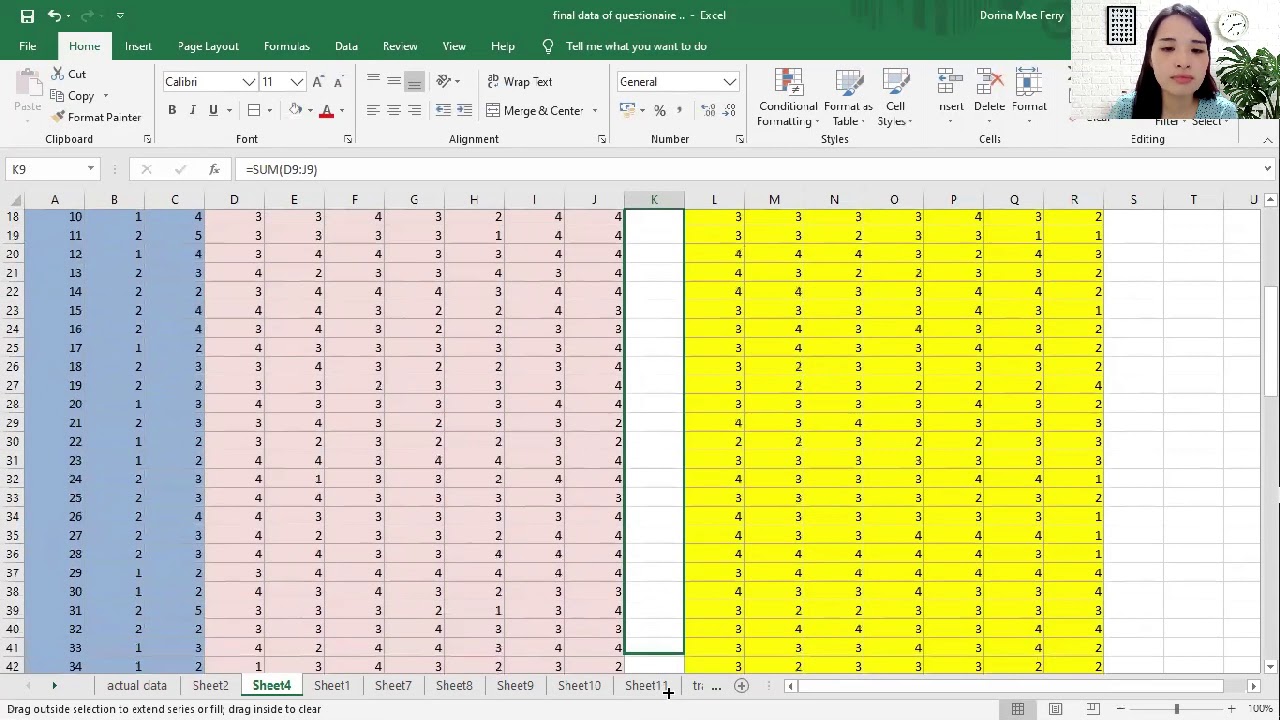
How to Tally, Encode, and Analyze your Data using Microsoft Excel (Chapter 4: Quantitative Research)
5.0 / 5 (0 votes)