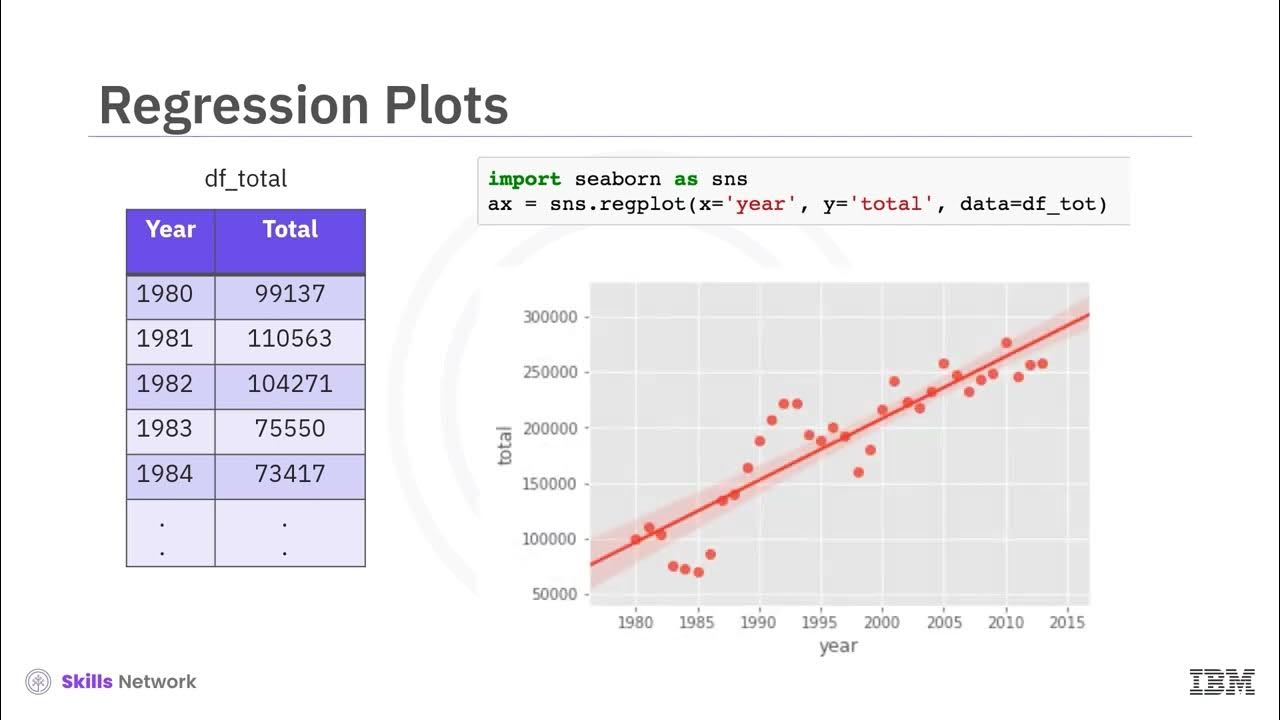Gráfico de dispersão no Excel
Summary
TLDRThe video script introduces viewers to the power of Excel's built-in functions for analyzing relationships between variables, specifically focusing on scatter plots and regression analysis. It demonstrates how to use Excel to plot data points, adjust chart designs, and interpret the results, such as the equation of a regression line and the R-squared value. The script also mentions advanced features for multiple linear regression and hypothesis testing, suggesting a dedicated Excel statistics course for deeper understanding. The example used is family income versus food expenditure to show the correlation and predict spending habits.
Takeaways
- 📊 The script introduces a method for using Excel to create scatter plots and regression lines to analyze relationships between variables.
- 🛠️ Excel's built-in functions are highlighted as user-friendly tools for creating scatter plots, including the addition of regression lines.
- 🔍 The importance of understanding how to use Excel for statistical analysis in the context of Six Sigma projects is emphasized.
- 📈 The script provides a practical example of using Excel to analyze the relationship between family income and food expenditure.
- 🔢 Data is presented in a table format with families' income and food expenditure, illustrating how to select and plot data points.
- 🔄 The process of selecting variables and plotting them in Excel is described, including how to invert the order for X and Y axis if needed.
- 🎨 Customization options for the scatter plot design are mentioned, such as adding axis labels and choosing different chart styles.
- 📊 The script explains how the regression line and R-squared value can be used to interpret the correlation and predict outcomes.
- 🤔 The discussion touches on the limitations of regression analysis, noting that individual differences can lead to variations not explained by the model.
- 📚 A reference is made to a more advanced Excel statistics course for those interested in deepening their knowledge and skills.
- 🚀 The script concludes by suggesting that in a future session, the application of these tools within project improvements will be explored.
Q & A
What is the main purpose of using scatter plots in the context discussed in the transcript?
-The main purpose of using scatter plots in the discussed context is to help visualize associations between variables, which can aid in identifying improvements or insights for projects such as Six Sigma. The scatter plot with a regression line illustrates how variables correlate with each other, which is crucial for data analysis in process improvement projects.
How does Excel facilitate the creation of scatter plots?
-Excel facilitates the creation of scatter plots through its native graphing functions, which are simple to use. Users can easily select variables to be plotted and insert a scatter plot directly from the 'Insert' menu. Excel also allows adding regression lines automatically to scatter plots, which helps in understanding the relationship between the variables.
What is a regression line, and why is it useful in scatter plots?
-A regression line is a line of best fit through the data points in a scatter plot, used to model the relationship between two quantitative variables. It is useful because it provides a visual representation of the correlation between the variables, and can be used to make predictions about one variable based on the other, indicating the strength and direction of their relationship.
What is the function of the additional plugin mentioned for Excel, and what is its previous name?
-The additional plugin mentioned for Excel, previously known as 'Stitch Know Where This Way,' is designed to handle more complex statistical analyses like multiple linear regression, hypothesis testing, and analysis of variance. This plugin offers advanced functionality that extends beyond Excel's native features, making it easier to perform sophisticated data analysis.
What is R-squared, and how is it interpreted in the context of regression analysis?
-R-squared is a statistical measure that represents the proportion of variance in the dependent variable that is predictable from the independent variable(s). In the context of regression analysis, a higher R-squared value indicates a better fit of the model to the data. For example, an R-squared value of 0.91 suggests that 91% of the variance in the dependent variable can be explained by the independent variable.
How can one modify the variables displayed on the X and Y axes in an Excel scatter plot?
-In Excel, to modify the variables displayed on the X and Y axes of a scatter plot, one can either switch the order of the columns in the data table or use the 'Select Data' option in the chart tools. This allows the user to edit the data series and specify which column should represent the X or Y variable.
What additional information can be obtained directly from a scatter plot in Excel?
-From a scatter plot in Excel, additional information such as the equation of the regression line and the R-squared value can be displayed. This information is useful for understanding the exact relationship between variables and assessing the predictive accuracy of the regression model.
What does the coefficient in the regression equation indicate in practical terms?
-The coefficient in the regression equation indicates the rate of change in the dependent variable for every one-unit increase in the independent variable. For example, a coefficient of 0.25 means that for every unit increase in income, there is a 25% increase in spending on food, demonstrating the direct impact of one variable on another in quantifiable terms.
How can Excel be used to handle more complex statistical analyses?
-Excel can handle more complex statistical analyses by utilizing additional plugins that enhance its native capabilities, such as the one mentioned in the script for multiple linear regression and variance analysis. These tools integrate with Excel to allow for more detailed and sophisticated data analysis, suitable for advanced statistical needs.
What options are available in Excel for customizing the appearance of a scatter plot?
-Excel offers various options for customizing scatter plots, including changing the design and layout of the chart, adding chart elements like axes titles and labels, and selecting from predefined styles and colors to enhance visual appeal and clarity. Users can access these options through the 'Chart Design' and 'Format' tabs in Excel.
Outlines

This section is available to paid users only. Please upgrade to access this part.
Upgrade NowMindmap

This section is available to paid users only. Please upgrade to access this part.
Upgrade NowKeywords

This section is available to paid users only. Please upgrade to access this part.
Upgrade NowHighlights

This section is available to paid users only. Please upgrade to access this part.
Upgrade NowTranscripts

This section is available to paid users only. Please upgrade to access this part.
Upgrade Now5.0 / 5 (0 votes)