TerreSculptor - How to Create a High Quality UE4 Landscape
Summary
TLDRこのビデオチュートリアルでは、Unreal Engine 4でわずか数時間でプロフェッショナルレベルの高品質、高解像度の風景を作成する方法を紹介します。必要なソフトウェアはTerra Sculptor Professional Edition、Photoshop、そしてUnreal Engine 4です。USGSのNEDオンラインレポジトリから1メートル解像度のデジタル高程モデルを取得し、Unreal Engineのデフォルトの1メートルのランドスケープ頂点解像度と一致するように使用します。16ビットまたは浮動小数点フォーマットのデジタル高程モデルデータを取得することが望ましいとされています。Terra Sculptor Professional Editionは100以上のファイルフォーマットをサポートし、8ビットグレースケールや24ビット、32ビットカラーフォーマットを含んでいます。また、Unreal Engineのランドスケープサイズに合わせて、高程マップをトリミングまたはリサンプリングします。Terra SculptorのUDKランドスケープサイズツールを使って、推奨サイズを簡単に確認できます。また、Unreal Engineのランドスケープマテリアルに必要なウェイトマップを作成し、ハイドロ力エロジョンデバイスを使用して水の流れ情報を収集します。Photoshopを使ってマスクを編集し、Terra Sculptorでスプラットマップを作成します。最後に、Unreal Engine 4でプロジェクトを作成し、ランドスケープをインポートしてマテリアルを割り当て、照明とフォグを調整して、ライトビルドを実行します。これにより、約4時間で8kのランドスケープマップが完成します。
Takeaways
- 🌄 このチュートリアルでは、Unreal Engine 4で高品質で高解像度の風景を作成する方法が紹介されています。
- 🛠️ 主に使用するソフトウェアはTerra Sculptor、Photoshop、そしてUnreal Engine 4です。
- 🗺️ アメリカ合衆国からの1メートル解像度のデジタル高程モデルを使用し、Unreal Engineのデフォルトの1メートルの風景頂点解像度と一致させています。
- 📈 デジタル高程モデルはgeoTIFFフォーマットで、Terra Sculptor Professionalに直接インポートできます。
- 📊 高品質の標高データは16ビットまたは浮動小数点フォーマットであるべきで、これは256倍のデータを8ビットファイルに比べています。
- ✂️ Unreal Engine向けの推奨サイズに合わせて、高程モデルをトリミングまたはリサンプリングする必要があります。
- 🎨 重量マップの作成にはTerra Sculptorのスロープマスクデバイスを使用し、異なるテクスチャでハイライトしたい地形の特徴を分けます。
- 💧 水の侵食と流れを示すウェイトマップマスクは、ハイドロロジック侵食デバイスを実行して自動生成されます。
- 🖼️ Photoshopを使用して、水の侵食ウェイトマップマスクを編集し、適切な調整を行います。
- 🔄 Unreal Engine 4で使用するスプラットマップを作成し、優先度を設定して異なる地形特徴に応じたテクスチャを割り当てます。
- 🔧 完成したマテリアルをUnreal Engine 4にインポートし、風景アクターに割り当てて、照明とフォグの調整を行います。
Q & A
このチュートリアルビデオでは何を学ぶことができますか?
-このチュートリアルでは、Unreal Engine 4でプロフェッショナルレベルの高品質で高解像度の風景を作成する方法を学ぶことができます。
Terra Sculptorと何が関係していますか?
-Terra Sculptorは、デジタル高程モデルを扱い、Unreal Engine 4にインポートするためのプロフェッショナル版とスタンダード版の2つのバージョンがあります。このチュートリアルではプロフェッショナル版を使用しています。
デジタル高程モデルの推奨されるファイルフォーマットは何ですか?
-デジタル高程モデルの推奨されるファイルフォーマットは16ビットまたは浮動小数点形式で、bil、bts、ESRI GRID、GeoTIFFなどが挙げられます。
Unreal Engine 4で使用する推奨される風景サイズはどれくらいですか?
-Unreal Engine 4で推奨される風景サイズは80x80x80、128x128x128などがありますが、このチュートリアルでは80x129x80を使用しています。
ハイドロロジック侵食アルゴリズムを使用する際には何に注意する必要がありますか?
-ハイドロロジック侵食アルゴリズムを使用する際には、非常に多くの計算が必要なため、ハイエンドなコンピュータが必要です。侵食シミュレーションは数時間かかることがあるためです。
Unreal Engine 4で使用するスプラットマップとは何ですか?
-スプラットマップは、異なるテクスチャーを風景に適用するためのテクスチャーマップで、4つのチャンネルを持つ32BPP RGBA形式を使用します。
マテリアルを作成する際に必要な5つのランドスケープコードとは何ですか?
-ランドスケープコードには、スプラットマップ、テクスチャーサンプル、ハイトランプ、および定数値が含まれます。
マテリアルエディタで設定するマテリアルのメタル、スペキュラ、およびROUGHNESSの値はどのように設定されますか?
-マテリアルエディタでは、これらの値を定数値として設定し、スプラットマップとテクスチャーサンプルに基づいて適切な値を割り当てます。
照明とフォグの調整にはどのようなプロパティを設定する必要がありますか?
-照明とフォグの調整では、Atmospheric Fog PropertiesのSun MultiplierとFog Multiplier、Light Source PropertiesのIntensityとLight Color、Skylight PropertiesのIntensityとLight Colorを設定します。
このチュートリアルビデオ全体で作成された8K風景マップにはどのくらいの時間がかかりましたか?
-この8K風景マップの作成には、照明ビルドを含む約4時間かかりました。
Outlines

This section is available to paid users only. Please upgrade to access this part.
Upgrade NowMindmap

This section is available to paid users only. Please upgrade to access this part.
Upgrade NowKeywords

This section is available to paid users only. Please upgrade to access this part.
Upgrade NowHighlights

This section is available to paid users only. Please upgrade to access this part.
Upgrade NowTranscripts

This section is available to paid users only. Please upgrade to access this part.
Upgrade NowBrowse More Related Video

PHOTOREAL CAR RENDER TIPS | Unreal Engine 5

【SNSで大バズリ】OpenAI最強ツールでChatGPTの完璧な指示文を自動生成【話題のプロンプトジェネレーターの使い方と特徴解説】
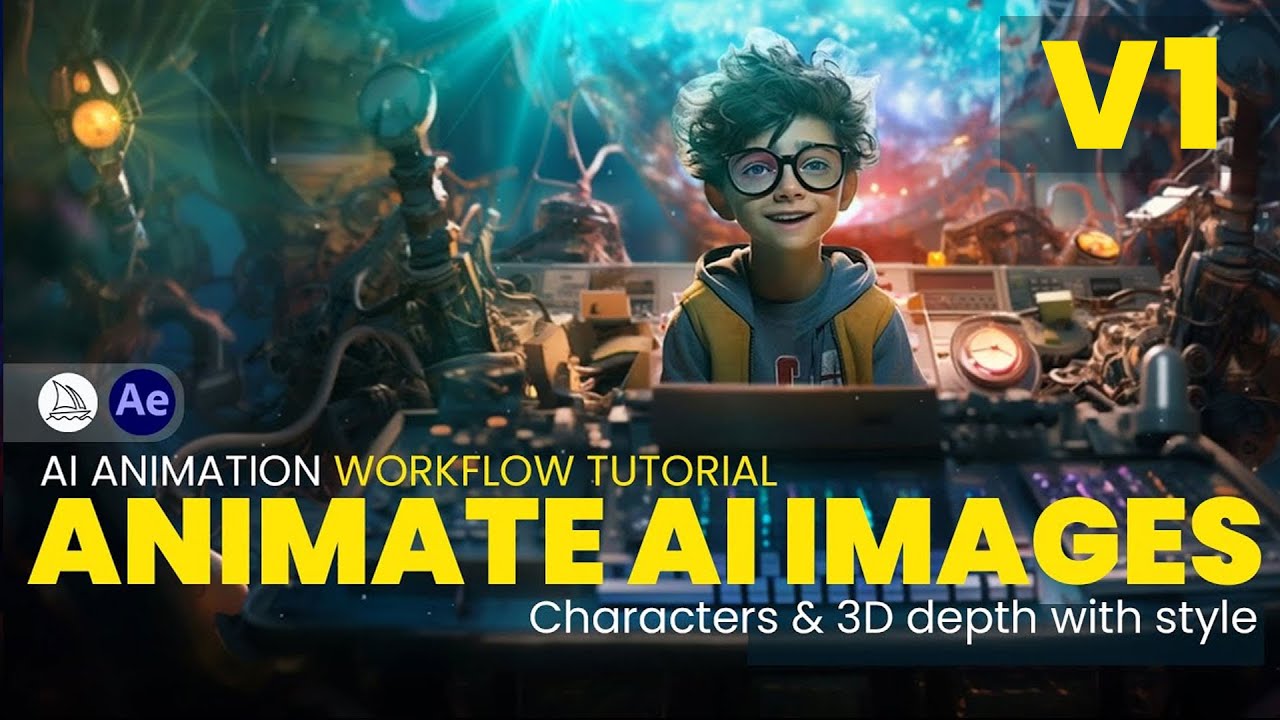
Animate MidJourney Images - Full AI Animation Workflow.

【Web制作AI活用】プログラミング無しで綺麗なウェブサイトが出来る革新的な組み合わせ【v0 × Rweb】

AIを使って一切顔出しせずにブログを始める方法 完全版

Virtual Production Series 01 | Using Composure tool live compositing camera feed | Unreal Engine 5.1
5.0 / 5 (0 votes)
