a BASH script PUSH-UP counter (for #gains )
Summary
TLDRThis video script presents a unique blend of fitness and coding by guiding viewers through the creation of a push-up counter using Bash scripting. The tutorial kicks off with an introduction to 'while' loops, which are employed to build the push-up counter, and then moves on to 'until' and 'for' loops. The script is interactive, incorporating user input and demonstrating practical applications like checking website connectivity and fetching weather updates for a list of cities. The video also humorously highlights the potential dangers of infinite loops and showcases the use of 'break' and 'continue' statements to control loop behavior. The presenter encourages viewers to experiment with loops, emphasizing their power and utility in real-world scripting scenarios.
Takeaways
- 💪 Building a push-up counter in bash can help improve both your bash skills and physical fitness.
- 🔁 Loops in bash scripting allow for repetitive tasks, enhancing the efficiency of your scripts.
- 📈 The 'while' loop continues to execute as long as a specified condition is true.
- 🛑 The 'until' loop is the inverse of the 'while' loop, running until a condition becomes true.
- 🔢 The 'for' loop iterates over a list of items, making it useful for executing a block of code multiple times with different values.
- 🚫 Be cautious with 'while true' loops as they can create infinite loops if not properly managed.
- 🛠️ Using 'break' can exit a loop prematurely, which is useful for stopping an infinite loop when a condition is met.
- 🔄 The 'continue' keyword can skip the current iteration of a loop and move to the next one.
- 🌐 For loops can be used to check the connectivity of different websites by iterating over a list of domain names.
- ☕ Taking breaks and incorporating real-world examples, like checking the status of a server, can make learning bash scripting more engaging.
- 🌟 Combining bash scripting with practical applications, such as checking website statuses or fetching weather updates, demonstrates the real-world utility of the skill.
Q & A
What is the main topic of the video script?
-The main topic of the video script is building a push-up counter using Bash scripting while learning about different types of loops in Bash.
Which types of loops are covered in the video?
-The video covers while loops, until loops, and for loops.
What is the purpose of the while loop in the push-up counter script?
-The while loop in the push-up counter script repeats the script as long as a specified condition is true, in this case, counting push-ups until a certain number is reached.
How does the script increment the push-up count?
-The script increments the push-up count using the X++ syntax within the while loop.
What change is made to the script to require user input for each push-up?
-The echo command is replaced with a read command that prompts the user to press enter to continue after each push-up.
What is the difference between a while loop and an until loop?
-A while loop runs as long as a condition is true, whereas an until loop runs until a condition becomes true.
How is a for loop different from while and until loops?
-A for loop iterates over a list of items, executing the script for each item in the list, unlike while and until loops which depend on conditions being true or false.
What does the break command do in a loop?
-The break command exits the loop immediately, stopping any further iterations.
What is the purpose of the continue command in a loop?
-The continue command skips the current iteration of the loop and moves on to the next iteration.
How can you use a for loop to check the connectivity of different websites?
-A for loop can be used to iterate over a list of websites and use the ping command to check if each website is up, printing the status for each site.
What is the significance of the 'shebang' at the top of the script?
-The 'shebang' (#!/bin/bash) specifies the script interpreter to be used, in this case, Bash.
What does the command 'chmod +x pushups.sh' do?
-The command 'chmod +x pushups.sh' makes the script executable, allowing it to be run as a program.
How is user input handled in the modified push-up counter script?
-User input is handled using the read command, which pauses the script and waits for the user to press enter before continuing.
What does the variable X represent in the push-up counter script?
-In the push-up counter script, the variable X represents the current count of push-ups.
What happens if you run a while true loop without a break condition?
-Running a while true loop without a break condition will result in an infinite loop, causing the script to run indefinitely.
How is the ping command used within the for loop to check website status?
-The ping command is used with options to make it quiet and to only send two pings with a one-second timeout. The script then checks if a response is received to determine if the website is up.
What is the purpose of the sleep command in the wild loop example?
-The sleep command pauses the script for a specified number of seconds (2 seconds in this case) before the next iteration of the loop.
What does the script do if it detects a website or IP address is up during the while true loop?
-If the script detects a website or IP address is up during the while true loop, it prints a message indicating the site is up and then uses the break command to exit the loop.
How does the for loop handle a range of numbers in the example script?
-The for loop handles a range of numbers by using curly braces and specifying the start and end of the range (e.g., {1..10}), which generates a list of numbers for the loop to iterate over.
What happens if the condition in an until loop is initially true?
-If the condition in an until loop is initially true, the loop will not execute because the condition is already met.
Outlines

This section is available to paid users only. Please upgrade to access this part.
Upgrade NowMindmap

This section is available to paid users only. Please upgrade to access this part.
Upgrade NowKeywords

This section is available to paid users only. Please upgrade to access this part.
Upgrade NowHighlights

This section is available to paid users only. Please upgrade to access this part.
Upgrade NowTranscripts

This section is available to paid users only. Please upgrade to access this part.
Upgrade NowBrowse More Related Video
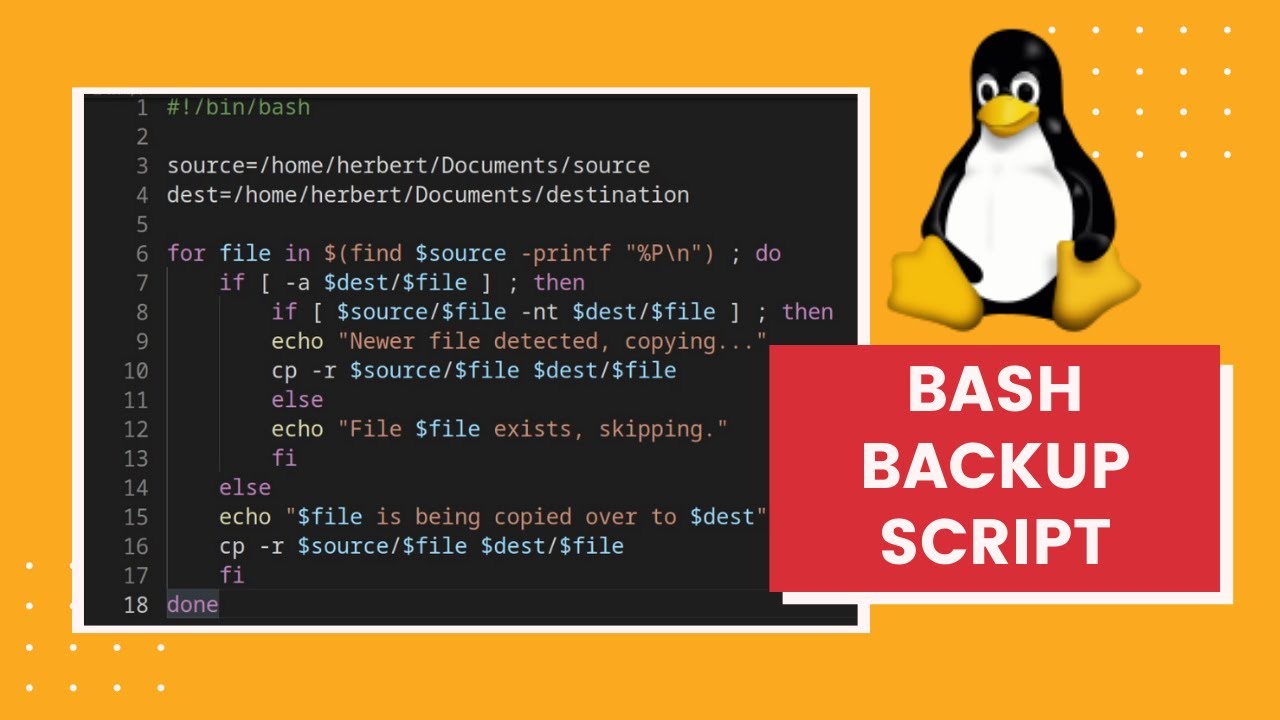
Make an Incremental Backup Script with Bash!

Bash Scripting on Linux (The Complete Guide) Class 01 - Course Introduction

Tutorial CodeIgniter 4 untuk PEMULA | 2. Persiapan & Instalasi
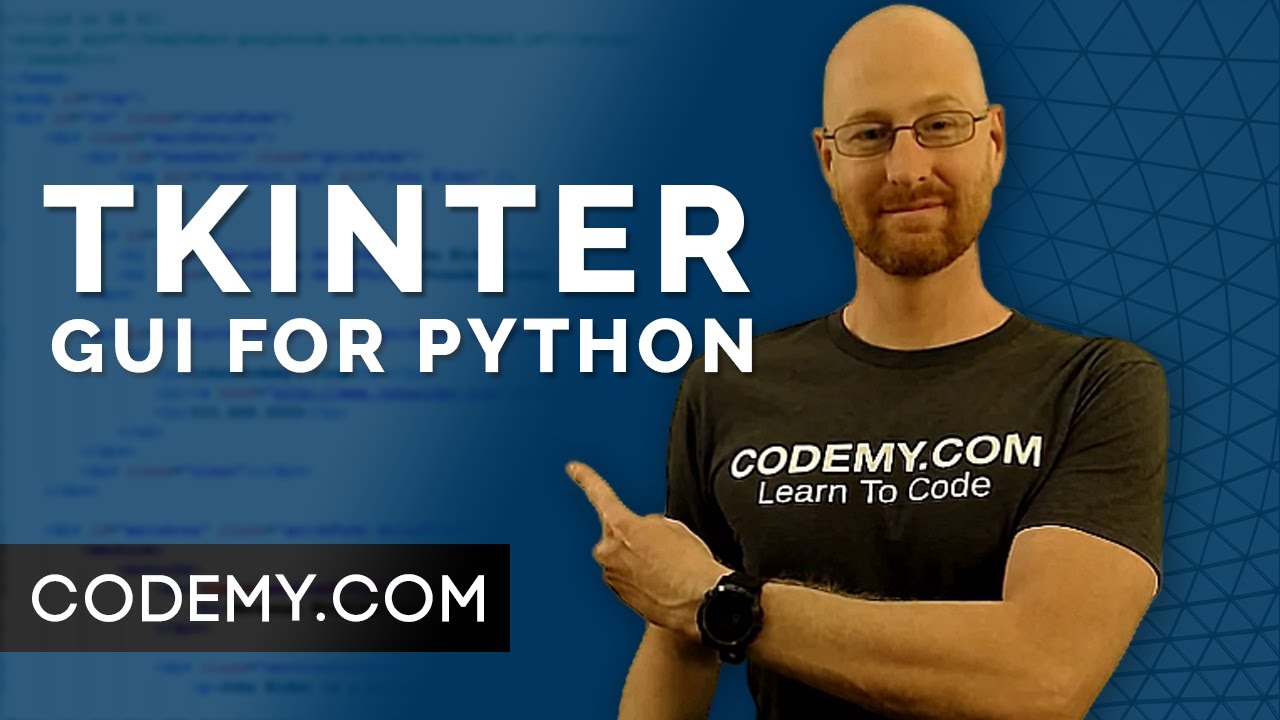
Create Graphical User Interfaces With Python And TKinter
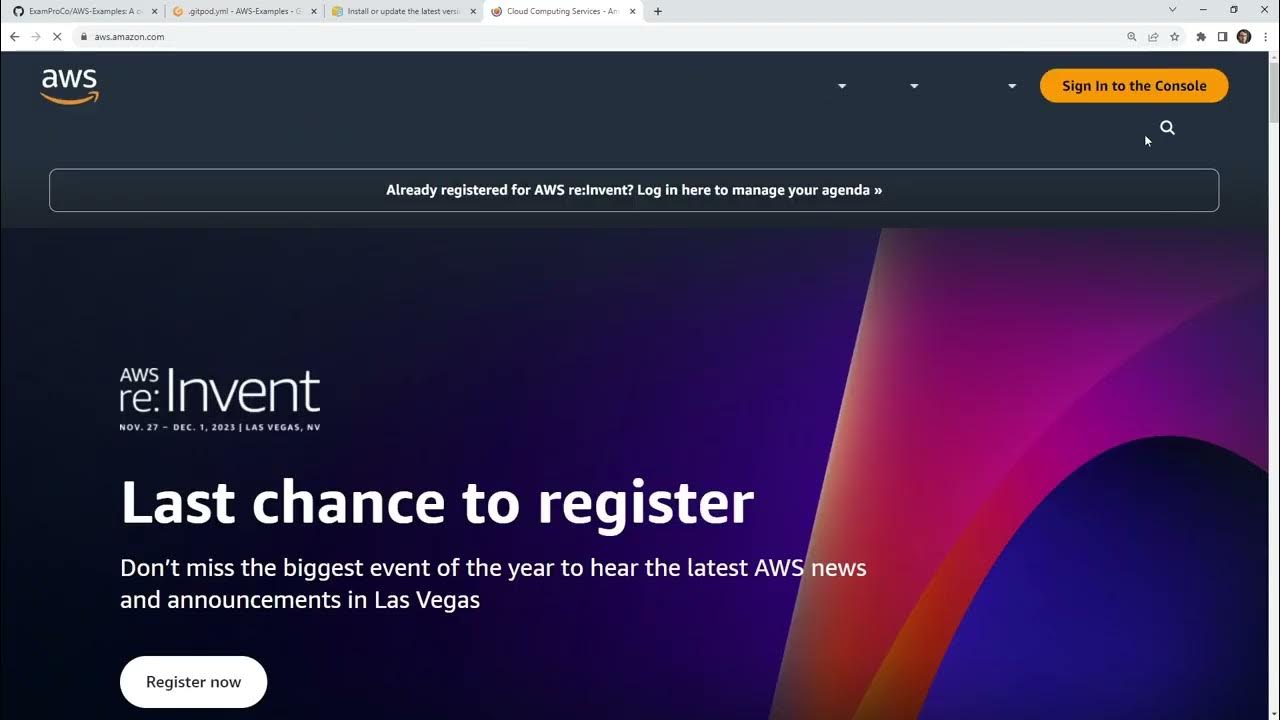
Setup Codebase Gitpod AWS CLI

Everything you need to know before training calisthenics (at home no weights)
5.0 / 5 (0 votes)