Create Entire Cities Automatically With PCG Splines! Procedural Content Generation in Unreal Engine
Summary
TLDRこのビデオでは、Unreal Engineのプロシージャルコンテンツ生成フレームワークを使って中世の町を数分で作り上げる方法を紹介します。スプラインを使用して町の形を定義し、スプラインロードで町を通過させ、スプラインに沿って道路ジオメトリーを生成して効果を豊かにします。PCG初心者向けガイドもリンクしています。プロシージャルな森の周りに町を生成し、スプラインを用いた建物の配置と道路のカットアウトを学ぶことができます。
Takeaways
- 🏰 スクリプトはUnreal Engine内でプロシージャルコンテンツ生成フレームワークを使用して中世の町を短時間で作成する方法を紹介しています。
- 🛠 スプラインを使用して町の形状を定義し、スプラインロードを通して町を切り抜き、スプラインに沿って道路ジオメトリを生成する方法を学びます。
- 🔍 PCGの初心者向けガイドは、ビデオの下にリンクされているため、必要な場合は参照できます。
- 📐 まず、既存のPCGボリュームを切り抜くためのスプライン形状を作成する必要があります。
- 🔌 「modeling tools editor mode」というプラグインを有効にする必要があり、編集とプラグインのセクションで「modeling」を入力して確認します。
- 🎨 「Modeling」ツールを使用してスプラインを作成し、地面上に円を描画し、ループをチェックして閉じる方法が紹介されています。
- 📂 スプラインにタグを追加し、PCGボリュームで使用するスプラインと他のスプラインを区別します。
- 🌳 フォレストのPCGボリュームを設定し、スプラインを使用して木々が生える地域を定義します。
- 🏠 新しいPCGグラフを作成し、町に建物を自動生成するための設定を行います。
- 🛤️ 町を通過するロードを作成し、スプラインを使用して建物との重なりをカットアウトします。
- 🌲 ロードに沿って繰り返し生成される地面メッシュを追加して、自然な道のりを実現します。
Q & A
ビデオで紹介されている Unreal Engine のプロシージャルコンテンツ生成フレームワークとは何ですか?
-ビデオでは、Unreal Engineのプロシージャルコンテンツ生成フレームワーク(PCG)を使用して中世の街を短時間で作成する方法が紹介されています。これは、ランダム性やルールに基づいた方法でコンテンツを自動生成する機能です。
ビデオで使用されているスプラインとは何で、どのような役割を果たしますか?
-スプラインは、Unreal Engineのモデリングツールの一つで、曲線や形状を定義するために使用されます。ビデオではスプラインを使用して街の形状を定義し、道を通過させるためのスプラインも作成されています。
ビデオのチュートリアルでは、どのようにして森に囲まれた中世の街を作成する予定ですか?
-ビデオでは、まずPCGボリュームを作成し、森を生成した後、スプラインを使用して街の形状を定義し、その中に街を生成するプロセスが説明されています。
スプラインを使用する前に、Unreal Engineに必要なプラグインを有効にする必要がありますか?
-はい、ビデオでは「modeling tools editor mode」プラグインを有効にする必要があると説明されています。これにより、スプラインなどのモデリングツールを使用できるようになります。
スプラインを描画する際に「World」オプションをオフにすることによって何が得られますか?
-「World」オプションをオフにすることで、スプラインを地面平面上に限定して描画することができます。これにより、スプラインが周囲の木々などに描画されることを防ぎます。
ビデオで紹介されている街の形状を定義するスプラインにタグを追加する目的は何ですか?
-タグを追加することで、PCGボリュームが特定のスプラインを認識し、その形状に基づいてコンテンツを生成するように指定することができます。
PCGグラフ内で「Difference」ノードを使用する目的は何ですか?
-「Difference」ノードは、スプラインから得られるポイントと、他のポイント(例えば森の木々のポイント)を比較し、重複するポイントを削除する役割を果たします。これにより、街のクリアリングが作成されます。
ビデオで使用されている「Spline Sampler」ノードの「Interior」オプションとは何を意味しますか?
-「Interior」オプションは、スプラインの内部にあるポイントのみをサンプリングするように指示します。これにより、街の形状の内部にポイントが生成されるため、建物が適切に配置されるようになります。
建物をランダムに配置する際に「Attribute Noise」ノードを追加する理由は何ですか?
-「Attribute Noise」ノードは、メッシュスポーンのランダム性を調整し、建物の配置をより自然に見せるために使用されます。ノイズの値を調整することで、建物の配置のランダム性をコントロールできます。
ビデオで作成される道のスプラインにはどのようなタグが付けられますか?
-道のスプラインには「Road shape」というタグが付けられます。これにより、PCGグラフが道を特定し、それに沿ってポイントを生成するように指示されます。
ビデオの最後に、道に沿って繰り返される地面メッシュを追加する目的は何ですか?
-地面メッシュを道に沿って繰り返すことで、道に自然な土の道のような見た目を与えることができます。これにより、街の道にリアルな雰囲気が生まれます。
Outlines

This section is available to paid users only. Please upgrade to access this part.
Upgrade NowMindmap

This section is available to paid users only. Please upgrade to access this part.
Upgrade NowKeywords

This section is available to paid users only. Please upgrade to access this part.
Upgrade NowHighlights

This section is available to paid users only. Please upgrade to access this part.
Upgrade NowTranscripts

This section is available to paid users only. Please upgrade to access this part.
Upgrade NowBrowse More Related Video

【Suno AIの使い方】AIで作曲をする方法|AIで簡単にオリジナル歌詞の作り方 |AI作曲|AI作詞|AI副業

TerreSculptor - How to Create a High Quality UE4 Landscape

【初心者向け】ChatGPTすごい使い方10選【使い方、活用方法を徹底解説!】
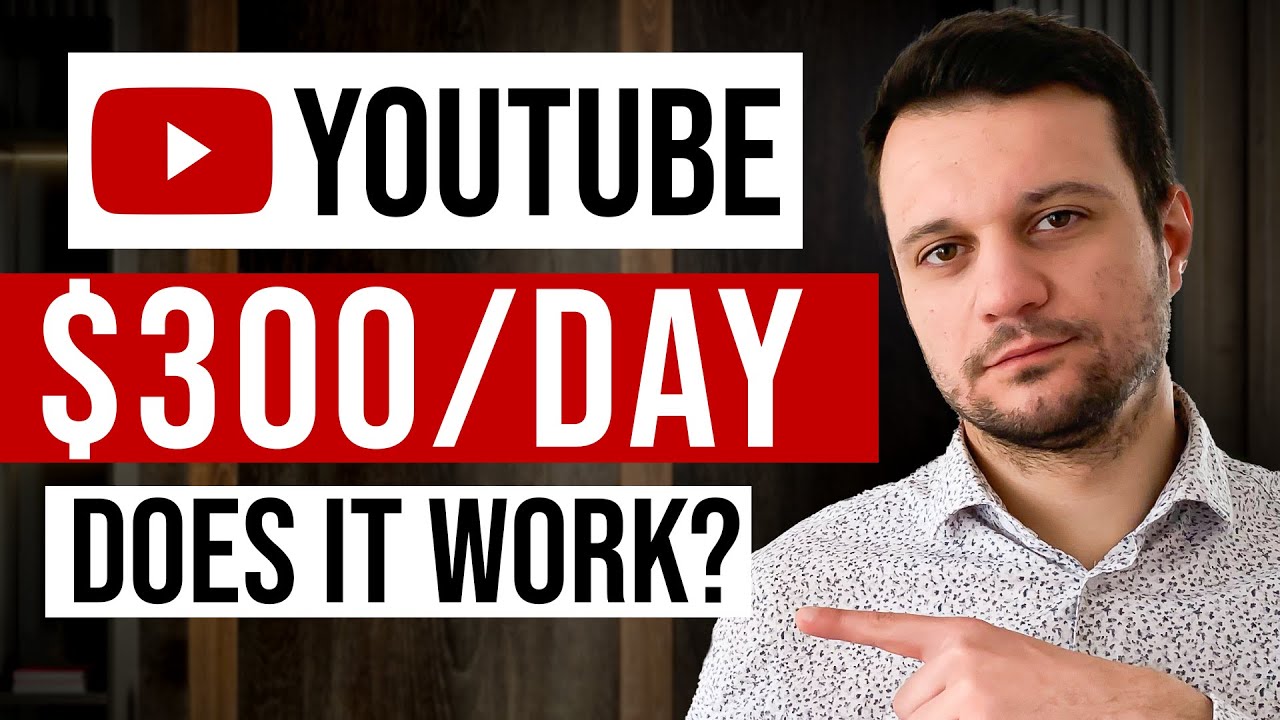
How To Make Faceless Motivational YouTube Videos Using AI (FULL TUTORIAL)

実はAI動画だった?本物だと思わせる作り方をわかりやすく解説!(癒し系風景動画)/ How to make Nature scenery animation by AI

Virtual Production Series 01 | Using Composure tool live compositing camera feed | Unreal Engine 5.1
5.0 / 5 (0 votes)
