7 Settings I Change on Every Monitor
Summary
TLDRThis video provides essential tips for optimizing your gaming monitor's performance beyond the default settings. Key adjustments include disabling automatic dimming, setting the correct white point or color temperature, and selecting the appropriate gamma curve. The guide also covers color space modes for accurate or vibrant display settings, pixel overdrive for minimal ghosting, and backlight strobing to reduce motion blur. Additional topics like adaptive sync, black equalizer, and graphic driver tweaks are discussed to fine-tune your monitor for both competitive and casual gaming, ensuring a better visual experience.
Please replace the link and try again.
Please replace the link and try again.
Outlines

This section is available to paid users only. Please upgrade to access this part.
Upgrade NowMindmap

This section is available to paid users only. Please upgrade to access this part.
Upgrade NowKeywords

This section is available to paid users only. Please upgrade to access this part.
Upgrade NowHighlights

This section is available to paid users only. Please upgrade to access this part.
Upgrade NowTranscripts

This section is available to paid users only. Please upgrade to access this part.
Upgrade NowBrowse More Related Video
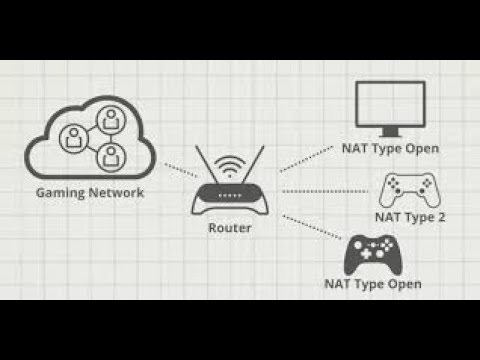
Best Router Settings for Multiplayer Gaming | Consoles & PC

Flutter - Build and Release an Android App | App Signing

Rise of the Tomb Raider - Graphics Optimization and Performance Guide - Tweak Tutorial - GTX 970

Battery Saving iPhone Tips That (Actually) Work 🤯🔋 [2024]

FITUR AI NYA CAKEP !! 🔥 Tips Seting Wajib Pengguna Baru Redmi Note 13 Pro 5G

What You MUST Do When You Get a New PC (Or Right Now)
5.0 / 5 (0 votes)