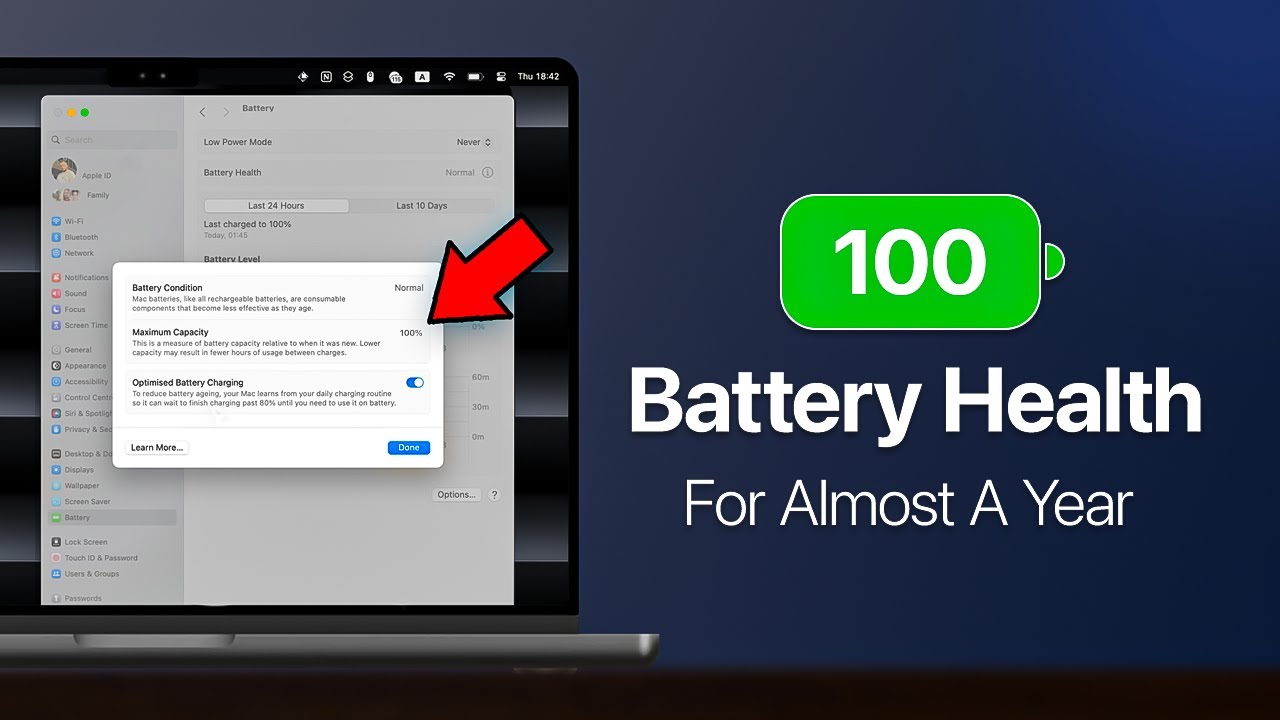Battery Saving iPhone Tips That (Actually) Work 🤯🔋 [2024]
Summary
TLDRThis video provides 10 quick and effective tips to improve your iPhone's battery life. Key suggestions include managing location services, utilizing dark mode, checking battery usage, limiting background app refresh, adjusting mail fetch settings, and optimizing 5G usage. Additional tips cover disabling unnecessary analytics, adjusting sound and haptic feedback, and modifying display settings. The video emphasizes the importance of personalizing settings based on your usage to maximize battery performance.
Takeaways
- 🔒 Turn off Location Services for apps that don't need constant access to your location to save battery life.
- 🌙 Enable Dark Mode to use less battery compared to Light Mode, especially when battery life is a concern.
- 🔋 Check the Battery section in Settings to identify apps that consume the most battery and consider limiting their usage.
- 🚫 Disable Background App Refresh for apps that don't need to be constantly updated to conserve battery.
- 📧 Adjust Fetch New Data settings in Mail to reduce the frequency of email checks and save battery.
- 🛠️ Use the Shortcuts app to create custom shortcuts for quickly enabling battery-saving modes.
- 🏴☠️ Consider using a band case with an action button for quick access to battery-saving features.
- 📊 Disable Analytics & Improvements to stop sending diagnostic and usage data to Apple, which may help with battery life.
- 📶 Switch between 4G and 5G based on your needs, as 5G can consume more battery but offers faster speeds.
- ⌨️ Turn off Haptic Feedback and Keyboard Clicks to reduce battery usage, especially if you type a lot.
- 🔅 Adjust Display & Brightness settings, including Auto-Lock and Always-On Display, to minimize battery drain.
Q & A
What is the main topic of the video?
-The main topic of the video is providing 10 tips and settings changes to improve iPhone battery life.
Why should you be careful with the 'Always' and 'Precise Location' settings in Location Services?
-You should be careful with these settings because they allow apps to use your specific location at all times, which can drain your battery faster.
What is the purpose of turning off apps that don't need to know your location?
-Turning off location access for unnecessary apps can help save battery life by reducing the constant use of GPS.
Why does the video suggest using Dark Mode to save battery life?
-Dark Mode uses less battery life compared to Light Mode because it displays less light, which is beneficial for OLED screens.
How can you quickly enable Dark Mode on your iPhone?
-You can quickly enable Dark Mode by adding it to your Control Center or by using Siri voice commands.
What is the importance of checking the battery usage by apps on your iPhone?
-Checking battery usage helps identify which apps are consuming the most power, allowing you to manage or limit their use to save battery life.
What does 'Background App Refresh' do and why should some of them be turned off?
-'Background App Refresh' allows apps to update their content in the background. Turning some off can save battery life by reducing constant updates.
Why is it recommended to fetch new emails manually instead of using push notifications?
-Fetching emails manually reduces the constant background activity of checking for new emails, which can save battery life.
What is the 'BAND CASE' and how can it help with battery life?
-The 'BAND CASE' is a protective case with an action button that can be programmed to perform various tasks, including enabling 'Ultra Battery Saver Mode' to save battery life.
Why should you consider turning off 'Analytics & Improvements' settings to save battery life?
-Turning off these settings stops the collection of usage data that helps Apple improve their products, which can reduce background processes and save battery life.
What impact does using 5G have on battery life, and what is the alternative?
-Using 5G can consume a lot of battery life due to its high-speed data usage. The alternative is to switch to 4G for less battery consumption.
How can adjusting 'Keyboard and Feedback' settings affect battery life?
-Reducing haptic feedback and sound effects can save battery life as these features consume power when typing or interacting with the device.
What is the recommendation for 'Autolock' setting to save battery life?
-The recommendation is to set 'Autolock' to the minimum time possible, such as 30 seconds, to reduce display usage and save battery life.
How can the 'Always On Display' feature be managed to save battery life?
-To save battery life, you can turn off the 'Always On Display' feature or adjust it to only show the time and complications, not the wallpaper.
Outlines

This section is available to paid users only. Please upgrade to access this part.
Upgrade NowMindmap

This section is available to paid users only. Please upgrade to access this part.
Upgrade NowKeywords

This section is available to paid users only. Please upgrade to access this part.
Upgrade NowHighlights

This section is available to paid users only. Please upgrade to access this part.
Upgrade NowTranscripts

This section is available to paid users only. Please upgrade to access this part.
Upgrade Now5.0 / 5 (0 votes)