Zmiana klasy drona z C0 na C1 dji mini 4 pro
Summary
TLDRIn this video, the creator demonstrates the step-by-step process of upgrading a drone from C0 to C1 classification. Starting with accessing the OPC service menu, they guide viewers through filling out the necessary form, waiting for new CX labels, and applying them to the drone. The process includes taking photos for verification, submitting them online, and receiving a certification PDF. The tutorial also highlights a real-life example where the creator needed the upgrade to lift the altitude limit of their drone, ensuring compliance with European regulations. This clear, instructional video is perfect for drone owners seeking to upgrade their equipment legally and efficiently.
Takeaways
- 😀 The video explains the process of upgrading a Mini 4 Pro drone from class C0 to C1.
- 😀 The main motivation for the upgrade was the altitude restriction of 120 meters during a trip in the Beskidy mountains.
- 😀 To begin the upgrade, access the 'CX Label' option in the 'OPC Service' menu of the drone's settings.
- 😀 You need to fill out a form with the drone's serial number and shipping address for the C1 stickers.
- 😀 After submitting the form, be prepared to wait for up to 20 days for the C1 certification stickers to arrive by mail.
- 😀 The stickers include a black longitudinal sticker for the battery compartment and a gray rectangular sticker to indicate sound power.
- 😀 Remove the old C0 sticker and apply the new C1 stickers as per the instructions provided in the certification letter.
- 😀 Three photos must be taken to document the sticker placement: one of the left side, one of the battery compartment, and one of the bottom of the drone.
- 😀 Upload these photos back to the 'CX Label' section for verification after the stickers have been applied.
- 😀 Once the photos are approved, a PDF certificate will be issued confirming the drone's C1 class status, and the altitude limit will be updated.
Q & A
What is the main reason the presenter decided to change the drone's classification from C0 to C1?
-The presenter decided to change the drone's classification due to restrictions on maximum altitude during a recent trip to the Beskidy mountains, where the flight height was limited to 120 meters from the starting point.
What is the first step in changing the drone's classification?
-The first step is to select the 'OPC Service' option from the main menu, and then choose the 'CX Label' submission, which will lead to a form that needs to be filled out.
What information is required in the CX Label submission form?
-The form requires the drone's serial number and the address where the labels will be sent.
How long did it take for the presenter to receive the labels after submitting the form?
-It took 20 days for the presenter to receive the labels in the mail after submitting the form.
From which location were the labels sent?
-The labels were sent from Rotterdam.
What important instructions are included with the received labels?
-The instructions include information about where to place the labels on the drone, as well as two specific labels: a black, long one and a gray, rectangular one.
Where should the new labels be placed on the drone?
-The gray label should be placed on the left side of the drone, while the black label should be placed in the battery compartment, replacing the old label.
What steps follow after placing the new labels on the drone?
-After placing the labels, the next step is to take three photos: one showing the left side of the drone with the label, another showing the label in the battery compartment, and a third showing the bottom of the drone where no label is present.
What should be done after uploading the photos to the CX Label system?
-After uploading the photos to the CX Label system, the submission will undergo a verification process. The presenter received confirmation after two days that the process was complete.
How can the presenter verify if the drone's classification change was successful?
-To verify if the classification change was successful, the presenter connected the drone to the system, navigated to the 'OPC Security' section, and checked the altitude limit. If the drone was successfully updated to the C1 classification, the altitude would no longer be restricted to 120 meters.
Outlines

This section is available to paid users only. Please upgrade to access this part.
Upgrade NowMindmap

This section is available to paid users only. Please upgrade to access this part.
Upgrade NowKeywords

This section is available to paid users only. Please upgrade to access this part.
Upgrade NowHighlights

This section is available to paid users only. Please upgrade to access this part.
Upgrade NowTranscripts

This section is available to paid users only. Please upgrade to access this part.
Upgrade NowBrowse More Related Video

Building a sub 250g Autonomous Drone with Ardupilot and ExpressLRS AirPort Telemetry

How To Relearn GM TPMS sensors - 2014 Silverado Tire Sensors - Sierra Tahoe Suburban Yukon

Cisco Meeting Server - Lab 1 - Task 1 & 2

How to Make Tissue Culture Media (Demo)

CUMA MODAL RP.5000 !! begini Cara buat METAL DETEKTOR dari barang bekas
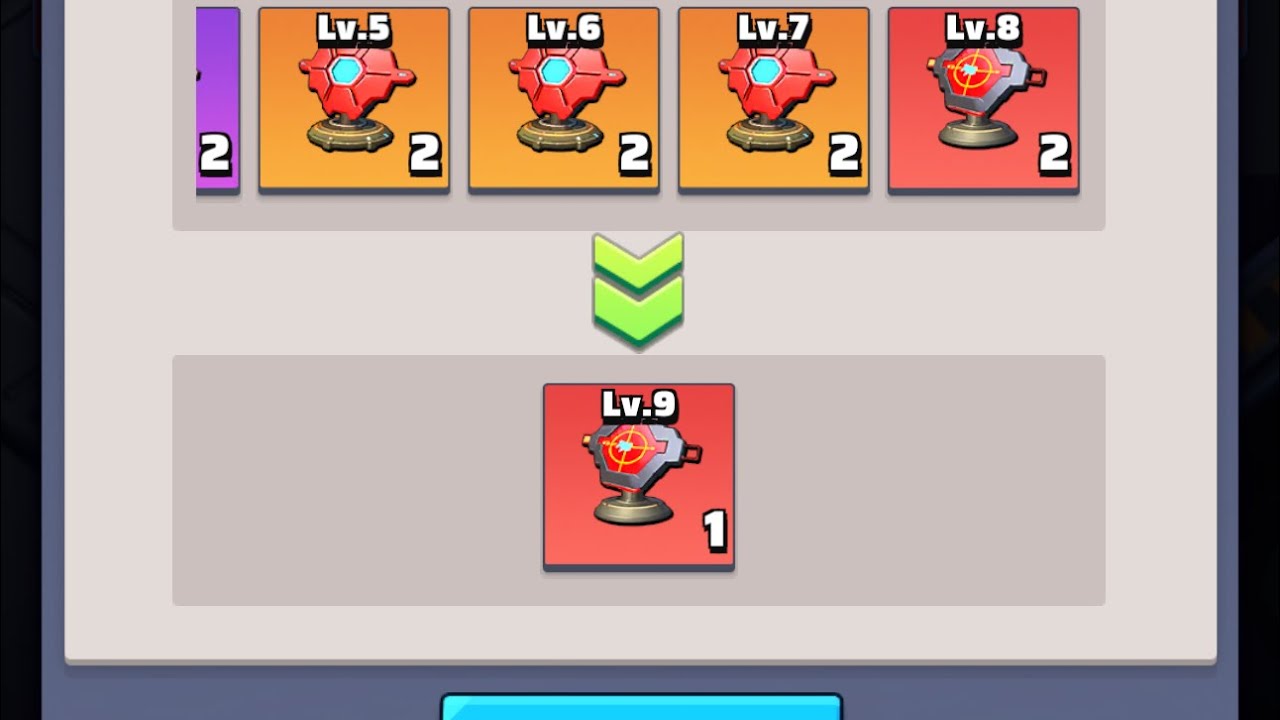
Last War:Let’s do the math on drone components. This is probably the most important part of the game
5.0 / 5 (0 votes)