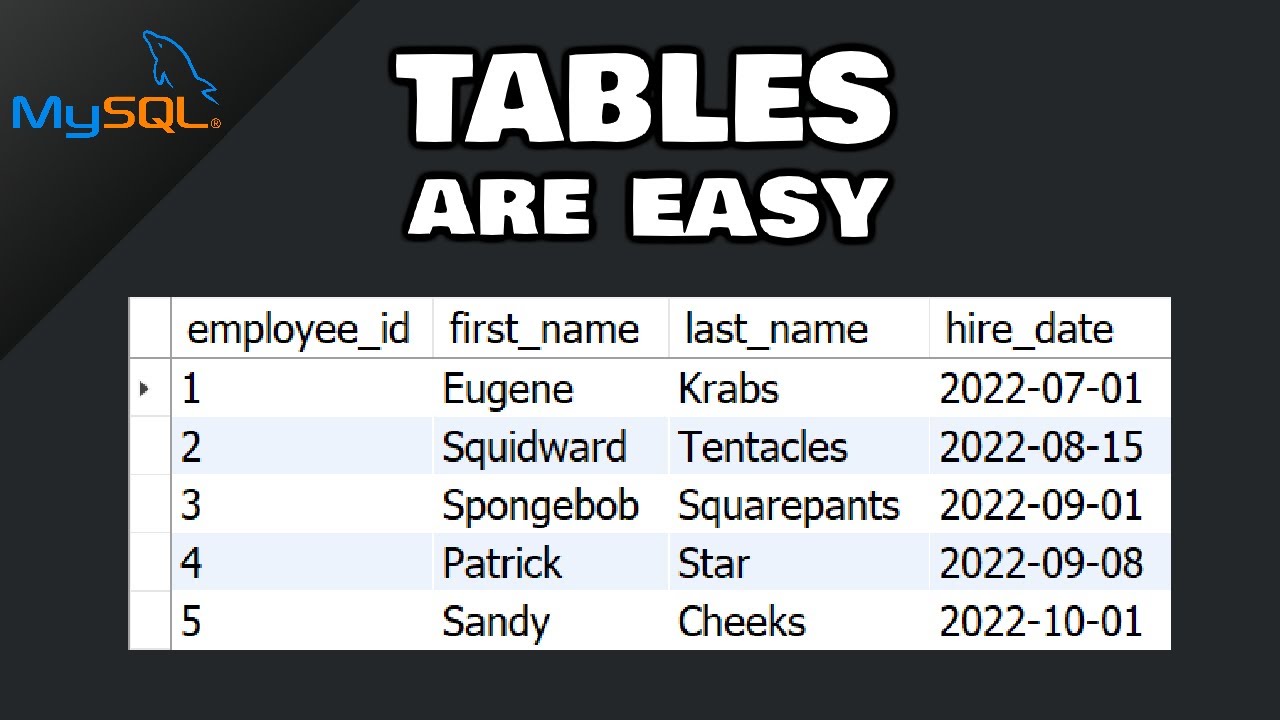Access: Working with Tables
Summary
TLDRThis video explains the basics of working with tables in Access, focusing on how to add, edit, and delete records. It introduces key terms like records, fields, and cells, and explains how to navigate and modify data within a table. The video covers practical tasks such as editing a record, using the Find and Replace feature, and deleting records (with caution). It emphasizes the importance of saving changes and offers tips for managing multiple edits. Viewers are encouraged to practice with new records to build their skills safely.
Takeaways
- 😀 Tables are the core of a database, where all the data is stored and managed.
- 😀 Each row in a table is a record, and each record has a unique ID that cannot be changed.
- 😀 Columns in a table are called fields, and each field contains a specific type of information, such as name or address.
- 😀 Editing a cell is as simple as selecting it and typing the new information.
- 😀 Changes made to a record are automatically saved when you navigate away from the cell, though it's a good idea to save the final changes manually.
- 😀 You can move between records using the keyboard's arrow keys or the Record Navigation bar.
- 😀 To create a new record, use the Record Navigation bar and enter the new data.
- 😀 Deleting records should be done cautiously, as it can negatively affect other parts of the database, especially if the record is referenced elsewhere.
- 😀 For bulk updates, the Find and Replace function is useful. It allows you to replace specific text throughout a table.
- 😀 When using Find and Replace, avoid the 'Replace All' option unless you are certain all replacements are correct, as it does not allow for skipping individual items.
- 😀 As you practice editing and managing records, creating new records for practice is a good strategy to avoid making irreversible mistakes.
Q & A
What is the role of tables in a database?
-Tables are the heart of any database because they store the actual information in an organized manner.
How can you open a table in Access?
-To open a table in Access, double-click on the table name in the Navigation pane. The table will be marked with a blue icon.
What are the differences between an Access table and a spreadsheet like Excel?
-While Access tables are similar to Excel spreadsheets, they use different terminology. In Access, rows are called records, and columns are called fields.
What is a record in an Access table?
-A record is a single row in a table, and it contains data related to one entity, such as a customer’s name, address, or other relevant details.
Can a record’s unique ID number be changed in Access?
-No, each record in an Access table has a unique ID number that cannot be changed, ensuring each record is distinct.
What is a field in an Access table?
-A field is a column in an Access table, and it contains a specific type of data, such as a customer’s street address, city, or zip code.
How can you edit information in a table cell in Access?
-To edit information in a table cell, simply click on the cell and type in the new information. The changes are saved automatically when you click out of the cell.
What is the recommended practice for saving changes when editing records in Access?
-Changes are saved automatically when you move out of a cell, but it’s recommended to save the last record you’re working on manually to ensure no changes are lost.
What should you do if you want to delete a record in Access?
-To delete a record, click the margin on the left side of the record and then click the Delete command on the Home tab. However, be cautious when deleting records as it can affect other linked data.
How can you use Find and Replace to edit multiple records in Access?
-You can use the Find and Replace tool to change specific terms across multiple records. For example, you can replace 'Fall' with 'Autumn' in all relevant fields by selecting the 'Replace' command and confirming each change.
Outlines

This section is available to paid users only. Please upgrade to access this part.
Upgrade NowMindmap

This section is available to paid users only. Please upgrade to access this part.
Upgrade NowKeywords

This section is available to paid users only. Please upgrade to access this part.
Upgrade NowHighlights

This section is available to paid users only. Please upgrade to access this part.
Upgrade NowTranscripts

This section is available to paid users only. Please upgrade to access this part.
Upgrade NowBrowse More Related Video
5.0 / 5 (0 votes)